Lost your Webp file image?
Don't worry! Recoverit is an expert in recovering data under any situation. Make image recovery right now!
WebP File is a lossless image format that can be used to store images on the web. It is a derivative of the JPEG format and supports most of the same features. Web pages have come a long way since they were first introduced in the early 1990s. In 1993, Tim Berners-Lee created the World Wide Web Consortium (W3C), which oversees the development of web standards. Today, web pages are written in HTML and CSS and delivered to users through Hypertext Transfer Protocol (HTTP) requests over the Internet.
WebP is a new image format that provides lossless and lossy compression for images on the web. WebP offers similar compression ratios as JPEG, but with the added benefits of being lossless and having a smaller file size.
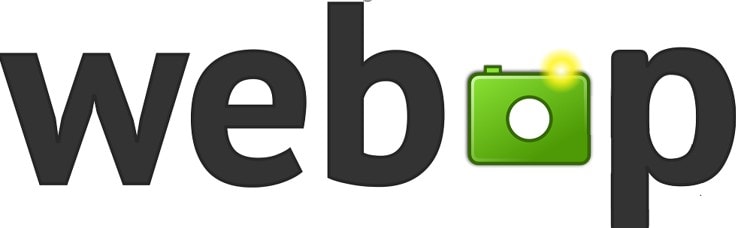
In this article
What is a Webp File?
The Webp file is a lossy image compression format created as an open standard by the Internet Engineering Task Force (IETF) in December 2013. Most modern browsers support WebP provides better compression than JPEG and PNG while maintaining similar or better image quality. Compared to other web image formats, WebP offers a smaller file size with little to no degradation in visual quality.
1. Features of Webp File
Webp is a lossless file format developed by Google. It uses VP8 video and Vorbis audio compression. WebP images are typically 25% to 34% smaller than JPEG images of equivalent quality and have 26% to 34% less file size.
- Webp also supports transparency (alpha channel) and animation.
- Development of the format happened in close collaboration with the Chromium team, who contributed to the VP8 video codec and the libvpx library.
2. Usage of Webp file
Webp is based on the VP8 video codec and uses the same encoding techniques as JPEG2000. Webpage file (.webp) is the standard format for storing static images on the web. Images are typically compressed with Gzip or LZW algorithms to save space and can be displayed with a browser by saving them to disk and opening them in an image viewer.
How to Create and Edit a Webp File?
When you create a new Webp file, you'll need to follow a specific set of steps to ensure that your file is correctly formatted and will display correctly in a web browser. Here are detailed steps:
- Download and install GIMP.
- Launch the GIMP app.
- Open a Webp image.
- Edit the image using various standard and advanced tools offered by GIMP.
- Save the edited image as Webp or export it to some other format.
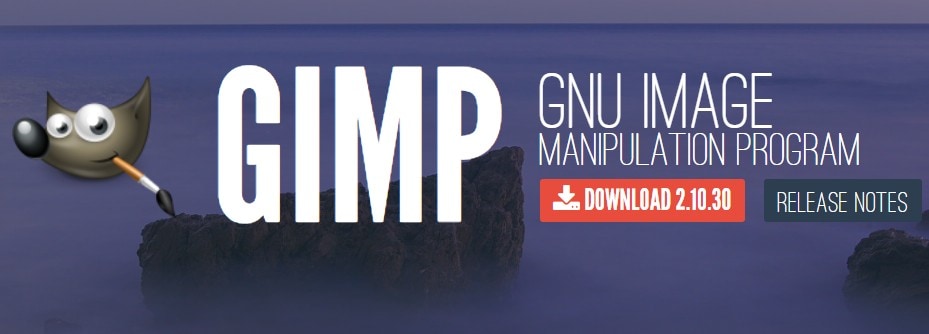
How to Open Webp File?
Webp is a file format used to store images. It is developed by Google and supported by most major browsers. If you have Chrome, Firefox, Edge, or Opera, all you have to do is double-click the image, and it opens in your default browser for you to view. Or you can go through on to right-click the image > "open with" > choose the browser.
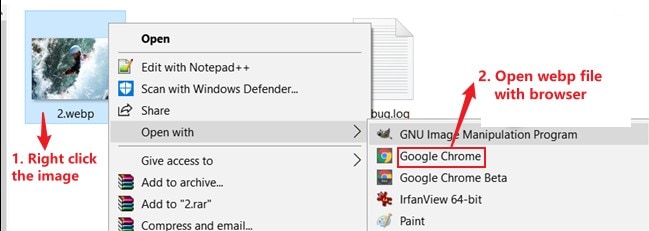
In addition, you also can use Photoshops for opening Webp Files. The first way is to drag and drop the Webp file into the Photoshop window. If the Photoshop window is not open, you can go to File > Open and then navigate to the location of the Webp file on your computer. The second way is to go to File > Import and select Web Photo Gallery. This will open a new window to choose the Webp files you want to import into Photoshop.
How to Convert a Webp File?
In this digital age, more and more people store documents and photos online. There are a variety of file formats you can use to keep your records, including PDFs and JPEGs. Another format that is growing in popularity is the Webp file format. If you have a Webp file and want to convert it to a different format, you can take a few steps. The guide below will show you how to convert Webp file to JPG or PDF.
- First, using Zamzar converter, which is free and easy to use.
- Next, drag and drop any files, including webp or other formats.
- Choose the formats you want to convert to, such as bmp, gif, webp, bmp, etc.
- Click "Convert Now".
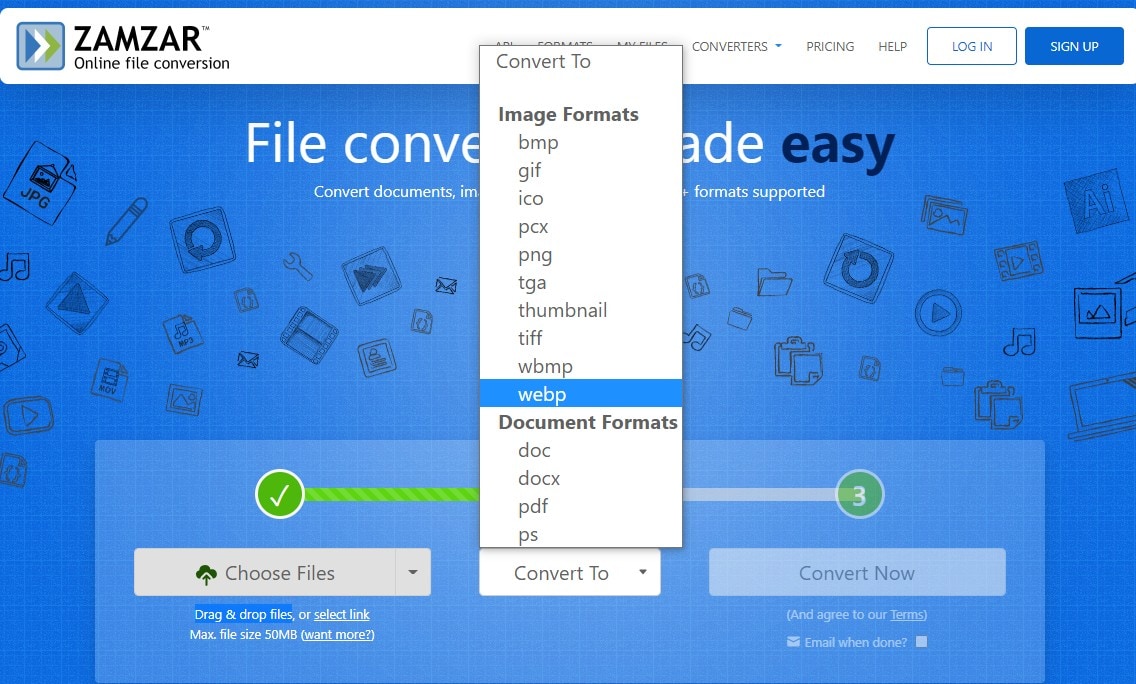
Note: To get more details of converting Webp to JPG, here's the guide on four ways to bulk convert WebP to JPG on Mac or Windows.
How to Recover Deleted Webp Files?
When you delete a file from your computer, it's usually not going until the space it occupies is overwritten by another file. Until that happens, the deleted file can be recovered with special software. The same is true for deleted files from the internet, including Webp files.
Wondershare Recoverit is an amazing data recovery tool that can recover deleted or lost files from any storage device, including hard drives, USB flash drives, memory cards, etc. It's easy to use and can recover files that have been lost due to accidental deletion, formatting, corruption, or other causes. To recover your Webp files, you should follow:
Step 1 Launch Recoverit on Your Computer
After downloading, double-click the "Wondershare Recoverit" icon on the Desktop to launch the program.
Step 2 Please Select a Hard Disk Drive
Select the location where your photos were deleted or lost, and click the "Start" button to scan.

Step 3 Scanning Your Deleted Photos from Computer
Recoverit Free photo recovery software will start a quick scan to search for deleted photos. After the scanning, you can preview some photos and get your photos back.

Step 4 Preview and Recover Deleted Photos
After the scan is completed, you can check all recovered files on the list. Go to preview the recovered photos and click the "Recover" button to retrieve your photos back.

Conclusion
Webp files are a great way to share high-resolution images with others. They are supported by most browsers and can be easily embedded on websites. Plus, they take up less bandwidth than traditional image formats. So if you're looking for a high-quality image format that performs well online, Webp is worth considering. Webp files are a great way to reduce file size and improve website performance. They are supported by most browsers and can be used on both desktop and mobile devices. If you're looking for a way to speed up your website, consider using Webp files.
FAQs
How do I convert a Webp file to JPG?
Click on the given image; > Open it with the paint; > Click the file and save it as your required format; > Select your destination for file saving; > Click on the save popup.
How do I disable Webp in Chrome?
Webp is a new image format that is supported in Google Chrome. It provides better compression than JPEG or PNG images, resulting in smaller file sizes. However, if you do not need the benefits of WebP, you can disable it in Chrome.

 ChatGPT
ChatGPT
 Perplexity
Perplexity
 Google AI Mode
Google AI Mode
 Grok
Grok























