Smart devices running on Android OS often encounter some unidentified errors that cause no sound videos, and as a result, we are unable to hear the volume. There can be a couple of reasons that are originating this error, such as improper codecs, outdated versions of the operating system, or some software issues.
Before working on the solution, it’s important to recognize the root cause of the error. This article will surely help you out by stating reasons and fixes respectively. These fixes will contain basic steps that would be easy to perform, so carefully read all the instructions given below.
|
Reasons |
Fixes |
|
Reason 1: Temporary Files |
|
|
Reason 2: Silent Mode |
|
|
Reason 3: Connection with Wireless Speakers |
|
|
Reason 4: Old Android Version |
|
|
Reason 5: Inappropriate Video Player |
|
|
Reason 6: Dust in Speaker Vents |
|
|
Reason 7: Corrupted Video File |
Reason 1: Temporary Files
Temporary files running in our operating system save temporary information and data in RAM. However, these files slow down the performance of Android OS, and thus it generates implications on the functionality of the device. As a result, slow performance of RAM can cause sound not working error on the Android device.
Fix 1: Reboot Your Device
Whenever you feel a slower performance of the device, try to restart your phone. Rebooting the device can erase the temporary files running in the OS and can clear your RAM. Through restarting your Android phone, the power cuts off, and you can function the device from a fresh start. Below are the instructions to reboot your Android device:
Step 1: On the right side of your Android phone, you will find a power button. Press and hold that button for at least 20 seconds.
Step 2: After some seconds, you will be able to see a power menu on the screen. Tap on the "Reboot" button, and your phone will be turned off. After a few seconds, your phone will be turned on automatically.
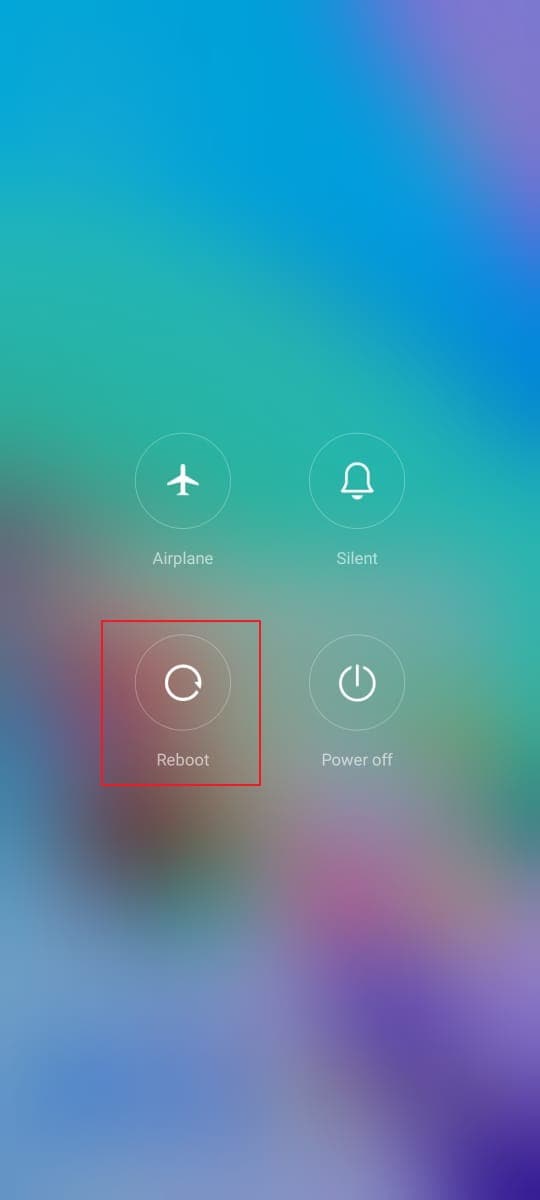
Tips: Learn 24 Solutions to Fix Sound Not Working on Laptop.
Reason 2: Silent Mode
Android phones come up with the feature of silent mode such as “Do Not Disturb," which mutes all the upcoming notifications and alerts. This feature mutes all of the visual and audio disturbance, including the volume. So if you are facing no sound videos, maybe your device is on silent mode.
Fix 2: Disable “Do not disturb” Mode
There are two methods to disable the "Do not disturb" mode on Android. The first way is to Swipe Down the phone's notification bar from your finger. Then tap on the toggle of "Do not disturb" to turn it off. For the second method, the steps are:
Step 1: Find the “Settings” of your Android phone. Open its menu and tap on “Sounds and Vibration” after scrolling down.
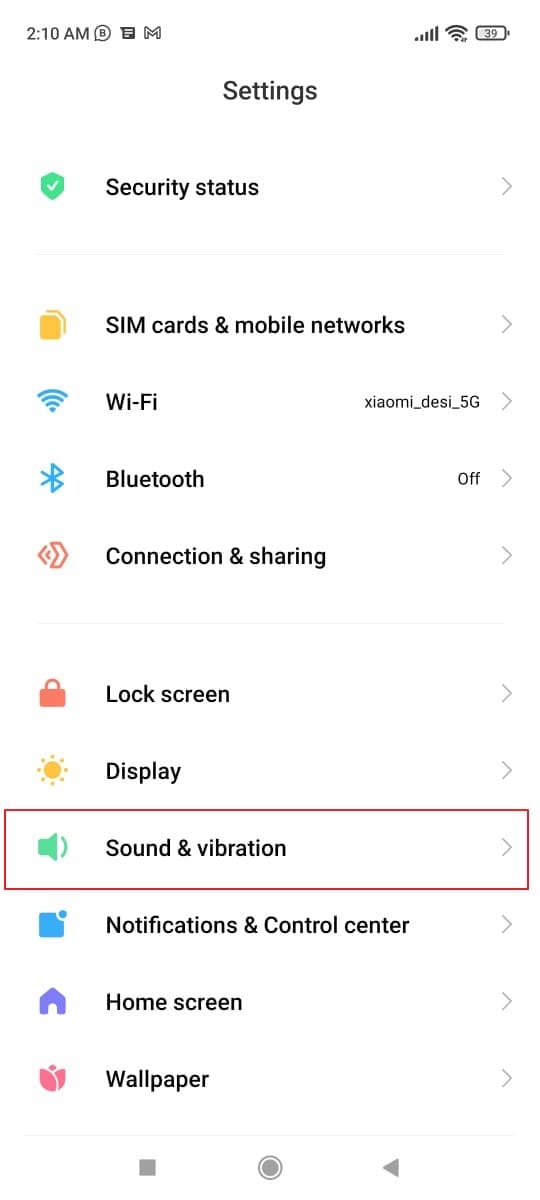
Step 2: On this menu, you will find the option of "Do Not Disturb." Disable the mode by tapping on its toggle.
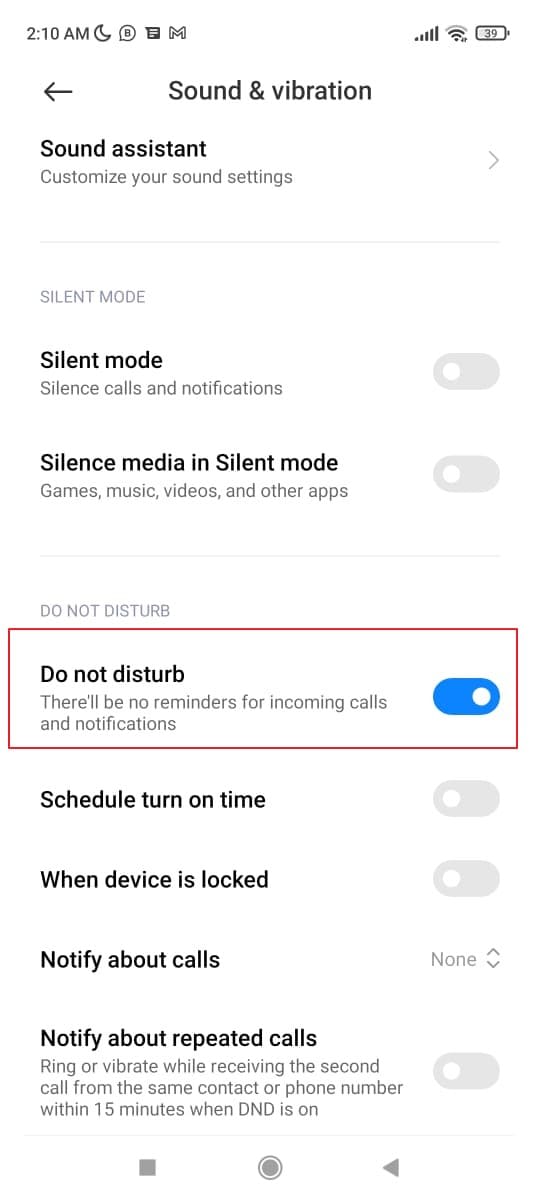
Reason 3: Connection with Wireless Speakers
Another reason for no sound videos is a connection with wireless speakers. When your Android device gets connected with Bluetooth or any wireless headset, you won’t be able to hear the volume of your phone. Always make sure to disconnect every wireless speaker if you are encountering no sound videos.
Fix 3: Detach Bluetooth Speakers
Many people enjoy listening to music through Bluetooth speakers. However, if your device is connected with any Bluetooth speaker without your knowledge, you won’t be able to hear the sound of videos on your phone. To disable Bluetooth speakers from your phone, here are some basic steps:
Step 1: Go to the “Settings” of your Android device. Select “Bluetooth” from the displayed options and open its menu.
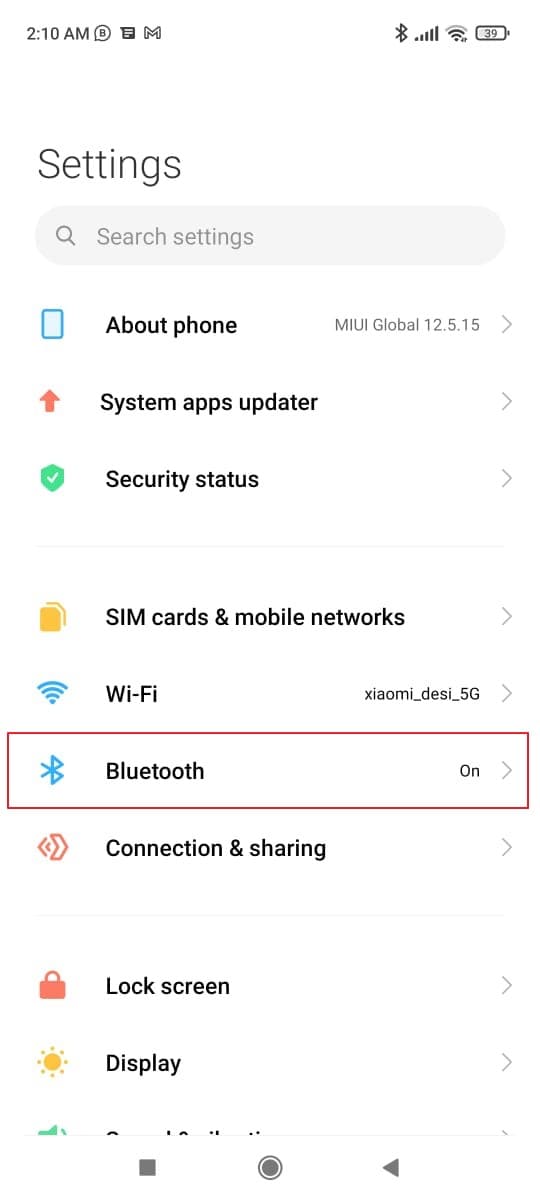
Step 2: On the Bluetooth menu, carefully check whether any wireless speaker is connected to your phone. If you find any connected Bluetooth speakers, disconnect them and then check if the sound issue got resolved or not.
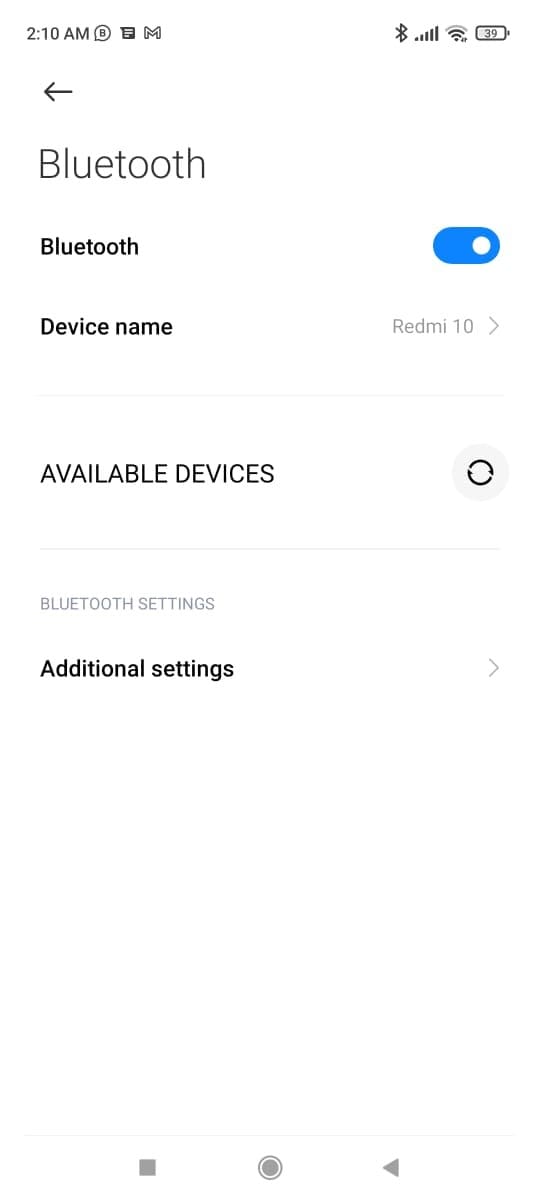
Reason 4: Old Android Version
With every upgraded OS version, your phone requires to meet new technical standards. Functioning your phone on the old phone will cause bugs, and eventually, the performance of the OS will slow down. Therefore, if you come across no sound on video Android, then you need to update to its latest version. The latest versions of Android can fix these bugs, and your OS will function efficiently.
Fix 4: Update to the New Version
To update your system software, follow the given instructions below:
Step 1: Find the “Settings” of your phone and scroll down below. Tap on the “About Phone” option to check the version.
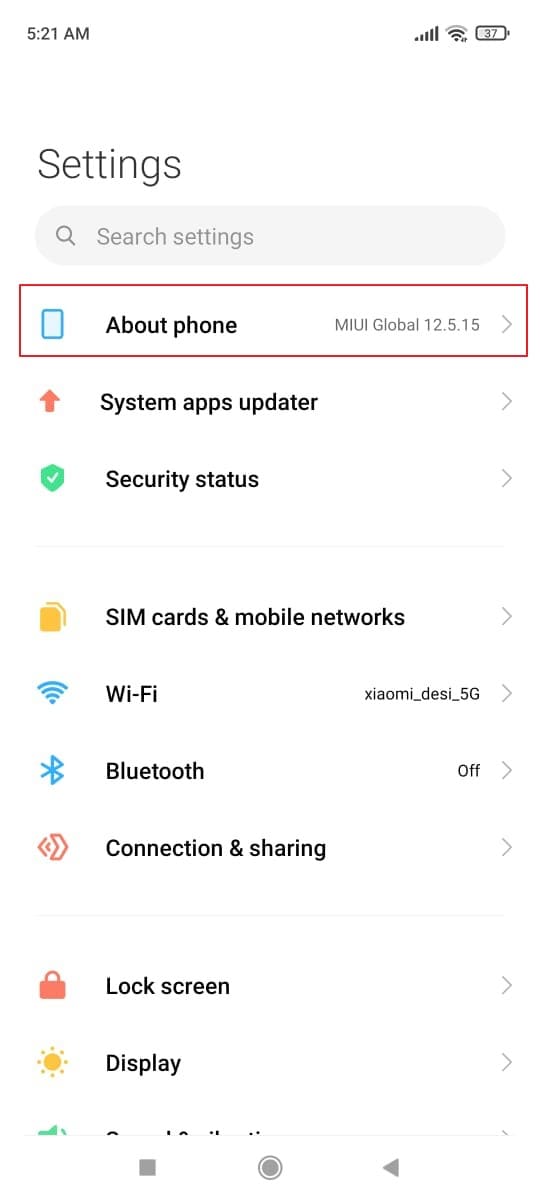
Step 2: In the "About Phone" menu, you can check all the important details of your phone. You would also find the "Version" option, where you can check any pending updates. You can also check any pending updates by going to the "Systems and Updates" in the settings. There click on "Software Update" for upgrading the OS to the latest version.
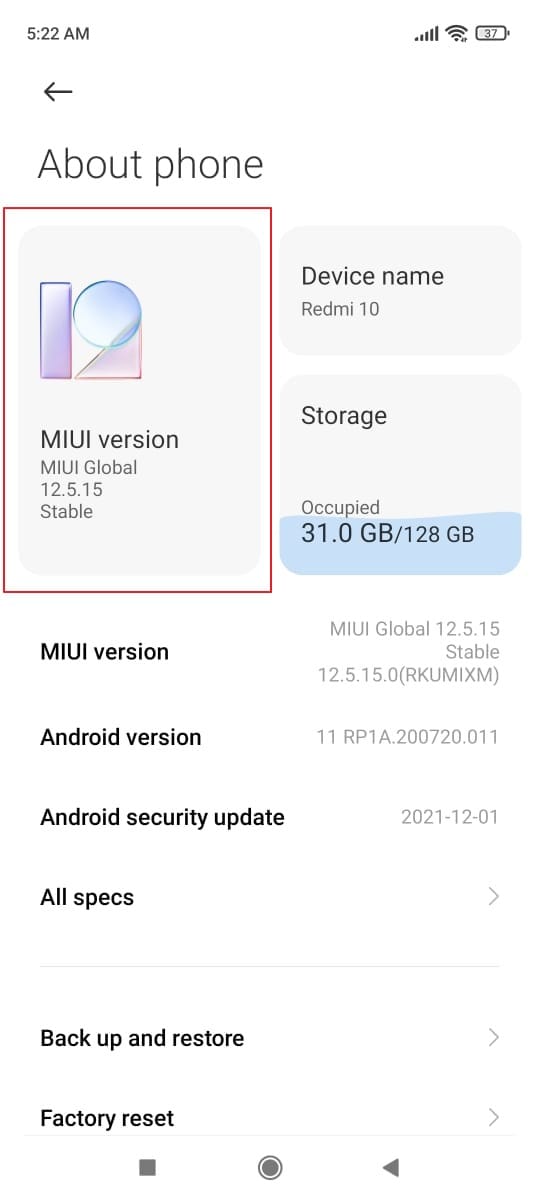
Reason 5: Inappropriate Video Player
Video players are used for streaming videos smoothly. They use codecs for encoding and decoding the signal to play digital media files. Your video player cannot work if it’s using an improper codec. Therefore, if the sound is not working in the video you played, it’s time to use another video player.
Fix 5: Install Another Video Player
There are numerous video players available to stream videos on your Android device. There are numerous media players available such as VLC media player, FX player, MX player, and BS player. Install a video player that will go compatible with your device. To download any media player on your Android phone, the steps are:
Step 1: On your Android device, go to the Play Store and type the name of the media player you want to install.
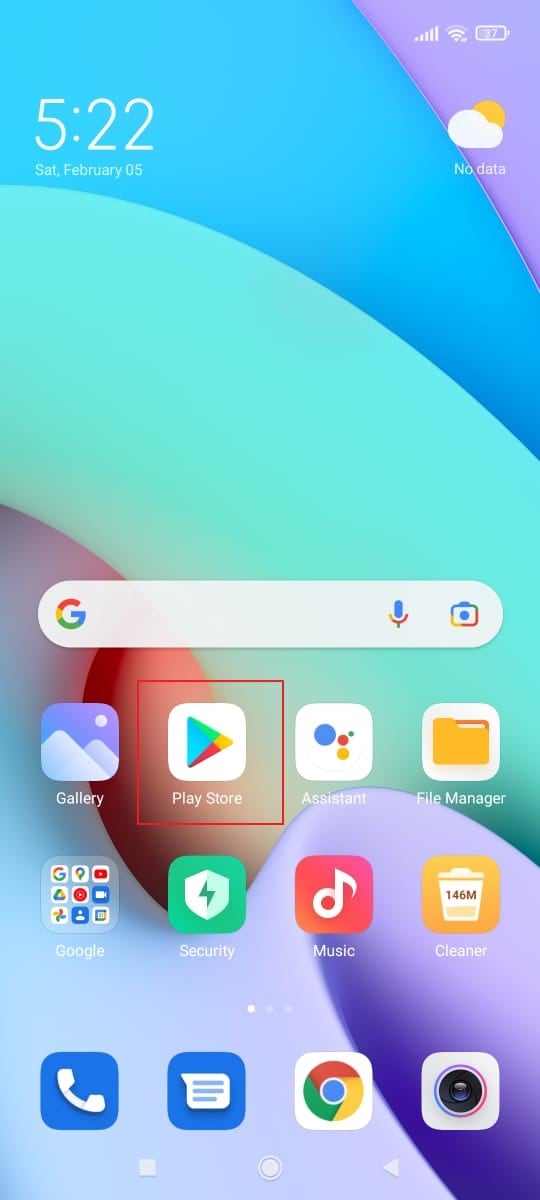
Step 2: Click on the "Install" option adjacent to the media player's name. Once the installation is finished, check if the sound, not working issue got resolved or not.
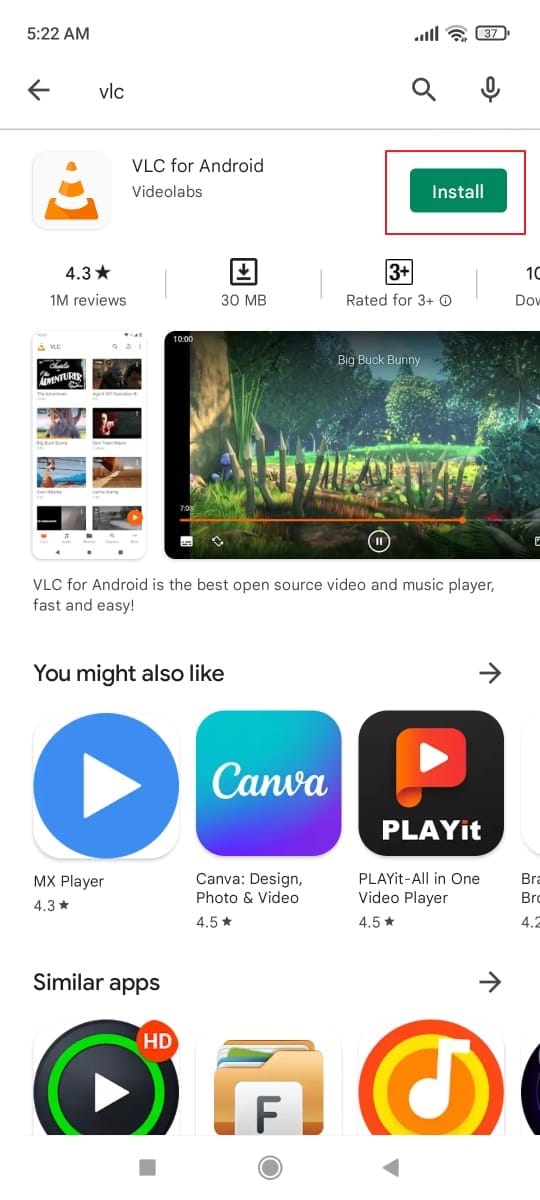
Reason 6: Dust in Speaker Vents
When we use our smartphones for a longer time, dust accumulates in the speaker grills. This can impact the sound quality of the speakers of your phone, and thus you can come across no sound videos.
Fix 6: Take Care of Speaker Vents
There are multiple ways to clean your speaker grills. You can blow air into the speakers through your mouth, or you can utilize a vacuum cleaner to extract small dust particles. Also, you can use an old toothbrush.

Reason 7: Corrupted Video File
If none of the above-mentioned methods works, then it can be possible that your video file is damaged or corrupted. This corruption can be caused by a virus attack or an incomplete download.
Fix 7: Repair your Video Files
No sound on video in Android phones can arise due to a damaged or corrupted file. To repair your corrupted video files, use a reliable tool like Wondershare Recoverit that guarantees 100% results. Through using Recoverit- Video Repair, you can tackle complex issues with the help of two repair modes: Quick Repair and Advanced Repair. You can use these two modes depending upon the severity of your issue. Also, this tool has provided tutorials to repair videos for non-technical people, which makes it user-friendly. You can download Recoverit from the button below.
Distinct Features of Recoverit- Video Repair
The key features of Recoverit- Video Repair are:
- To save your time and energy, you can repair numerous corrupted videos at a time using its feature of batch video repair.
- It is compatible with many formats such as MOV, MTS, MKV, and also external devices like digital cameras, SD cards, and drones.
- Without spending any penny, you can scan your corrupted file and can preview it before saving it to your device.
- The tool has a user-friendly interface as it displays all the technical factors like video formation formats and frame rates.
How to Repair Corrupted Videos?
To repair corrupted video on your phone, connect your Android device to the computer using the cable and then perform these steps:
Step 1: Select Corrupted Video Repair
Launch Recoverit on your computer and click on the button “Corrupted Video Repair” given on the left side of the panel.

Step 2: Browse your Videos
As your Android phone is connected to your computer, tap on the “Add Video” button to browse your videos. Select the location where your damaged video is placed and start loading it to the program. Now tap on “Repair” to initiate the process.

Step 3: Preview your Progress
The “Corrupted Video Repair” feature will detect the issues and will take some time to resolve them. Meanwhile, you can check the ongoing progress on your screen. Once the repairing process is done, click on the “Preview” button to evaluate the result.

Conclusion
No sound videos on Android devices can be originated for many reasons like outdated software versions, improper video players, and corrupted video files. These reasons are clearly stated in this article, along with their respective solutions. To avoid such inconveniences, make sure to prevent your devices from these errors. Moreover, to repair damaged files, we also shared an excellent video repair tool that can work efficiently in every scenario.

 ChatGPT
ChatGPT
 Perplexity
Perplexity
 Google AI Mode
Google AI Mode
 Grok
Grok























