With the rise of Android devices and on-the-go entertainment, the ability to play high-quality videos on Android devices has become more critical than ever. However, playing specific video formats on Android devices, particularly the MKV format, can be challenging. This article will explore the different methods and tools available to play MKV files on Android devices.
Play MKV With Android Media Player
You can play your MKV files with different Android media players. Some of them are described below:
VLC Media Player

VLC is a popular media player available on various platforms, including Android. It supports different video and audio file formats, including MKV. VLC for Android is a free, open-source media player with a simple, easy-to-use interface. It offers playback speed control, subtitles, and an audio equalizer.
VLC for Android allows users to stream videos from various online sources, such as Vimeo, YouTube, and Dailymotion. It also provides network streaming protocols like HTTP, RTP, and RTSP.
The software has a unique that users can use to control playback using gestures, such as swiping up/down for volume control and swiping left/right for seeking.
MX Player
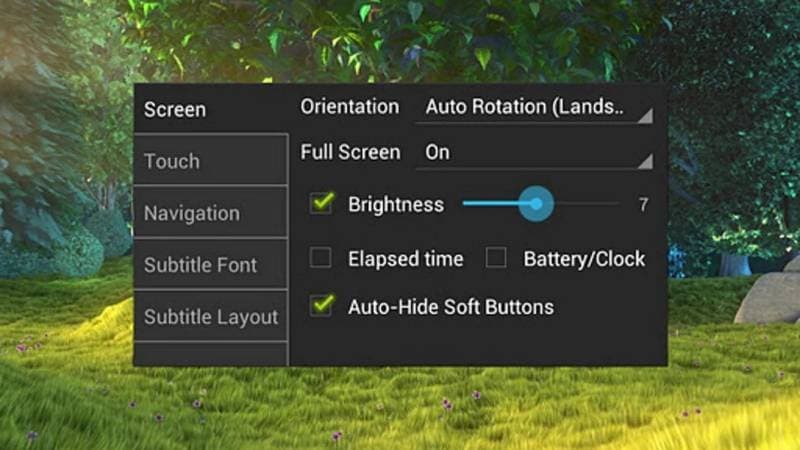
MX Player is another media player supporting Android MKV files. It has a user-friendly interface that supports various features, such as subtitles, audio equalizer, and playback speed control.
With a hardware acceleration feature, MX Player enables smoother playback of high-resolution videos. It also supports many video and audio file formats, including MKV, MP4, AVI, and more.
MX Player offers various decoding modes, including hardware, software, and HW+ decoding. This player lets users choose the best decoding mode based on their device's hardware specifications and the video file's encoding format.
Kodi

Kodi, an open-source MKV player for Android, can play various audio and video file formats, including MKV. It has a customizable interface and supports various features, such as plugins, skins, and remote control. Kodi can also be a media center for organizing and managing your media files.
The benefit of using Kodi is that it doesn’t display ads or collect user data, making it a privacy-friendly media player.
Please note that Kodi requires some technical knowledge to set up and configure, making it less suitable for casual users. Besides the Google Play Store, Kodi is available on the official Kodi website.
Convert MKV to Android-Supported Format
If the listed MKV players for Android don’t solve your problem, another option to open MKV videos on your Android device is converting the MKV file to an Android-supported format. The supported video formats may vary depending on the specific version of Android and the device's hardware capabilities.
However, here are some commonly supported video formats on Android:
- H.264
- MPEG-4
- VP8/VP9
- HEVC (H.265)
- AVI, MOV, and other container formats
You can either use a online or a desktop video converter to achieve this goal.
Method 1. Convert MKV to Android-Supported Format Online
Online converters often impose limitations on the size and number of files that can be converted. Hence, if you have only a few moderately-sized MKV videos, you may opt for an online converter such as Media.io for free conversion of the MKV files.
Media.io converter is a versatile online tool to convert video, audio, and image files seamlessly. The conversion is lossless and will provide a hassle-free media file conversion experience.
Step 1: Upload the MKV files
Open the Media.io Converter on your browser and click Choose Files button to import one or more MKV video files. You can add more files any time before exporting for the batch process.
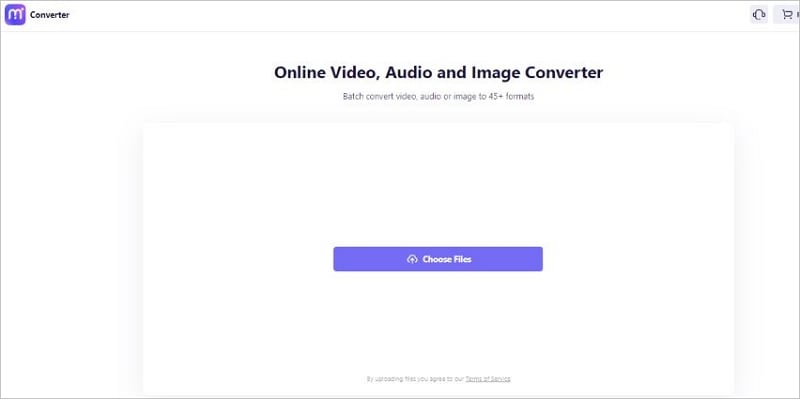
Step 2: Select a new format
Choose a Android-supported video format, such as MP4 or MOV, as output.
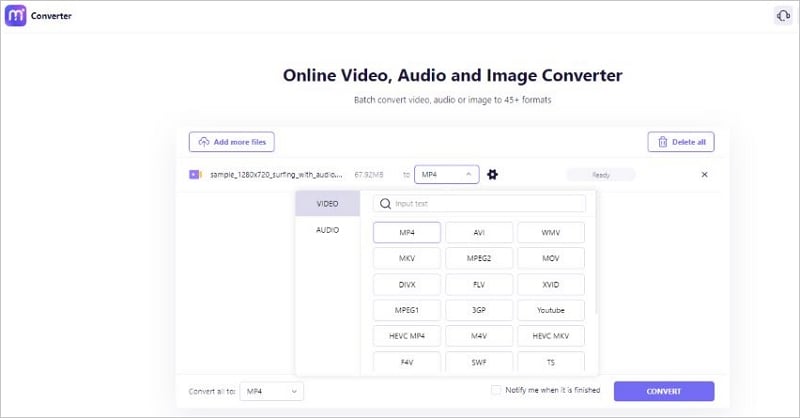
Step 3: Export the final files
Click on the Convert button to start a fast conversion process. Finally, after the conversion is finished, tap on Download to get your newly converted file.
Method 2: Convert MKV to Android-Supported Format Using Video Converter Software
What if you have longer MKV videos and you wish to convert them offline? Try Wondershare UniConverter. It is a robust and efficient tool that can convert MKV Android-supported format. in more than 1000 formats.
- Step 1: Download Wondershare UniConverter from the official website and install it. Then, choose the Converter option and click Add Files to import your MKV video files to it.
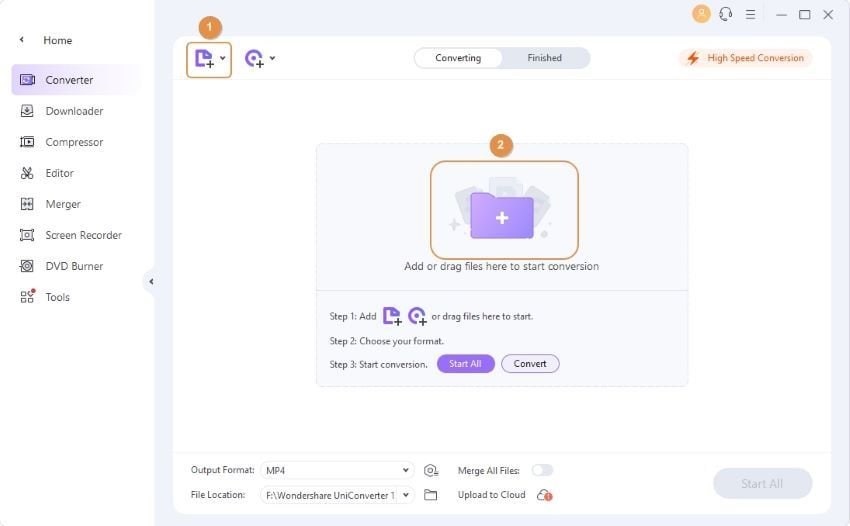
- Step 2: Select and open the Output Format menu located at the bottom-right corner of the window, navigate to the Device tab, choose your Android device manufacturer as the Output Format.
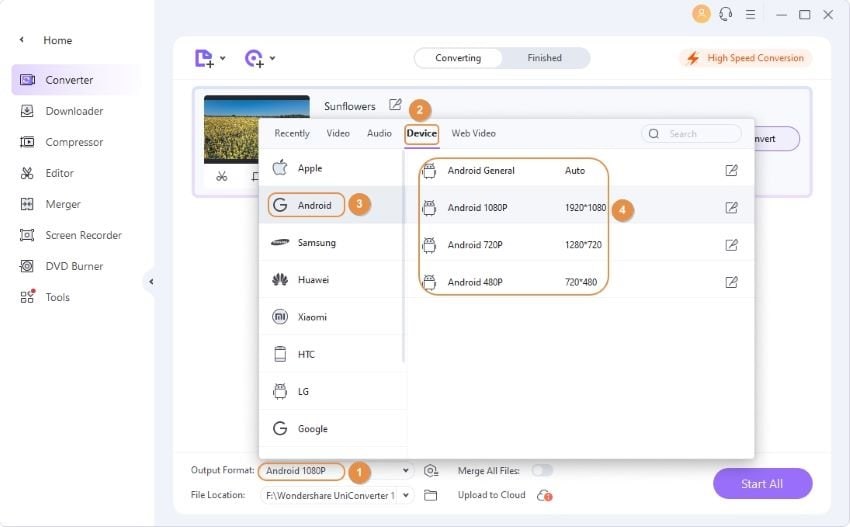
Step 4: Finally, click on the Start All on the bottom right-corner of the interface to start the conversion process. Once the conversion process is complete, transfer the converted video files to your Android device using a USB cable or any other method.

You can use a file manager on your Android device to locate and open the converted video files and play them through Android-supported players.
Still Can't Open MKV on Android?
Sometimes, MKV files may be damaged or corrupt, so playing them on a player or converting them into an Android-favorable format becomes difficult. You need to repair the corrupt MKV files first using a video repair tool.
Wondershare Repairit is a powerful tool to fix corrupted, damaged, or broken MKV videos.

Wondershare Repairit - Repair Corrupted Videos With 3 Easy Steps
467,532 people have downloaded it.
Repairing corrupted video files in a variety of formats effectively.
With batch processing feature, it can repair multiple video files of different formats simultaneously, without any inconvenience.
It can not only repair corrupted videos but also blurry videos or photos from a diverse range of media types.
To play mkv files on Android, let us see how to repair the MKV files using Wondershare Repairit.
- Step 1: Click Add button to select and add the corrupted MKV video.

The Repairit supports multiple video formats, such as MOV, MP4, M4V, MTS, M2TS, MKV, 3GP, AVI, and, FLV. After adding the video, the interface will show the information about the corrupted video, such as file size, file name, file path, video resolution, and filming equipment.
- Step 2: Click on Repair after importing the MKV files to start the repairing process.

- Step 3: When the repair action is completed, a success window will appear. You can preview the MKV files to ensure they are playable. Finally, click Save to choose a path to save the repaired video.


For Windows 7 or later
For macOS 10.10 or later
You may also be interested in: Recover MKV files
Conclusion
This article outlined different ways to resolve playing MKV files on Android issues. By using a compatible media player app or converting the file format to a more widely supported one, you can easily enjoy your favorite MKV videos on your Android device. If you still face issues, try Wondershare Repairit to repair it.

 ChatGPT
ChatGPT
 Perplexity
Perplexity
 Google AI Mode
Google AI Mode
 Grok
Grok























