In the present digital era, the availability of video files in different formats has increased abundantly. One such popular video format is the Matroska Video (MKV) format. MKV files are widely used for storing high-quality video content with many audio and subtitle tracks, making them popular among movie enthusiasts and content creators.
However, not all media players support MKV files, which can cause frustration for those who want to enjoy their favorite movies or TV shows. In this article, we will delve into an MKV file and how you can play it on your PC.
What Is the MKV File format?

A file with the (.MKV) extension is a video file having a container like AVI and MOV. Unlike them, it can store many video, audio, and subtitles tracks. MKV format is often seen as the carrier of high-definition online videos. Thus, the DivX plus software has chosen MKV format as a default video container format.
MKV files store multimedia files even if they carry different encoding types. For instance, there can be h.264 and h.265 video files with MP3/AAC/OGG audio format and SRT (subtitle) files.
MKV File: History and Goals
With its inception in December 2002, the Matroska project split from multimedia container format. This was after a dissent between Steve Lhomme and Lasse Kärkkäinen concerning the Extensible Binary Meta Language (EBML).
The developers from Matroska highlighted the benefits of using EBML compared to any other binary format. It would make the format more futuristic and seamless to extend whenever changing goals or making new developments. Unlike any other formats, such as AVI, the MKV format design considers a video file's longevity.
Matroska team members have openly announced the project's long-term goals. The project aims to create a flexible, modern container format that works across various multimedia platforms.
The intention is to provide robust streaming support, editing and file-creating tools, development support libraries to expand Matroska support to applications, and forming EBML-based menus.
Features of the MKV file format
MKV file format was designed to be future-proof. Thus, the files saved in this format will not become obsolete. Many features are added to make this happen.
- Online streaming compatibility
- Seamless error recovery for playing corrupted files
- Subtitle support
- Fast seeking
- Metadata, menu, and chapter support
- Option of different video and audio streams
These features make the MKV files format highly adaptive.
MKV VS MP4: Which One Should You Choose?
Table below highlights the main features of the two formats to help you decide.
Choose MP4 when you need a compatible format supported by mobile devices. It is great if you need to download a video to share it as video content across the internet. Choose MKV for high-definition video if you do not mind large file size.
How To Play MKV Video on PC?
MKV files are the talk of the town, but they are yet to become the industry standard. Not all video players support it. So, for playing an MKV file, you can choose one of the following:
- Download a VLC media player
- Download media codecs for existing video software
- Convert MKV to MP4 or AVI format
Let us put some light on the options mentioned above.
Method 1: Downloading VLC media player for MKV files
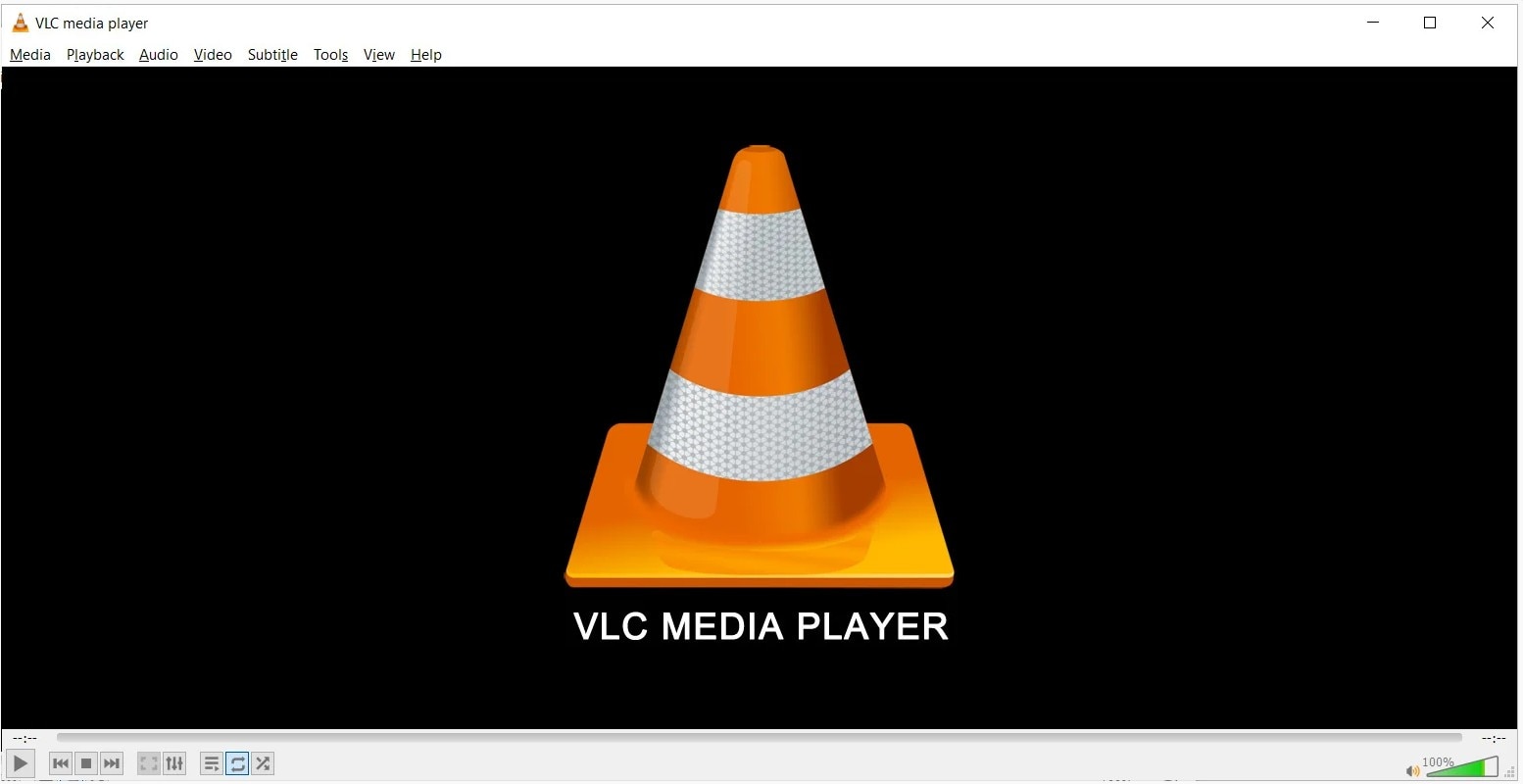
VLC media player is the most popular method to open MKV files. It's free and can be run on all popular operating systems. Just take the following steps to do it.
- Download VLC Player and install it
- Add an MKV file using the drag-and-drop option. For those using an Apple device, transfer the videos from your PC to your app with the help of iTunes. Also, sync your device for applying changes.
- Tap on the click button to start the playback.
Method 2: Download Media codecs to play the MKV file
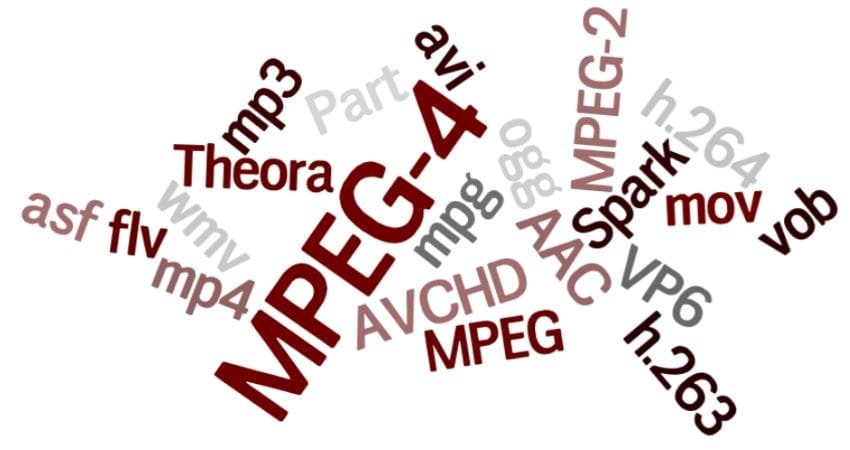
A codec is a computer program that helps encode and decode digital media files. You need codecs with your default system player to play an MKV file. Browse free codecs available with their pros and cons.
The MKV developers recommend using a combined community codec pack or K-lite codec pack for Windows-based PCs. Choose one you like and install it on your computer. Make sure that you are attentive in your installation process.
Restart your computer when the codecs are installed.
Mac OS users can also install codecs to play files on a standard QuickTime player. The codecs for Mac are available on the official website of the K-lite codec pack.
Method 3: Conversion of MKV File to AVI or MP4
If the first two options do not work, convert your MKV video to an AVI or MP4 format. Then, you can play them on your PC. Wondershare UniConverter is one of the most recommened video conversion tools.
For Windows 7 or later
For macOS 10.10 or later
To convert MKV to MP4 or any other formats using Wondershare UniConverter, follow these steps:
- Step 1: Download and install Wondershare UniConverter on your PC. Visit Converter tab on the main interface. Click the drop-down arrow next and select Add Files or Add Folder to add one or multiple files.
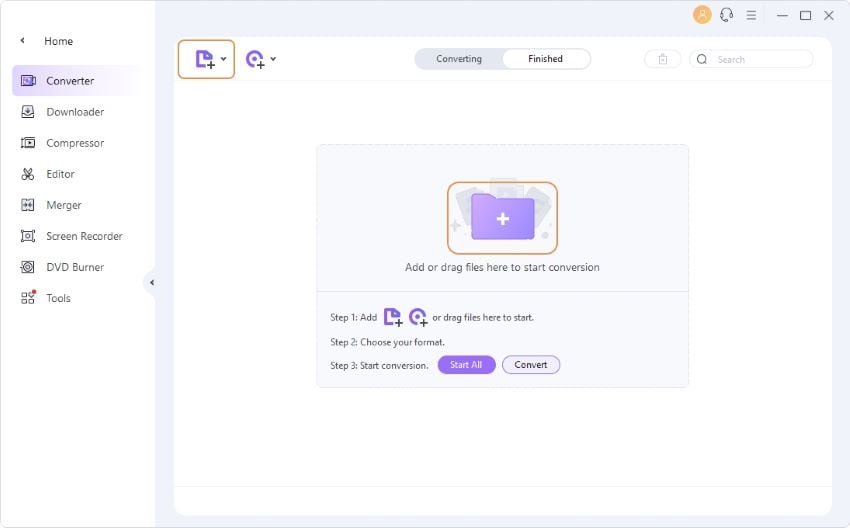
- Step 2: Click drop-down arrow next to the Output Format option, choose MP4 from the list, and select the desired resolution from the Video tab.

- Step 3: Click on Start All to begin conversion. The software will automatically save the converted file to your PC's location, which is displayed in the Output option at the bottom of the interface. If necessary, you can edit the location.
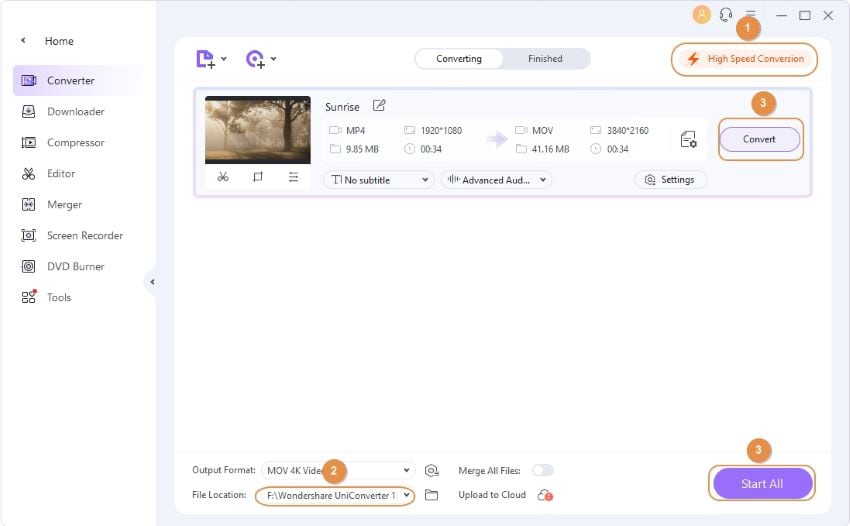
For Windows 7 or later
For macOS 10.10 or later
Use the same steps to play MKV files on Mac. You can also learn how to
Still Can't Open Your MKV Video? Here Is How to Fix
There are many reasons why MKV files won't open such as missing components, hardware decoding, incorrect codec settings, or corruption in the MKV file. You can use a video repair tool to repair the damaged MKV video file.
Troubleshooting Common Issues With MKV Files
A few hidden issues may also hinder running MKV files. These may include the following:
Accidentally Delete or Lost MKV files
Sometimes, you accidentally delete MKV files that were important to you. You cannot retrieve them from the recycle bin because they are large. But don’t worry; there are several methods to quickly recover MKV files from USB drives, SD memory cards, external or internal hard drives, etc.
MKV File No Sound
MKV files are well-versed with many formats of audio and video files in high resolution. Sometimes you face a no sound issue for numerous reasons such as corrupted files, inappropriate codec, etc. There are 5 workable methods to help you fix the MKV file no sound error.
VLC Not Playing MKV
Despite being an exceptional media player, sometimes VLC faces issues while playing the MKV files. You will notice a black screen error. Sometimes, the file is damaged.
MKV File No Sound on Android Phones
MKV files with no sound may annoy Android users. The no-sound issue on Android is quite common for those who watch movies on their smartphones. If you encounter this issue, you can learn the reasons and solutions for MKV file no sound on Android phone.
Conclusion
MKV files are widely popular as they can store numerous multimedia formats. This article outlined different ways through which you can play MKV format files on your device. Still, not able to do it? Wondershare RecoverIt is a reliable solution. It eases the recovery process and provides successful results.

 ChatGPT
ChatGPT
 Perplexity
Perplexity
 Google AI Mode
Google AI Mode
 Grok
Grok























