Part 1: What Is an OGV File Format?
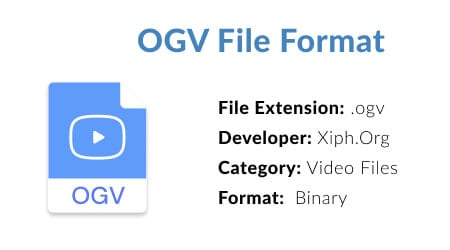
The OGV format with the .ogv file extension is an open-source video compression standard primarily developed by Xiph.org; it's closely tied with OGG Vorbis and can be used for lossy storage or streaming on the web.
OGV is a container format for videos that can be decomposed into independent text, audio, or video streams. Theora was one such open-source codec used to create this type of video bitstreams which are then multiplexed together using an OGV file.
Part 2: How to Open an OGV Video File?
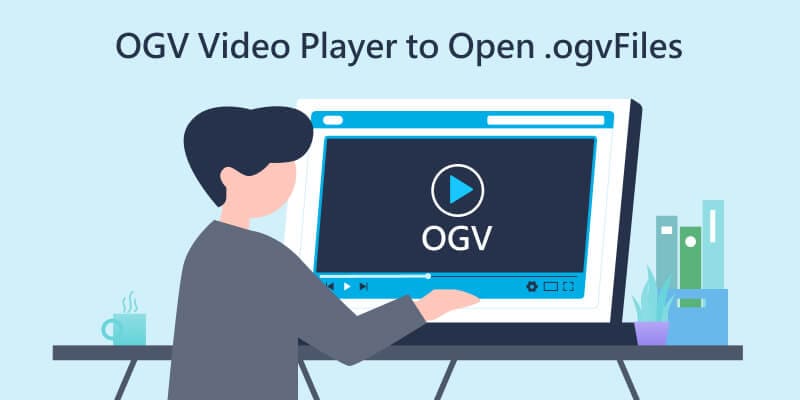
When you come across an OGV file, it can be challenging to know how to open it. This type of file is associated with video files, but not all programs can open them. Programs capable of playing OGV files include:.
Operating System |
OGV Player |
| Windows |
|
| Mac |
|
| Linux |
|
| Android |
|
| iOS |
|
Part 3: How to Convert OGV to MP4 or MP4 to OGV Using VLC media player
VideoLAN’s VLC Media Player is an industry favorite for its versatile and powerful features. It can not only play OGV videos but also convert them to MP4 with ease. With the help of VLC's built-in presets, you'll be able to convert your video in no time without hassle. So whether it is an OGV file or one that needs transcoding for different platforms like Windows and Mac OS X (amongst others), this program has what everyone needs.
Follow the steps below to perform the OGV file format to MP4 conversion:
- Step 1: Tap on “Media” to expand the menu. Move down and select “Convert/Save”. A new Window will pop up.
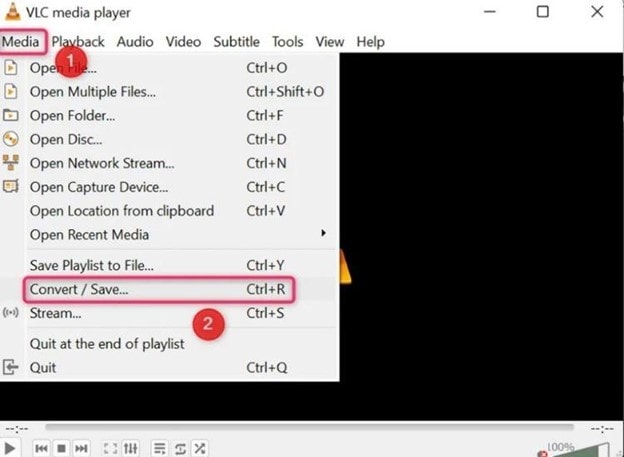
- Step 2: Go to the “File” tab and click on the “Add" button to import the source OGV video for conversion.
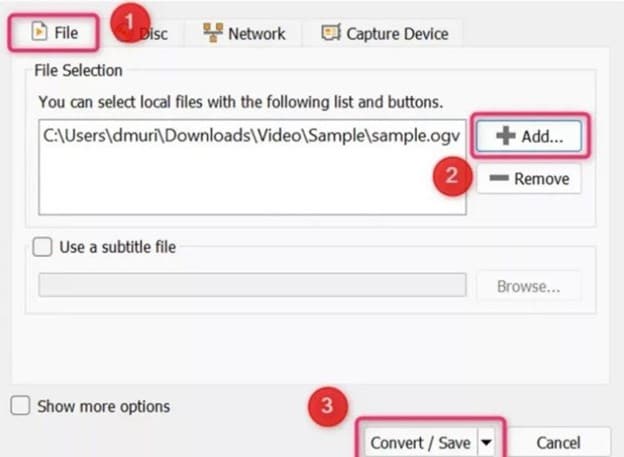
- Step 3: Choose MP4 preset from the “Profile” section. Click on the “Browse” button to select your favored saving directory.
- Step 4: Finally, click the "Start" button to start the OGV to MP4 converting process.
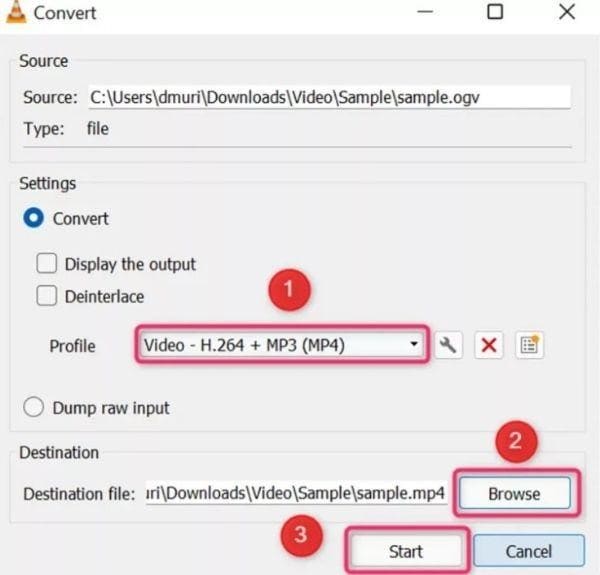
Suppose you want to convert MP4 to OGV, just reverse the process. The only difference is that the output format will be Video - Theora + Vorbis (OGG). And you will be done!
Bonus Tips: How to Recover Lost or Deleted OGV Video Files
If you have permanently deleted your OGV video files and need to restore them, you need a video recovery tool. Wondershare Recoverit is one of the leading video recovery software providers with unparalleled success rates. The company has gained many prizes for their claims that are sure to get your files back up on disk.

Wondershare Recoverit - Recover Your Precious Videos
5,481,435 people have downloaded it.
Save your accidentally deleted videos, and also repair the broken videos.
Restore data from all kinds of storage drives like USB Drive, SD card, SSDs, HDDs, Floppy Disks, Pen Drive, etc.
Besides all popular video formats, such as MP4, AVI, MOV, WMV, M4A, MTS, OGV, etc., corrupted Ultra HD 4K, and 8K videos are scanned, collected, and matched, ensuring that the majority of your videos are recovered.
Preview files before you recover them.
Free version to try and paid version to enjoy more.
The recovery process is quick and straightforward with Recoverit.
- Step 1: Download, install (if you don’t have it yet) and launch Wondershare Recoverit.
- Step 2: Select the location from which you deleted your OGV files. Under "Hard Drives and Locations", click on any drive and then click "Start" for scanning.

- Step 3: Scanning a hard drive or folder for lost OGV files can take seconds to minutes depending on your disk's size. Recoverit offers filter and real-time viewing options to watch all the items as their scanners work away.

- Step 4: Once you find the desired OGV files, click "Preview" to them and restore them with the “Recover” button.

For Windows 7 or later
For macOS 10.10 or later
Summing Up
So there you have it. If you ever find yourself in a situation where you cannot open an OGV file, don't despair! There are several media player to try and play the file. Have you ever had to recover a lost or deleted OGV file? Try a video recovery software like Wondershare Recoverit to help you.
What is the OGV file format, and what is its primary use?
An OGV file is a video container format that uses the Ogg Theora video compression codec. Its primary use historically was for delivering video content over the web, specifically on HTML5-compatible browsers like Firefox and Chrome before other formats became dominant. The OGV format is known for being open-source and royalty-free.
Why won't my OGV video file open or play in Windows Media Player?
OGV files often fail to play in default media players like Windows Media Player or QuickTime because these players do not have the necessary Ogg Theora codecs installed by default. To fix this, you either need to install a codec pack (like Xiph.org's official Ogg codecs) or, more simply, use a universal third-party media player like VLC Media Player, which includes native OGV support.
How does the OGV file format compare to MP4 in terms of quality and size?
MP4 is significantly more common today and generally offers better compression efficiency using the H.264 or H.265 codecs compared to OGV's Theora codec. While OGV is open-source, MP4 often results in better quality video at a smaller file size and is universally supported across almost all modern devices, making it the preferred format for most web and device playback.
Can I easily convert an OGV file to a more standard format like MP4 or MOV?
Yes, converting an OGV file to MP4 or MOV is the most reliable way to ensure playback across all devices and software. You can use free video converter applications or online tools for simple conversion. When selecting a converter, ensure it maintains video quality and supports the Ogg Theora input codec effectively.
Is the OGV file format still relevant for web video streaming today?
While OGV was popular during the early days of HTML5 video, it is less relevant today as the primary web video standard. The MP4 format, usually encoded with H.264/AVC or H.265/HEVC, is now the dominant format due to its superior compression and nearly universal hardware/software support on all major browsers (Chrome, Safari, Edge, etc.).

 ChatGPT
ChatGPT
 Perplexity
Perplexity
 Google AI Mode
Google AI Mode
 Grok
Grok























