Lost your PST files?
Don't worry! Recoverit is an expert in recovering data under any situation. Make recovery right now!
PST files are used to store files and archived items, so to make them available later when you're offline. Commonly referred to as a "personal folder" PST with a file format is created by Microsoft to store a backup of all emails, contacts, calendar events, and more.
In simpler terms, PST files are usually known as a new Outlook tool to store emails. You can make PST files (also called Microsoft Outlook or Outlook Data Files) to move or copy messages, emails & attachments from your Server Mailbox account into your personal computer for safekeeping. In the end, you will own a complete archive of those items stored in your local archive, a USB drive, a hard drive, or any other share server.
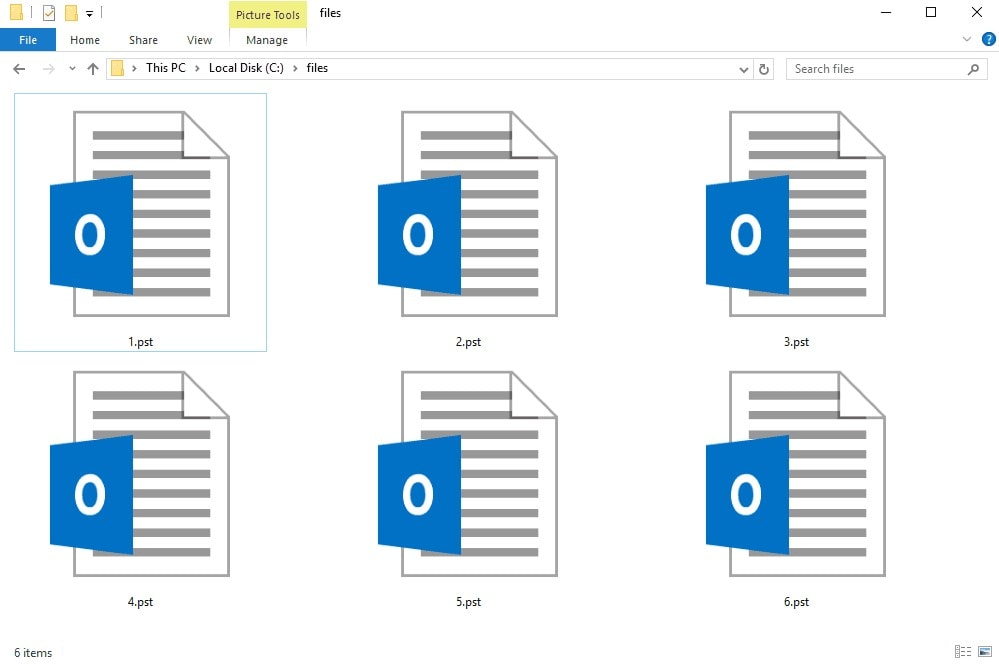
What Is a PST File?
These files, known as PST files, are considered storage for your online data as well. Thus, this procedure helps you retrieve the contents of your emails, then have them saved somewhere else.
At first, PST files could only store 2 GB of emails and other data. But Outlook 2003 & 2007, made it possible to store more than 20 GB in size unless the default configuration is modified. Also, you can always compress old emails in your archive, afterward. Considering emails are mostly text, they compress easily and the chance of corrupted data is very low.
Read More: All About PSD File
What Are the Benefits of Using PST Files?
When it comes to using PST files, there are some unique benefits, which you can take advantage of if you have a better understanding of PST files' positive features:
1. Mailbox Overcrowded:
As we mentioned, the size of most mailboxes is quite small. A limited space of 200 Mb space is not going to be enough for many active online users. Especially for email hoarders or individuals who receive a big amount of crucial data regularly. In this situation, the use of a backup, in this case, PST files can be very helpful. You can easily create a PST file, then go on your email, and drag and drop them into the folder.
2. Storage & Search
The latest version of “Windows Search” has new updates which made the search among your PST files as well as your mailbox possible. Therefore, you can access all your emails instantly with a quick search, a brand-new feature built into Microsoft Outlook.
3. Backup & Recovery
If you are ultra-cautious about your emails and a typical admin backup just doesn't satisfy you, then copying or moving your email into a PST file is very convenient. If something as drastic as resorting to disaster recovery after a server crash happens, having a PST file will come in handy.
4. Ownership & Portability
Just think of it as indisputable access to your personal data (including emails, attachments & calendar) without the internet. You can properly put a PST file in a USB drive and even keep it in your wallet everywhere you go. Perhaps you have decided to send emails from one mailbox to another or abandon a job but won’t leave behind your work emails or calendar. portability and absolute ownership of those items are reassuring.
5. Security
Adding all kinds of security layers across your PST file to prevent unauthorized access is possible too. In that case, for people who are handling sensitive or confidential email content, a PST file with enhanced security measures is excellent. Also, IT guys know how to access and take a copy of your PST file, so applying additional security levels on your hard drive is vital.
What Are the Downsides of Using PST Files?
Having so many beneficial aspects, there are some downsides to using a PST file as well. You can take a look at a few PST files’ drawbacks to avoid possible disadvantages:
1. No Remote Access
If you move your emails & other data to a PST file, with their absence on the server, you no longer can use the remote access option, plus applications such as OWA or cellphones which SYNC with your mailbox.
2. Cost
It occupies expensive hard drive storage. The need for extra space and taking longer to backup may not be worth it.
3. Risky
Even with extra safety measures, a brand-new hard drive, or moving your data as a PST file to a secure corner of your PC, there is always the possibility of losing them completely. PST files are insecure and users have access to them easily which itself creates liability.
How to Open a PST File?
1. Open a PST File with Microsoft Outlook
You can follow the detailed steps below:
- Select File > Open & Export > Open Outlook Data File.
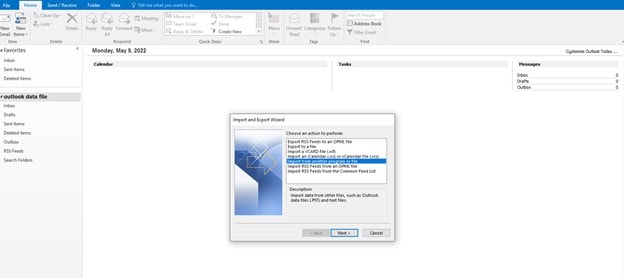
- Click on the Outlook Data File (.pst), and then click Open.
- Once you opened the Outlook Data File (.pst), you can see it in your folder pane. It can be found commonly at the bottom of the list of folders. Also, the name of the file is usually based on the account the file is associated with.
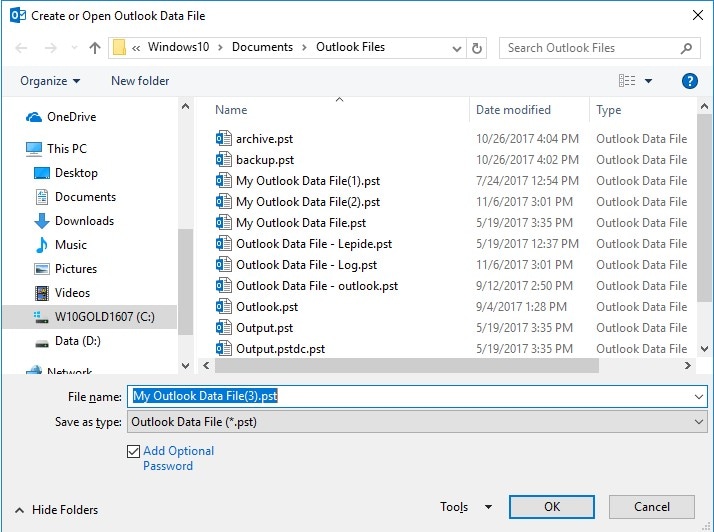
2. Open a PST file without Microsoft Outlook
In circumstances when you are unable to use Outlook, there are methods to gain access to your PST file:
- Converting a PST file to other formats such as TXT, HTML & MSG using the Outlook application.
- Migrate PST to Gmail: For this to work you can use the Google App Migration tool or GWMMO. That way you can import PST files to Gmail without any interruption.
- Kernel for Outlook PST Viewer: This is an automated PST Viewer tool that opens a PST file for you without Outlook. However, you must have this software on your system.
How to Create a PST File in Outlook?
If you want to create a PST File in Outlook (new version), continue as below:
- First: From the Inbox, select New Items > More Items > Outlook Data File.
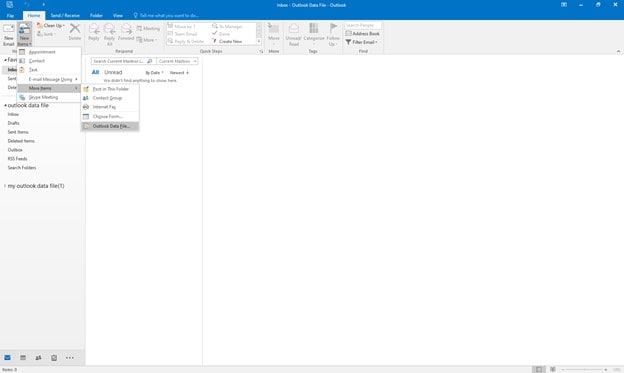
- Then Enter a Filename.
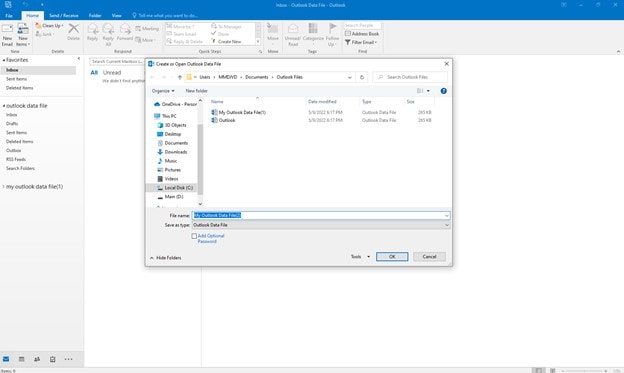
- Afterward, check the "Add Optional Password" box, to add a password.

- Click on "OK" & write your password in both the "Password" & "Verify Password" text boxes and then click "OK" again.
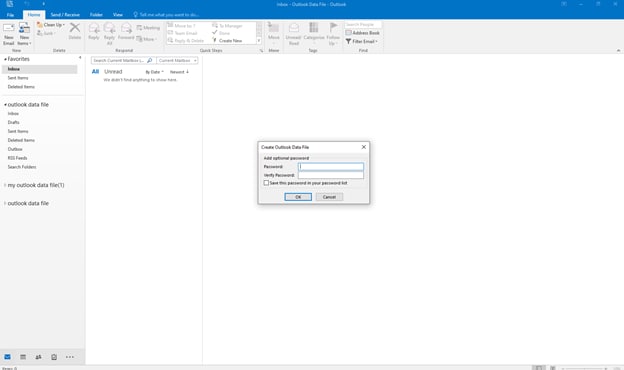
- After setting up a password for your file, every time that the data file is opened, your files are only accessible using that password.
How to Import PST File to Outlook?
The process is exactly the same as opening a PST file. If you want to restore or import your data into Outlook, continue as below:
- Go to the menu file and then to the "Save As" option. Select the JPG to save your image.
- In Outlook, click on the File tab.
- In the Open, click Import.
- In the Import and Export Wizard, select Import from another program or file, and then click Next.
- Select Outlook Data File (.pst), and then press Next.
- Write the path and the name of the .pst file the referred file, or click on Browse to select the file to import. Click Next and choose the folder that you want to import. To import everything in the PST file, select the top of the hierarchy. Then press Finish to complete the task.
How to Convert a PST File?
PST file formats aren't compatible with many programs. However, you can extract or convert them. For example, "Email Open View Pro" that was mentioned above is a productive tool to convert PST data to other formats. You can also convert PST files to PDF.
In addition, Shoviv MBOX to PST Converter is an easy-to-use e-mail migration tool that converts MBOX files into MS Outlook.
Also, using the Outlook application you can convert PST files to TXT, HTML, MSG, and so on.
How to Recover a PST File?
There are several programs available to recover deleted PST files, but not all of them are reliable. With that being said, you can try two available methods:
1 - Recover PST file from deleted items folder
Keep in mind that a PST file will not completely recover using this method. Instead, you will only recover the emails that have been deleted by using this method. To exercise this recovery method, continue as below:
- Open the Outlook email folder list, click on Home, then click on deleted items folder.
- Select the item that you aim to recover. The option of "Restore Selected Item" should be checked in this process. Then, press OK and you will restore the deleted data on the PST file.
2 - Recover PST File using Wondershare Recoverit
Wondershare Recoverit is one of the most popular programs to recover deleted PST files. Working with this program is easy and you can expect the best outcome. Wondershare Recoverit generates the highest recovery rates. Even if your system has crashed you can still recover your PST file. With a GUI interface program, even novice users can recover their PST files entirely.
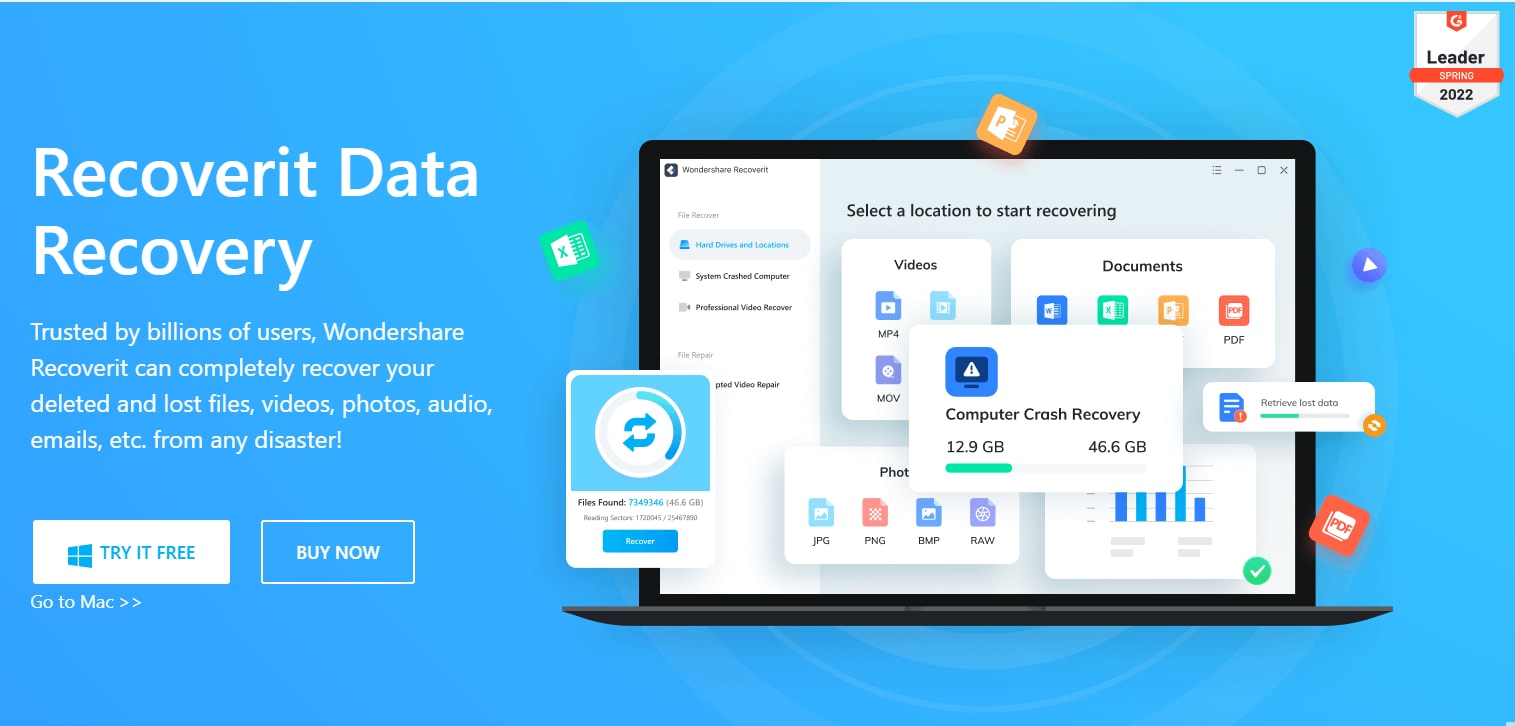
Note: To know more details about PST file recovery, here are more articles for you to read:
Conclusion
This detailed review aimed to bring an understanding of what is a PST file, its pro & cons, and how to open, create, import, convert and most importantly recover a PST file.
FAQs
What does PST stand for?
PST stands for "personal storage table" and is a file format that is used in Microsoft programs to archive data such as emails, contacts, attachments & calendar events.
What PST format is used for?
PST files are used by Microsoft programs (especially MS Outlook) to store files and archived items, so to make them available later when you’re offline.
How much data can be stored in a PST file?
At first, PST files could only store 2 GB of emails and other data. But Outlook 2003 & 2007, made it possible to store more than 20 GB in size unless the default configuration is modified.
How to recover a PST file?
The best option here is using third-party software is the most valid approach for bringing back your lost PST files. In this case, our recommendation is Wondershare Recoverit data recovery software.

 ChatGPT
ChatGPT
 Perplexity
Perplexity
 Google AI Mode
Google AI Mode
 Grok
Grok























