
Formatting a hard disk is necessary when you want to fix any issues with it, clean the stored data, or want to install a new hard drive. Out of all the possible options, the low-level format takes the lead to making your hard disk ready to use.
Let us go through all details about the top HDD low-level format tools. We’ll go through the effective tool to recover data from incomplete low-level formatting, i.e., Wondershare Recoverit. Starting with what is the low-level format?
Part 1. What Is Low-Level Format?
Low-level formatting is performed on HDD to create actual sectors, tracks, cylinders, and control structures for reading/ writing drive data. Also called physical formatting, it erases all the data from the hard drive. It is expected that low-level formatting on any HDD ensures that data can’t be recovered even with dedicated recovery software. It rewrites the track in a fresh position and eliminates HDD errors.
Pros
It eliminates HDD errors due to the thermal expansion of the MFM drives over the years. It rewrites the track in a fresh position in the direction of the movement of the stepper motor.
It reduces the chances of virus files getting their place in the specific disk sector.
It is the permanent foundation of the disk and is completed in the factory.
It is the perfect type of formatting for beginners, professionals, storage service providers, storage device manufacturers, etc.
Cons
It may take a long time to complete the low-level formatting.
It requires professional third-party low-level format tools.
It can cause physical damage to the hard disk if it has bad sectors.
Part 2. Top 4 Hard Drive Disk (HDD) Low-Level Format Tools
After learning about the low-level format in detail, you may feel the need to perform it on your HDD. So, below is the detailed list of the top four HDD low-level format tools.
Quick Tip: First things first, it is essential to note at this point that low-level formatting will remove all of your disk's partitions, as well as any files, directories, and other data. Hence, it is strongly recommended to keep a backup of the HDD data before moving ahead with the low-level formatting to eliminate any permanent data loss situations. It is because, after a complete low-level format on your HDD, it becomes hard for professional data recovery tools to recover the lost data.
1. HDD LLF By HDDGURU

| Supported operating system | MS Windows XP, Vista, 7, 8, Server 2003, 2008, 2008R2, etc. |
| User interface | S-ATA (SATA), IDE (E-IDE), SCSI, SAS, USB, FIREWIRE, etc. |
What is HDD LLF by HDDGURU?
It re-initializes the HDD to factory settings. HDD LLF by HDDGURU clears all the partitions and erases all stored data completely. It follows the zero-filling hard drive process and ensures that the data can’t get recovered. It erases the complete disk surface, and it is recommended to create a backup of the HDD before formatting.
Steps to use HDD LLF by HDDGURU:
Step 1. Downloading and installing HDD LLF by HDDGURU
- Download and install it on your system.
- Attach HDD and launch HDD LLF program.
Step 2. Selecting the drive
- Select the required drive and press “Continue.”
- Click “Yes” to move ahead.

Step 3. Starting the formatting
- Navigate to the low-level format tab.
- Select “Format This Device.”
- Start the formatting process.

Pros
It is an easy-to-use tool.
It can be used by beginners and can complete the format in three steps only.
Cons
It lacks advanced features.
2. DISKPART

| Supported operating system | Windows 2000, Windows 7, 8, 8.1, etc. |
| User interface | DiskPart GUI |
What is DISKPART?
It is the built-in command line in different Windows systems. DISKPART executes the low-level formatting without the need for third-party tool downloads. Further, it can be used to manage hard disk partition, USB flash drives partition, etc.
Steps to use:
Step 1. Launching DISKPART
- Launch Command Prompt.
- Run it in administration mode.
- Type “diskpart” in the window and press “Enter.”

Step 2. Selecting the drive
- Type the command line “list disk” and press “Enter.”
- Identify the disk.
- Select the disk and type “Select disk *”, where * is the disk number.

Step 3. Formatting the HDD
- Type “clean all”
- The process may take a few minutes to complete.
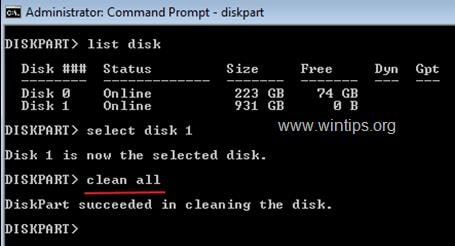
Pros
It is an in-built Windows utility.
It offers dedicated commands for creating partitions and formatting HDD.
Cons
It is a complicated process.
3. Intel Memory and Storage Tool

| Supported operating system | Intel Optane SSDs, Intel Optane memory devices, etc. |
| User interface | Intel Mas GUI |
What is Intel Memory and Storage Tool?
It is dedicated drive management tool that can perform end-to-end drive functions. It can provide SMART attributes from Intel SSDs, perform secure erase processes, run full diagnostic scans, perform firmware updates, view current drive information, etc.
Steps to use Intel Memory and Storage Tool:
Step 1. Initializing Intel Memory and Storage Tool
- Download and install the Intel Memory and Storage Tool on your system.
- Run the utility and select the drive for formatting.
Step 2. Selecting the erase option
- Choose the “Secure Erase” option.

- Select the “Erase” option.

- Select “Yes” on the warning message.

- Wait for the erase of the complete message.

Pros
It works smoothly for SATA devices working on Windows 7.
It is compatible with NVMe devices working on different operating systems.
Cons
It has detailed prerequisites and is hence not suitable for beginners.
4. Lowvel

| Supported operating system | Windows XP to Windows 10 |
| User interface | .NET 2.0 |
What is Lowvel?
Lowvel It is a popular HDD low-level format tool that successfully performs zero-filling of a storage device. It overwrites the data stored on the HDD and helps erase data permanently. Lowvel is the perfect tool if you want to sell the HDD, improve the write performance of the HDD, etc.
Steps to use Lowvel:
Step 1. Downloading and installing Lowvel
- Download Lowvel.
- Install Lowvel on your system.
Step 2. Selecting the drive and formatting
- Select the drive required to erase.
- Press the “Start” button.
- The formatting process will start.

Pros
It is a free tool.
It can delete data irreversibly.
Cons
It lacks distinct features.
Part 3. How to Recover Data after Incomplete Low-Level Format?
After going through the top four HDD low-level format tools, it is easy for beginners to make their HDD ready for use. However, the events of incomplete low-level formatting of HDD can’t be ignored. Your system may get turned off during low-level formatting or may face interruptions resulting in unfinished low-level formatting. It results in data loss which is not desired at all. You don’t need to worry about your HDD when you can go for the Wondershare Recoverit to restore data.

Wondershare Recoverit to Recover Data After Incomplete HDD Low-level Format
5,481,435 people have downloaded it.
More than 35 data recovery patents for high-quality data recovery at an improved success rate.
Supports more than 2,000 storage devices, including HDDs, PCs, Macs, SDs, USBs, digital cameras, removable devices, etc.
Supports more than 1,000 file types like documents, photos, videos, audio, archives, etc., and file formats like NTFS, FAT, APF, HFS+, etc.
Offers a complete solution for different data loss scenarios like formatted recovery, deleted file recovery, partition recovery, etc.
Available in different plans based on the immediate requirements of users.
Steps to use Wondershare Recoverit
After going through an overview of the Wondershare Recoverit, it comes down to how to use it. It is easy to use this effective tool for recovering the data after an incomplete low-level format in the following ways:
Step 1. Launch Recoverit on Windows
- Start by downloading and launching Recoverit app on your Windows system.

Step 2. Select the location
- The next step is to select the drive which was formatted using CMD.
- Once done, click “Start” to move to the scanning process.

Step 3. Scanning the location
- Recoverit showcases the real-time scan results within a few minutes only based on the data volume.
- It is easy to pinpoint the files, search the files with keywords, and pause or stop scanning at this point.

Step 4. Previewing the files
- It is easy to preview the data file by clicking on the file and clicking the “Preview” button.
- It is easy to zoom in, zoom out, view a photo in full screen, rotate it, etc.

Step 5. Recovering the files
- It is easy to press the “Recover” button after having a preview of the selected file.
- You’ll be asked to select the file location for recovery, which shouldn’t be the same as where data was lost.

Conclusion
Hence, it is easy for our readers to select any of the top four HDD low-level format tools mentioned above. The detailed steps for using HDD LLF By HDDGURU, DISKPART, Intel Memory and Storage Tool, and Lowvel make it easy to perform low-level HDD formatting independently. It is possible to recover data after an incomplete low-level format using Wondershare Recoverit.
For Windows XP/Vista/7/8/10/11
For macOS X 10.10 or later
FAQs
After learning in detail about the top four HDD low-level format tools, you may have some questions in mind. So, below are the most frequently asked questions related to the same to offer reliable and quick help to our readers:
How to perform low-level HDD format?
It is easy to perform a low-level format on HDD using different tools. Some top tools to perform it are HDD LLF By HDDGURU, DISKPART, Intel Memory and Storage Tool, and Lowvel.
What does an HDD low-level format tool do?
A dedicated HDD low-level format tool deletes the data, partitioning table, file formats, ID identification, district DATA, boot sectors, etc. Hence, these tools make it easy to use the HDD for storing data efficiently.
Is it easy to recover the data after an incomplete low-level format?
It is easy to recover the data after an incomplete low-level format using Wondershare Recoverit. It can recover data from more than 2,000 storage devices and has more than 35 data recovery patents.
Can a low-level format fix your hard drive?
It is impossible to fix the bad sectors on the hard drive using the low-level format. It can only erase the data in different file formats.
Is low-level formatting safe for HDD?
Yes, low-level formatting is safe for the HDD. However, the HDD with bad sectors starts creating problems when low-level formatting is performed.

 ChatGPT
ChatGPT
 Perplexity
Perplexity
 Google AI Mode
Google AI Mode
 Grok
Grok























