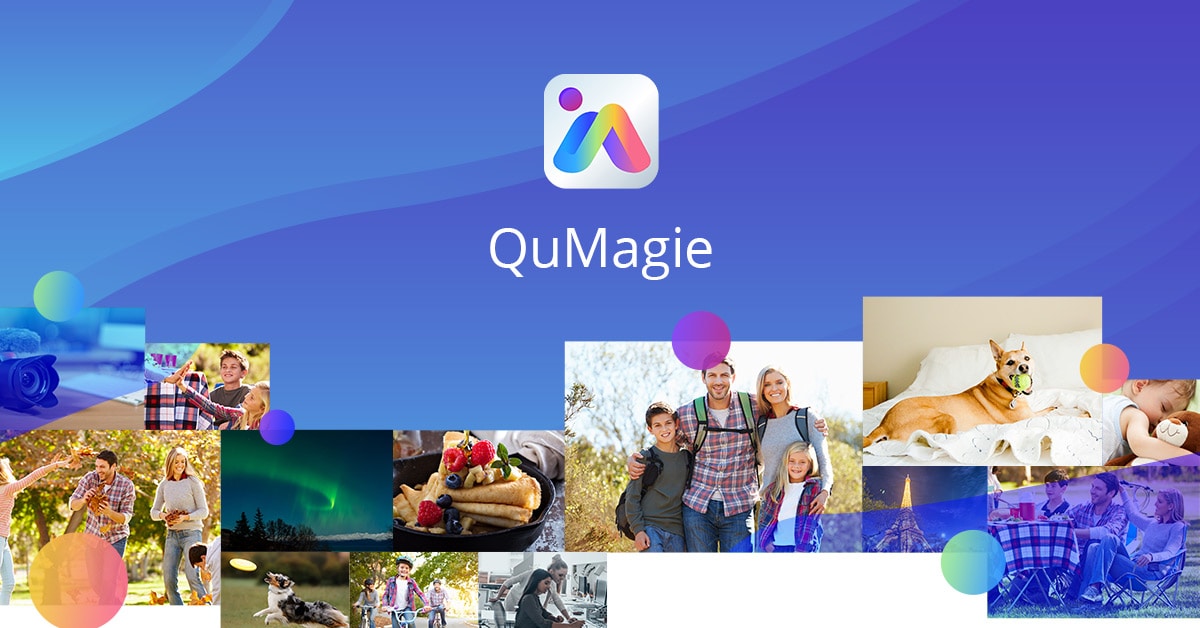
Millions of people worldwide have benefited from Google's free unlimited space for data storage in the past. But the free lunches are no longer available. Though the market is full of third-party tools designed to meet the latest photo storage demands, finding a good one is not a cup of tea. This article presents a reliable photo storage solution - QNAP QuMagie - to fulfill your needs.
Let’s look at how QuMagie can help you get rid of the photo management problem.
Part 1. Detailed Review of QuMagie
Well, QuMagie was introduced by QNAP Systems, Inc. QNAP is a Taiwan-based company known for manufacturing network-attached storage devices commonly used for surveillance, storage management, visualization, file sharing, and other similar tasks.
As far as QNAP QuMagie is concerned, it falls under the product category purely dedicated to storage management. Talking about this app specifically, it is a QTS-based photo management tool that maximizes the power of Artificial Intelligence to assist you in managing videos and images you already have on the QNAP NAS.
Another leading feature integrated into QuMagie QNAP is its power to recognize objects and facial expressions. This feature enables the app to help you organize and browse videos and pictures efficiently and elegantly at the same time. One more thing that might appeal to you is that you can use this application for free.
Some more details associated with this AI-based photo management software are presented in the table below.
| Developed By | QNAP Systems Inc. |
| Category | Photography |
| Release Date | Nov 21, 2019 |
| Latest Release | 1.5.6 |
| Last Updated | Dec 02, 2022 |
| QNAP NAS Model | x86 (AMD or Intel) |
| Supported Languages | 23+ |
| Supported Operating System | 32-bit ARM QNAP NAS need QTS 4.4.2 or later 64-bit ARM QNAP NAS need QTS 4.4.1 or later x86 (AMD and Intel) need QTS 4.4.1 or later |
| Recommended RAM | 4 GB |
| In-App Purchase | Not Available |
| Reviews | 380+ (Google Play) and 42+ (App Store) |
| Downloads | <100 |
| Price | Free, $9.99/month, $99.99/year (QuMagie for QuTScloud) |
Accidentally deleted/lost important photos?
No worries. Wondershare Recoverit can get back your lost data within 3 steps. The ultimate and professional data recovery tool is totally reliable and 100% safe.
Key Features of QuMagie
This tool comes with a number of mind-blowing photo management functionalities, as listed below. The developers are working continuously to improve the program exactly according to what the market demands. Let’s look at a few potential features that have been integrated into this software so far.
- Utilizing the power of Artificial Intelligence, QNAP QuMagie features geography tagging, object identification, and facial recognition of photos or videos on your NAS.
- It helps you group together all the similar photos in different albums, like Events, Places, Things, and People.
- This tool leverages Edge NPU, GPU, and TPU to process a huge amount of photos, thereby reducing the image recognition time greatly. It doesn’t matter if you want to organize professional pictures, travel diaries, wedding photos, home images, or personal photos; QuMagie QNAP helps you do everything intelligently.
- You can use this software to back up pictures from all storage media, as it offers a large space to store your backups.
- It has gone the extra mile to take care of your privacy. You can create passwords for your photo albums to keep them secret. In that case, no one else will view your stuff. So, you become the sole owner of your data.
- Another appealing feature of QuMagie is its ability to allow you to share your photos with family, friends, colleagues, or loved ones. You can share photos with other NAS users or via share links, social media, and email.
- This program also saves your memories and displays them with movements. For this, you have to play iOS Live Photo.
- One more wow factor introduced into QNAP QuMagie is its power to help you efficiently search or browse your photos from NAS. The comprehensive filters assist you in getting this job done. You can enter media type, places, things, timelines, tags, or people to find your photos in a matter of minutes.
- QuMagie mobile application helps you upload, find, and share your memorable photos at any time, sitting anywhere in the world.
Performance of QuMagie
Well, as far as its performance is concerned, there is not much data available in the form of user reviews. We will discuss this part later in this article. If you explore the official website of QuMagie, you will be pretty happy to see how they have incorporated AI power to help you manage photos effectively.
With a large storage space available in hand, you can back up your photos to protect your unforgettable memories. In addition, the ability to browse images quickly makes this tool a source of attraction for many people worldwide.
You have the option to create different albums based on the photo category. Overall, the features and their performance seem pretty simple and fascinating. The QuMagie team is still working to do something out of the box.
How to Use QuMagie?
Though you can perform a variety of tasks with this tool, steps to search photos by category and upload photos from your cell phone with the QuMagie mobile application are listed below.
Step 1: Create a QuMagie account. Once done, open the tool and you will see a screen shown below. A couple of sample images will be shown by default.

Step 2: To search for photos based on their category, go to the top-right search bar and type the category. A couple of categories are shown in the image below, e.g., Plant, Flower, Food, Vehicle, and Vegetable.
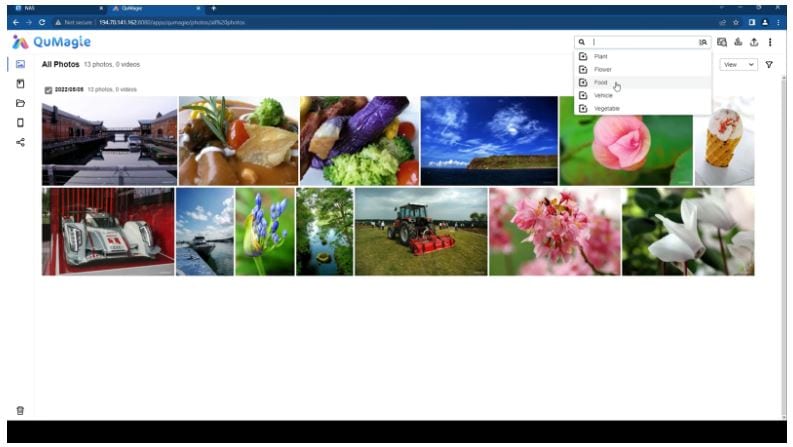
As soon as you select a specific category, the program will show you the pictures that fall under that category. No other photos will be displayed on the screen.
For instance, the search filter for “Ice Cream” shows only ice cream photos, as shown below.
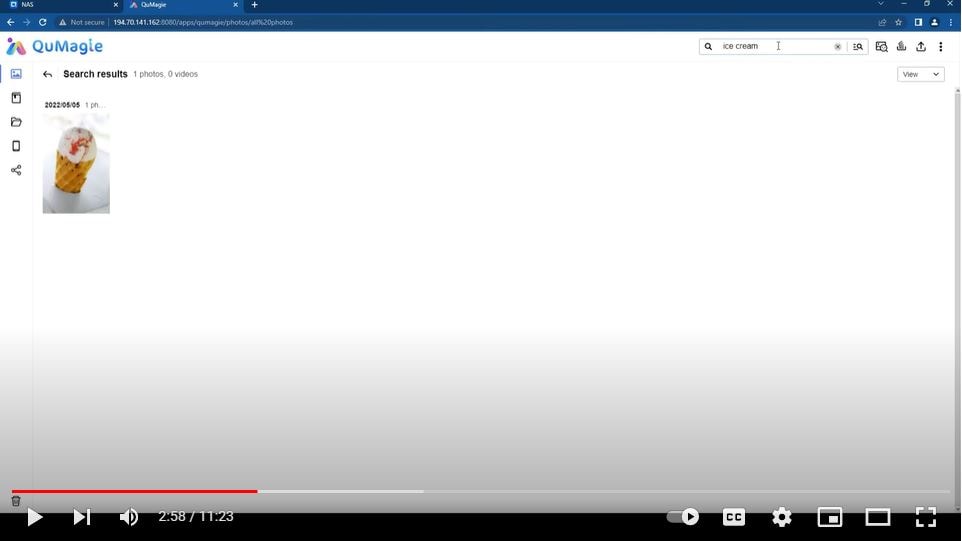
Step 3: Next, you can also search photo albums. For this, go to the left-side menu and tap on “Albums.” You will see multiple albums on your screen, as shown below.
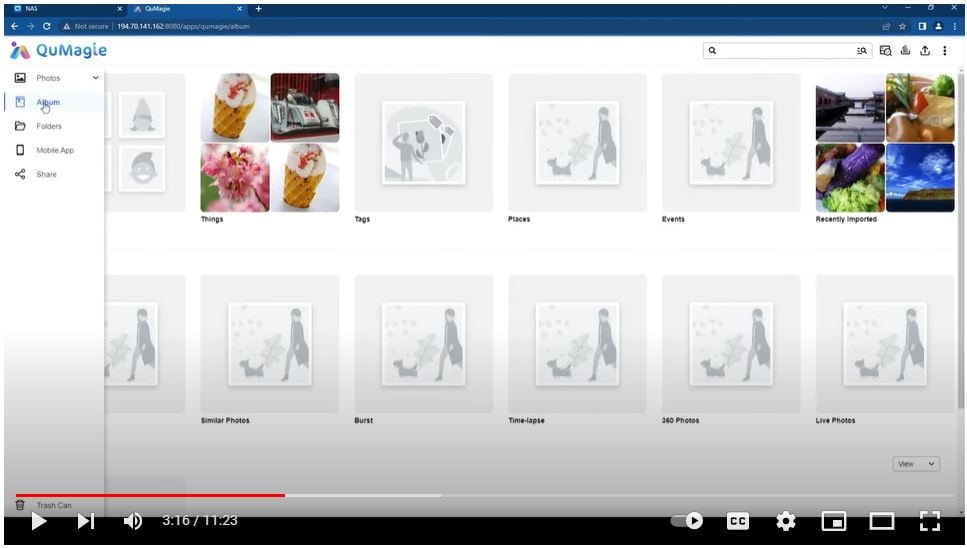
You can also download the QuMagie mobile application to make photo management simpler for you. Let’s look at how to upload media from your mobile to this app.
Step 1: Download QNAP QuMagie mobile app and open it on your phone.
Step 2: Now, it will ask you to connect to the devices on the local network. A popup will appear on your screen. Click “OK.”
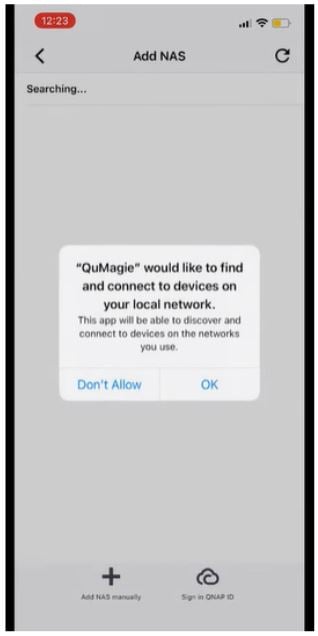
Step 3: The app will start searching for the NAS automatically. You can also add the NAS manually by tapping on the “Add NAS manually” button at the bottom of your app screen.
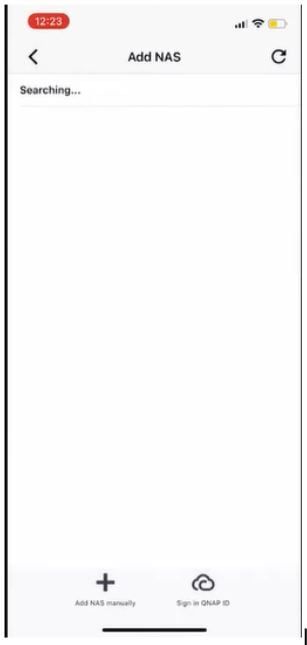
Now, the app will ask you to enter some information, like NAS Name, IP, User Name, Password, etc.
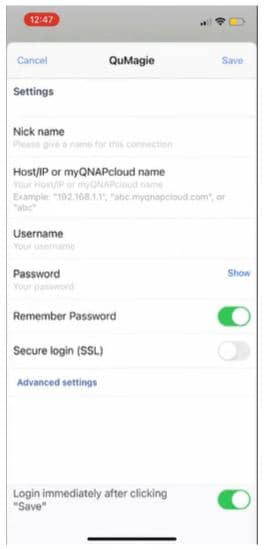
Step 4: As soon as you enter the desired information, tap on the “+” button and choose the photos you want to upload from NAS.
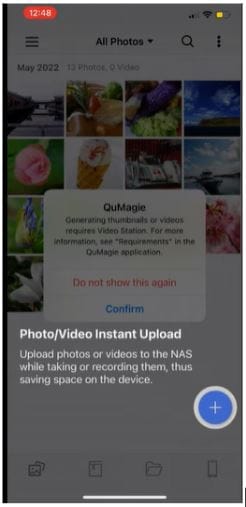
User Reviews for QuMagie
The user reviews are very important to understand how credible a software is. They tell you everything transparently about the experiences of previous users. As far as QNAP QuMagie is concerned, you will find mixed reviews on different online platforms.
Users are happy with some of its appealing functionalities, like quick search and efficient image recognition. At the same time, they seem not satisfied with some other features. Let’s explore a few user reviews shared on five different platforms.
| A user review on Google Play | “I replaced my ASUSTOR NAS with the QNAP TS-233. I've had a few minor issues, but overall, I love it. The face/object/etc. recognition is way better than I thought it would be. Very close to Google Photos' accuracy. The interface is polished and snappy. Scrolling and searching is really fast compared to the ASUSTOR photo app. Background processing is faster and provides more details (what it's doing, how many more to go, etc.). Features are designed better and feel higher quality.” |
| A user’s feedback on appgrooves | “It’s a pretty typical QNAP app from what I’ve seen. Functional, but rough around the edges. Like Qphoto, they need to update the UI to come up to modern standards. Less buttons and more gestures, for instance. Also, make it landscape compatible throughout and not just on photos! The ability to tag faces (or remove or fix tags) in photos would be nice for people with permission to do so. Also, being able to rotate photos would be great too.” |
| A user review on Reddit | “QuMagie still feels a bit beta and not quite ready for prime time. That's probably why QNAP keeps Photo Station/Qphoto lingering around. I hope for some missing features (like DLNA) to be carried over to QuMagie, finally abandoning Photo Station/Qphoto for good. It does not make a ton of sense to have two solutions, basically doing the same thing just a bit differently, targeting the same group of users.” |
| A user’s feedback on App Store | “Getting better, finally usable as others have written, this is pretty typical of QNAP apps as for this recent release (1.1.0) it’s at least usable. It still has quite a few issues where I’ve already sent support tickets like any videos uploaded by an iPhone are iOS only and can’t be viewed by Android/Windows. No iOS Live Photos support, no iPad native/universal app, creating accounts for NAS users as an admin can cause confusing permissions issues when creating a NAS album, no ability to share from the mobile apps (have to create shares thru web UI).” |
| A user’s feedback on the QNAP forum | “In the early phase of QuMagie, we had the option to correct incorrectly tagged photos to reposition what QuMagie mistakenly thought was a face. but later updates removed that feature. I haven't checked what other solutions they added to solve this issue.” |
Pros and Cons of QuMagie
Just like many other photo management tools, QNAP QuMagie also comes with a series of advantages coupled with a few drawbacks, as listed below.
Pros
User-friendly and elegant interface
Quick browsing
Fast image recognition
Features a huge storage space for photo backups
Enables to share photos on different platforms
Create photo albums based on their category
Offers support for iOS Live Photos
Cons
In-app purchases are not available
Some users complain about the poor image quality, but it is rare
There are a few complaints about problems in backup creation
Part 2. The Best 3 Alternatives of QuMagie
Have you tried QuMagie QNAP to manage and backup photos? Didn’t get the outcomes you were looking for? No worries! A number of alternative programs are easily accessible in today’s digital market. This section presents the top 3 alternatives to QuMagie. Let’s get into the details of how they can assist you in managing photos.
1. Qfile
It is also introduced by QNAP NAS. This application is designed for mobile devices to manage different files. The top features this app offers include; accessing files from NAS, uploading data from your mobile to a NAS, and sharing the uploaded data with others.
How to Use?
The steps to share files with Qfile are as follows.
Step 1: Download, install and launch the Qfile application on your mobile.

Step 2: Now, search for the NAS name. Then, connect it to your NAS.
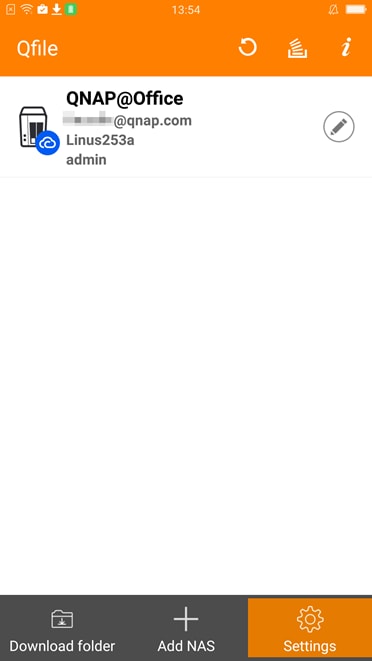
Step 3: Now, select the folder or file you plan to share.
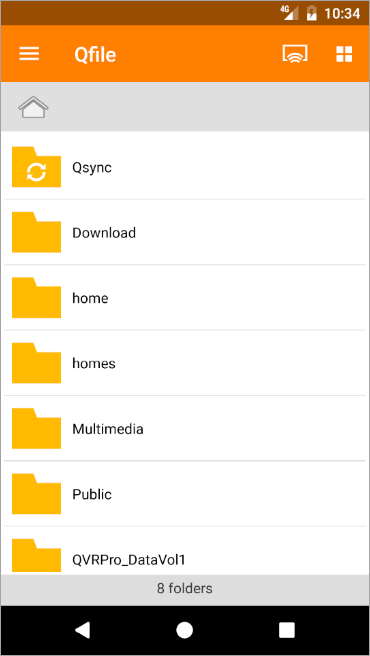
Step 4: If you want to display the menu, tap the “i” icon packed in a circle in front of the folder or file.
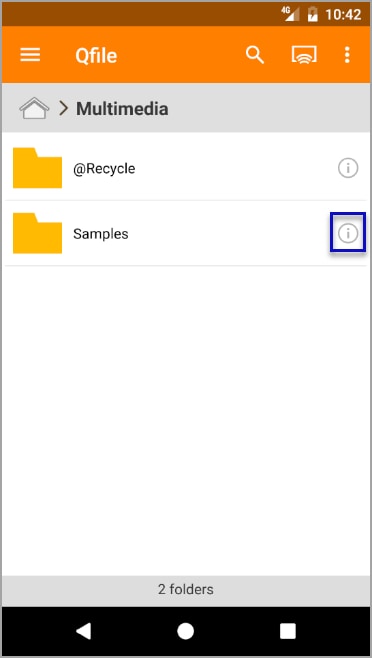
Step 5: Now, click on the “Share the download link” option.
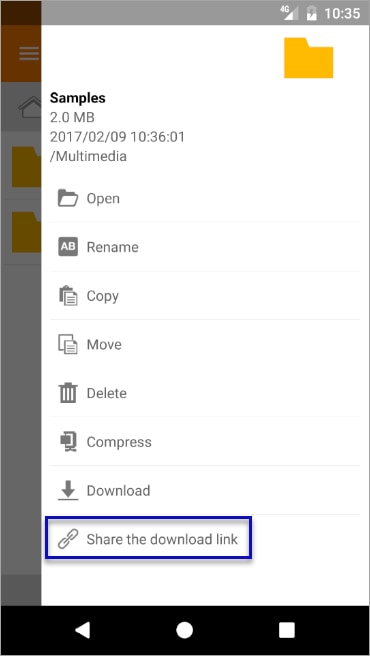
Step 6: You’ll now see a new screen, as shown below.
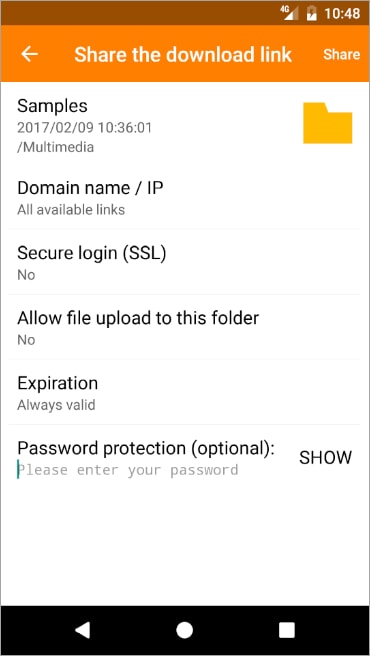
It is time to configure the settings. Choose a domain name and IP address. Tap on “Secure login (SSL)” and choose “YES.” Then, click on “Allow file upload to this folder” and select “YES.” Now, set the expiration date and password.
Step 7: Choose the desired way to share the selected files or folders.
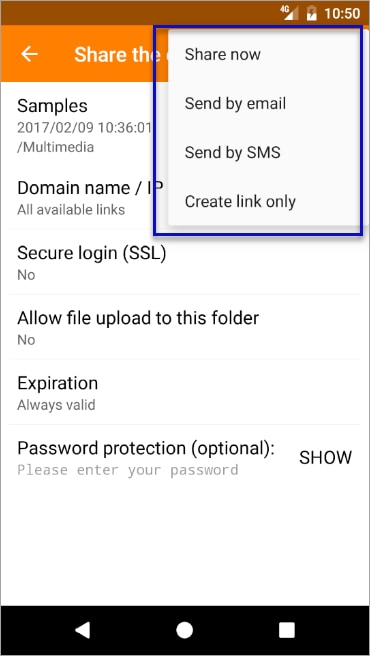
Once you carefully follow the above-listed steps, Qfile will generate a shareable link to download the uploaded data. Now, you can share the link with anyone you want to access that data.
Pros
Free to use
Appealing user interface
Offers good support for iPad and iPhone
Auto upload from your camera roll
Features regular updates
Unmatchable customer support
Cons
One-click data deletion is not available
Latest update doesn’t support auto upload feature
You have to upload every file individually, as mass upload results in overwriting the names of all images to jpg.
Some users have complained about higher battery consumption because of its services running in the background
2. PhotoSync
It provides you with robust and trustworthy solutions to transfer your data wirelessly to other mobile devices, NAS, or computers. You can not only back up videos and photos with this tool, but it also enables you to share them on different platforms. The below section tells everything about how to use this program.
How to Use?
The steps to transfer photos or videos from your mobile phone to a Windows computer are listed below.
Step 1: Download PhotoSync and run it on both source and target devices, i.e., your mobile and computer.
Note: Make sure to connect both source and target devices to the same Wi-Fi.
Step 2: Now, select a video or picture folder on the source device.
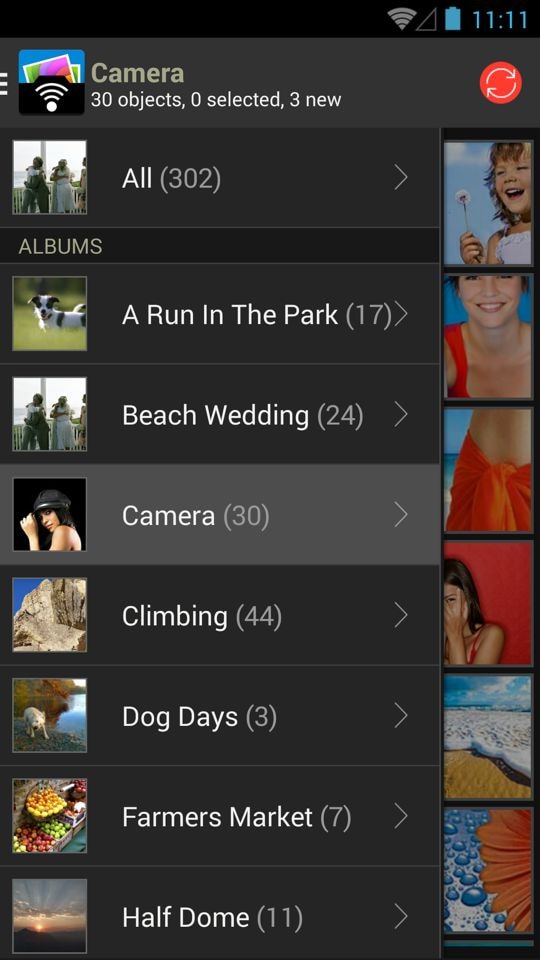
Step 3: Click on the photo/video thumbnails you want to transfer to your computer.
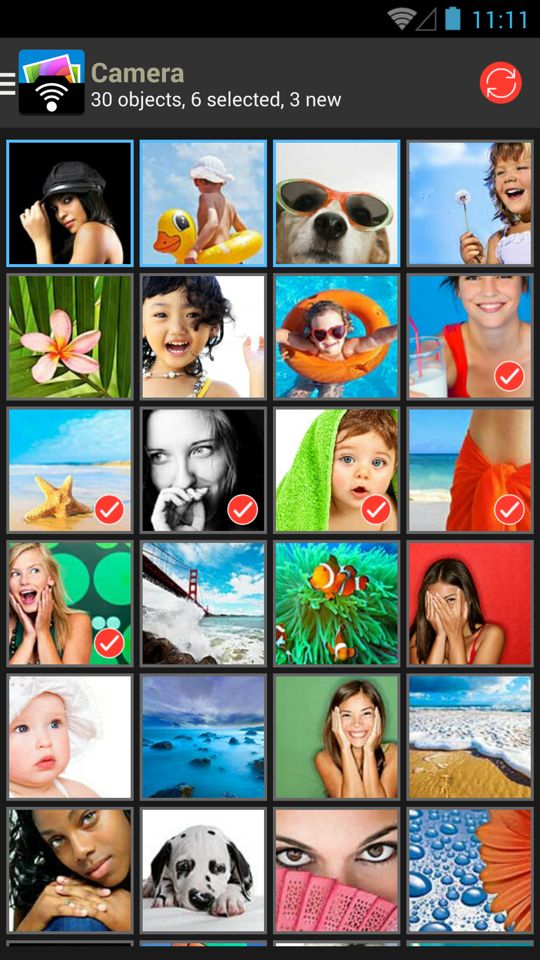
Step 4: Hit the red-colored sync button and choose your preferred option, e.g., New, Selected, or All.
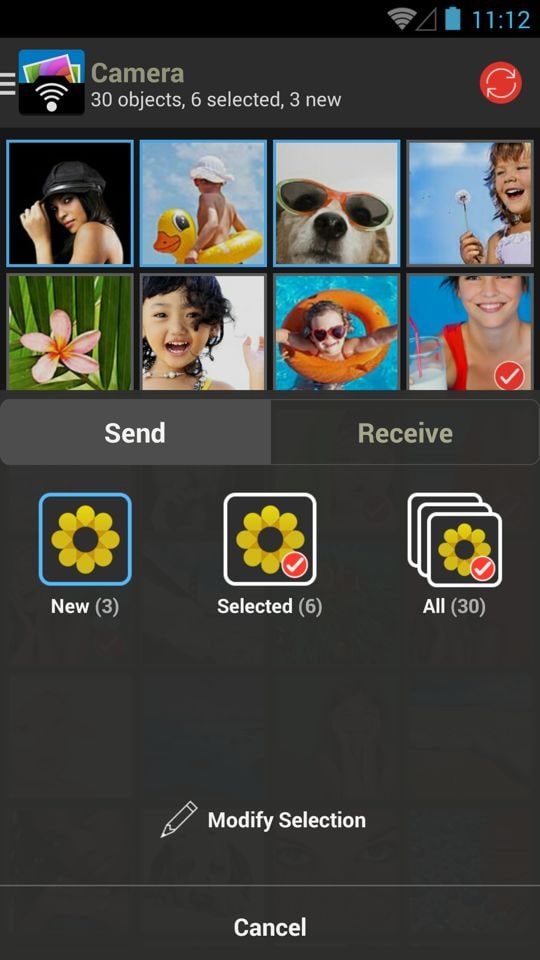
Step 5: Now, choose the destination. Since we want to transfer to our Windows computer, we will hit “Computer.”
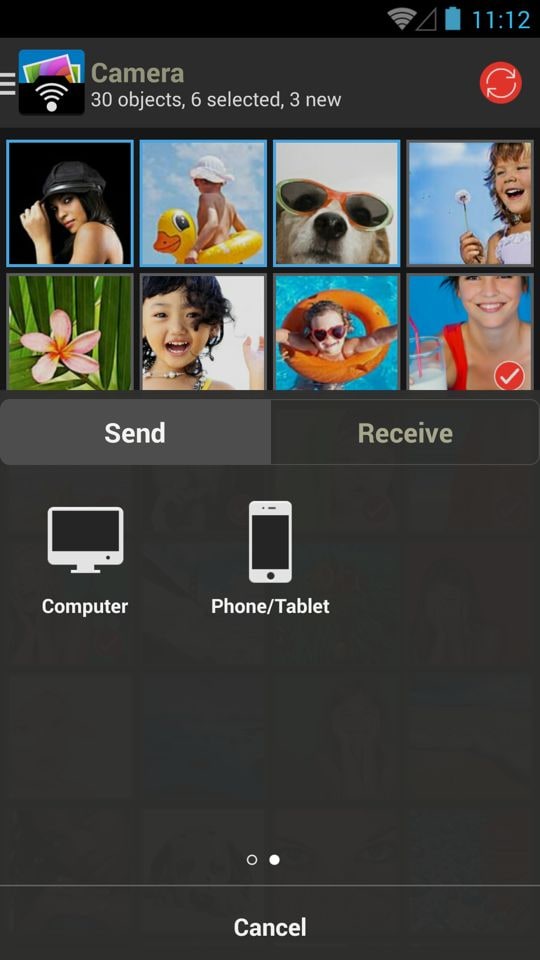
Step 6: It is time to choose the target device from the available ones.
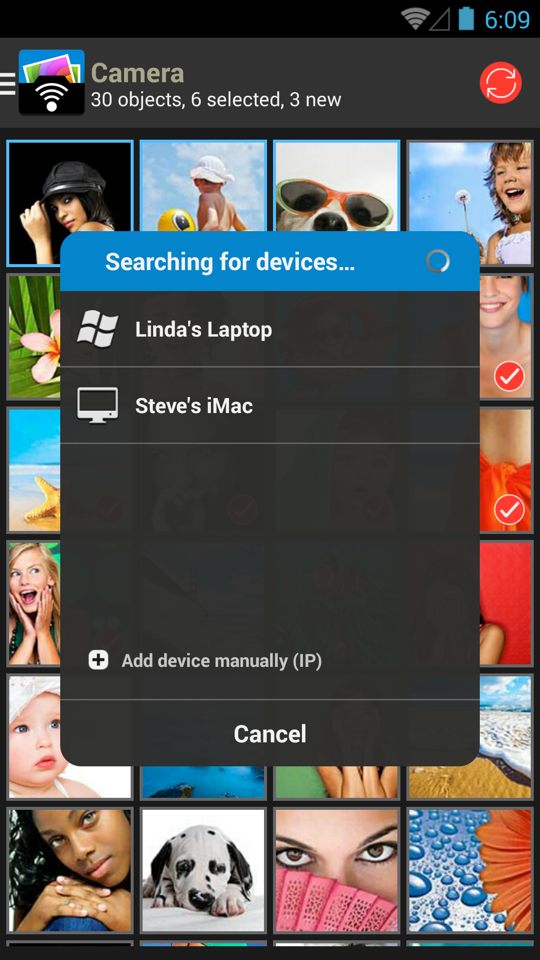
Step 7: Now, PhotoSync will transfer your videos or photos to the application on your target computer.
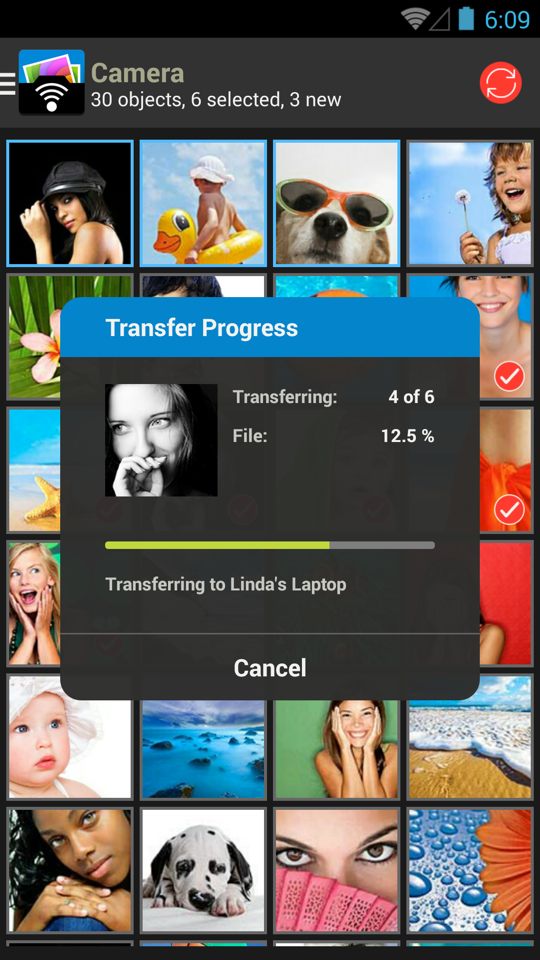
Pros
Eye-catching main interface
Easy to use
Helps you backup, transfer, and share photos wirelessly
You can use personal hotspot, Wi-Fi, or Bluetooth to transfer photos between various iOS devices
Enables you to upload your photos to a photo service or cloud of your choice, e.g., Facebook, Dropbox, Flickr, or others
Available for Windows, Mac, and mobile devices
Cons
As of writing this guide, there is no potential negative comment found on this app
3. Photoview
This photo gallery is specifically designed to fulfill the needs of the photographer community. With this aim in mind, this app allows photographers to navigate through thousands of HD images quickly. Let’s look at how you can use Photoview to achieve your goal as a photographer.
How to Use?
It consists of only 3 easy-to-follow steps.
Step 1: Create an account, log in, and open Photoview on your device.
Step 2: A new window will appear on your screen, as shown below.
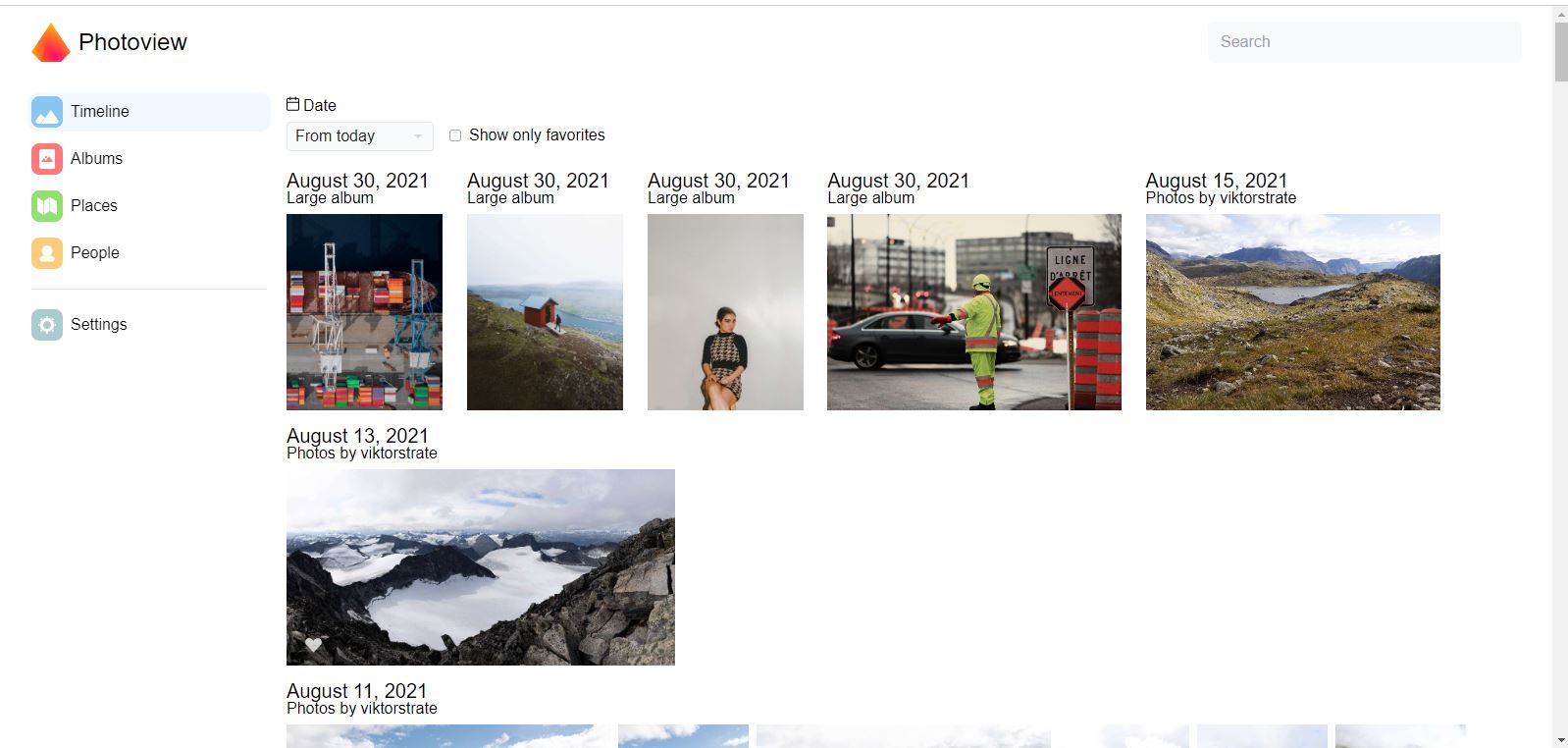
Step 3: Now, you have the option to choose a specific data file to search for the photos you are looking for. You can also check the box “Show only favorites.” You will find it adjacent to the “Date” option.
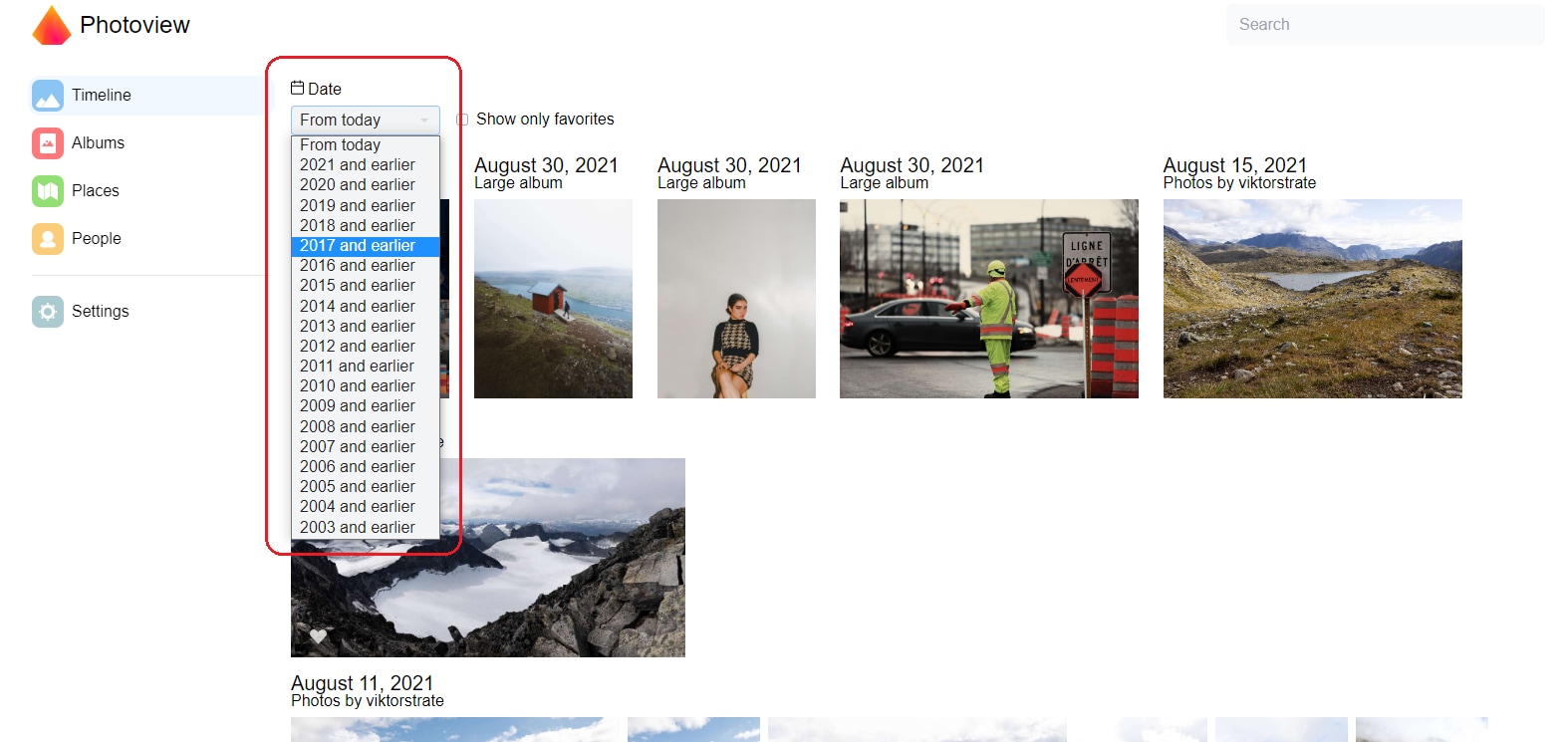
Similarly, you can navigate to Albums, Places, and People to find photos. This is how Photoview helps all photographers to keep track of thousands of photos in a matter of a few minutes.
Pros
Appealing interface
Easy photo tracking
Creates albums and other categories based on photo details
Available in 12 languages
Face recognition available after the latest update
Cons
There is no negative review available so far
Comparison Table: QuMagie, Qfile, PhotoSync, and Photoview
A quick comparison between QuMagie, Qfile, PhotoSync, and Photoview is presented in the table below.
Parameters |
QuMagie |
Qfile |
PhotoSync |
Photoview |
Initial Release |
Jul 04, 2019 | Jul 02, 2012 | Feb 2011 | Aug 2020 |
| Latest Release | 1.9.1 | 3.4.0.1130 | 4.6.5 | 2.3.13 |
| Free Download | Available | Available | Available | Available |
| Top Features | Image recognition, quick photo search, backups | Uploading files to a NAS, accessing, and sharing | Backup, transfer, and share images wirelessly | Fast photo tracking, face recognition, photo management |
Part 3. How to Recover Photos and Videos from Your QNAP NAS?
There are countless incidents when people lose memorable photos or videos from QNAP NAS. This is indeed a frustrating condition. Are you experiencing the same or afraid of facing something similar? Don’t worry, as Wondershare Recoverit is here to recover your deleted or lost videos or images from the NAS server.
Why Should You Try Wondershare Recoverit?
There are a number of reasons why you should give Recoverit a try. A few of them are listed below.
- Efficient, reliable, and 100% secure data recovery
- Supports 2000+ storage devices, 1000+ file formats, and 500+ recovery scenarios
- Features 95% recovery rate
- 7-day money-back guarantee makes your investment secure
- It holds a family of over 50 million happy users
- Comes with 35+ patents
- Available in 160+ countries
- Support for 15 languages is available
- Superb customer support service
For Windows Vista/7/8/10/11
For macOS X 10.10 or later
All these parameters convince millions of people worldwide to download and try this data recovery tool. Give it a try and see the wonders happening.
3 Easy Steps to Recover Photos/Videos from NAS with Recoverit
Let’s get into the details of how every step takes you closer to recovering your lost or deleted data.
Step 1: Download the tool on your system, go to “NAS and Linux,” and hit “NAS Recovery.”

Step 2: Now, the software will show you a couple of NAS detectable devices. Select the device that has lost or deleted photos or videos.

Now, hit “Connect” to connect the NAS device wirelessly.

Now, Recoverit will initiate an automatic scanning process to search for the lost data.

You can pause the scanning process once you find the right photo or video.
Step 3: This step is associated with previewing and saving the restored NAS data files. Click on the “Preview” button.

Now, choose the right path, and tap on “Recover.” Doing this will save the recovered photos or videos on your computer.

Video Tutorial on How to Recover Files from NAS Server?

Recover all of your photos and videos lost due to various reasons like malware attacks, corruption, accidental deletes, hard drive damage, etc.
Restore data from all kinds of storage devices like digital cameras, security cameras, drones, USB drives, SD cards, SSDs, HDDs, etc.
An intuitive interface that lets you preview the files before recovery. No payment is required if the files are unrecoverable.
Final Words
Are you on the hunt for a one-of-its-kind photo management program? Look no further than QNAP QuMagie. It is an AI-powered software designed to back up, manage, and share photos and videos within a few minutes. In addition, it allows you to find or browse the desired files from huge lists with its quick search algorithms. You can search by file names, tags, or even media type.
Getting concerned about recovering the lost videos or photos from the NAS server? Just install Wondershare Recoverit on your system and leave the rest on this tool. It is an unbeatable program developed to restore data from NAS with a recovery rate of 95%. Try it and become a member of a 50 million family.
For Windows Vista/7/8/10/11
For macOS X 10.10 or later

 ChatGPT
ChatGPT
 Perplexity
Perplexity
 Google AI Mode
Google AI Mode
 Grok
Grok























