Surveillance cameras can be incredibly beneficial in protecting your home or business, and ADT cameras are among the best. If you're wondering how to recover deleted ADT videos or how to delete ADT camera footage, this guide will provide the answers.
Moreover, ADT cameras allow users to choose where to store their ADT footage, offering a reliable cloud service with an intuitive interface and ease of use.
However, ADT cameras only store footage for a certain amount of time. You’ll sometimes need to manually save specific and important files or delete ADT clips you don’t want, taking up valuable space.
Table of Content
How to Delete ADT Video Clips?
Although ADT clips only last up to 30 days in the cloud, or anywhere between 24 hours and seven days if stored locally, you can delete the unwanted clips yourself. Namely, you can either do it manually if you’re storing files locally, or you can do it through the app or the web portal if you’re keeping it in the cloud.
Can I Recover Deleted ADT Clips?
Whether you can recover deleted ADT clips depends on your storage type. If you have an ADT Pulse subscription and are storing ADT clips in the cloud, they’ll only last for 30 days, after which you can’t recover them.
On the other hand, if you’re storing ADT clips locally, including hard drives and SD cards, you can recover your deleted ADT clips in case you need them again.
You may also be interested in: how to recover deleted Arlo videos.
Do ADT Cameras Save Footage?
ADT cameras save recordings in two ways. You’re either using an ADT Pulse account and storing files in the cloud – which you can easily access through a phone, tablet, or PC – or you’re storing ADT clips locally.
Local storage involves using a Micro SD card or a hard drive and setting up your cameras to keep up to seven days of recordings, but that will depend on various factors.
How Long ADT Cameras Store Footage
Your ADT cameras will store recordings for various time lengths, depending on the model of the cameras you’re using and the storage space you have left. Moreover, it’ll depend on whether you’re storing footage locally, on a hard drive or MicroSD card, or in the cloud.
However, they usually store footage for around 24 hours, at which point old footage gets deleted to make space for new footage, but some ADT cameras can store recordings for up to seven days. Of course, you can manually delete ADT clips, too.
ADT Camera Footage Storage Duration Explained
Understanding how long ADT cameras store footage is crucial. While cloud storage typically retains footage for 30 days, local storage duration varies. Factors influencing local storage include the capacity of your SD card or hard drive, and whether your ADT cameras record continuously or only on motion detection. For instance, some local setups might store up to seven days of footage, while others could store more depending on the available space and recording settings.
Do ADT Cameras Record All the Time?
Generally, ADT cameras are designed to record when motion is detected. This intelligent recording conserves storage space and battery life (for wireless models). You can usually adjust motion detection sensitivity and recording schedules through the ADT app or web portal to customize when your cameras are actively recording.
How To Delete ADT Video Clips via the ADT App
One of the ways to delete ADT clips is through the MyADT app, which works on smartphones and tablets. Here’s how to delete video clips on the ADT app:
- Step 1: Download the MyADT app on your smart device and log into your Pulse account.
- Step 2: Select Cameras and Doorbells and find the camera from which you want to delete the footage.
- Step 3: Find the recorded ADT clip you wish to delete.
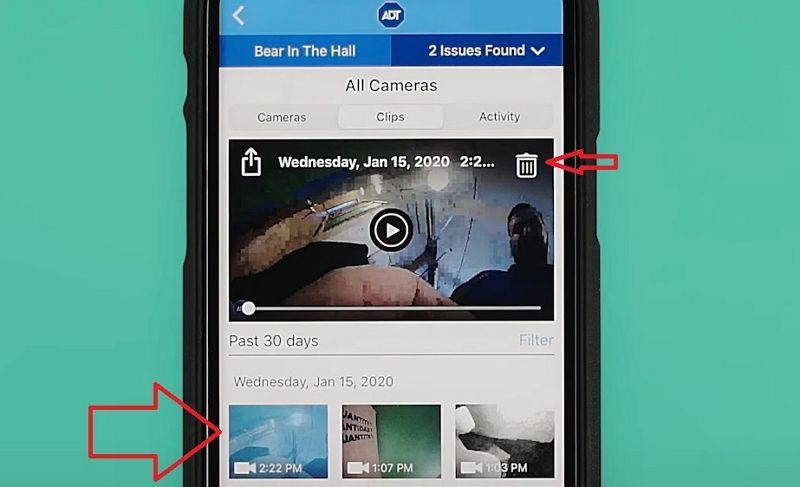
- Step 4: Hit the Trashcan icon to delete the video.
How To Delete Video Clips on ADT Web Portal
If you find reviewing and deleting unnecessary footage on the PC easier, you can do so with ADT’s web portal. Here’s how to delete videos on ADT’s control panel:
- Step 1: Go to the ADT portal and log in to your Pulse account.
- Step 2: Select Video on the left side and then select Saved Video Clips at the top.
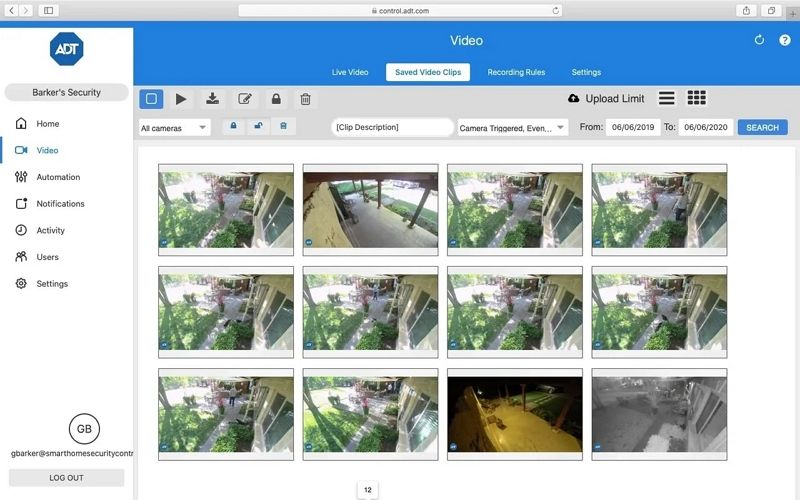
- Step 3: Choose the video to delete and hit the Trashcan icon to remove it.
How To Recover Deleted ADT Clips
If you’ve accidentally deleted ADT clips and want to recover them, there’s an excellent third-party app that can help you quickly recover deleted ADT clips. That app is Wondershare Recoverit, and it works with over 2,000 storage devices and supports more than 1000 file formats.

Wondershare Recoverit - Your Safe and Reliable Video Recovery Software
5,481,435 people have downloaded it.
Recover all of your videos from storage devices empty due to various reasons like malware attacks, corruption, accidental deletes, damage, etc.
Restore data from all kinds of storage drives like digital cameras, security cameras, drones, USB drives, SD cards, SSDs, HDDs, etc.
Recover Full HD, Ultra HD, 4K, and 8K videos without corruption.
Preview the files before recovery. No payment is required if the files are unrecoverable.
It’s excellent at retrieving data lost due to accidental deletion, SD card formatting, device damage, sudden power losses, corrupted files, and more. ADT clip recovery is fast and easy thanks to Wondershare Recoverit’s Enhanced Recovery feature, which can quickly get your files back.
Here’s how to use it:
- Step 1: Remove ADT storage media and connect it to a PC with Wondershare Recoverit.
- Step 2: Launch the Recoverit app and select Enhanced Recovery.

- Step 3: Select the storage media to recover deleted ADT clips.

- Step 4: Select the video formats of your ADT recordings for deep scan and hit Start. Recoverit will simultaneously initiate a quick and deep scan for locating lost files.

- Step 5: The scanned files will be displayed on the screen. You can preview and recover found files, even before the scan completes.

- Step 6: Select the ADT video clips you want to recover and hit the Recover button to save them to a safe location.

For Windows 7 or later
For macOS 10.10 or later
You may also be interested in: Dahua DVR data recovery software.
Conclusion
ADT systems and cameras are an excellent way of protecting your home or business. Their motion-tracking cameras can ward off unwanted visitors and keep your property safe.
However, local ADT video footage that might be important constantly gets overwritten, and the cloud footage only lasts up to 30 days, making these cameras less than ideal.
Fortunately, you can at least recover deleted local ADT clips with Wondershare’s Recoverit and its incredible Enhanced Recovery feature, which makes restoring any deleted file incredibly quick and easy.
How do I delete video clips from my ADT security system?
1. Log in to your ADT Pulse/Control portal (web or app). 2. Go to Video Clips or Event History. 3. Select the clips you want to delete and click Delete (trash icon). 4. Confirm the deletion. (Note: Some systems may not allow manual deletion if clips are auto-saved to the cloud.)
Can I recover deleted ADT video clips?
1. If stored in ADT Cloud, you can contact the ADT Customer Support. They may retain backups for a limited time. 2. If stored locally (DVR/NVR), you can Check the Recycle Bin/Deleted Items folder in your system or use data recovery software like Wondershare Recoverit. 3. If stored on SD Card/External drives, you can use tools like Recoverit to recover deleted files.
How long does ADT store video clips before automatic deletion?
ADT Pulse/Control Cloud: Typically 7–30 days, depending on your subscription plan. Local Storage (DVR/NVR/SD Card): Depends on storage capacity and recording settings (continuous vs. motion-triggered).
Why can’t I delete some ADT video clips?
The clips may be locked (check for a padlock icon). Your user permissions don’t allow deletion (log in as an admin). The system is set to auto-save clips (adjust settings in Recording Preferences).
How do I export ADT video clips before deleting them?
1. Open the ADT app or web portal.
2. Navigate to Video Clips and select the clip(s).
3. Click Download or Export (saves as MP4 or AVI).
4. Save to a USB drive, cloud storage, or computer for backup.


 ChatGPT
ChatGPT
 Perplexity
Perplexity
 Google AI Mode
Google AI Mode
 Grok
Grok























