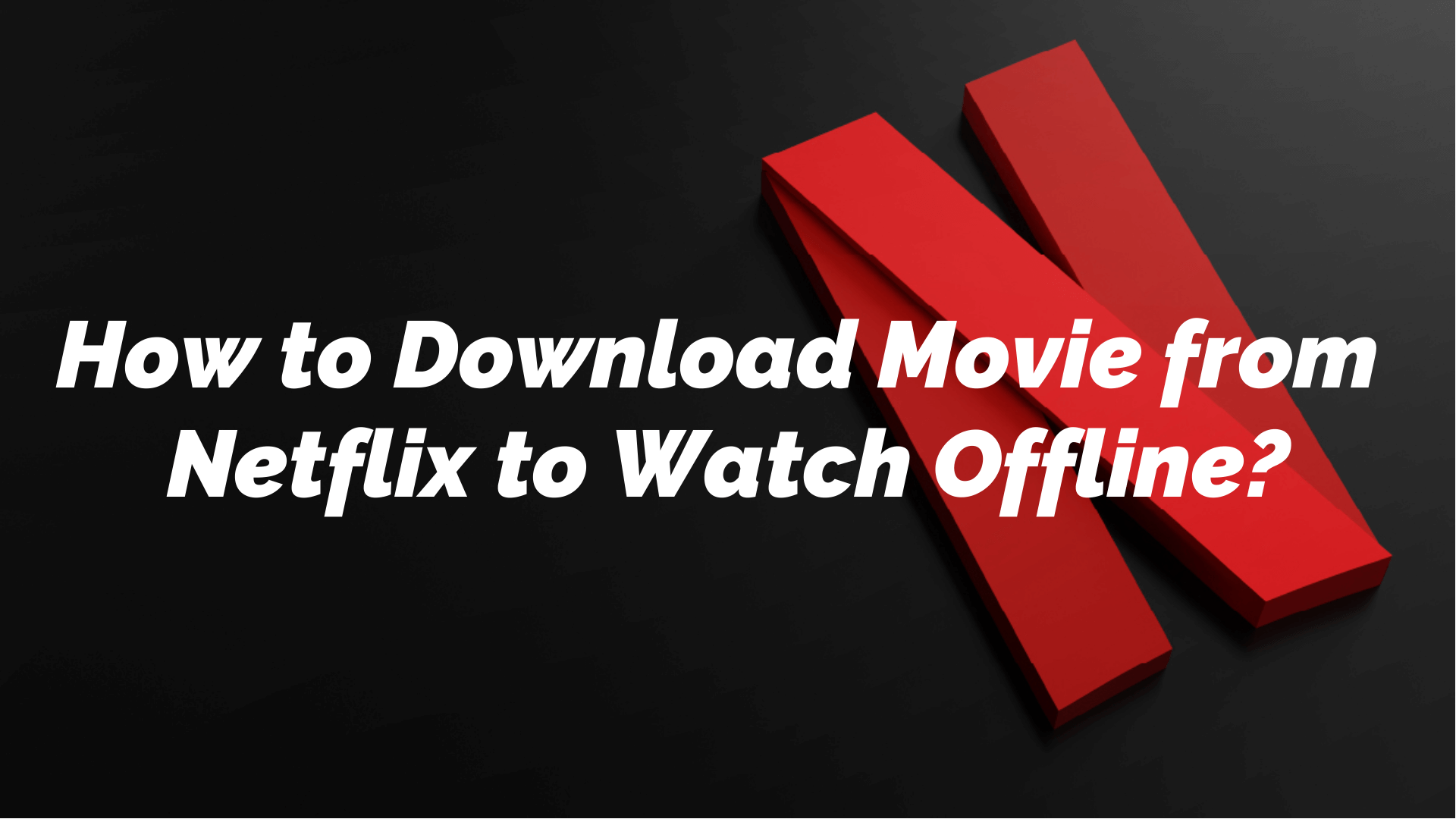
Even though streaming never stops in the world of Netflix, sometimes we wish to download content in our reserve, which usually happens when you are traveling to a remote place where there is limited or no network connection. Thankfully, Netflix’s offline viewing feature allows you to download content on your device. So if you want to catch up on one of your Netflix titles, but your travel plans are interfering with it, better download it beforehand.
Netflix allows you to download specific titles on your mobile and computer to enjoy them later. Here we will show you the steps to download movie from Netflix, and how to enable the Netflix automatic download. Let’s get started:
How to Download Movie from Netflix?
Netflix rolls out hundreds of titles every year, but not all are available for download. However, given that the interface of Netflix is very smooth, it’s pretty straightforward to find and download Netflix movies to a computer. Just follow these steps to download your favorite content:
Step 1: Update the app
To get the best of Netflix, you must ensure that the app is up to date. You can check the latest update by going to the Google Play Store or App Store. If there’s an update available, then update your app and follow the next step.
Step 2: Select the download quality
Depending on how much space you have on your device, select one of the two qualities, Standard or High. If you choose the Standard one, downloading movies from Netflix will consume less space and time. However, if you select the High one, it will spend more time downloading films on Netflix and consume more space on your device.
For watching these shows on your mobile, we would suggest you go for the Standard definition, and if it is a tablet or laptop, the movie with High definition can give you a better watching experience considering the enough space your device offers.
To select the definition:
- Go to the App Settings.
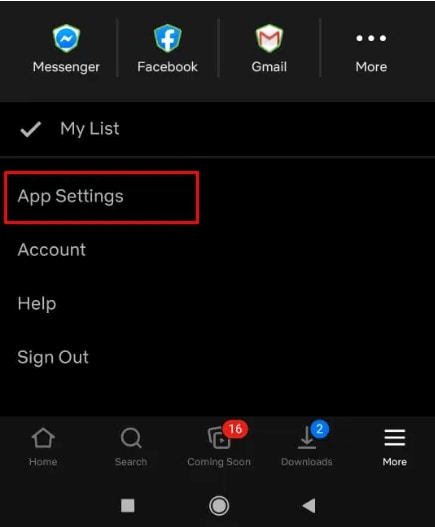
- Click on Download Video Quality.
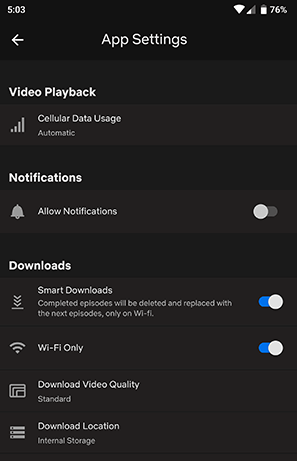
- Select one from Standard or High.
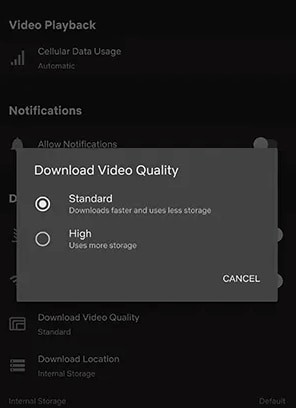
Step 3: Start download
- Select one of the shows you want to download and click on the Download icon below.
- Next, specify the download storage location, and your download will start.
- However, remember that not all the content is available to download on Netflix. So, if you want to check which content is open, you can go to the Category option and click on the Available for Download menu. Here, you will get a list of all the Netflix films you can download to your device.
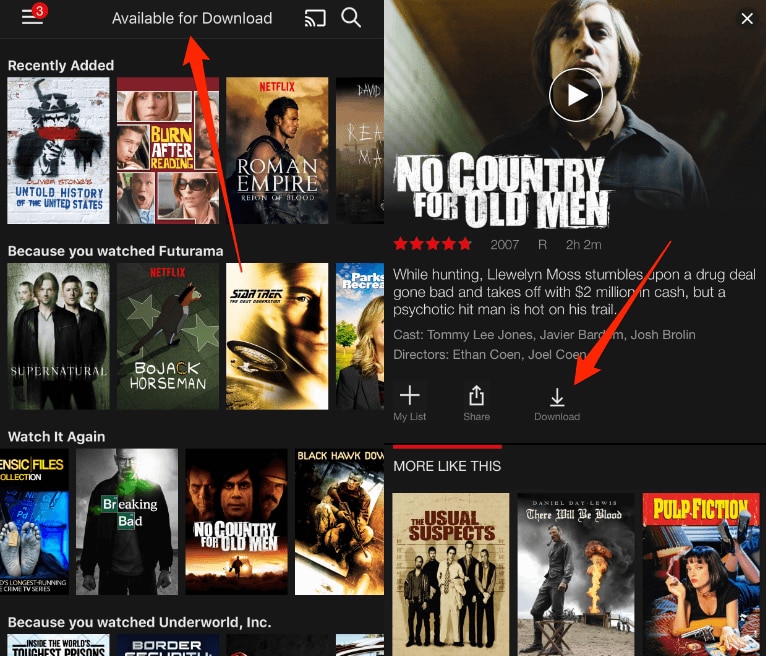
Benefits of Downloading Movies from Netflix
Apart from enjoying the movies offline, there are still various perks of downloading movies from Netflix. And some of them are:
Offers Higher Quality
Most Netflix content is available in 4k quality, but your network may sometimes affect the streaming quality. To ensure the excellent quality of the movies and a better watching experience, you can download the Netflix movie to your computer first. When you stream a title, the rate depends upon the Internet connection, which means even if it is a 4K video, you may also receive an average quality film because of the poor connection. But, with the downloaded files, you will have the promised quality.
Helps You Preserve Favorite Titles
Netflix keeps deleting the titles occasionally, which may cause one of your favorite titles to get removed from the platform when you didn’t even have time to enjoy it. So, if there is a title that you want to preserve for future entertainment, it would be better to download it to your computer from Netflix.
Lesser Data Consumption
If you want to replay a Netflix movie repeatedly, downloading it from Netflix can be a data-saving option. Watching the film on Netflix online will consume a certain amount of data. But watching the downloaded movie offline will not. It will only consume some data during the download process and device space.
How to Turn on Automatic Download?
Netflix recently rolled out the Download for You feature to free users. If you have enough storage space on your device, then you can enjoy the automatic download option of Netflix. With this feature, Netflix takes the help of your watch history to retrieve and automatically download the title of your choice. Here are the steps to activate this feature:
- Open the Netflix app.
- Click on the Download option at the bottom of the app.
- Tap on Smart Downloads, and you will get the option Downloads for You.
- To activate the feature, toggle on the Download for You option.
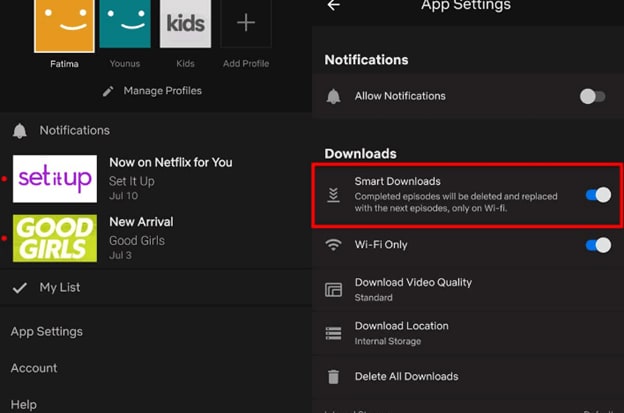
To manage the data being consumed, click on Allocate Storage and choose how much content you want to allow, for instance, 1GB, 2GB, or 5GB.
How to Delete Netflix Titles?
The automatic download feature of Netflix is a perk for subscribers, but sometimes we overload our device memory with too much content. If you want to make space for new titles, you should eliminate the previous ones. To do so, Netflix allows you to delete older content.
You can either delete all the titles one by one or can choose to delete them altogether. This is how the steps go:
Delete a single title
- Step 1: Go to the Download section.
- Step 2: Click on the edit icon, and you will be allowed to select the title you want to delete.
- Step 3: Select the title and click on Delete.
Delete all titles
In order to delete all the Netflix titles, you have to click on App Settings -> Download -> Delete All Downloads -> OK or Delete.
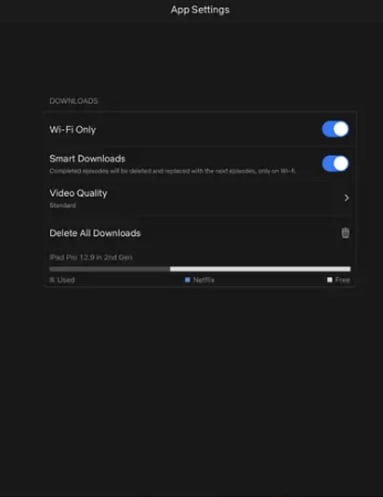
How to Recover Netflix Downloads?
Whether your device has crashed or you have deleted some of your favorite Netflix titles by mistake, there is a way to recover it. Of course, we are talking about the Wondershare Recoverit app that lets you recover files from a PC, hard disk, memory card, USB, digital camera, and other removable drives. One such software supports over 1000+ file types and formats, including documents, photos, videos, audios, and archives.
For Windows XP/Vista/7/8/10/11
For macOS X 10.10 or later
If you have lost some of your Netflix titles, then you should follow these steps:
- Step 1: Select the Location. Launch Wondershare Recoverit Video Recovery and select the location where you have lost the Netflix movies.

- Step 2: Scan the Location. After locating the drive where you have lost the movies downloaded from Netflix, click Scan to find the files. In case you do not find the file in the first scan, you can go for a deep scan, which will searche all the drives thoroughly. For a quicker search, you can also add filters like size, shape, and type.

- Step 3: Preview and Recover Files. Once the search is complete, you will receive a preview list of all the deleted content. Select the files you want to restore, then tap on Recover.

For Windows XP/Vista/7/8/10/11
For macOS X 10.10 or later
If you delete your NetFlix profile and history mistakenly, and don't know whether it is possible to recover them, the following guide can give you some tips:
How to Recover Deleted NetFlix Profile and History?
Conclusion
Netflix offers a safe and stable streaming platform to its user base. You can stream your favorite titles on smartphones, computers, tablets, and laptops. However, it also keeps deleting some content from time to time. So, if you want these titles forever, better download them. Even if you lose these downloadable content, Wondershare Recoverit can help you recover it.

 ChatGPT
ChatGPT
 Perplexity
Perplexity
 Google AI Mode
Google AI Mode
 Grok
Grok























