CCTV footage is critical for security. Many businesses and homes rely on it daily. But what happens when your footage gets lost or deleted? This is where myCCTV recovery comes into play. Understanding what is myCCTV and how it works can save you from major headaches.
myCCTV is a popular recovery tool. It helps users recover myCCTV files from damaged storage devices. The software specializes in CCTV data recovery. Many people use it to recover data from myCCTV systems when accidents happen. It's designed to handle various file formats and storage types.
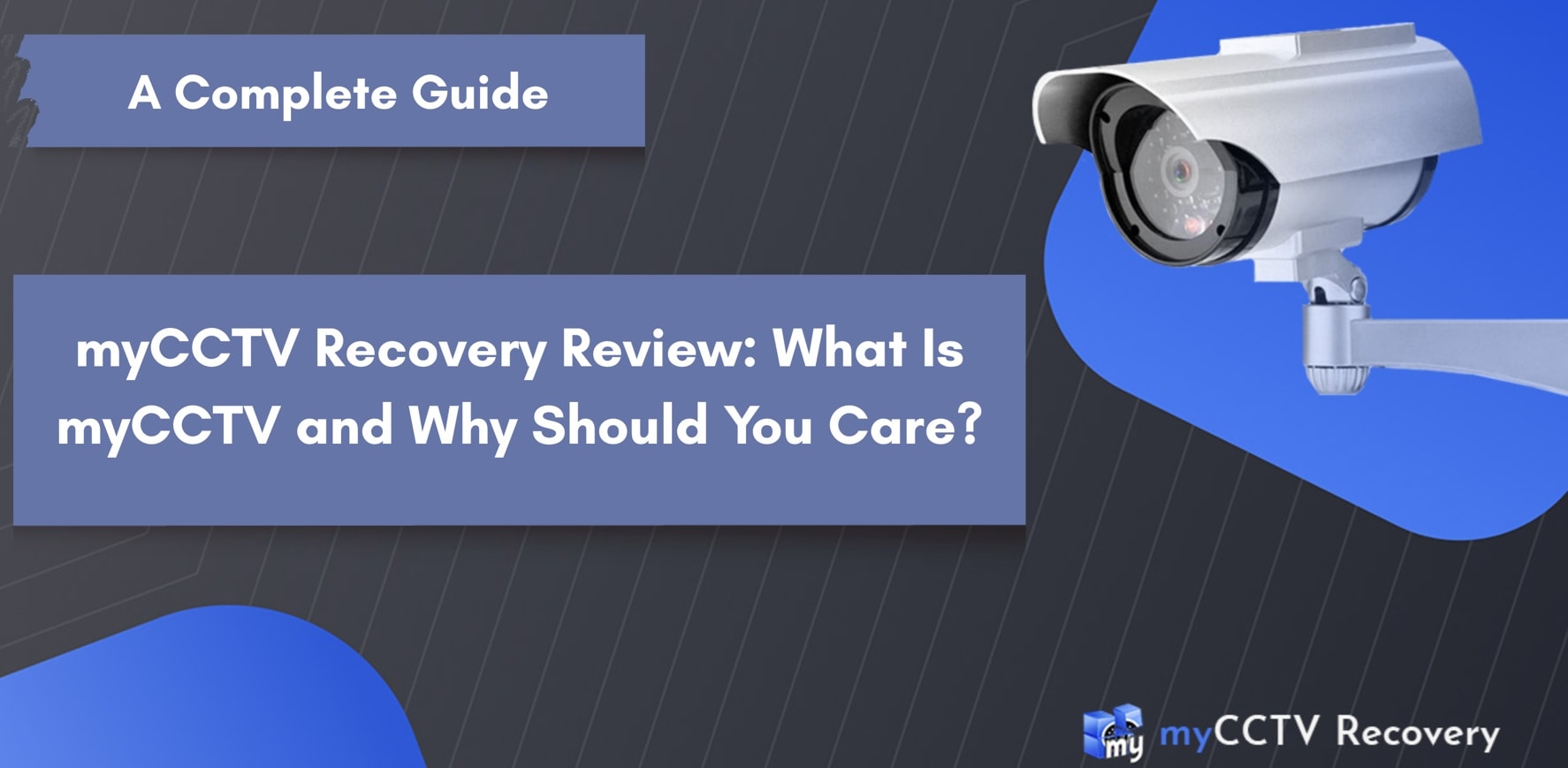
Losing valuable footage can be stressful, and acting quickly makes a big difference. The sooner you start recovery, the higher your chances of getting it back. MyCCTV recovery software offers hope in these situations. But is it the best choice? We'll explore everything you need to know. This includes how to recover footage from myCCTV systems and what alternatives exist.
Table of Contents
Part 1: Common Causes – CCTV Footage Loss
CCTV footage loss happens more often than you think. Understanding these causes helps prevent future problems. It also shows why tools like myCCTV recovery are so important for businesses and homes.
- Hardware Failures: Hard drives fail without warning. This is the most common reason people need to recover data from myCCTV systems.
- Human Errors: Accidental deletion happens daily. Users delete files thinking they're unnecessary.
- Software Corruption: CCTV software can become corrupt. This makes files unreadable and requires recovery tools.
- Power Outages: Sudden power loss damages storage devices. It can corrupt ongoing recordings permanently.
- Storage Device Damage: Physical damage to drives is common. Water, heat, and impact can destroy storage media.
- Overwriting Issues: Old footage gets overwritten automatically. Many systems delete old files to make space.
- System Crashes: Computer crashes during recording cause data loss. This creates incomplete or corrupted files.
- Malware Attacks: Viruses can delete or encrypt CCTV files. Ransomware is particularly dangerous for security footage.
Part 2: About myCCTV Recovery
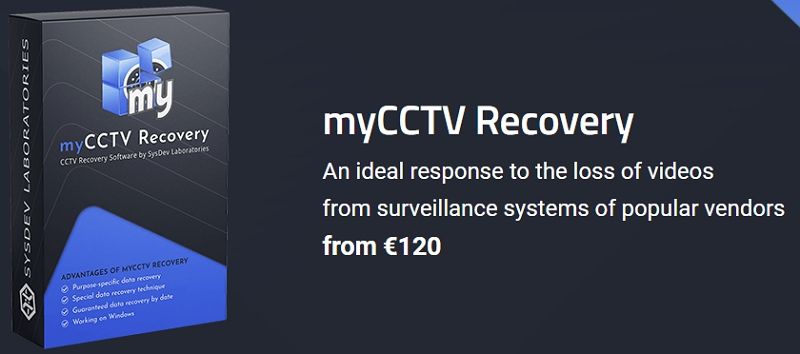
As the name suggests, myCCTV Recovery is a data recovery tool for the proficient reconstruction and reparation of lost CCTV footage. It’s fully compatible with digital CCTV systems, allowing you to recover video files from multiple types of storage media with utmost efficiency.
The tool supports a variety of digital media used in the leading surveillance system devices, such as:
- Samsung
- Siemens
- Sky
- Lorex
- Microdigital
- Nadatel
- Hikvision
- Human
- IDIS
- BestDVR
- Beward
- Clinton Electronics
If you need to recover lost CCTV footage from closed-circuit TV appliances, myCCTV Recovery is the right software for you. Using the tool is as simple as possible, thanks to its user-friendly interface and smart scanning technology.
You can recover video files from popular surveillance systems across various scenarios:
- CCTV system failure;
- Storage device corruption;
- Disk formatting;
- Accidental footage deletion;
- Forensic investigation.
myCCTV recognizes different formats of stream data and uses deep scanning technologies to check each video frame for validity and retrieve relevant information to reconstruct it into a comprehensible recording.
The tool won’t alter your original material and will store it in a universal AVI container file to ensure compatibility with standard video players.
Part 3: myCCTV Recovery Has a Wizard-Based GUI
myCCTV Recovery repairs and recovers your camera footage data using a wizard-based approach. In other words, it empowers you to recover your data in a few simple steps. First, it searches for and recognizes local, internal, or external disk images with retrievable data.
Then, it prompts you to select the partitions for scanning so it can analyze disks for recoverable files. You can further fine-tune your search for specific camera footage for retrieval.
Here are all the data recovery steps:
- Select a storage device – connect your CCTV data device to your desktop computer to list all connected storage devices;
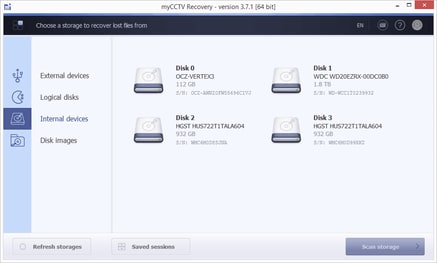
- Run the scan – start the scanning process and wait for the tool to return results;
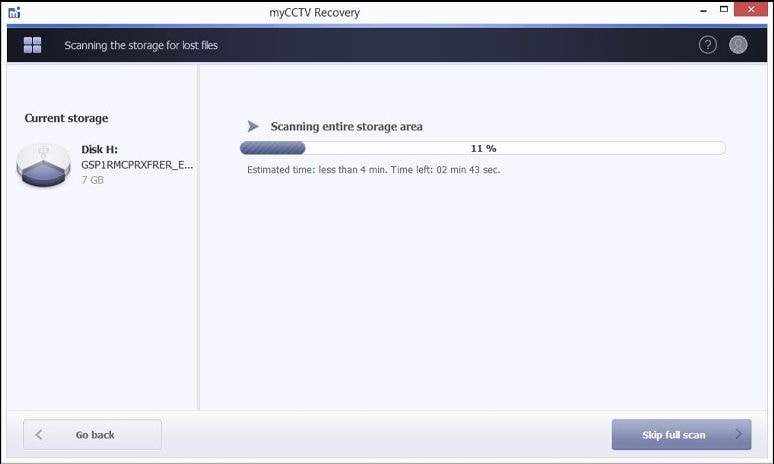
- Check the retrieved data – explore the recovered files to verify before retrieval;
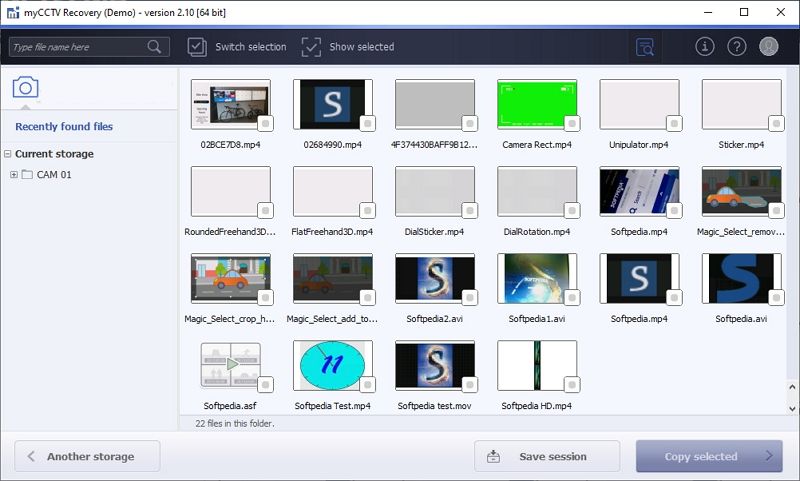
- Select a location to save your recovered files –select the recovered files to save them to a safe target location.
As you can see, myCCTV Recovery gives you your data back in four easy steps.
Part 4: All of the Recoverable Data Is Categorically Organized in myCCTV
Once myCCTV Recovery completes the scanning process, it will organize your recoverable files by classifying files and folders. The tool will keep your data organized and categorized by:
- Camera number;
- The date the files were recorded (day, month, year).
Upon finalizing the analysis, myCCTV will showcase all recovered files in a new window. You can preview each file using the thumbnail mode. If you want to check the file’s properties, just select a file and click on it.
You can preview the camera number, video duration, recording time, and file name and size. Simply choose a file you want to recover and retrieve it with a click.
Part 5: Main Features of myCCTV Recovery
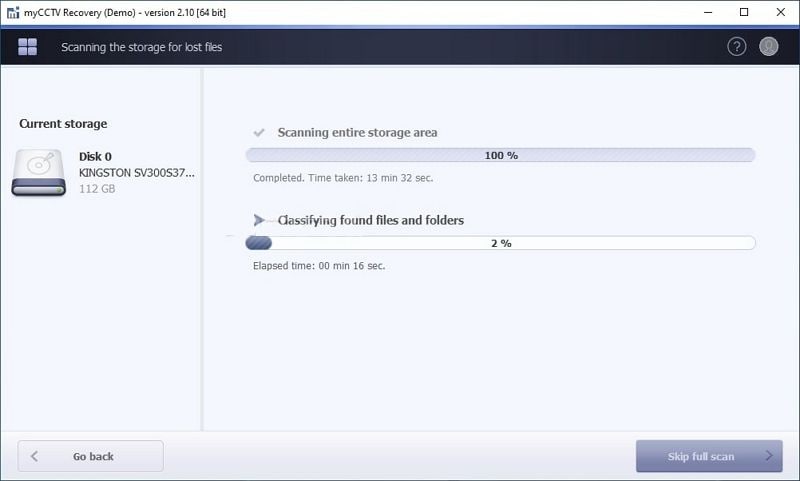
myCCTV Recovery tool offers top features for recovering corrupted or lost CCTV footage in a safe, secure, and reliable manner. With its vast assortment of advanced recovery options and supported video formats, you can easily retrieve video footage from TV appliances and CCTV systems.
Here’s a short preview of the key features:
- CCTV-centric data reconstruction engine – myCCTV employs a set of algorithms that can detect, analyze, and recover audio/video codes and stream formats in almost any data carrier, including memory cards, USB drives, internal/external hard drives, etc.;
- Supports a vast selection of CCTV and video file formats – MP4, MOV, AVI, MJPEG, MPEG-4, H.264, etc.;
- Automatic detection and recovery – myCCTV will automatically perform a deep analysis of the selected storage device to identify and validate each video frame and associated metadata. It will then reconstruct and restore your footage by gathering and assembling the related frames into comprehensible, continuous video streams;
- Preview recovered footage – preview video files before recovery to ensure you retrieve the files you need;
- Automatic conversion – you can automatically convert recovered footage into a desired format;
- Smart search and file categorization – search for specific footage by its name and organize recovered files by date and type;
- OS compatibility – recover CCTV footage on 32-bit and 64-bit Linux, Mac, and Windows devices.
Although myCCTV offers an all-encompassing solution for recovering CCTV footage, it’s always good to have an alternative option just in case. Keep reading to discover a more comprehensive alternative to myCCTV.
Part 6: Can I Recover CCTV Footage Easily with myCCTV?
myCCTV recovery promises easy file recovery. The software claims to handle various CCTV formats. But is it really that simple? The answer depends on several factors. These include the type of damage and how quickly you act.
The software works best on recently deleted files. When you recover myCCTV files quickly, success rates are higher. The tool scans storage devices for recoverable data. It then attempts to rebuild damaged file structures. However, heavily damaged drives may not respond well.
MyCCTV recovery has limitations like any software. Complex corruption issues may require professional help. The tool works better on some file formats than others. Users should have realistic expectations about what is myCCTV capable of achieving. Simple deletions are easier to fix than physical drive damage.
Part 7: How to Recover CCTV Footage Using myCCTV Recovery
Learning how to recover footage from myCCTV systems takes patience. The process includes several important steps, and each one plays a key role in getting your data back. Skipping or doing a step wrong can lower your chances of a successful recovery.
Recovering data is a simple process, but you need to be careful with each step. You’ll need the broken storage device and a computer that works well. It’s also important to have enough space to save the recovered files. Depending on how big the drive is, the recovery might take a few hours.
1. Connect the Storage

First, safely connect your storage device to the computer. Use the appropriate cables or adapters for your drive type. Make sure the connection is secure before proceeding. The computer should recognize the drive even if it's damaged.
Check that the drive appears in your system. You might hear clicking sounds from damaged drives. Don't worry if the drive seems unresponsive. myCCTV recovery can often access drives that appear dead to the operating system.
2. Launch myCCTV Recovery
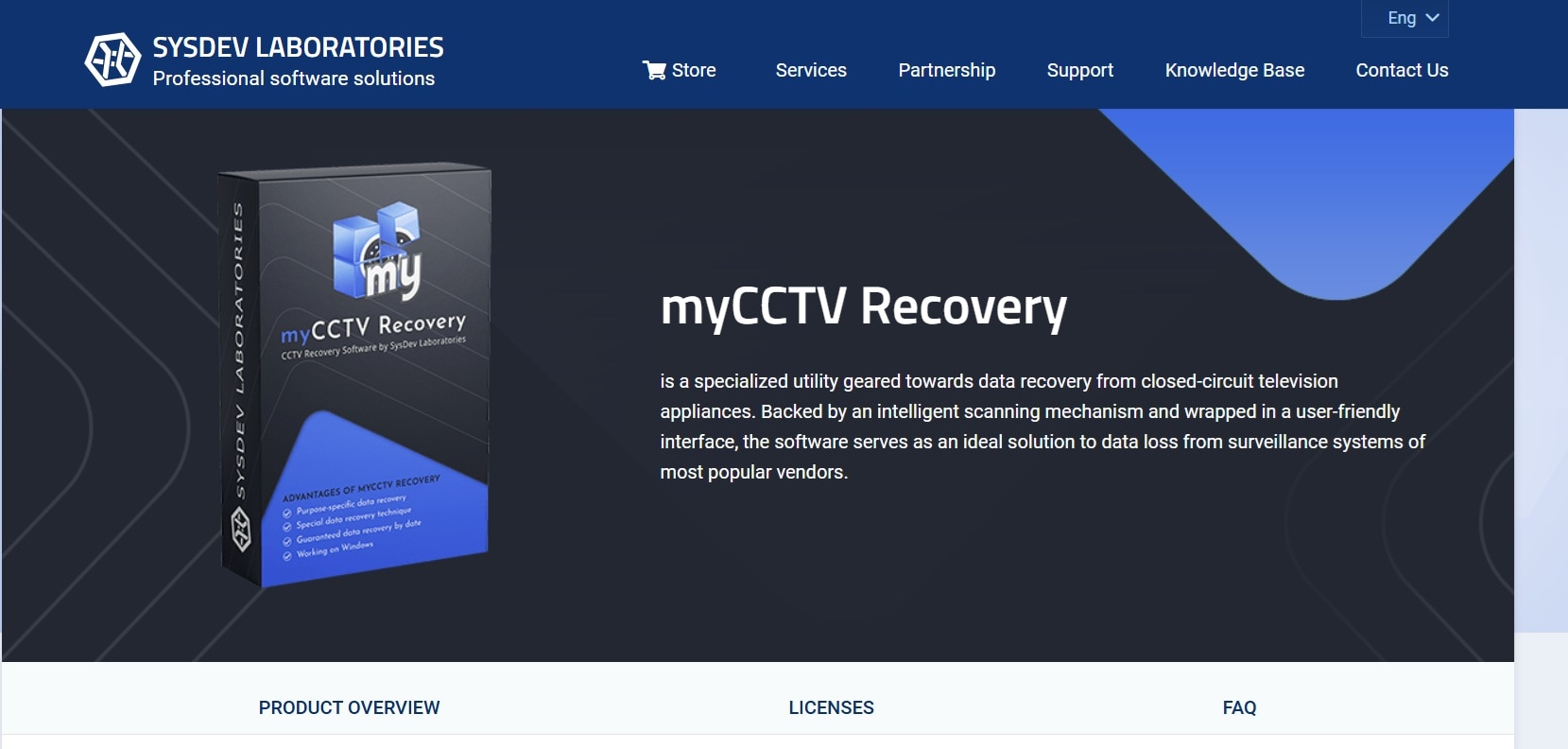
Install the myCCTV Recovery tool on your PC. Open the myCCTV recovery software on your computer. The interface should be simple and user-friendly. Choose the recovery type that fits your situation. The software has different modes designed for different kinds of data loss.
Choose the appropriate recovery mode for your situation. Quick scan works for simple deletions. Deep scan is better for severely damaged drives. The software will guide you through the initial setup process.
3. Scan the Drive
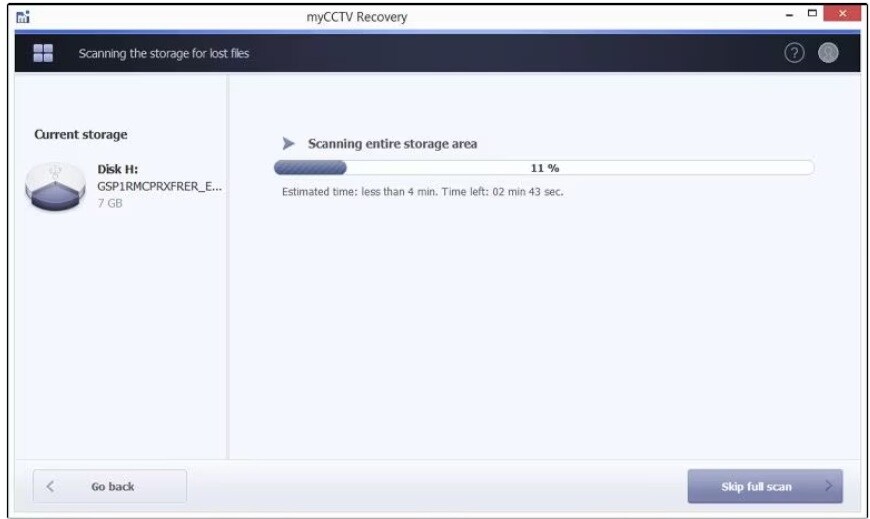
Start the scanning process by selecting your damaged drive. The software will begin searching for recoverable files. This process can take several hours for large drives. Don't interrupt the scan even if it seems slow.
Keep an eye on the progress bar and the number of files found while the scan runs. The software updates results in real time, so you can see what’s being recovered. You can pause the scan if needed, but letting it finish fully usually gives better results when recovering data from myCCTV systems.
4. Preview and Select
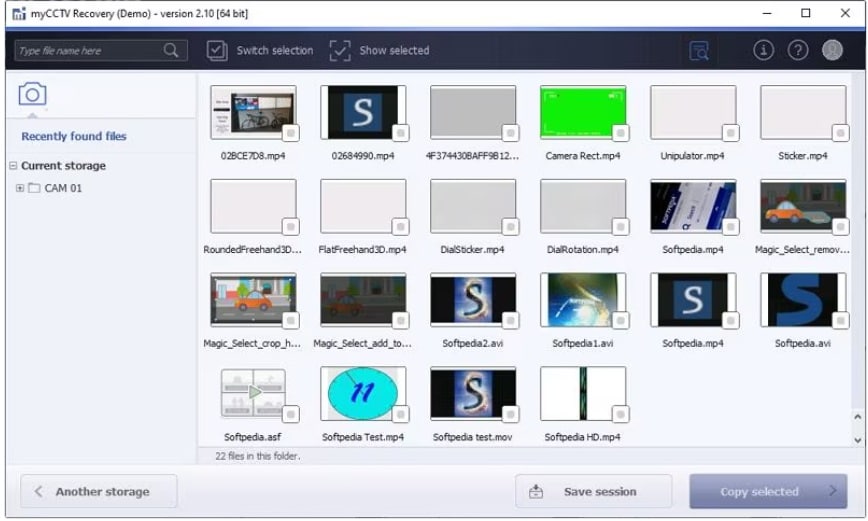
Review the found files using the preview feature. myCCTV recovery shows thumbnails of video files. Check the quality and completeness of each file. Select only the files you actually need to recover.
Use the preview feature to spot broken files before starting recovery. Skip any files that don’t open or look damaged. Instead, choose the ones with clear previews. This helps you save time and avoid wasting space.
5. Recover and Save
Always save your recovered files to a different drive—not the one that’s damaged. Saving them back to the same drive can erase other data that might still be recoverable. Pick a location with plenty of free space to store everything safely.
Start the recovery process and wait for completion. The software will copy all selected files to your chosen location. Monitor the process for any error messages. Successfully recovered files should play normally in your video player.
Part 8: Best Alternative to myCCTV: Use Recoverit to Recover Lost or Deleted Footage Today
Why People Look for Other Options Besides myCCTV Recovery Software. Well, many users aren’t happy with myCCTV recovery software. It’s slow when scanning files, doesn’t support many file types, and sometimes crashes during big recoveries. The design also feels old and hard to use. Because of these problems, people often search for better and easier tools to get the job done.
Recoverit is a powerful alternative that addresses these concerns. The software offers advanced recovery algorithms and better success rates. It supports more file formats than myCCTV recovery. The interface is modern and easy to navigate. Professional users often prefer Recoverit for critical recovery tasks.
Recoverit has been in the data recovery market for years. The company regularly updates the software with new features. It handles both simple and complex recovery scenarios effectively. The software works with various storage types and CCTV systems. Many security professionals recommend it over other tools.
The software offers multiple recovery modes for different situations. You can recover footage from myCCTV systems using various methods. Deep scan technology finds files that other tools miss. The preview feature lets you check files before recovery. This saves time and ensures you get the files you need.
Video: Recoverit - Your Data Recovery Expert
How Recoverit is Better than myCCTV:
- Faster Scanning: Recoverit completes scans up to 3x faster than myCCTV recovery tools.
- Better Success Rates: The software recovers more files from damaged drives consistently.
- More File Formats: Supports over 1000 file types, including rare CCTV formats.
- Advanced Preview: Shows detailed previews of video files before recovery begins.
- Professional Support: Offers 24/7 customer support for complex recovery issues.
- Regular Updates: Frequent software updates add new features and improve compatibility.
How to Use Recoverit (4 Simple Steps):
Step 1: Download and install Recoverit on your computer. Launch the software and connect your storage device. Select the drive containing your lost CCTV footage. Choose the appropriate scan mode for your situation. Click Start to begin the scanning process. Monitor the progress as files are discovered.

Step 2: Preview found files using the built-in viewer. Select the footage you want to recover. Check file quality before proceeding to recovery.

Step 3: Choose a safe location to save recovered files. Start the recovery process and wait for completion. Verify that all files play correctly after recovery.

Part 9: Pro Tips to Maximize CCTV Footage Recovery Success
Following best practices improves your recovery success rate significantly. These tips work with any recovery software, including myCCTV recovery tools. Professional data recovery specialists use these methods daily. Applying them correctly can mean the difference between success and failure.
- Act Quickly: Stop using the damaged drive immediately after data loss occurs.
- Avoid Writing: Don't save new files to the damaged drive during recovery attempts.
- Use Safe Mode: Boot your computer in safe mode to reduce interference during recovery.
- Check Connections: Ensure all cables and connections are secure before starting recovery.
- Monitor Temperature: Keep drives cool during long recovery sessions to prevent further damage.
- Save Elsewhere: Always recover files to a different drive than the damaged one.
- Make Clones: Create bit-by-bit clones of damaged drives before attempting recovery.
- Professional Help: Contact data recovery experts for physically damaged or critical drives.
Conclusion
Understanding what is myCCTV and its capabilities helps you make informed decisions. The software offers basic recovery features for simple data loss scenarios. However, it has limitations that may frustrate users with complex problems. Success depends heavily on the type and extent of damage to your storage device.
myCCTV recovery works best for recently deleted files and minor corruption issues. The software struggles with severely damaged drives or complex file system problems. Users should consider alternatives like Recoverit for better success rates. Professional help may be needed for physically damaged drives or critical footage.
The key to successful recovery is acting quickly and following proper procedures. Whether you choose myCCTV recovery or an alternative, avoid using the damaged drive unnecessarily. Regular backups prevent most data loss situations entirely. Invest in reliable backup systems to protect your important CCTV footage from future loss.
FAQs
-
Q: How effective is myCCTV recovery for deleted CCTV footage?
MyCCTV recovery works well for recently deleted files that haven't been overwritten. The software can recover data from myCCTV systems if you act quickly after deletion. Success rates drop significantly if the drive has been used extensively after data loss. Simple deletions have higher recovery chances than corrupted or physically damaged files. The tool performs best on healthy drives with minor software issues. -
Q: What types of CCTV file formats does myCCTV support?
myCCTV recovery supports common CCTV formats like AVI, MP4, and MOV files. The software also handles some proprietary security camera formats. However, it may struggle with newer or less common formats used by modern systems. Always check format compatibility before purchasing the software. Some users report better results with general-purpose recovery tools for unusual formats. -
Q: Can I recover footage from myCCTV if the hard drive is physically damaged?
Physical drive damage significantly reduces recovery chances with myCCTV recovery software. The tool works best on logically damaged drives with intact hardware. Clicking, grinding, or non-responsive drives often need professional data recovery services. Attempting software recovery on physically damaged drives can worsen the damage. Consider professional help for drives with mechanical failures or severe physical damage.



 ChatGPT
ChatGPT
 Perplexity
Perplexity
 Google AI Mode
Google AI Mode
 Grok
Grok























