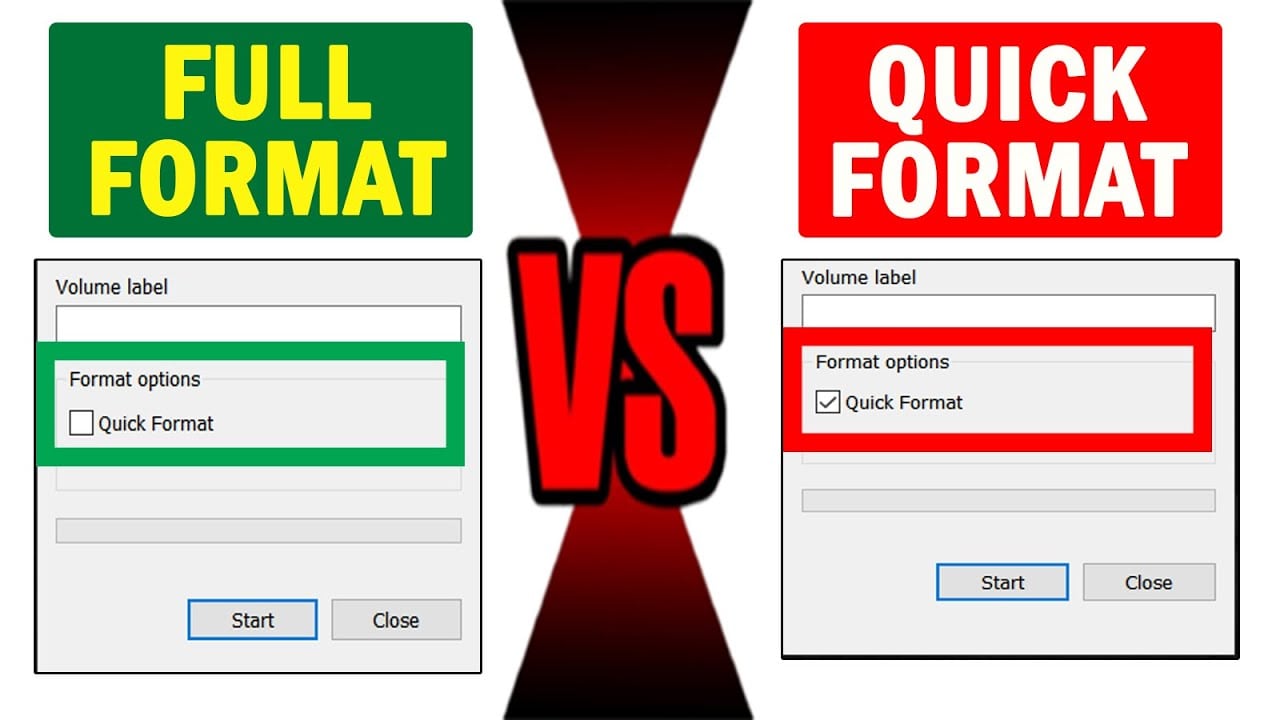
Is your hard drive storage full? Want to store some important data in the same drive? Don’t know how to erase the stuff it already has? Well, you can benefit from two potential ways: quick format and full format. What makes them different? The comparison of quick format vs. full format shows that the quick format takes a few seconds to complete, whereas the other one can take a couple of hours. There are many other differences and we’ll see them later in this guide.
Quick Format vs. Full Format
This section of the article will help you understand what full format and quick format are and their prominent features. Let’s get into the details.
As the name depicts, quick format consumes less time to erase data from your hard drive or other storage devices. If you are short on time and looking for instant data removal, go for it. On the other hand, full format checks for the whole drive with additional steps to ensure the whole stuff is erased carefully.
Features |
Quick Format |
Full Format |
| Data Erasure | No | Yes |
| Bad sectors identification | No | Yes |
| Processing time | A few seconds | Several hours |
| Data recovery | Possible | Not possible |
| Suitable for | Personal reuse and simple disk-full issue | Selling or severe bad sector issues |
What Are the Main Differences: Quick Format vs. Full Format
Still, confused about how full format and quick format are different from each other? There is nothing to be concerned about. This section presents a detailed discussion of the differences between both formats in terms of speed, recoverability in SDD, recoverability in HDD, working mechanism, and formatting.
1. Formatting
When you plan to ease the data from your disk, three parts get involved directly. They include; low-level formatting, partitioning, and high-level formatting. The computers do high-level formatting, which is further divided into different types, including quick format, general format, and full format. The terms “full and quick formats” indicate that one process comes with a high data recovery time, whereas the other does its job within a few seconds. You can perform both full and quick formats through the command window. The commands for quick format and full format are “format fs = ntfs quick” and “format fs = ntfs”, respectively.
2. Working Mechanism
Do you know that a hard drive stores your files, folders, and other stuff in sequences of blocks? When storing data on SSD, these blocks are termed cells, whereas HDD calls them sectors. Apart from these blocks, a separate section is dedicated to storing the address of the file’s first block. It points to the first block of your file; therefore, it is known as a pointer. When you perform a quick format, it deletes pointers only from your device, and the blocks containing the whole data stay there. In comparison, your system writes zeros and deletes everything from the drive when performing a full format. It checks for each sector’s health while deleting the blocks.
3. Speed
The formatting speeds of quick and full formats are different. A full format inspects the whole storage device, checks for bad sectors, and deletes all the data carefully, ensuring nothing is left behind. In contrast, a quick format leaves the data on your system but deletes the pointers. This is why the formatting speed of full format is lower than quick format.
4. Recoverability in HDD
If you have performed a quick format on your hard drive, it will be easy to recover the data you have deleted. Whereas performing a full format doesn’t allow anyone to access your stuff at any cost. Therefore, if you intend to sell your HDD, don’t forget to go for a full format. In simple words, a full formatting approach makes it impossible for you to recover your data even if you use highly paid data recovery tools.
5. Recoverability in SDD
SSD comes with flash-based memory, which means you can never recover or restore data from your storage devices once you perform a full format. Do you want to ensure that your data is erased permanently? If yes, try using a disk-wiping tool. The basic function of this tool is to replace your data with dummy content, making recovery impossible.
6. Bad Sectors
The name seems pretty scary because it sounds like something bad. Isn’t it? Well, a bad sector refers to a specific part of the storage device that is either physically damaged or unused. Your system efficiently detects these sectors and notes down their addresses (for later use) when performing a full format.
Many people say that SSDs have no mechanical parts; therefore, they are free from bad sectors. This is true to some extent, but SSDs come with cells, which can fail too. Comparing HDD vs SSD, you will be surprised to see that the SSD’s unusable sectors are not as dangerous as bad sectors in HDD. It means if your SSD’s cell gets damaged, your system will still be able to access the data from the adjacent cells. You will never see this thing happening in HDD.
7. Formatting an SSD
Formatting your SSD is a super simple process. It is quite similar to how you format an HDD. It doesn’t matter which Windows you have installed on your computer or laptop; you can conveniently delete and format partitions. Moreover, creating new partitions is also possible with no extra effort.
Let’s Check Which One Should I Choose: Quick Format or Full Format
Getting concerned about which formatting method you should choose? Right? Well, it all depends on what you want to get out of it. Let’s check both for different purposes and situations.
When to Use a Quick Format?
If you don’t have much time and are looking for an instant formatting solution, there is nothing better than performing a quick format. At the same time, if you are looking forward to recovering or restoring the deleted data, a quick format will surely lend a helping hand. Moreover, if you have already formatted your hard disk earlier and you know it is free from any bad sector, it will be better to adopt quick formatting.
Similarly, quick formatting will do the perfect job if you want to install new Windows on your laptop/computer or looking forward to clearing the partition with the files you don’t need anymore. There is one more situation where a quick format can be your helping hand: when the file system gets damaged, and your system asks you to erase the data from your disk.
When to Use a Full Format?
Using this formatting approach is ideal if you don’t need the data stored on your hard drive or other storage devices. In addition, if you are concerned about checking unusable or bad sectors, you must adopt this option.
Similarly, if you want to sell your drive, get a brand new disk, or your system gets exposed to a virus attack, full formatting will be the best way to deal with these challenges.
More Related: 4 Methods to Format Windows 7 Effectively
Is It Possible to Recover Deleted Files After Formatting?
Have you formatted the disk and are worried about recovering the data you deleted a few days back? Concerned about whether or not you will be able to do that? This is where Wondershare Recoverit comes in handy. It is a super efficient, effective, and fast-processing software introduced to recover your important data in any scenario. Let’s take a look at how it works.
Step-By-Step Guide
The whole recovery process revolves around a few simple steps, as presented below.
Step 1: Download and launch Recover it on your computer or laptop.
Step 2: This step is about selecting the location where you have lost your important files or folders. The main interface will land you in the “Hard Drives and Locations” section. You can see it on the left side of the window. Select the desired location, and hit the “Start” button to proceed.

Step 3: Now, Recoverit will start an autonomous scanning process. The earlier version was not so efficient in terms of recovery speed, but the latest version has reduced the recovery time greatly. You can see the scanning progress on your screen at any time you want. You can stop the scanning process (even in the middle) as soon as you find the files you want to get back.

Step 4: Once you find the desired files, preview them to make sure they are actually the ones you are looking to restore. As soon as you confirm, tap on the “Recover” button to get the files back on your system.

Important Note: Never save the recovered file in the same location where it was deleted from.
Conclusion
This article has presented a detailed discussion on quick format vs full format. Many people wonder what creates the difference between these two formatting approaches. Are you one of them? Well, a quick format takes less time to complete but doesn’t erase the data; rather, it deletes the pointers only. On the other hand, a full format permanently deletes everything from your drive and takes more time to get the job done. If you are looking for trustworthy data recovery software, look no further than Wondershare Recoverit. It has millions of users worldwide. You become the next. Good luck!
For Windows XP/Vista/7/8/10/11
For macOS X 10.10 or later

 ChatGPT
ChatGPT
 Perplexity
Perplexity
 Google AI Mode
Google AI Mode
 Grok
Grok























