Accidentally deleted your Mac partition or external hard drive partition? Don't panic! Whether you need to recover deleted partition on Mac free or restore data from an external hard drive, this comprehensive guide shows you exactly how to recover deleted partition on external hard drive Mac using 4 proven methods - including completely free solutions.
In this article
Overview of Mac Partitions
Before diving into recovery methods, it's crucial to understand the concept of partitions on a Mac. A partition is a logical division of a hard drive that allows you to organize and manage your data more effectively. On Mac computers, you'll encounter different types of partition systems, each with its own features and benefits.
APFS (Apple File System):
Introduced with macOS High Sierra, APFS is the default file system for Macs with solid-state drives (SSDs). It offers improved performance, enhanced security, and better space management. APFS is optimized for SSDs and flash storage, making it the preferred choice for modern Macs.
HFS+ (Hierarchical File System Plus):
Also known as Mac OS Extended, HFS+ was the standard file system for Macs before APFS. It's still used on older Macs and for mechanical hard drives. HFS+ provides good performance and supports features like journaling for improved data integrity.
HFS (Hierarchical File System):
This is an older file system that you might encounter on very old Macs or external drives. While it's no longer in common use, understanding its existence can be helpful when dealing with legacy systems.
FAT32 and exFAT:
These are Windows-compatible file systems often used for external drives that need to work with both Mac and Windows computers. They're not typically used for Mac system partitions but may be relevant when dealing with external storage devices.
Understanding these partition types is crucial when attempting to recover deleted partitions on Mac. Different recovery methods may be more effective depending on the file system of the lost partition. Now that we have a foundation in Mac partitions, let's explore why partitions might get deleted and how to recover them.
Why Partition Gets Deleted on Mac?
Understanding the reasons behind partition deletion can help prevent future occurrences and guide you in choosing the most appropriate recovery method.
Here are some common causes for accidentally deleted partitions or lost partition data on Mac:
- Human error: Accidentally deleting a partition while managing disk space or during system maintenance is a frequent cause.
- Software glitches: Malfunctioning disk management tools or system errors can lead to unintended partition deletion.
- Malware infections: Some malicious software can corrupt or delete partitions.
- Power outages: Sudden power loss during disk operations can result in partition table corruption.
- Hardware failure: Physical damage to the hard drive can cause partition loss.
- File system corruption: Issues with the file system can make partitions inaccessible or appear deleted.
- Incomplete OS updates: Interrupted system updates may sometimes affect partition integrity.
- Third-party software conflicts: Incompatible or buggy software can sometimes interfere with partition management.
Now that we've covered the potential causes, let's move on to the recovery methods.
How To Recover Deleted Partition On Mac
When faced with a deleted partition on your Mac, it's essential to act quickly and choose the right recovery method. We'll explore four different approaches to recover lost partition data, each with its own strengths. Let's start with the recommended method of using specialized software.
Method 1: Recover Deleted Partition On Mac With Recoverit (Recommended)
Recoverit is a powerful data recovery tool designed specifically to handle complex scenarios like recovering deleted partitions. It's user-friendly, efficient, and capable of recovering data from various file systems used on Macs. This method is particularly useful when you need to recover data from a deleted partition or when you've accidentally deleted your Macintosh HD.
Recoverit uses advanced algorithms to scan your drive, locate lost partitions, and recover data even when the partition table is corrupted. It can help you recover deleted partitions on Mac and retrieve lost files without causing further damage to your drive.
- Manages over 500 data loss situations, such as deletion, formatting, and disk corruption.
- Supports to recover deleted/lost files, videos, photos, other 1000+ format files from 2000+ kinds of devices.
- No data recovered, no charge.

Steps to recover deleted partition on Mac using Recoverit:
Step 1: Install Recoverit on your Mac. Launch the application. Choose the drive where your deleted partition was located. Click "Start".

Step 2: Recoverit will display a list of lost partitions it finds. Select all the files you wish to recover from the deleted partition.

Step 3: Preview the recoverable files to ensure you've selected the correct partition. Click "Recover" . Pick a location to save the recovered data.

Method 2: Recover Deleted Partitions Using TestDisk
TestDisk is a powerful, open-source tool that specializes in partition recovery. It's particularly effective when dealing with lost partition data recovery and can help recover accidentally deleted partitions.
TestDisk can rebuild partition tables, recover deleted partitions, and make non-booting disks bootable again. It's especially useful for advanced users who are comfortable with command-line interfaces.
Steps to recover data from deleted partition using TestDisk:
Step 1: Download and install TestDisk on your Mac. Open Terminal on your Mac. Paste this command to install Homebrew:
/bin/bash -c "$(curl -fsSL https://raw.githubusercontent.com/Homebrew/install/HEAD/install.sh)"
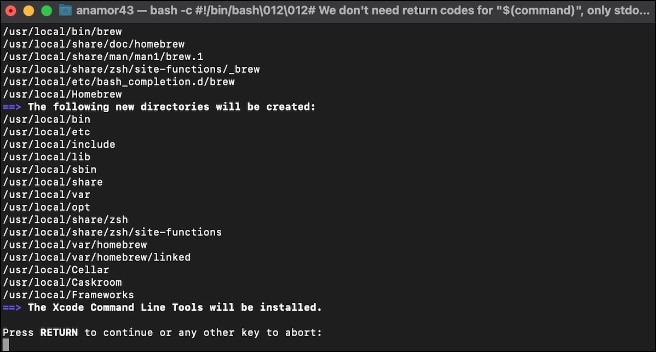
Press Return when prompted and enter your password.
Step 2: In Terminal, type: sudo testdisk. Enter your password if prompted
Step 3: Choose whether to create a new log file (recommended)
Step 4: Choose the drive you want to scan. Select the appropriate partition table type. Select "Analyze" to scan for lost partitions
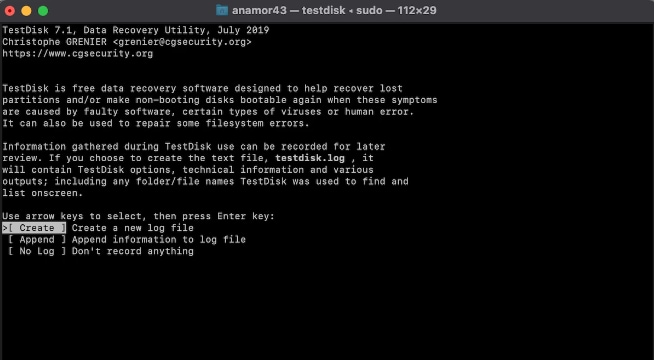
Step 5: From the list of recoverable partitions, select the one you need. Choose "Write" to save the partition structure.
This method can be particularly effective for lost partition data recovery and can help users who have accidentally deleted partitions on their Mac.
Method 3: Recover lost partition Mac using Disk Utility
Disk Utility is a built-in Mac tool that can sometimes help recover deleted partitions, especially if the deletion was recent and the partition table is still intact.
While not as powerful as specialized recovery software, Disk Utility can be a quick first step in attempting to recover accidentally deleted partitions without installing additional software.
Steps to recover deleted partition on Mac using Disk Utility:
Step 1: Go to Finder > Applications > Utilities > Disk Utility. Alternatively, use the shortcut Command + Space to search for Disk Utility in Spotlight.
Step 2: Restart your Mac and hold Command + R until the Apple logo appears.
Step 3: In Disk Utility, select the damaged partition from the list. Click on the First Aid button. If there are multiple volumes, repeat this step for each volume. Confirm any prompts and follow the on-screen instructions to complete the repair.
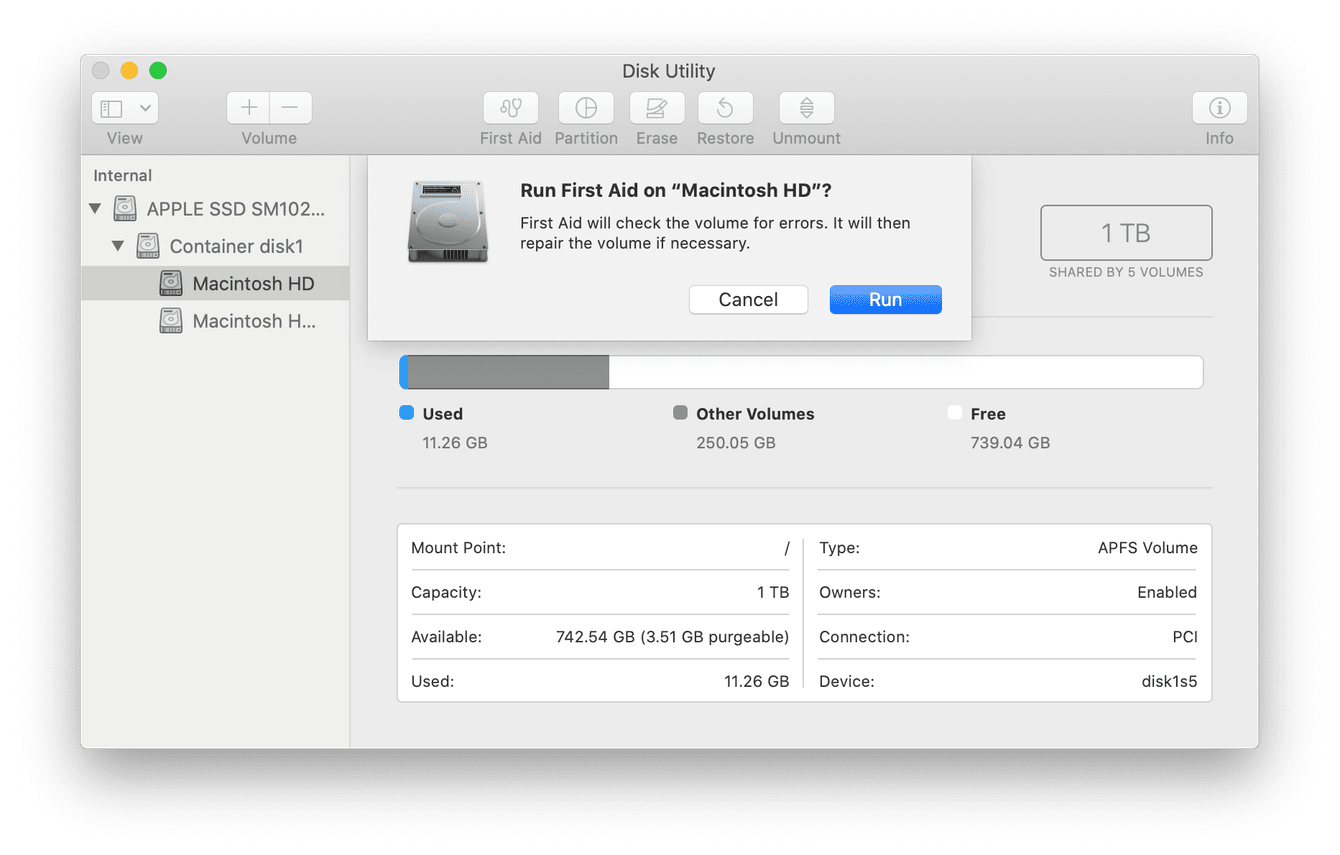
Method 4: Lost Partition Data Recovery With Professional Data Recovery Services
When all else fails, or if you're dealing with a physically damaged drive, professional data recovery services can be your last resort to recover data from a deleted partition.
Professional services have specialized equipment and expertise to recover data from severely damaged or corrupted drives, offering the best chance of recovery in extreme cases.
Steps for using professional data recovery services:
- Research reputable data recovery companies specializing in Mac systems.
- Contact the service and describe your situation in detail.
- If possible, get an initial assessment and quote.
- Ship your drive or bring it to their facility, following their instructions carefully.
- Wait for their diagnosis and recovery attempt.
- If successful, receive your recovered data on a new drive.
Tips To Recover Deleted Partition
When attempting to recover a deleted partition on Mac, keep these tips in mind to increase your chances of success:
- Avoid writing new data: Don't save new files or install programs on the drive containing the deleted partition, as this may overwrite recoverable data.
- Use reliable software: Stick to reputable recovery tools to avoid further damage to your data.
- Create a disk image: Before attempting recovery, create a disk image of the drive to work on, preserving the original data.
- Regular backups: To prevent future data loss, maintain regular backups of your important files and partitions.
Conclusion
Recovering a deleted partition on Mac can be a stressful experience, but with the right tools and knowledge, it's often possible to retrieve your lost data. Whether you've accidentally deleted your Macintosh HD or are trying to recover data from a deleted partition, the methods outlined in this guide offer various approaches to tackle the problem.
Regularly backing up your data and being cautious when managing partitions can save you from the headache of lost partition data recovery. However, if you do find yourself in need of recovering a deleted partition on Mac, don't panic.
Follow the steps outlined in this guide, starting with the recommended method using Recoverit, and work your way through the options until you successfully recover your lost partition and data.
Try Wondershare Recoverit to Recover Your Data

FAQ
-
Can I recover deleted partition on external hard drive Mac for free?
Yes! TestDisk and Disk Utility are completely free tools that can recover deleted partitions on external hard drives connected to Mac. Recoverit also offers a free scan to preview recoverable data. -
How to recover deleted partition mac free without losing data?
Use TestDisk (free) or Disk Utility first. These tools can recover partition tables without overwriting existing data. Always stop using the drive immediately after partition deletion. -
Can I recover a deleted partition on Mac without software?
While it's possible to recover a deleted partition using built-in tools like Disk Utility, specialized software often provides better chances of success, especially for complex cases. -
How long does it take to recover a deleted partition?
The time required varies depending on the size of the partition and the method used. It can range from a few minutes to several hours. -
Is it possible to recover an encrypted partition?
Yes, but you'll need the encryption key or password to access the recovered data.















