Managing large spreadsheets is stressful, especially when Excel becomes slow. Large datasets often crash, lag, or have missing information during editing. The right steps help organize data and stop most Excel problems. This guide explains how to work with large Excel files safely while maintaining smooth performance. These methods help reduce memory load, improve speed, and protect data accuracy.
Moreover, following structured steps, you can manage complex files with confidence. Whether for business or study, mastering large spreadsheets ensures smoother work without system errors or file delays.
Try Recoverit to Perform Excel Data Recovery

In this article
-
- Remove Unused Styles
- Remove Excessive Formatting
- Clear Conditional Formatting Rules
- Compress Images and Media
- Simplify Formulas and Calculations
- Save and Clean Regularly
- Disable Unused Add-ins and Hardware Graphics Acceleration
- Split Data into Smaller Files
- Use Power Query and Power Pivot
- Increase System Memory or Use 64-bit Excel
Part 1. Understand What Makes an Excel File “Too Large to Handle”
When you wonder, why is my Excel file so big, the answer lies in how Excel handles data and memory. Big or complex Excel files slow performance and occupy more storage due to extras:
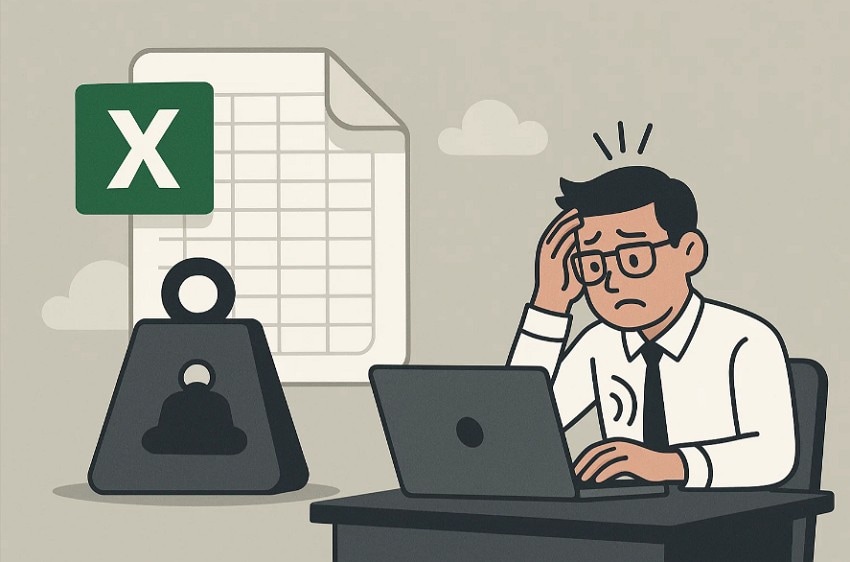
- Excessive Formatting: Even unused cells with colors or fonts can quietly increase file size. Over-formatting large empty areas increases the total storage Excel needs to handle.
- Complex Formulas: Volatile formulas make Excel perform repeated heavy calculations. These processes consume system memory and slow down every editing or loading action.
- Large Data: Huge spreadsheets with many rows and columns strain Excel’s memory capacity. Repeated datasets and oversized tables make the workbook difficult to process smoothly.
- Pivot Caches: Each pivot table creates a hidden copy of its source data internally. Multiple pivot tables multiply this effect, making the overall file size larger.
- Inserted Files: Large images, charts, or attached documents expand the workbook’s storage footprint. Each inserted file increases memory usage and reduces Excel’s overall performance.
Part 2. Common Culprits That Make Large Excel Files Crash
When Excel keeps freezing or crashing, it is often not a random glitch. Below are the common hidden culprits that make large files crash easily:
- External Links: Linked data from other workbooks or online sources increases processing time. Each workbook link triggers Excel updates, raising the chances of lag and crashes.
- Hidden Sheets: Workbooks with many hidden sheets still load in the background. This is causing the file to become unstable during editing.
- Conditional Formatting: Excessive rules on large cell areas cause Excel to slow down. Each change triggers recounts that can freeze or crash the entire file.
- Add-ins Overload: Several add-ins running together compete for Excel’s memory and speed. Some outdated add-ins conflict with Excel work, causing sudden freezes or data loss.
- Auto-Recovery Logs: Frequent auto-save files create multiple hidden recovery logs inside large workbooks. These background files increase overall file weight and slow down Excel performance.
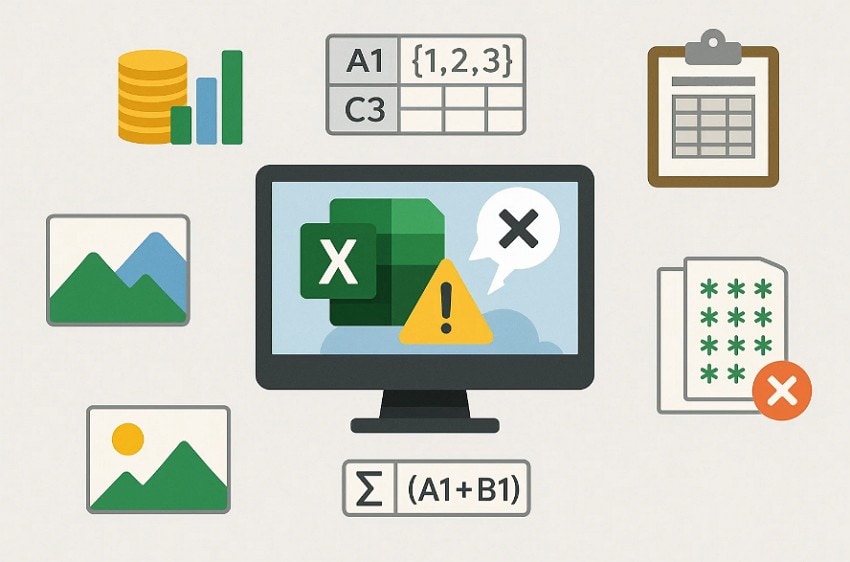
Part 3. Expert Fixes - How to Work on Large Excel Files Without Crashing
When crashes become frequent, it’s important to understand how to make large Excel files work faster. These expert fixes make Excel faster, control large files, and stop slowdowns:
1. Remove Unused Styles
Hidden cell styles grow as you copy data between multiple files. These unused formats make the workbook larger and slow down Excel while saving files. Cleaning them helps Excel perform faster and stay more active in heavy use. To fix this issue effectively, follow these easy steps:
- First, go to “Inquire,” choose “Clean Excess Cell Formatting” to remove unused styles.
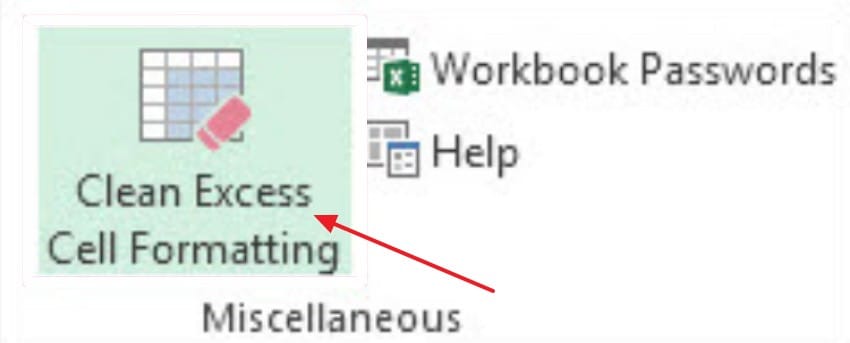
- Next, navigate to “Home > Cell Styles > Delete Unused Styles” to clear remaining ones.
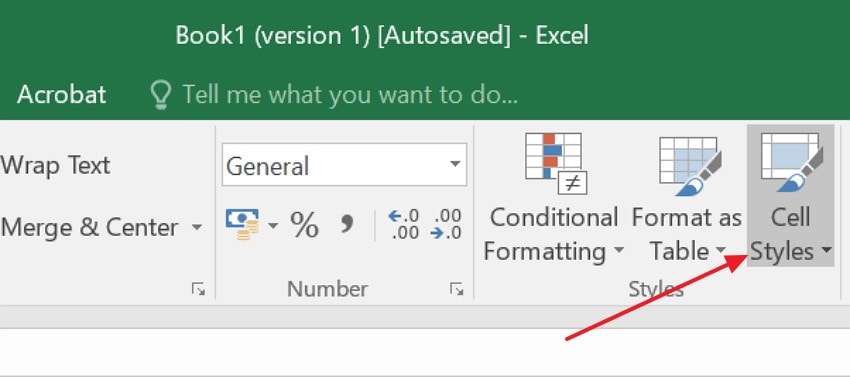
2. Remove Excessive Formatting
Formatting entire columns or rows adds invisible data weight to your workbook. Borders, colors, and fonts in blank areas can slow down Excel processing. Reducing extra formatting helps your workbook load quickly and reduces lag during editing. To deal with this formatting issue, adhere to the steps below:
- Start by selecting “Unused Cells,” then go to “Home,” choose the “Editing” option in the top menu.
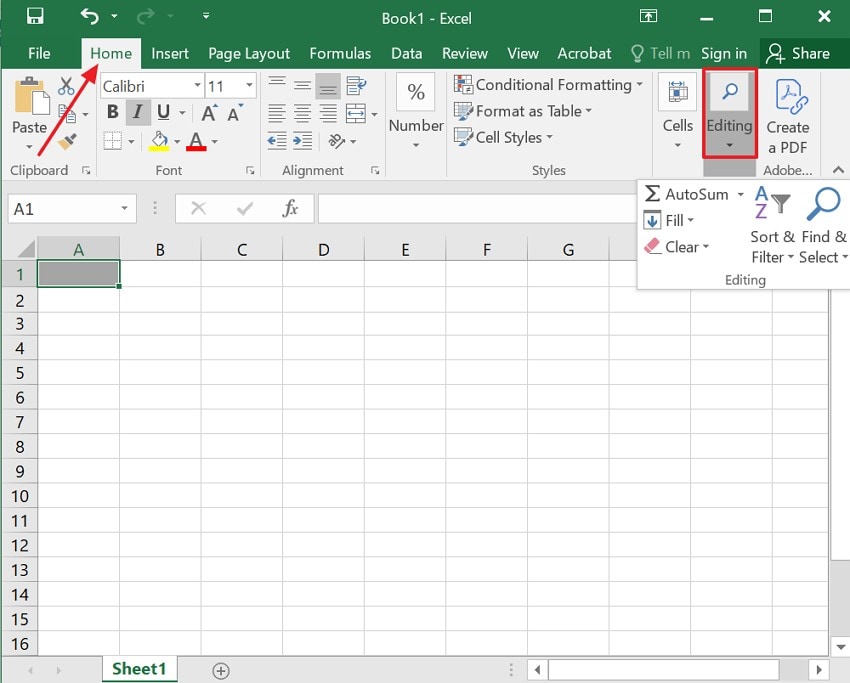
- Next, select “Clear” and choose the “Clear Format” option from the drop-down menu.
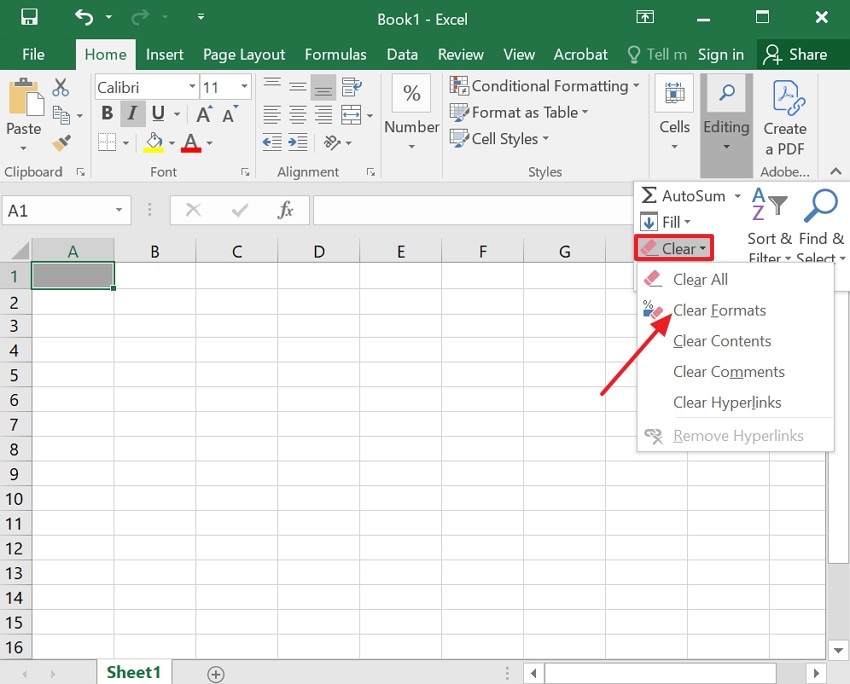
3. Clear Conditional Formatting Rules
Outdated conditional rules recalculate repeatedly, significantly slowing down large spreadsheets. Each minor edit triggers Excel’s recalculation engine, consuming time and memory unnecessarily. Simplifying rules improves workbook stability and speed during everyday work. To understand how to work with large Excel files better, follow these steps:
- First, go to the “Home” menu options and click on the “Conditional Formatting.”
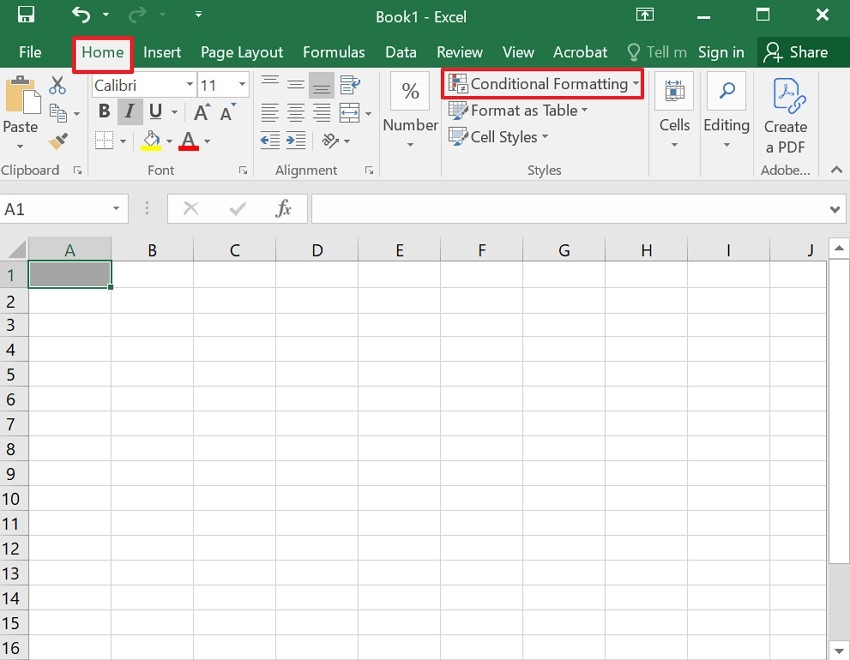
- Next, choose “Clear Rules” from the menu to review current ones and remove duplicates.
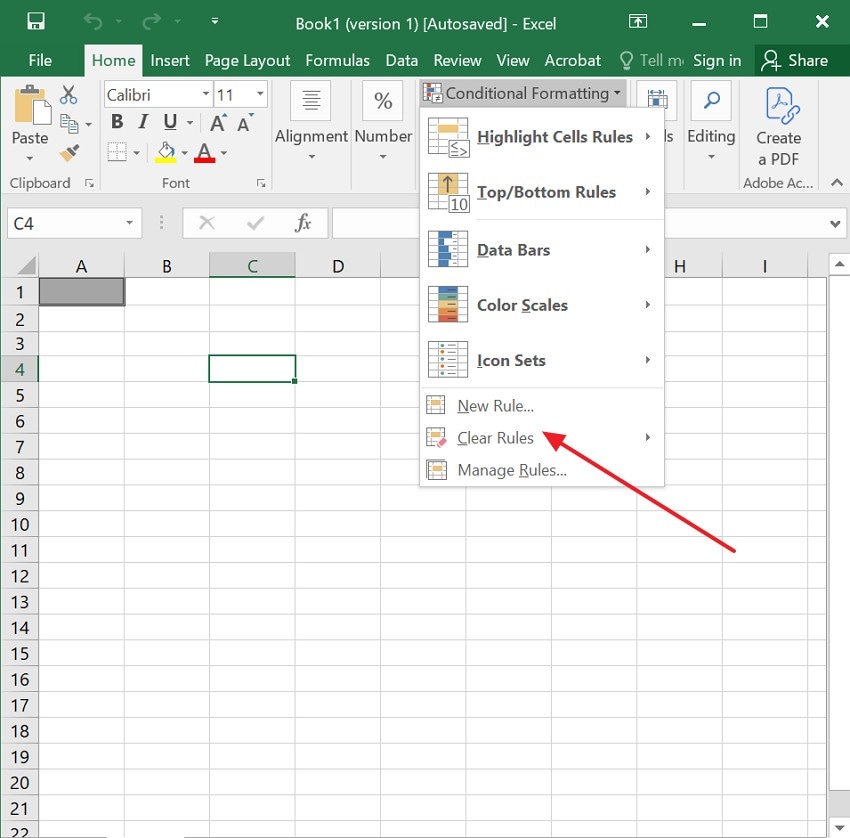
4. Compress Images and Media
High-resolution images or inserted media increase memory usage and slow Excel’s performance. They occupy space that Excel must load every time you open your file. Compressing media reduces file size without losing visual clarity or layout accuracy. Let’s walk through the stepwise guide below to perform this fix:
- Firstly, select “Picture Format” and later choose the “Compress Pictures” option.
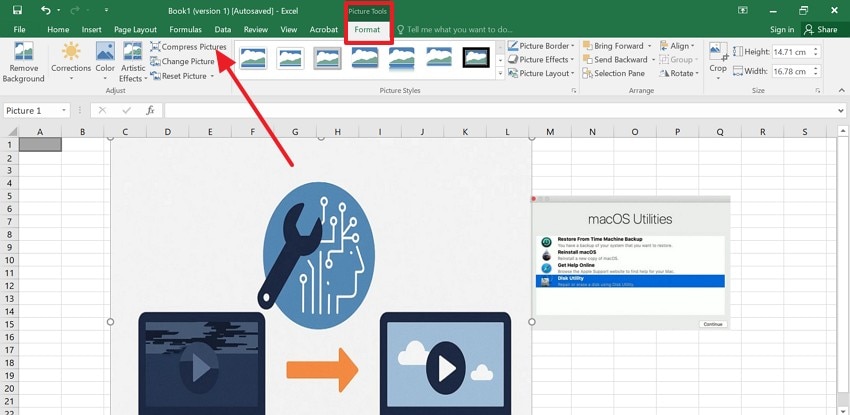
- After applying the compression, next choose “150 ppi” for optimal quality and file size, and hit “OK”.
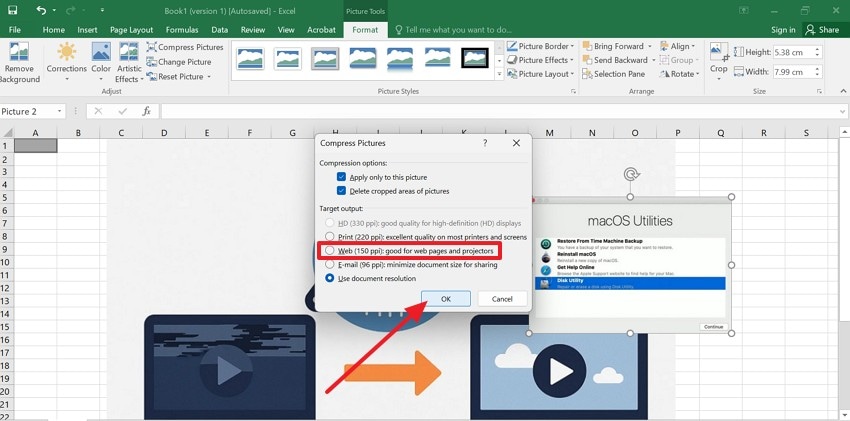
5. Simplify Formulas and Calculations
Always recalculating formulas like OFFSET and INDIRECT constantly refresh whenever cells change values. This strains Excel’s processor, making even small tasks slower. Simplifying these formula improve reliability, stability, and overall file speed across devices. To apply how to make large Excel files work faster, follow the instructions below:
Instructions. Start by replacing “Volatile Formulas” with “Static Value” or a helper column instead. Afterwards, save workbooks as “.xlsb” to improve calculation speed and reduce size.
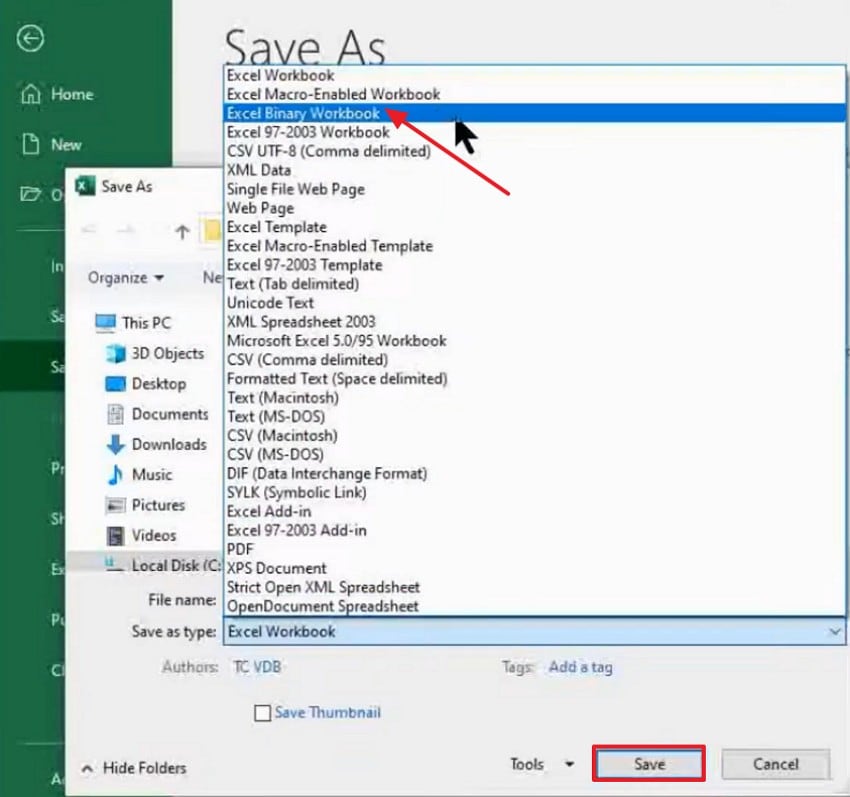
6. Save and Clean Regularly
Over time, Excel stores extra file info, named ranges, and unused cell histories. These fragments expand file size, causing lag and potential workbook corruption. Regular cleaning keeps Excel lightweight, stable, and quick to respond during editing. To use this fix accurately, follow the stepwise guide below:
- First, navigate to the “File” option in the top left corner of your Excel.
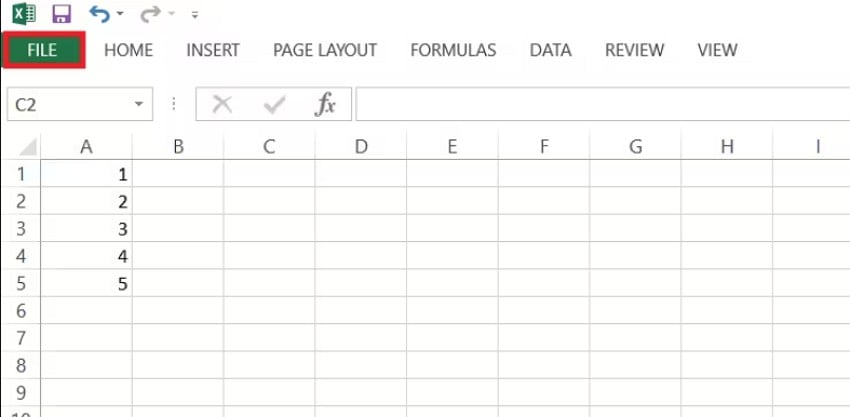
- After that, click on the “Save As” and choose a destination folder. From the dropdown menu, select the Excel Workbook .xlsx and save the file.
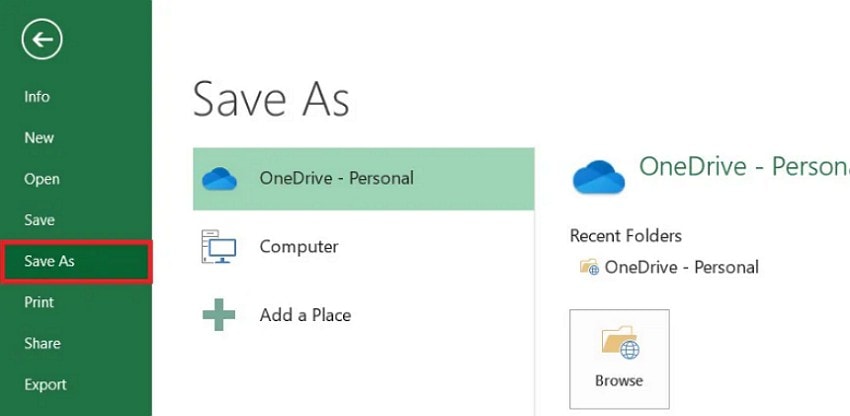
7. Disable Unused Add-ins and Hardware Graphics Acceleration
Too many add-ins or hardware graphics can cause frequent freezing or crashes. These background features consume unnecessary memory while processing large Excel files. Disabling them keeps Excel's stable performance for large datasets. To fix this issue effectively, follow these simple stepwise instructions:
- Navigate to “File” and select “Options” from the list to proceed further.
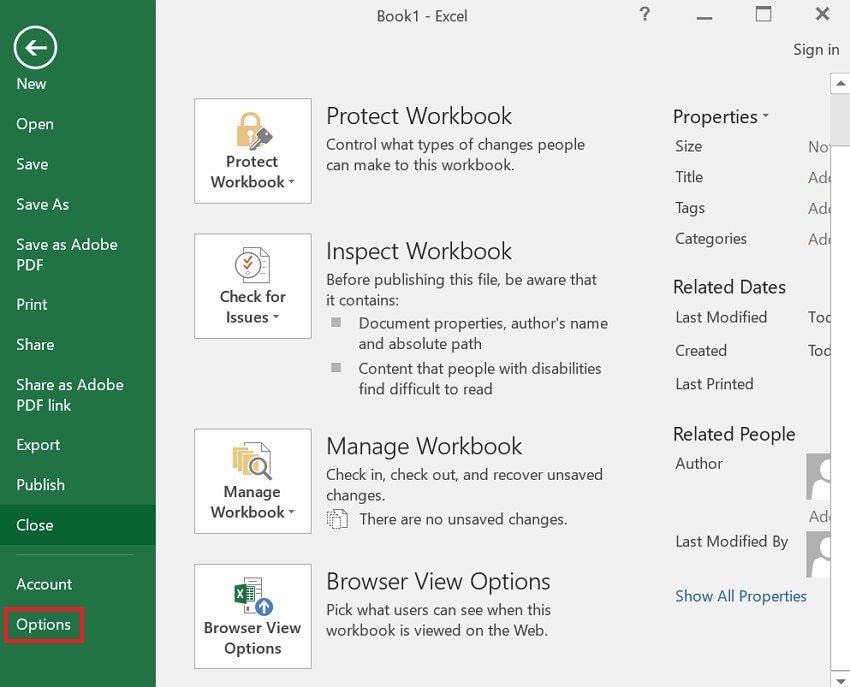
- Then, click on the “Add-ins” and disable any that you do not use.
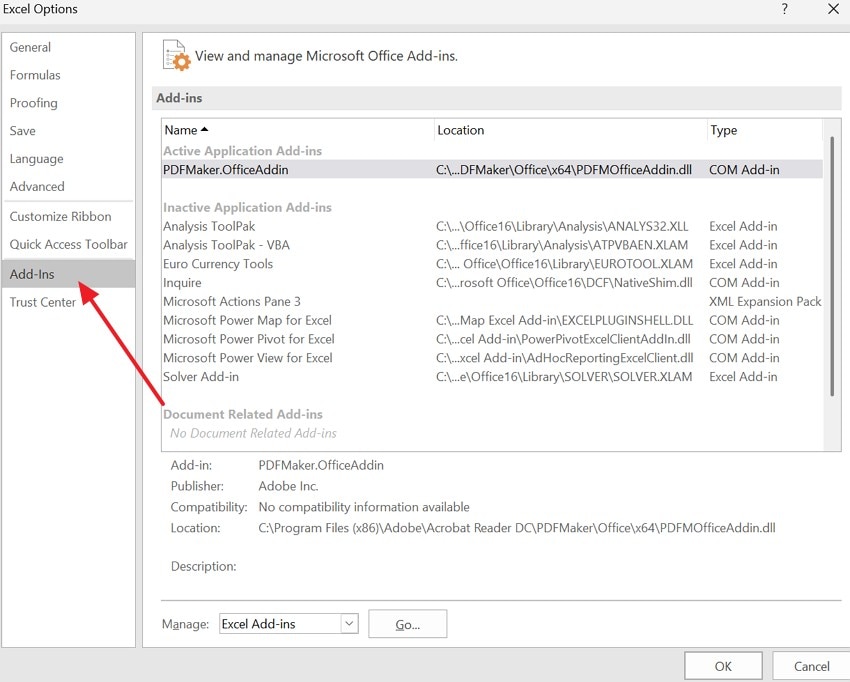
- Navigate to the “Advanced” option and uncheck “Hardware Graphics Acceleration” in “Display.” Later, press the “OK” button to save the changes and proceed further.
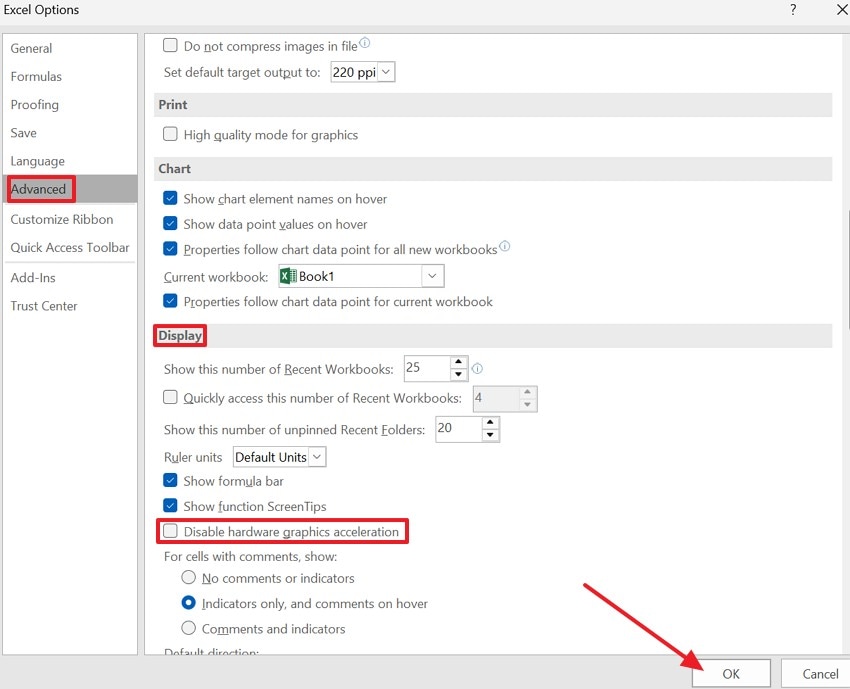
8. Split Data into Smaller Files
Huge datasets make Excel exceed its memory capacity quickly. Dividing workbooks by year or category improves speed and reduces crash frequency. Linked dashboards can summarize smaller files without compromising accessibility. To resolve why is my Excel file so big, follow the guide below:
- First, select the “Data XL” option, then navigate to the “Worksheets” option. Later, choose “Split Sheets to Files” from the drop-down menu.
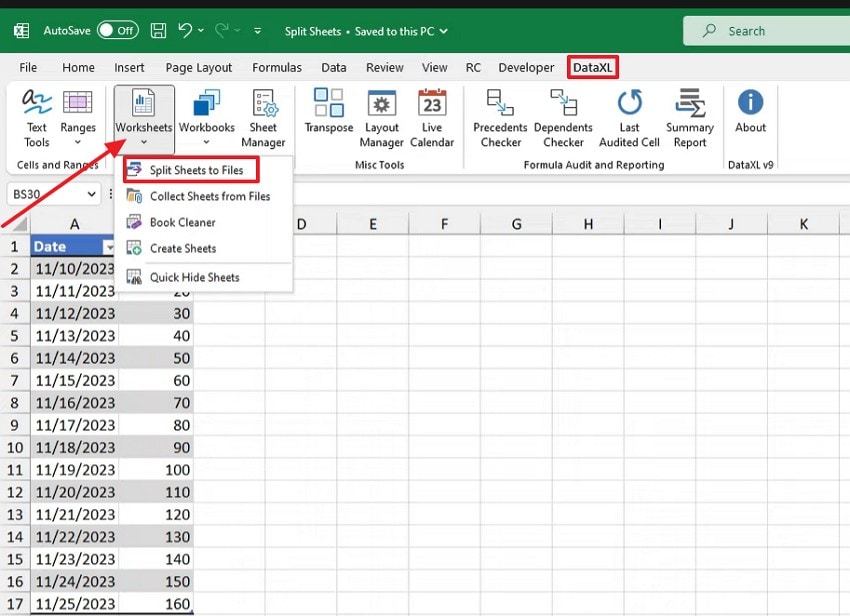
- After that, select the “Folder”, “File name”, and “File Type” and click “OK” to save.
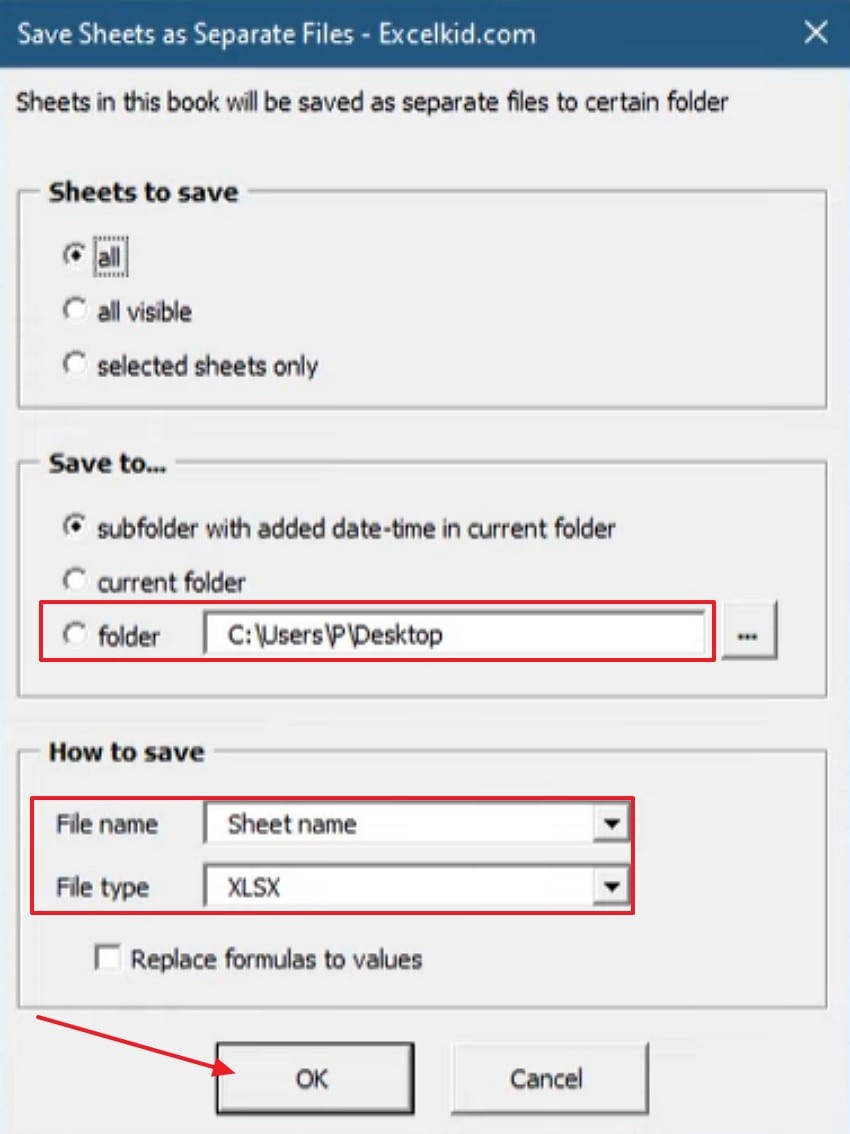
9. Use Power Query and Power Pivot
Power Query and Power Pivot processes and compress large data efficiently. They handle millions of records faster than traditional formulas ever could. These tools improve memory usage and reduce repetitive calculations significantly. To perform this fix, adhere to the stepwise instructions below:
- 1. First, import data using “Power Query,” go to the “Data” option, then select “From File” and hover over the “From Folder.”
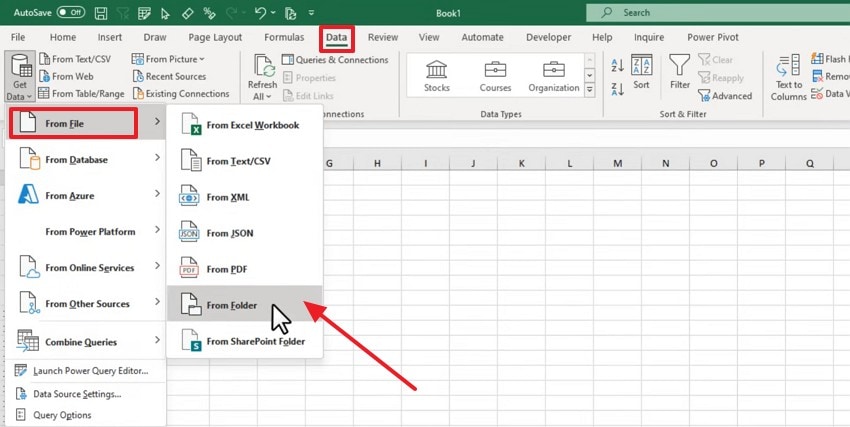
- Enable “Power Pivot,” go to “File > Options > Add-in”, choose “COM Add-ins”, and click the “GO” button.
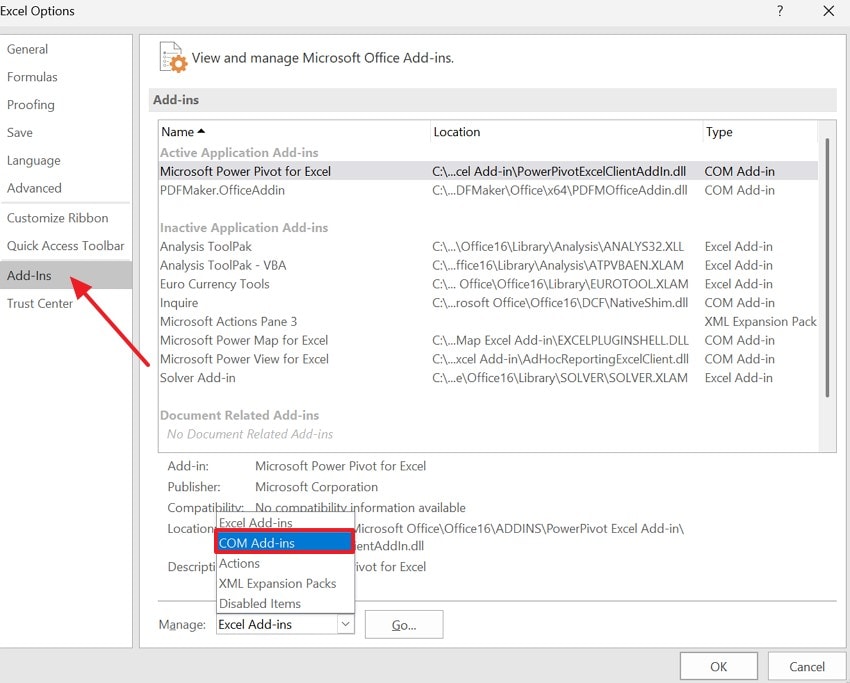
10. Increase System Memory or Use 64-bit Excel
The 32-bit version imposes a limit on the amount of memory that can be used effectively in Excel. The large spreadsheets often exceed these limits, leading to lag or unexpected crashes. Switching Excel to 64-bit lets it use more RAM for large files. This prevents ‘Out of Memory’ errors and keeps Excel running smoothly with large files.
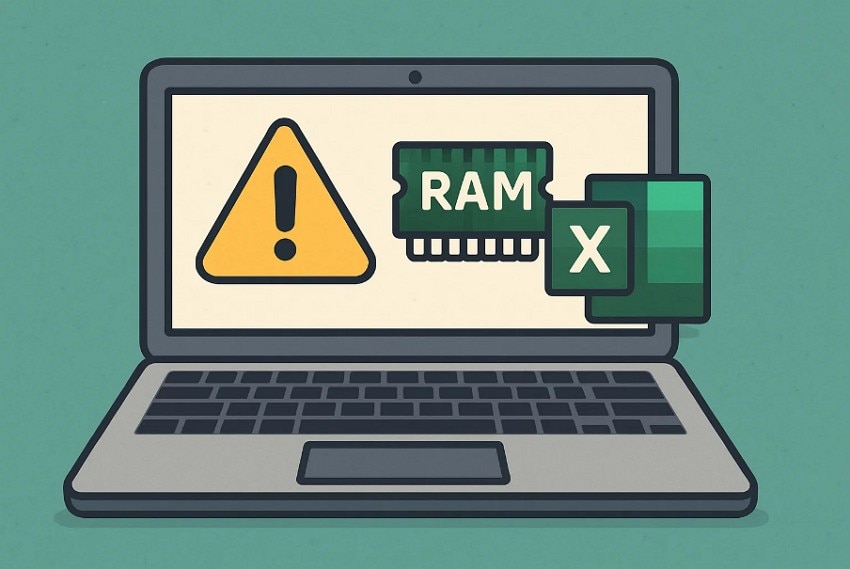
Bonus Part: Excel Crashed? Recover Your Files Safely Using Recoverit
When Excel crashes unexpectedly, valuable data can become corrupted or disappear instantly. Recoverit works as a trusted recovery tool restoring deleted or damaged Excel workbooks. Its deep scan technology detects recoverable files and recovers them fast. This tool also assists users without technical expertise in recovering lost files.
Moreover, understanding how to work with large Excel files also means protecting them. This software ensures uninterrupted productivity by restoring files lost due to any issue. Its advanced recovery engine supports over a thousand file formats and storage types.
Key Features
- Wide Format: Supports over 1000 file types, including XLS, XLSX, and other document formats.
- Crashed Recovery: Recovers files from systems that won’t start or have crashed using a bootable USB tool.
- Preview Files: The software lets you preview recoverable files before final restoration to avoid extra work.
Stepwise Guide to Recover Your Files with Recoverit
Follow this simple, step-by-step guide to restore your lost spreadsheets quickly using Recoverit:
- Select the Location for Recovery
Begin by opening “Hard Drives and Location,” then select a recovery location carefully.

- Start the Scanning Process
After scanning starts, all recoverable files show under “File Location” and “Name of Lost Files.”

- Preview and Recover the Excel Files
Lastly, preview your files after scanning and press “Recover” to finish restoration.

Conclusion
To conclude, large Excel files often crash or lag, disrupting work and causing data errors. In this article, we explained how to work with large Excel files and prevent slow performance. The guide covered practical fixes to clean, optimize, and split data effectively. If files still get corrupted or lost, use Recoverit for safe recovery.
FAQ
-
1. How to work with large Excel files without slowing down performance?
Use lightweight formatting, fewer formulas, and save as XLSB for smoother performance always. Clean unused styles, compress media, and disable add-ins to reduce Excel’s heavy load. -
2. Why does my Excel file keep crashing during editing or saving?
Crashes happen when too many links, add-ins, or volatile formulas overload system memory. Simplify calculations, split data into smaller sheets, and save frequently to avoid corruption. -
3. What causes Excel files to become unusually large in size?
Extra formatting, hidden sheets, and inserted objects quietly increase file storage usage. Regular cleaning and removing unused data help Excel open and process files faster. -
4. How can I recover Excel files after an unexpected crash or power failure?
Use data recovery software like Recoverit to restore deleted or damaged Excel files. It scans drives deeply and safely retrieves spreadsheets without harming original content.
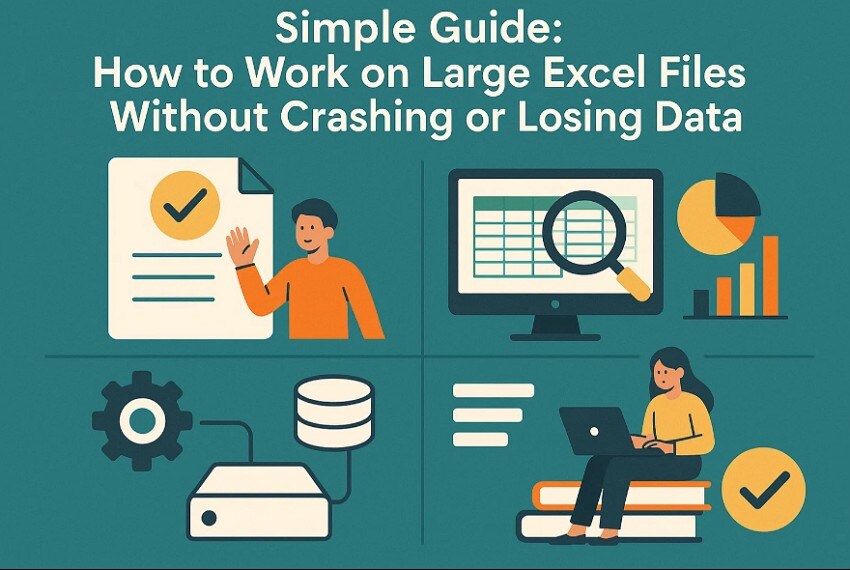



 ChatGPT
ChatGPT
 Perplexity
Perplexity
 Google AI Mode
Google AI Mode
 Grok
Grok























