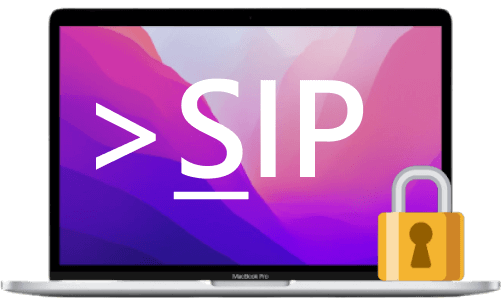
Apple recognized a weakness in macOS and introduced System Integrity Protection (SIP) which blocks access to essential system folders to increase device security. However, while it protects your data, it can also be an obstacle for app developers or users trying to recover lost data.
This article goes through the meaning of SIP and the process of turning on system integrity protection on Mac. We’ll also explore two methods for recovering deleted or corrupted files.
Part 1. What is SIP?
SIP is the System Integrity Protection platform that is integrated on macOS X El Capitan (2015, OS X 10.11) and later. Its main function is to protect your Mac from harmful files such as malware, virus, malware, and ransomware that can change or attack protected files and folders on your Mac. It works by blocking access to the root user account and limiting which actions the root user can execute on the protected folders of the Mac OS.
Without SIP, there are no restrictions for the root user. It can have unlimited access to all system folders and apps installed on the Mac. You would have to enter your admin credentials to give software root-level permission to install the software. Then, the program or app could make changes or modifications to any app or program.
macOS Versions that Support SIP
Apple released SIP for OS X 10.11 El Capitan and has continued integrating with every new operating system since then.
- OS X 10.11: El Capitan
- macOS 10.12: Sierra
- macOS 10.13: High Sierra
- macOS 10.14: Mojave
- macOS 10.15: Catalina
- macOS 11: Big Sur
- macOS 12: Monterey
The Three Functions of SIP
SIP is designed to offer the following protection for macOS:
- Protection of contents and file-system permissions of system files and directories.
- Protection of processes against code injection, runtime attachment (like debugging) and DTrace.
- Protection against unsigned kernel extensions ("kexts").
Directories Protected by SIP
To protect a Mac from being attacked by malicious software, SIP protects essential files and folders and apps that came preinstalled with OS X. It works with the following directories:
- /System
- /sbin
- /bin
- /usr
- /var
Part 2. How to Turn on System Integrity Protection (SIP) on Mac?
The default setting on all Mac computers running El Capitan and later is for SIP to be enabled. However, if you disabled the protection to perform some tests, you can turn on system integrity protection for Mac in a few simple steps.
- Reboot your computer and press the CMD and R keys during the boot to enter Recovery Mode.
- Run Terminal from the Utilities
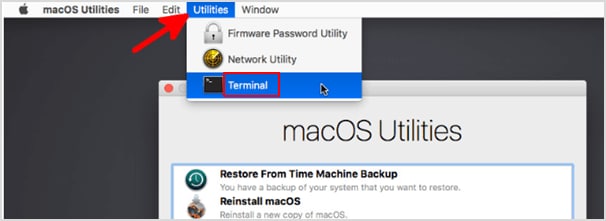
- Enter the following command “csrutil enable” and hit the Return button on your keyboard.

- Reboot your computer and you’ll have the SIP protection
Part 3. How to Disable System Integrity Protection (SIP) on Mac?
While SIP provides excellent protection from malicious files, there are some scenarios where you might need to turn it off. Developers often run into issues with SIP, as the file protection can prevent the app from working properly. Therefore, you might have to disable SIP to test the code, as you would need access to the protected system files.
Another issue with SIP, which affects more people, is file recovery. SIP prevents access to the files, and you would need to disable it to restore them.
The process for disabling SIP on Mac is nearly identical to enabling it. Only, instead of typing “csrutil enable” in the Recovery Mode Terminal, you type in “csrutil disable,” and then reboot the computer.
Part 4. How to Check System Integrity Protection Status?
If you aren’t sure about your system integrity protection status, you can check without going to Recovery Mode.
- Open Terminal from the Dock or Utilities folder.
- Type “csrutil status” in Terminal and press the Return key.
- You will either see a message that says System Integrity Protection status: enabled or System Integrity Protection status: disabled.

Part 5. How to Recover Deleted or Lost Data from SIP Protected Mac Computer?
While securing the root user access was a major security upgrade for Apple, Mac SIP did have a negative impact when it comes to data recovery. As long as SIP is enabled, the Mac system disk is protected, so the standard data recovery tools don’t have the required access permission to recover and restore data and files.
There are two data recovery methods available:
Method 1: Disable SIP and Use Common Data Recovery Software
You can disable Mac SIP protection and run a random data recovery tool. However, there are risks involved in this option. Apple specially added SIP protection to prevent tools from accessing these system folders. If you download the wrong data recovery tool and give it direct access to these files, it can install malware that redirects the root user access.
Even if you find a reliable data recovery tool, going through the process of opening the Mac in Recovery Mode and disabling SIP is time-consuming and cumbersome. Many people will either forget to enable the Mac SIP protection again or just decide it is not worth the time to turn it back on. This will leave your device unprotected and can cause long-term damage.
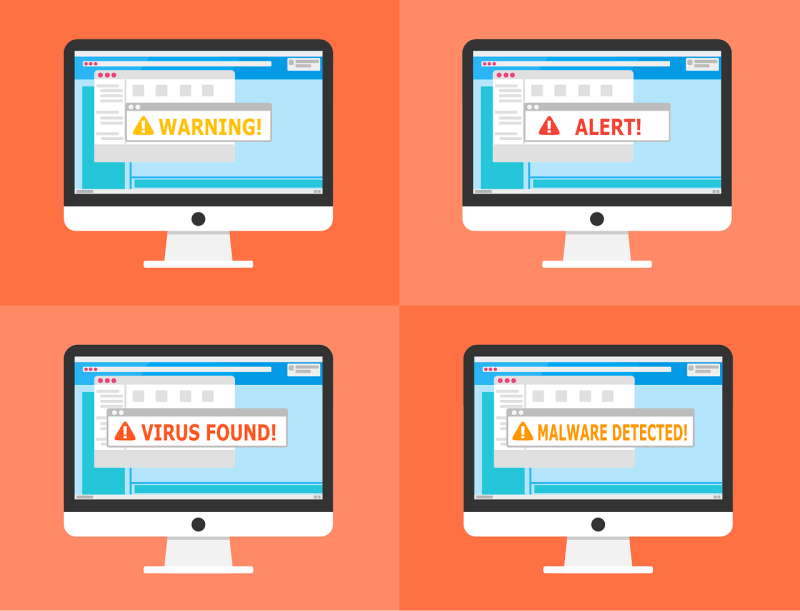
Method 2: One-click Recovery with Wondershare Recoverit When SIP Is Turned On
A much better option is using Recoverit for Mac. It’s a professional Mac data recovery tool with an excellent reputation as a secure and comprehensive tool. It can run a scan of your entire Mac hard drive, bypass the SIP protection, and recover the files.

Wondershare Recoverit - Recover Your Precious Videos
5,481,435 people have downloaded it.
Recoverit can find data from emptied Mac trash, data lost from a bad sector, corruption of the hard drive, and accidental permanent deletion.
The software is incredibly easy to use and even has a preview function, so you can double check that you are restoring the proper file.
Support recovering 1000+ types of file formats: DOC/DOCX, XLS/XLSX, PDF, JPG, HEIF, HTML, INDD, EPS, MP4, MP3, zip, etc.
Free version to try and paid version to enjoy more.
Once you download the software from the official Wondershare website, you can recover your lost data and files in three simple steps, and disabling SIP isn’t required.
- Choose the drive where you lost the data.

- Press the Scan button, and Recoverit will run a comprehensive scan of each of the selected drives.

- Recoverit will compile a list of all the files it found that can be restored. You can preview many different types of files or just select a folder and restore the files.

Conclusion
Mac system integrity protection is a powerful security tool that Apple released in macOS OS X El Capitan and later. It prevents apps from injecting harmful files that can change system files and root folders. While it’s an important feature, it does make recovering lost data difficult, as most Mac data recovery software need access to these folders. The one exception is Wondershare Recoverit, which can bypass the SIP protection and recover deleted or corrupted files anywhere on your Mac.

 ChatGPT
ChatGPT
 Perplexity
Perplexity
 Google AI Mode
Google AI Mode
 Grok
Grok























