While macOS is known for its robust security and streamlined user experience, many users still need access to Windows for specific software, gaming, or development tasks. The perfect solution from Apple is Boot Camp Assistant. This guide will show you exactly how to use Boot Camp on Mac, allowing you to install and run Windows natively on your Intel-based Mac for the best possible performance.
Forget complex virtual machines. Boot Camp creates a separate partition on your hard drive for Windows, meaning you can boot directly into either operating system. In this article, we will walk you through the entire process, from preparing your Mac and creating the partition to installing Windows and the necessary drivers, ensuring a smooth and successful setup.
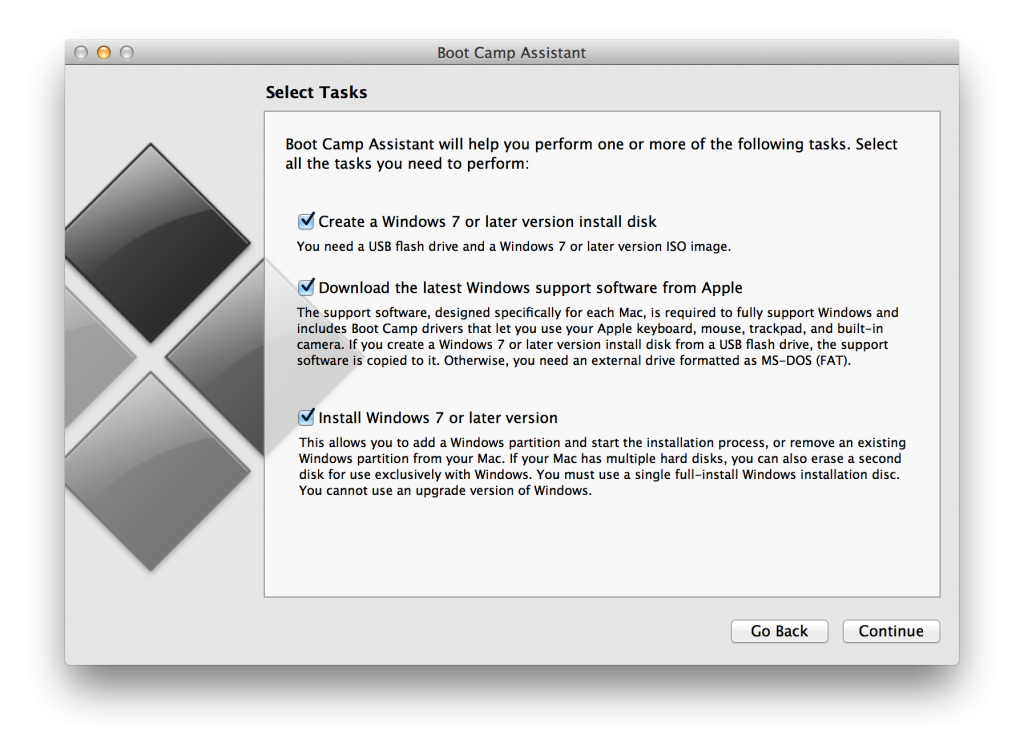
Part 1. What Is Boot Camp for Mac?
Boot Camp is a useful built-in tool in Mac that helps you to run different operating systems on your computer without affecting speed or performance factors. You can readily install & use Windows operating system using Boot Camp for Mac utility as it won't need you to rely on two different computers. Basically, Boot Camp creates a separate partition on Mac storage (commonly known as Bootcamp partition) to run another operating system. The relation between Boot Camp & Bootcamp partition is quite straightforward; Boot Camp is the Mac utility you can use to run Windows operating system on your Mac device; contrarily, Bootcamp partition is a dedicated storage area you create to run Windows operating system using the Boot Camp tool. However, you must ensure specific prerequisites prior to using Bootcamp Partition, such as:
- Mac devices with Intel-based processor
- Updated macOS
- 64 GB or more free space on Mac disk storage
- Windows 10 Home/Pro in a 64-bit version on certain installation media
Part 2. Features of Boot Camp for Mac
You can find out various options in the tool selection to install Windows operating system on a Mac device, but Boot Camp is considered the most reliable tool, given its features & various other aspects. Here we have highlighted a few salient features of Boot Camp with a brief explanation.
Features |
Explanation |
| Constructive Partitioning | You can perform the partitioning on a Mac disk drive quite effectively. |
| Drivers Installation | The Boot Camp allow you to install Windows device drivers fully compatible with Apple hardware. |
| Booting choices | Boot Camp gives you a choice to boot into the required operating system. |
Pros
Performs efficient virtualization
Fast & Reliable
Free to use
Maximum utilization of resources
User-friendly
Cons
Consumes much space on Mac hard drive
Can't run different operating systems on the same screen
Lacks interoperability
Part 3. How To Install & Use Boot Camp on Mac?
Many Mac users might be interested in getting more insights into the Boot Camp program. In this regard, we have entertained a few most enquired queries in the following section.
1. How To Install Boot Camp for Mac?
Being a built-in Mac utility, the Boot Camp doesn't require any installation process, as it's already integrated into the operating system. Therefore, you just need to be familiar with how to use Boot Camp on Mac.
Video Tutorial on How to install Windows on a Mac?
2. How To Use Boot Camp on Mac?
Here we've demonstrated the ways to use Boot Camp to perform different actions.
How To Switch From Mac to Windows Using Boot Camp?
Step 1: Search the Startup Disk in the Spotlight Search tool, and launch the Startup Disk Preferences panel.
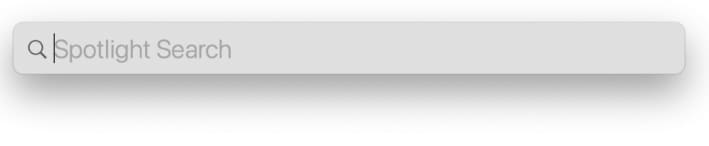
Step 2: Now, select the Boot Camp Windows option to start up your laptop in Windows.

Step 3: Complete the process by clicking on the Restart button.
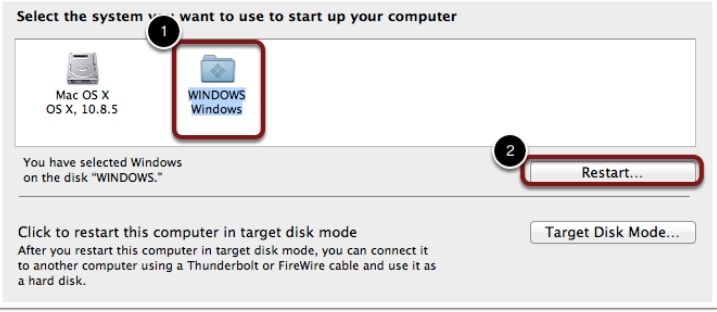
How To Switch Back to Mac From Windows Boot Camp?
Step 1: Navigate to Windows System Tray in the bottom-right corner.
Step 2: Locate ^ (Upward arrow) in Windows System Tray to access the Hidden icons.
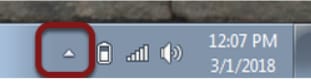
Step 3: Now, Right-click on the Boot Camp icon and select the option Restart in macOS.

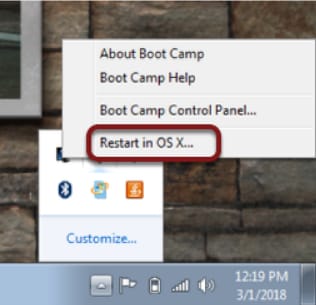
Step 4: You may need to confirm a few popups, and then the Mac will reboot in macOS.
How To Switch Between MacOS and Windows Boot Camp on Startup?
Step 1: Turn on your Mac device.
Step 2: In the Mac Startup process, press & hold the Alt or Option key from the keyboard until a grey-coloured screen appears on your Mac.
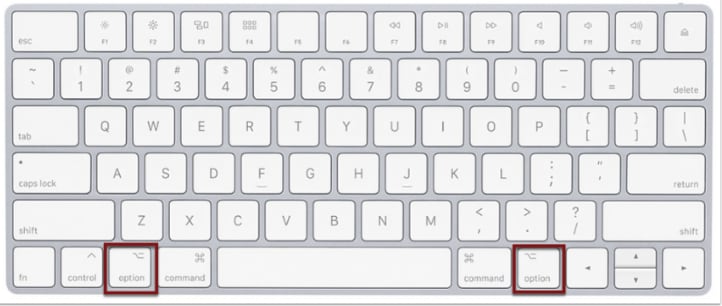
Step 3: Now, you can choose a volume or partition you want to start up your computer by double-clicking on it.
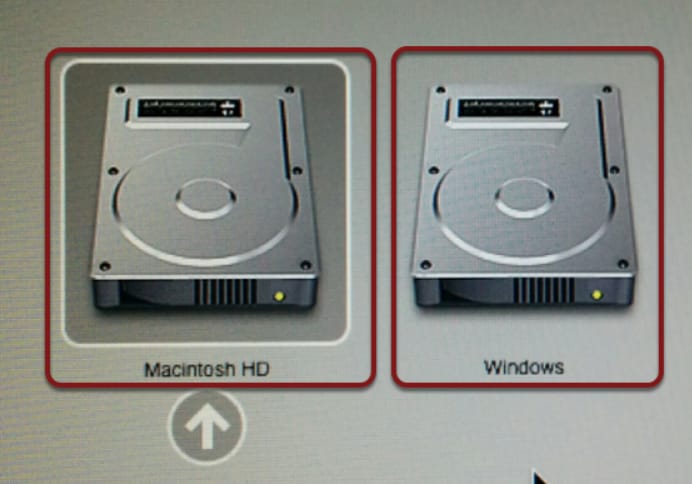
Part 4. 8 Alternatives To Boot Camp for Mac
Although Boot Camp is quite an effective tool, still, it may not work in some scenarios, and you might need to go for an alternate option. So, to make the Boot Camp alternative selection process easier, here we have enlisted a few most reliable free & paid tools.
Free Boot Camp Alternatives
GRUB
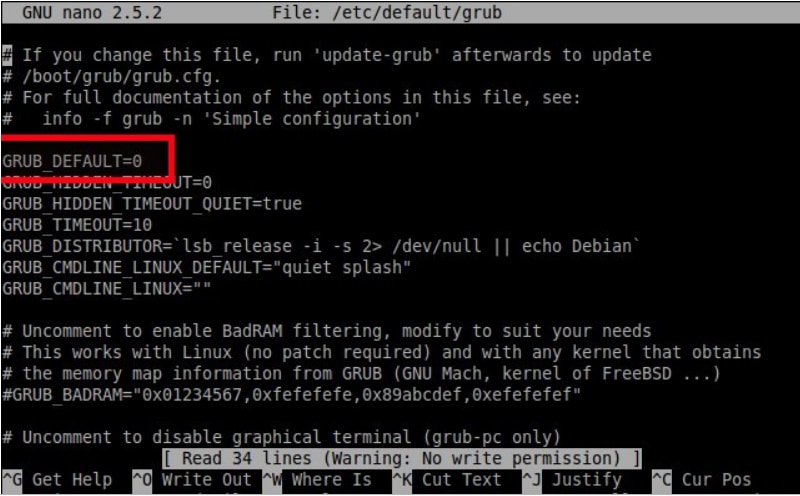
GRUB is considered among the top free boot loaders compatible with various operating systems, i.e. Mac, Windows, Linux, etc. Basically, GRUB is a highly powerful multi-boot loader like Boot Camp and often plays a significant role in the working of operating systems. So, it can serve as one of the best free Boot Camp alternatives.
G Parted
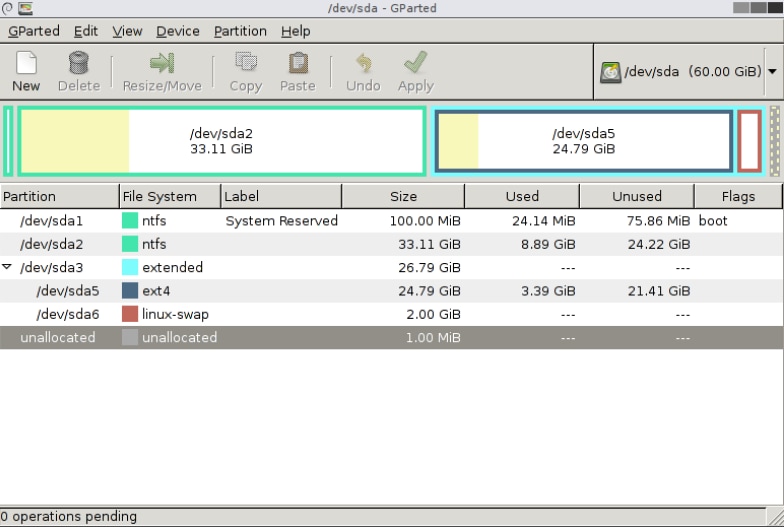
If you're looking for an excellent partitioning tool like Boot Camp, then GParted partition manager can be considered a great alternative to Boot Camp that allows you to perform similar tasks without any cost; you can create, copy, resize, reorganize, delete, or move partitions quite conveniently with no risk of data loss.
rEFInd
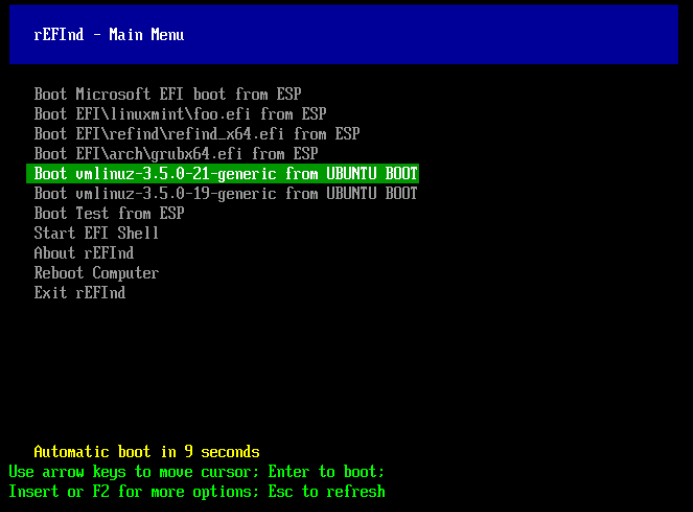
rEFInd is another significant choice when it comes to free alternatives to the Mac Boot Camp tool. rEFInd is a small boot manager that is capable of giving you various boot choices on the startup of your computer; you can boot different operating systems from internal & external drives quite conveniently using rEFInd boot manager.
Wine 5
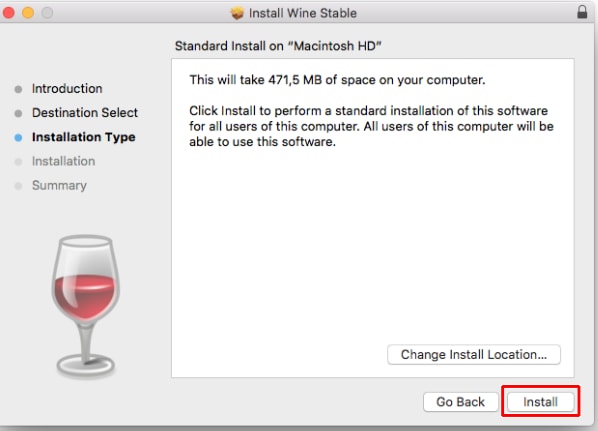
Though all alternatives to Boot Camp serve pretty effectively, but Wine, an open source software, allows the users to run Windows operating system without using virtualization because you can use Windows apps directly on your macOS as Windows apps can communicate with macOS readily using the Wine tool.
Systemd-boot
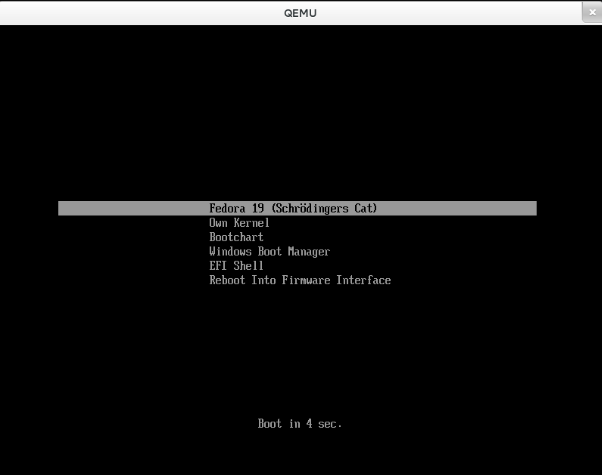
Systemd-boot, previously known as Gummiboot, is a simple boot manager like Boot Camp, but it runs configured EFI images; therefore, often referred to as UEFI boot manager. Being an alternative to Boot Camp, it supports multi-booting to allow the users to run different OS on the same hardware.
Paid Boot Camp Alternatives
VirtualBox
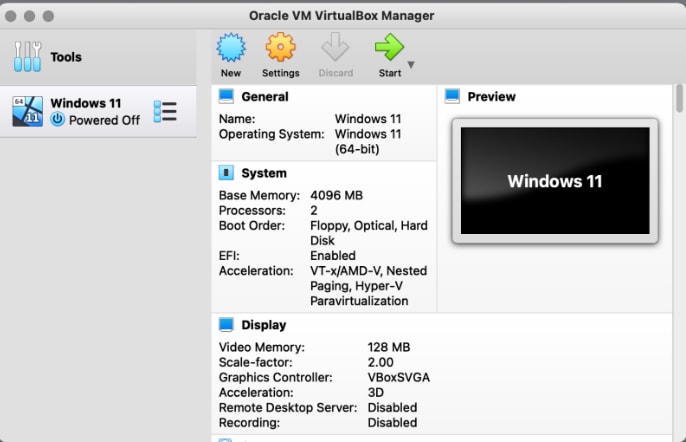
To experience the best of boot managers, it's pretty practical to jump on to the paid tools. In this regard, VirtualBox is one of the best & popular boot managers, additionally, an excellent alternative to Mac Boot Camp utility. The VirtualBox powered by Oracle is fully compatible with various operating systems, including Windows, Macintosh, Solaris, and Linux. Moreover, you can also go for the limited free home edition of VirtualBox, but that lacks technical support.
Parallel Desk Top
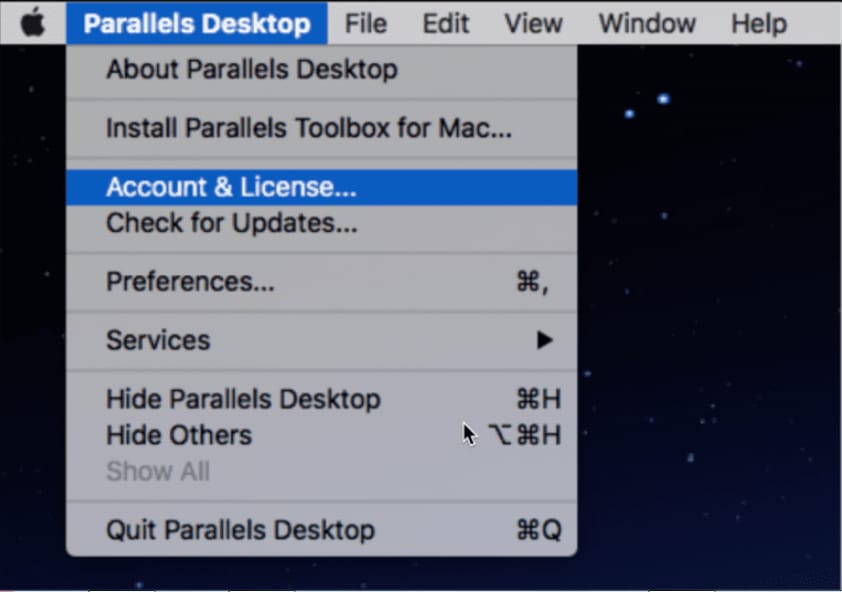
Paid tools offer unique features relatively to give a more exciting user experience. Likewise, the Parallels Desktop comes with utmost usage flexibility in creating a virtual environment; you won't even need to switch to another OS totally since Parallels Desktop also allows you to run both Mac & Windows operating systems side-by-side on the same screen. Like VirtualBox boot manager, Parallels Desktop also offers a free trial version.
VMWare Fusion
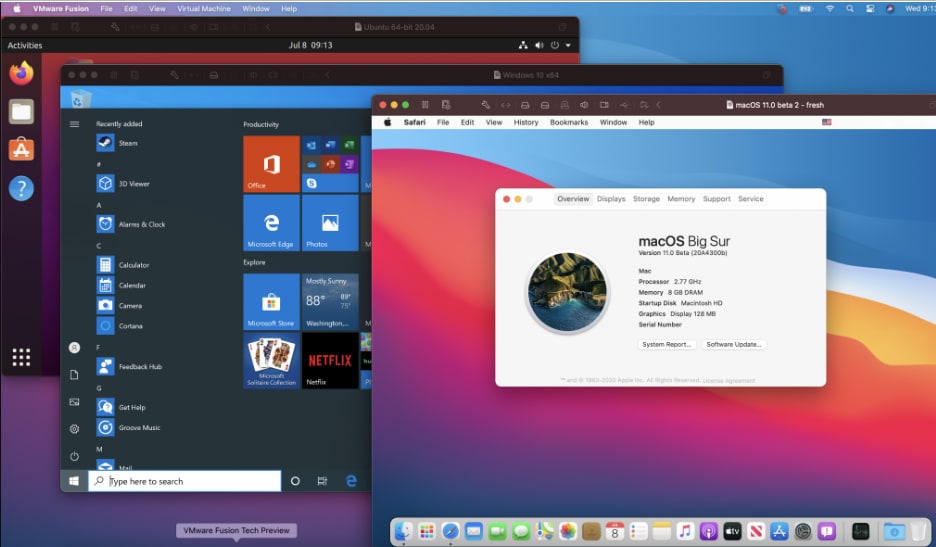
VMware Fusion is an excellent choice on the list of paid boot managers. It might be slower than Parallels Desktop, but still worth buying, given various other factors. VMware Fusion is compatible with almost all Intel-based systems & macOS. If you don't require a commercial-level boot manager, then you can also go for its free version, which is designed to perform non-commercial tasks.
More Related: How to Resize Bootcamp Partition?
Conclusion
Boot Camp for Mac is basically a built-in utility that helps you run Windows operating system by creating a different partition. Therefore, in this article, we have shed light on how to use Boot Camp on Mac effectively in different ways and also explained the few best alternatives to Boot Camp utility.
People Also Ask
- Is a simple computer restart enough to fix unresponsive USB ports?
Yes, often it is. A basic computer restart reloads all the system drivers and can clear temporary software glitches that cause USB ports to stop responding. It's always the safest and easiest first step in the troubleshooting process before attempting more technical fixes.
- Why would my USB ports stop working after a Mac computer failure restart?
A sudden mac computer failure restart, or kernel panic, can scramble the settings of the System Management Controller (SMC), which manages power to the USB ports. The direct solution for this is to perform an SMC reset, which restores the default hardware control settings and often brings the ports back to life.
- Could the problem be the device I'm connecting, not the Mac's port?
Absolutely. The cause could be a faulty cable or device. Before troubleshooting your Mac, always test the USB device and its cable in a different port or on another computer. This simple check can save you a lot of time by confirming if the issue is with the Mac itself.
- How can I tell if a USB port is physically damaged or just has a software issue?
First, visually inspect the port for dust or debris and clean it carefully. Then, test a known-working device in all of your Mac's USB ports. If the device works in some ports but not one specific port, that port is likely physically damaged. If it doesn't work in any port, the problem is likely a software issue.

 ChatGPT
ChatGPT
 Perplexity
Perplexity
 Google AI Mode
Google AI Mode
 Grok
Grok























