Are you wondering what is TS video file and how it can be recovered? A TS video file, short for Transport Stream, is a multimedia container format commonly used for storing video, audio, and data streams. It is widely associated with broadcasting systems like DVB and ATSC, and with recording videos on DVDs.
Accidentally deleting or losing the TS video files can be frustrating, especially when they contain valuable recordings. In this article, we have narrowed down the 7 most efficient methods to help you recover your lost TS video files.
Try Recoverit to Perform TS Video Recovery

In this article
Part 1. What is a TS Video File?
Officially defined in the MPEG-2 Part 1 standard, TS video files are a digital container format used to transmit and store audio and video. It efficiently handles real-time multimedia transmission over networks, especially useful for live streaming and digital television broadcasts. This design allows multiple programs to be multiplexed together in a single file, so let's explore its purpose and features below:

Key Features of a TS Video File
- Manage Synchronization: It offers a synchronization feature to ensure smooth and continuous audio and video to the viewer and to deliver multiple streams or programs at the same time.
- Powerful Error Correction: These video files can identify lost or damaged packets on the way and reassemble them, which is critical to streaming.
- Multiplexing: The TS video file allows several programs, audio/video streams, and metadata to be part of the same transport stream.
- Extensive Compatibility: The format is more compatible and is effective on DVDs, Blu-ray discs and other broadcast and streaming systems.
- Packetized Structure: It is a low-latency, high-speed delivery protocol, given that it is created to be transferred in small packets (188 bytes)
Part 2. Why Do TS Video Files Get Deleted or Lost?
Now that you are well aware of the TS video, it's essential to understand how data can be lost within this format due to the following circumstances:
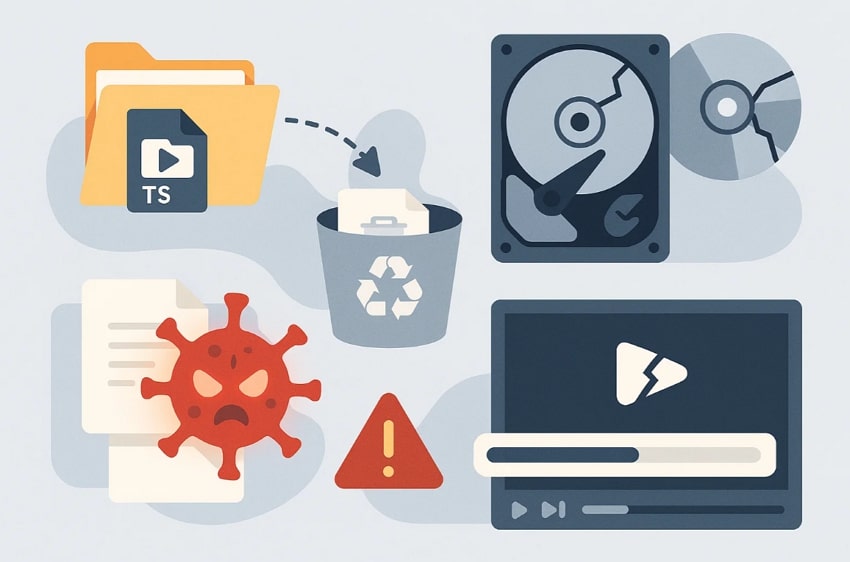
- Accidental Deletion: Accidental deletion is one of the common causes; if one accidentally deletes the files on a drive or DVD, it can cause TS video loss.
- Drive or Storage Corruption: Sometimes the hard drives, DVDs, or flash drives become corrupted, and this ultimately results in loss of files.
- Virus or Malware Infection: In some cases, during antivirus scans, it can corrupt or delete TS files, especially on DVDs or removable media
- Formatting of Drives or Discs: When formatting storage devices, all files including the TS files will be erased permanently unless a backup exists.
- Incompatible Media Players: Running TS files in unsupported or corrupted players can damage or permanently erase the data.
Part 3. How to Recover Deleted TS Videos - 7 Simple Solutions
If your TS file has also been deleted for any reason, the following methods will help you recover deleted TS videos with minimal hassle:
Solution 1: Wondershare Recoverit
Being a videographer, you might store your captured data in TS format. However, one day you open these files and find some of the essential data missing. Upon discovery, you find issues with your disk; yet the data needs to be shared immediately with the client. In this situation, we recommend using Wondershare Recoverit, which recovers your essential data with a 99.5% success rate.
Offering support for Windows as well as Mac, this tool lets you provide a wide range of recovery options, including NAS Data, LINUX data, and external device recovery. It enables you to recover data from over 1000+ file formats and 1 million storage devices. Furthermore, it ensures that all your data remains safe, allowing you to scan your data by inserting the file name or size.
Key Features
- Preview Feature: After scanning your data, this tool lets you preview the restored files to ensure their accuracy before downloading them.
- Scanning Options: Recoverit offers two scanning options, Quick Scan for easy scenarios and Deep Scan for complex scenarios.
- Batch Processing: To save your valuable time, it lets you restore all your files simultaneously by accessing its batch processing system.
Expert Stepwise Guide to Recovering a TS Video File with Recoverit
After exploring the tool’s key feature, here we have provided a detailed stepwise guide to recover the TS video file with easy steps:
Step 1. Click Hard Drives and Locations to choose the Location of the TS File
As you access the tool, click on the “Hard Drive and Location” option located in the left tab. Afterward, choose the location of the device from the “Quick Access” tab where the data is lost.

Step 2. Scan the Location of the TS File Lost
After choosing the location, the scanning process will automatically start with Quick Scan. However, if the tool still hasn't recovered your data, you can access its Deep Scanning option to recover lost data efficiently.

Step 3. Preview and Render the Generated Outcome
Now that your lost TS video has been recovered, you can preview the outcome to ensure it contains complete data. After previewing, click on the “Recover” button to get it saved to the device.

Solution 2: From the Windows Recycle Bin and the Mac Trash
The Windows Recycle Bin or Mac Trash is the foremost and easiest option to recover deleted TS videos files. Sometimes, data that gets deleted is stored in these temporary holding spaces. This helps you to instantly retrieve the essential data if you accidentally delete your TS video file. It minimizes effort compared to complicated data recovery procedures, so let's go through the guides of both methods:
Data Recovery from Windows Recycle Bin
Step 1. Look for the “Recycle Bin” across the desktop of your Windows or search for it across the search bar.
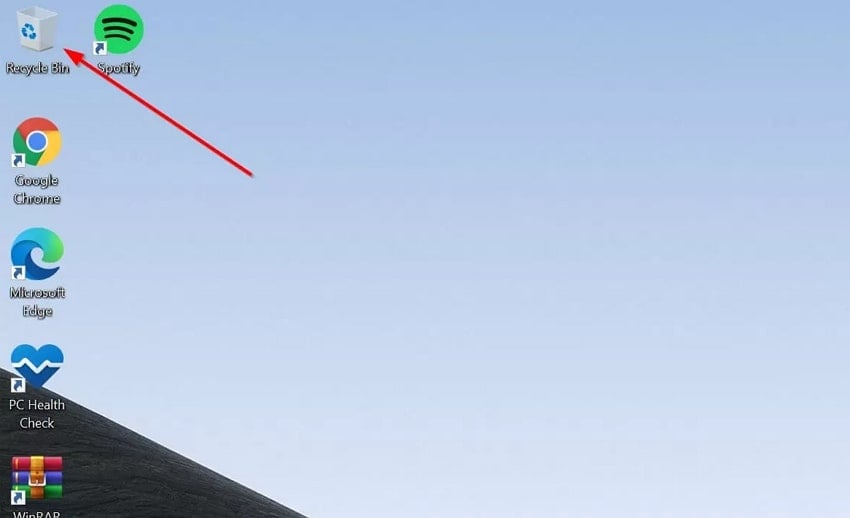
Step 2. Right-click the deleted file and tap on the “Restore” option from the pop-up menu to restore it to its original location.
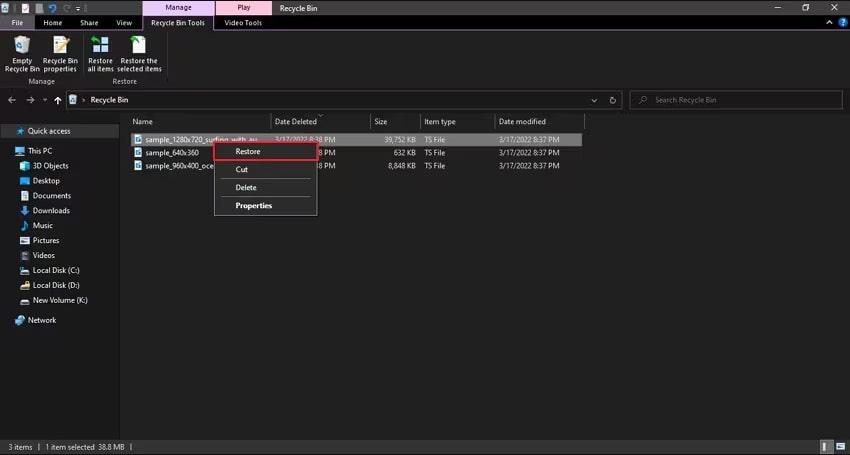
TS File Recovery with the Mac Trash Bin
Step 1. Within the Mac, open the Trash by clicking on the “Trash” icon and then find the deleted file here.

Step 2. Tap on the targeted file and press and hold the “Control” button, after which a pop-up menu will appear. Click on the “Put Back” option in the sub-menu to restore the video files to their original folder.
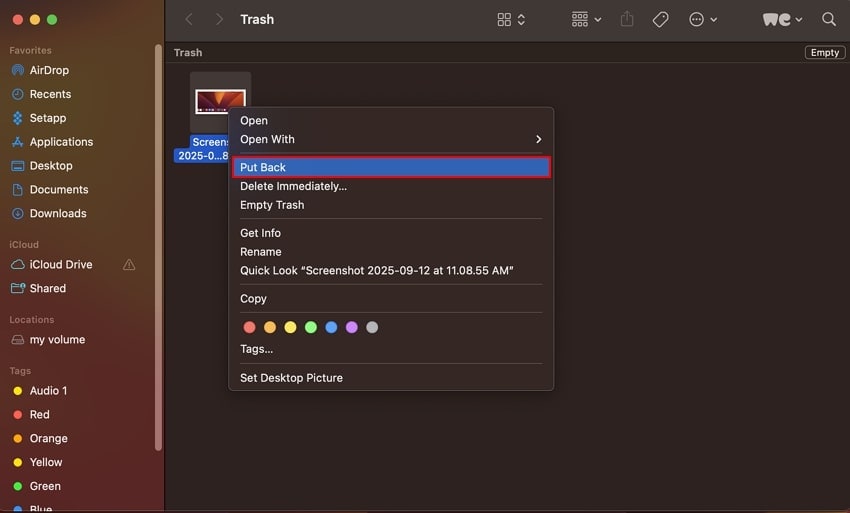
Solution 3: Using Windows File History
Sometimes the Recycle Bin doesn't have the deleted file, so using Windows File History to restore data is an efficient way as it provides access to previous versions. Without requiring third-party apps, this method is easy and safe, which is beneficial for someone who doesn't have any technical knowledge about recovery tools. While it preserves the original quality of the TS video, let's explore how it helps in file recovery:
Step 1. Initiate by going to the Windows search bar and searching for “Restore Your File with File History” before opening it in a new window.
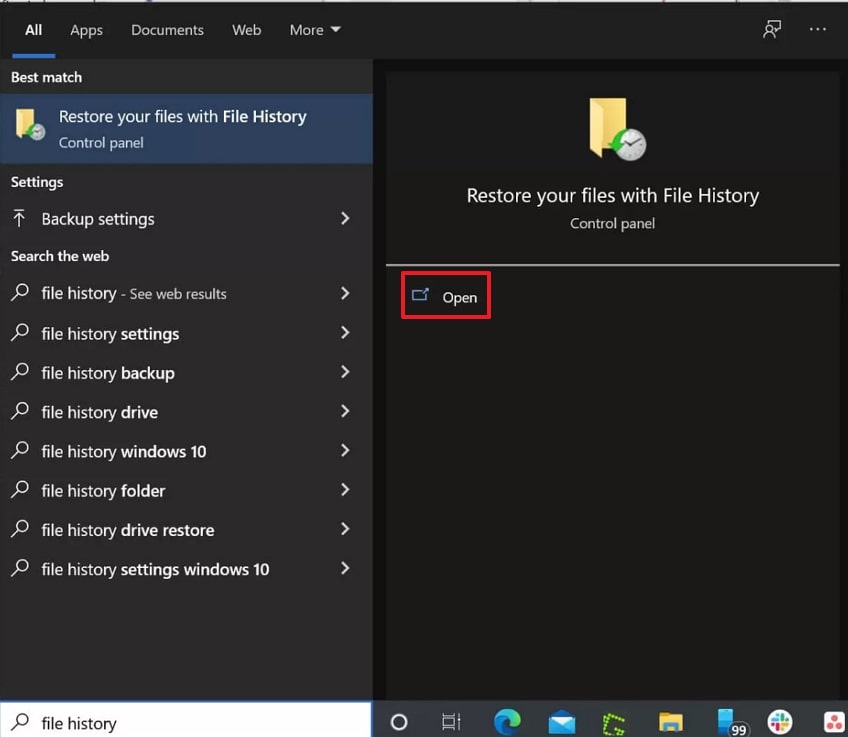
Step 2. Now, click on the “Restore Personal Files” on the left panel to open the recent files in the file manager.
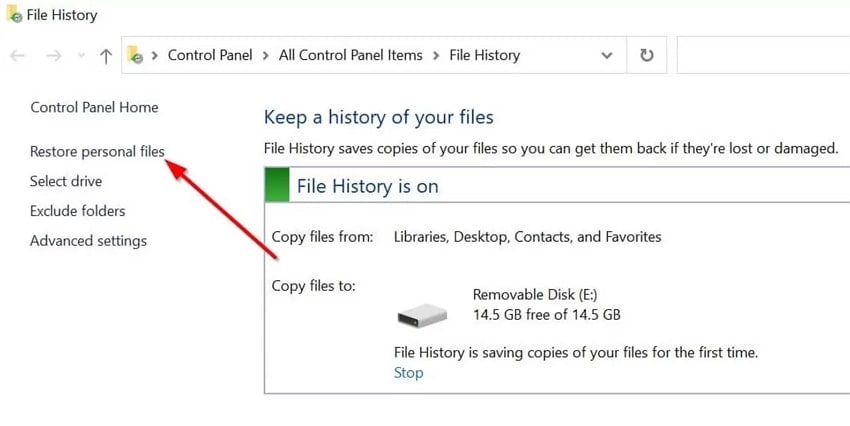
Step 3. From the available files, navigate to the lost file, select it, and tap on the “Green Arrow” icon to instantly recover it to your computer.
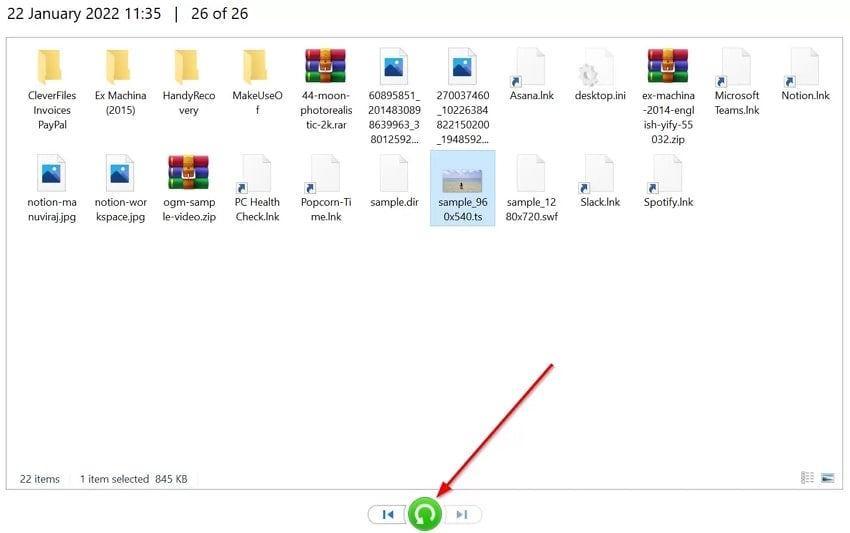
Solution 4: Seek Professional Help
In some cases, these standard DIY solutions, or built-in system tools, fail to recover badly damaged TS video files. To resolve these issues, you need to get help from an expert who uses advanced equipment and techniques like clean room labs and specialized data extraction tools.
With these tools, experts have the knowledge and experience of restoring data from various storage devices. However, in some cases, professionals are also unable to recover data.
Solution 6: Through Time Machine (Mac)
If you are a macOS user and are unable to recover deleted TS videos with the built-in Trash method, you can consider accessing its dedicated backup facility. Time Machine provides users with backups taken at a sequence of intervals. However, it is only accessible if the user has enabled it, thus limiting its reach. Built into macOS, it prevents the use of third-party options, helping you recover your data, which is presented as follows:
Step 1. Access Time Machine by clicking on the “Arrow Pointing Counterclockwise” in the menu bar and selecting the “Enter Time Machine.”
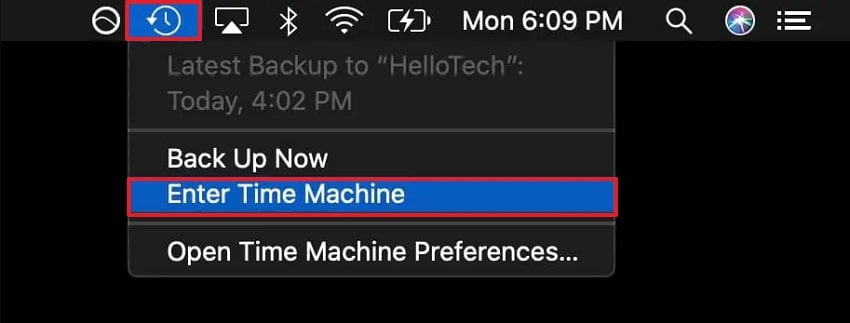
Step 2. Find the TS video file within the appropriate folder and click on the "Restore" button to get it restored back into your Mac.
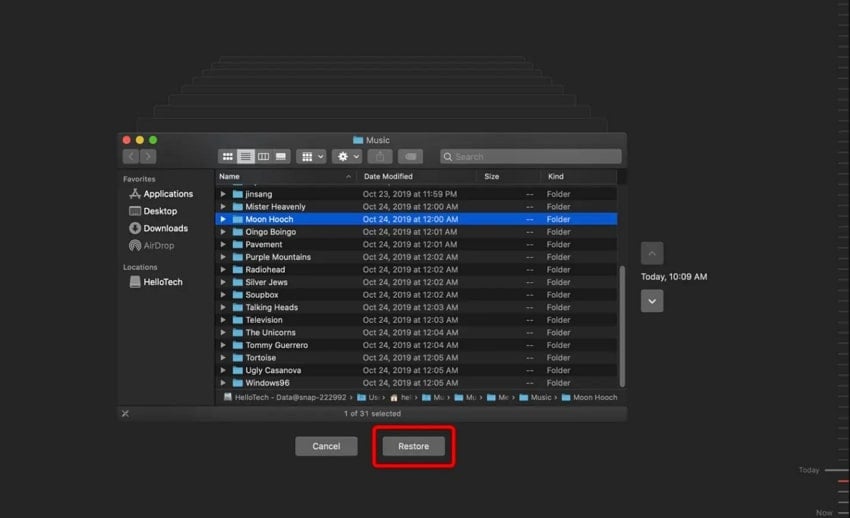
Solution 7: Check Backup Solutions
To recover deleted TS videos, it is essential to check backups regularly, as they will store all critical data. In addition to Time Machine, numerous software options are available, offering features such as scheduled incremental backups for both local and cloud storage. However, utilizing these backup tools means files such as TS videos can be quickly restored. Using dedicated backup solutions significantly reduces risk and simplifies the recovery process for critical video files.
Part 4. Tips to Avoid TS Video File Loss
Since you know what is TS video file, it is time to discuss some uncommon knowledge to avoid its occurrence in the first place:

- Frequent Backups: It is always advisable to make regular copies of TS files that are important to you on backup devices such as external hard disks and reputable cloud storage systems.
- How to Safely Eject SD Cards: Before removing SD cards from the camera, it is important to use the "Safe Eject" or the Unmount feature, which helps in avoiding file system corruption.
- Check Storage Devices: Regularly check your storage devices for file system errors or hardware defects to reduce file loss.
- Minimize Continuous Overwriting: Do not continue to save new files onto the same storage card by overwriting existing files, because data can be lost through continuous overwrites.
- Install Trustworthy Antivirus Software: Ensure that you use a trusted and reputable antivirus software as protection against malware TS files.
Conclusion
Wrapping up, understanding what is TS video file is essential for anyone who wants to recover the desired data format. This article has covered all efficient methods that you should consider using for restoring your TS video files. However, if you want an advanced option that provides full accuracy, we recommend using Recoverit.
FAQ
-
1. How do TS files differ from other formats like MP4?
TS files are mainly designed for error resilience, while MP4 is designed for general video storage. Unlike other formats, TS files are packetized and further divided into sub-sections. -
2. Where are TS files commonly found?
TS video files are most often found in digital TV broadcasts, DVRs, and camcorders, mainly. This format gives an edge to the users to store their different data in different sections. -
3. Which media players support TS video files?
Popular players for TS videos normally include VLC Media Player, Pot Player, GOM Player, and professional video editing software. However, the most commonly used media player is VLC, which is free, open-source, and cross-platform. -
4. Can Wondershare Recoverit recover deleted TS video files?
Yes, Repairit is one of the most advanced yet easy-to-use tools to efficiently recover your lost data. This tool provides broader compatibility by being available on both Windows and Mac.
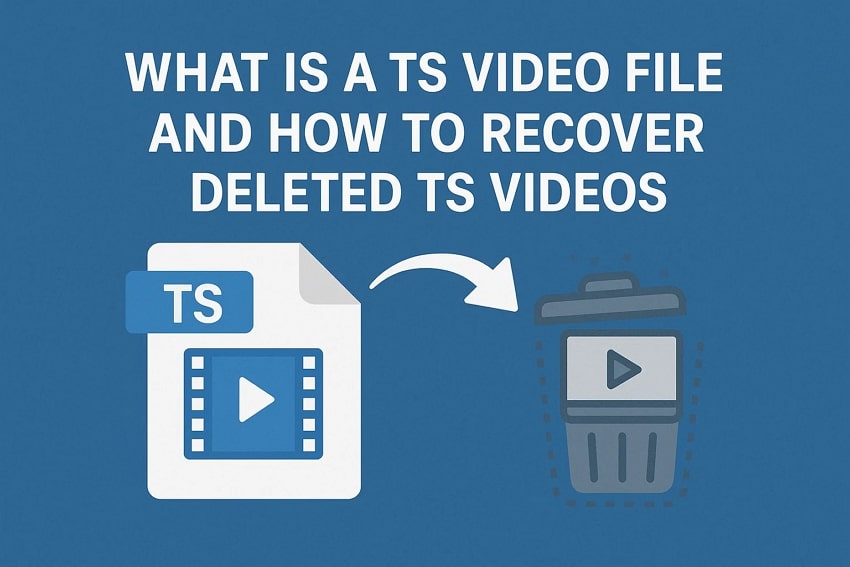



 ChatGPT
ChatGPT
 Perplexity
Perplexity
 Google AI Mode
Google AI Mode
 Grok
Grok























