What's the difference between MBR and GPT partition styles? Here, we are trying to answer that question while providing a review describing both their features. Master Boot Record (MBR) and GUID Partition Table (GPT) are two types of partitioning schemes for hard drives, while the latter is more advanced.
Although these two have the same function, each comes with its unique boot structure, speed, capacity, flexibility, and requirements. This article offers a broader understanding of MBR vs. GPT and the pros and cons while rendering methods of initializing, converting, and recovering MBR/GPT.
MBR vs. GPT: What's the Difference
GPT, short for GUID Partition Table is the newer standard for the partition table layout on a physical hard disk. The MBR, short for Master Boot Record, is the older standard with the same functionality. When partitioning a hard drive or using a disk partitioning tool, you can choose one of these two different methods for partitioning.
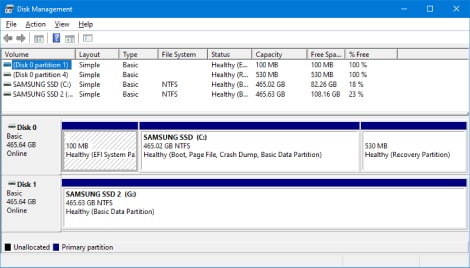
- In comparison, the MBR is older than the GPT. MBR works better with previous systems; as for GPT, it is more compatible with more advanced and newer systems.
- With GPT comes the advantage of the enormous partition size, the number of partitions, and resilience.
- Plus, computers that work with UEFI can only support GPT. Not to mention Microsoft has recently confirmed that Windows 11 system will only support GPT and UEFI. Therefore, the GPT disk is one of the Windows 11 essentials.
Note: If you decided to upgrade the Windows 10 to Windows 11 on your PC, the section about converting MBR to GPT might come in handy.
GPT's More Advantageous Aspects:
Both MBR and GPT can be primary or dynamic. However, a GPT disk offers more capacity, compatibility with modern devices, and better performance. Here are some of the GPT advantages compared to MBR:
MBR (Master Boot Record) |
GTP (GUID Partition Table) |
|
| Max Partition Capacity | 2 TB | 9.4 ZB (each ZB is 1 Billion TB) |
| Max Numbers of Partitions | up to 4 primary partitions (or three primary partitions, one extended partition, and unlimited logical drives) | 128 primary partitions |
| Firmware Interface Suport | BIOS | UEFI |
| Operating System Comability | Windows 7 and even older systems like Windows 95/98, Windows XP 32-bit, Windows 2000, Windows 2003 32-bit | Newer systems like Windows 8, 8.1 64-bit, 10, 11. |
| Speed | Slower | Faster |
| More Advanced Technology | Works with more advanced technology | Works with less advanced technology and hardware |
- MBR vs. GPT capacity: MBR can only handle 2TB of HDD space, while GPT can support disks larger than 2 TB (it helps volumes up to 18 exabytes in size).
- MBR vs. GPT partitions: MBR disk partitioning style supports volumes up to 2 TB in size and four primary partitions per disk (or three primary partitions, one extended partition, and unlimited logical drives). But GPT has no partition limit. With GPT, Windows operating systems can have up to 128 partitions on a GPT drive without the need to build an extended partition.
- MBR vs. GPT recovery: GPT partitioned disks have redundant primary and backup. GPT keeps data in several drive areas a copy as a secondary backup GPT Table for recovery. At the same time, MBR's downside is storing data in one place without backup, which raises the possibility of getting corrupted and system failure.
- MBR vs. GPT reliability: GPT disk provides more reliability due to replication and cyclical redundancy check (CRC) protection of the partition table. Unlike MBR partitioned disks, data critical to platform operation is located in partitions instead of unpartitioned or hidden sectors.
- MBR vs. GPT technology & compatibility: GPT can use more advanced device technologies, while MBR is for less evolved systems.
Note: On one hand, GPT is designed for more modern technologies; on the other hand, if you work with an old-fashioned PC that works with earlier versions of Windows (before 8), you can not have a GPT bootup. Not to mention, older hardware is more compatible with MBR partitioning.
- MBR vs. GPT interface: Usually, MBR and BIOS (MBR + BIOS) and GPT and UEFI (GPT + UEFI) work together. This pairing is compulsory for some operating systems (e.g., Windows) while optional for others (e.g., Linux).
Note: When converting a system disk to a GPT disk, make sure that your computer's motherboard supports UEFI boot mode.
- MBR vs. GPT speed: Finally, GPT and UEFI boot processes are usually faster than GPT.
MBR vs. GPT: Which One Is Better for Your Needs
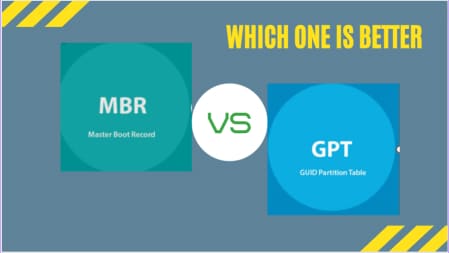
Simply put, GPT is the better option in many ways. While the world is moving toward more advanced technologies, GPT with the latest tech compatibility trumps MBR. If your drive is more than 2 TB, or if you decided to set up a newer operating system like Windows 11, definitely go with GPT.
With a second copy as backup and better partition management, this partitioning is more reliable and corruption-resilient.
Having a fast startup is another advantage of GPT. SSDs work differently than an HDD and is capable of a swift boot. Although both GPT and MBR work fine, to have a speedy Windows boot, GPT is the better choice yet again. And because you require a UEFI-based system for faster bootup, and UEFI only works with GPT partitioning. So once again, GPT seems the more logical option when it comes to MBR or GPT for SSD.
With all that being said, there are still occasions when you have no choice but to go for an MBR. Like if you have an old operating system. Or when your old computer hardware can't handle running a newer version of Windows anyway. However, nowadays, users prefer working with high-quality systems, considering SSDs are more compatible with the latest Windows. So, eventually, it all comes to your preferences, how old your hardware is, and you work with what type of operating system?
MBR vs. GPT: How to Initialize Your Disk to MBR/GPT
Initializing an MBR or GPT for SSD or HDD is a straightforward process manageable with Windows "Disk Management" and available software. Steps to initialize MBR/GPT with Disk Management follow as below:
- Step 1: Press on the shortcut Windows+R key to open "Run."
- Step 2: Type “msc” to launch Disk Management.
- Step 3: Then, you'll be asked to initialize the newly added hard disk. Then, you can choose either MBR or GPT.
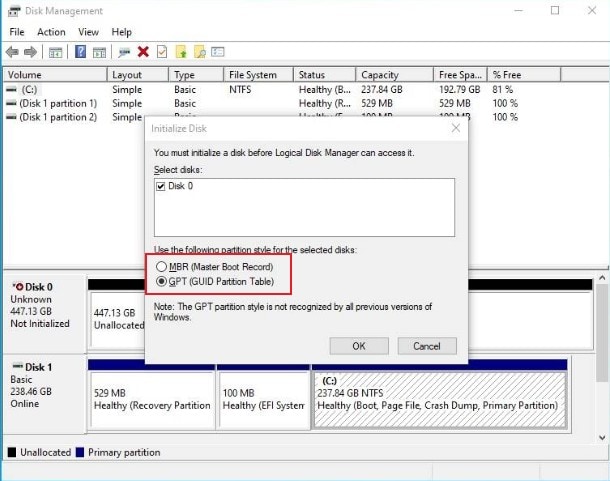
How to Convert GPT to MBR or MBR to GPT
For converting MBR to GPT or GPT to MBR, several options are available. You can learn the full conversion guide by clicking the links below:
Bonus Tips: How to Recover Data from Lost MBR or GPT Partition
Wondershare Recoverit is one of the most reliable programs available to recover GPT and MBR partitions regarding data loss or various related issues. You can retrieve your important data using this professional partition recovery software with three simple steps (Select the lost partition > Scan > Recover).

For Windows XP/Vista/7/8/10/11
For macOS X 10.10 or later
Here is a video tutorial to recover lost MBR or GPT partition with Recoverit. Download and install Recoverit Data Recovery on your PC now, launch it, and select the lost partition to start!
People Also Ask
MBR or GPT, Which One Should I Choose?
With more advanced operating systems and hard drives, if your disk is more than 2TB and with a desire to have more than four primary partitions, GPT is the right option. Also, remember, when selecting MBR or GPT, check whether your computer uses BIOS or UEFI. Because BIOS only supports the MBR, while the UEFI supports both MBR and GPT. However, with UEFI, the better option is GPT.
SSD Should be MBR or GPT?
When selecting the MBR or GPT disk, you can consider the OS support. You can install most operating systems on the MBR disk. However, all Windows versions can use GPT partitioned disk to store data, but booting is only supported for 64-bit editions on UEFI-based systems.
Which One Is Better: GPT or MBR?
MBR has been a disk partition standard since 1983 and is still functional today, compatible with most operating systems. However, it is somehow limited. (it can only handle disks of up to 2TB and supports just four primary partitions.) GPT is the newer and more advanced option with faster bootup. GPT is the better option, but sometimes you need to go for a simpler one.
Conclusion
MBR vs. GPT? It is a question that lingers in your mind, especially if you are setting up a Windows on your PC for the first time. MBR (Master Boot Record) and GPT (GUID Partition Table) are two different styles that help the system manage your disk partitions. We reviewed their upsides and downsides to help you to the final choice of which Partition Table is more suitable for your system.

Wondershare Recoverit - The Best Partition Recovery Software
5,481,435 people have downloaded it.
Recover all of your data from lost partitions due to various reasons like Malware attack, corruption, accidental deletes, damage, etc.
Restore videos from all kinds of storage drives like USB Drive, SD cards, SSDs, HDDs, Floppy Disks, Pen Drive, etc.
Preview files before you recover them. No payment is required if the files are unrecoverable.
Recoverit Data Recovery free to try and paid version to enjoy more.

 ChatGPT
ChatGPT
 Perplexity
Perplexity
 Google AI Mode
Google AI Mode
 Grok
Grok























