Regarding disk configuration, there have been several significant changes in Windows since 2000. The basic vs. dynamic disk is an erupting topic for debate amongst many tech enthusiasts. Previously, Windows used the basic disk, the same as the MS-DOS and Windows NT systems.
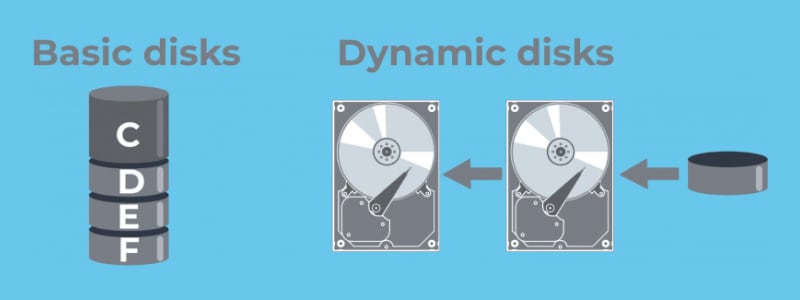
In the following years, the dynamic disk concept was introduced to make disk allocation more flexible and user-controlled. However, there are differences between dynamic disk and basic disk, making it confusing for many users to choose the appropriate one for their system. This guide will let you know all about it.
Part 1. What Is a Dynamic Disk?
A dynamic disk allows you to create multiple volumes that span additional partitions to store different forms of data. They support both MBR (Master Boot Record) and GPT (GUID Partition Partition) configurations. So, you can efficiently manage the distinction between the essential files like your operating system and more recreational files like video games and movies.
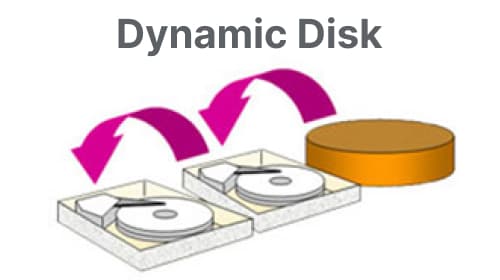
A copy of the dynamic disk database is stored on each dynamic disk inside the computer. You can use the database on another dynamic disk to repair a corrupted dynamic disk. The disk's partitioning scheme determines the placement of the database. The database is located at the end of the disk for MBR partitions, consisting of just 1 MB. The database is contained within a reserved (hidden) partition in the case of GPT.
Furthermore, dynamic disks enable the creation of dynamic disk volumes to have non-contiguous extents on one or multiple physical disks. Logical Disk Manager (LDM), Virtual Disk Service (VDS), and their related functionalities are necessary for dynamic disks and volumes. Thanks to such characteristics, users can configure fault-tolerant volumes and transform basic disks into dynamic disks. To promote that feature, Windows removed multi-partition volume functionality from basic disks. As a result, you can now only have dynamic drives on dynamic disks.
Volumes Available with Dynamic Disks
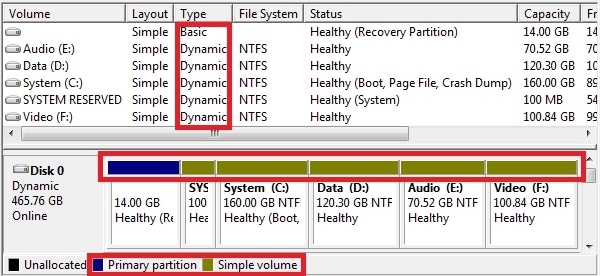
Dynamic disks support five types of volumes. These are:
- Simple volume: Free space volume on a single disk
- Spanned volume: Consisting of stripes of data distributed across each partition
- Mirrored volume: Fault-tolerant volume that makes copies of data as is
- Mirrored-striped volume: Improved fault tolerance that copies stripes of data across different partitions
- RAID-5: Contains striped data across multiple volumes that can be recovered using miniature data sets called parities.
Operations on a Dynamic Disk
You can perform the following operations on a dynamic disk:
- Delete or lay the foundation of striped, mirrored, RAID-5, or sample volumes
- Extend a simple or spanned volume
- Delete a mirror from a mirrored partition
- Break the mirrored partition into two separate volumes
- Activate missing or an offline partition
- Repair volumes like RAID-5 or volumes with mirrored data
Part 2. What Is a Basic Disk?
A basic disk is the oldest form of hard drive configuration offered on the Windows operating system. The storage method is far simpler than dynamic disks. With a basic disk, you can split the drive into multiple partitions, each with its own partition table and data type. For example, they can be a primary partition containing the operating system and other essential files. You can also have extended partitions to store other media across different file systems.
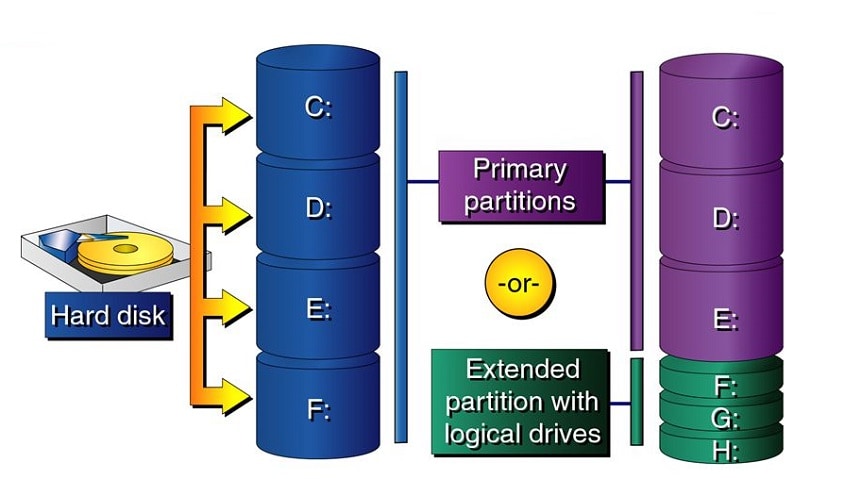
Basic disks offer a storage solution that is adaptable to a variety of scenarios with shifting storage needs. The IEEE 1394 standard disks, clustered disks, and USB portable drives are all supported by basic disks. Such disks typically employ the same Master Boot Record (MBR) partition style as disks used by all Windows versions and the Microsoft MS-DOS operating system for backward compatibility. In addition, on most systems currently available, basic disks can also support GUID Partition Table (GPT) partitions.
Operations on a Basic Disk
A basic disk allows you the following operations on Windows:
- Create and delete primary partitions.
- Create and delete extended partitions
- Create and delete logical drives in extended partitions
- Format a partition
- Mark a partition as active
Part 3. Basic vs. Dynamic Disk: What’s the Difference?
Now that you know what basic and dynamic disks are, let's take a look at the crucial differences between basic and dynamic disk head-to-head. The table below illustrates the same.
Criteria |
Basic Disk |
Dynamic Disk |
| Partition Limit | Supports 4 partitions: one primary and three extended | No limit for partitions. Still, each drive should be linked to at least one primary partition |
| Fault Tolerance | No fault tolerance. Your data is gone if the disk gets corrupted or erased | Fault tolerance with mirrored, striped-mirrored, and RAID-5 volumes |
| Supported OS | All operating systems dating back to MS-DOS | Windows 2000 and later OS, including Windows Exchange Server |
| Data Access | Simple configuration that allows only data on one disk to be accessed | Allows for data to be accessed from different disks without redundancy |
| Data Storage Convenience | Easy to store data on local partitions | Complex to store data, especially with multiple disks configured with different types of volumes |
| Configuration Convenience | Easy to configure, any average user can do it | Difficult to configure if you don't have expertise in IT |
| Application Cost | Low | High |
| Can Support Virtual Drives | No | Yes |
If you have a disk configured as basic, you need not worry, as you can quickly convert a basic disk to a dynamic disk. Moreover, you can also reverse the operation by converting a dynamic disk to a basic disk. Although, either of these processes may delete all the data across the various partitions.
To get a detailed review of both disks, check out this video.
Part 4. How to Restore Lost Data on Basic or Dynamic Disk
Regardless of what kind of disk you utilize, there is always a chance that it can get corrupted or infected with a nasty piece of malware. Even with a RAID-5 dynamic disk, you may lose critical data without warning. Still, you need not worry, as you can recover data in Windows 7/8/10/11 with the Wondershare Recoverit data recovery software.

Wondershare Recoverit – Leader in Data Recovery
5,481,435 people have downloaded it.
Recover over 1000 file types from almost any storage media, such as SSDs, HDDs, USB flash drives, SD cards, NAS servers, digital cameras, etc.
Efficiently handle 500+ data loss scenarios, including accidental deletion, emptied recycle bins, formatting, lost partition, virus attack, and power outage.
Support all popular file systems, such as FAT32, exFAT, NTFS, APFS, HFS+, EXT4, BTRFS, etc.
Offer file preview before recovery. No payment is required if the file is unrecoverable.
It is pretty straightforward to use Wondershare Recoverit as well. You can follow the below-mentioned three steps to retrieve all required data.
Step 1. Select the Disk
Open the Recoverit data recovery tool after downloading and installing it. Then, select the hard disk where you have lost or deleted your critical files.

Step 2. Scan the Selected Disk
Recoverit will start scanning for lost files on the selected hard disk. It might take a while, so it is best to do a few other chores in the meantime.

Step 3. Preview and Recover
When the scan concludes, select the desired files for recovery. You can also use the Preview button to ensure that those are the files you want. Finally, click the Recover button to save them to a save location.

For Windows XP/Vista/7/8/10/11
For macOS X 10.10 or later
And that's it! It can take anywhere from thirty seconds to a couple of minutes for Recoverit to restore your files, depending on their size. Therefore, we advise you to refrain from running high-density programs like games or video renders during the process.
Conclusion
So that was our technical take on the basics and some advanced insights into the dynamic vs. basic disks. We hope you have an idea now about which one to choose and the functions of each. Next time you encounter a computer expert talking about the perks of one or the other, the information in this blog will help you join the debate.

 ChatGPT
ChatGPT
 Perplexity
Perplexity
 Google AI Mode
Google AI Mode
 Grok
Grok























