Have you been trying to find free clone software for Windows 10 or 11? You’ve come to the right place. With so many different cloning software available, picking one that best suits your needs can be challenging.
Therefore, we’ve prepared an in-depth review of the top five disk cloning software. Besides reading the product reviews, you can learn how disk clone software for Windows 10 or 11 works. With our guide, you can pick a disk cloning tool to help you with Windows 10/11 cloning.
Join us to celebrate World Backup Day. Disk cloning is an effective way to back up data. As you are doing this, Let's take the pledge, and make data backups a regular part of your day.
In this article
How Does a Disk Clone Software for Windows 10/11 Work?
Disk cloning software automates the process of cloning your HDD. Thus, instead of manually reinstalling everything on your new hard disk, a disk cloning tool does it for you. How does it do it? It takes every bit of information from your old hard drive and copies it to the new one.
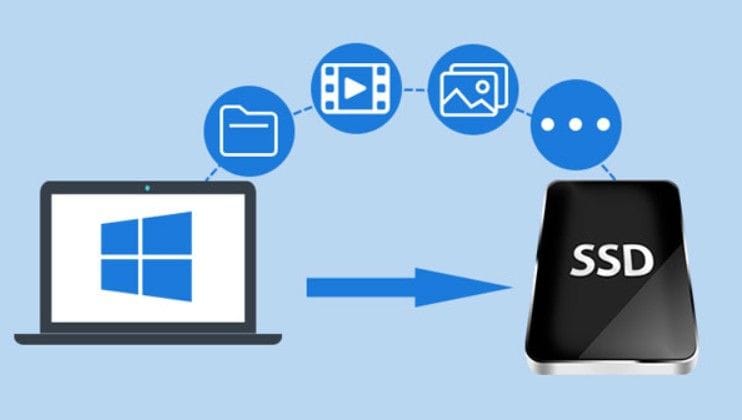
It creates a one-to-one copy of all your data, folders, programs, and system, helping you avoid data loss. This whole process of copying all the data can sometimes complete in just a few minutes, depending on the software you use and the amount of data you transfer.
Even though you can’t wholly monitor the process, almost all disk cloning tools show you a progress bar that notifies you when the cloning is done.
Best 5 Free Cloning Software for Windows 10/11
1. Wondershare UBackit

Wondershare UBackit is an incredible backup manager that offers various backup services. Besides backups, it offers excellent cloning and restoring options. Thus, its Disk Clone option is perfect for cloning Windows 10 and 11.
This disk clone software offers high-quality backup, cloning, and restoring services. Wondershare UBackit – Disk Clone provides users with full disk cloning, partition cloning, tackling HDD crashes, and more. Moreover, since disk duplication is usually a one-time task, the software’s one-month free trial will be perfect for cloning a hard drive for free.
Top Features
Wondershare UBackit offers many advanced features for backups and cloning. The Disk Clone option offers unmatched drive cloning options. However, the best part of Wondershare UBackit is its intuitive and user-friendly interface, which is incredibly easy to manage. Among others, its disk cloning features are:
- Disk Clone – clone your hard disk to another HDD or SSD, with support for various disk types, such as SATA/M.2 SSDs, PCIe NVMe SSDs, USB drives, SD cards, etc.
- Partition Clone – clone a specific partition instead of a whole drive. It supports both MBR and GPT volume.
- Sector-by-sector clone – clone a hard disk or specific partition bit by bit.
Best For
Having so many fantastic features and advantages, Wondershare UBackit is the first choice for anyone who needs to clone a drive. Therefore, whether upgrading to a larger HDD, switching PCs, or restoring crashed drives, Wondershare UBackit is a top option. It’s suitable for individual, commercial, and non-commercial use.
Steps to Clone Your Hard Drive Using Wondershare UBackit
Step 1. Download and Install
First, download UBackit from the official website and install it to your computer.

Step 2. Start Disk Cloning
Launch the program and go to the Clone section. Click Start. Now, select the drive you want to clone as the Clone Source. And click Next to select the Clone Destination where the cloned data will be saved. If done, tap on Clone to start the process.

Step 3. Complete Disk Clone
Wait a few seconds to let the cloning process completes. When it’s done, you will receive a Cloned Successfully message.

2. DiskGenius
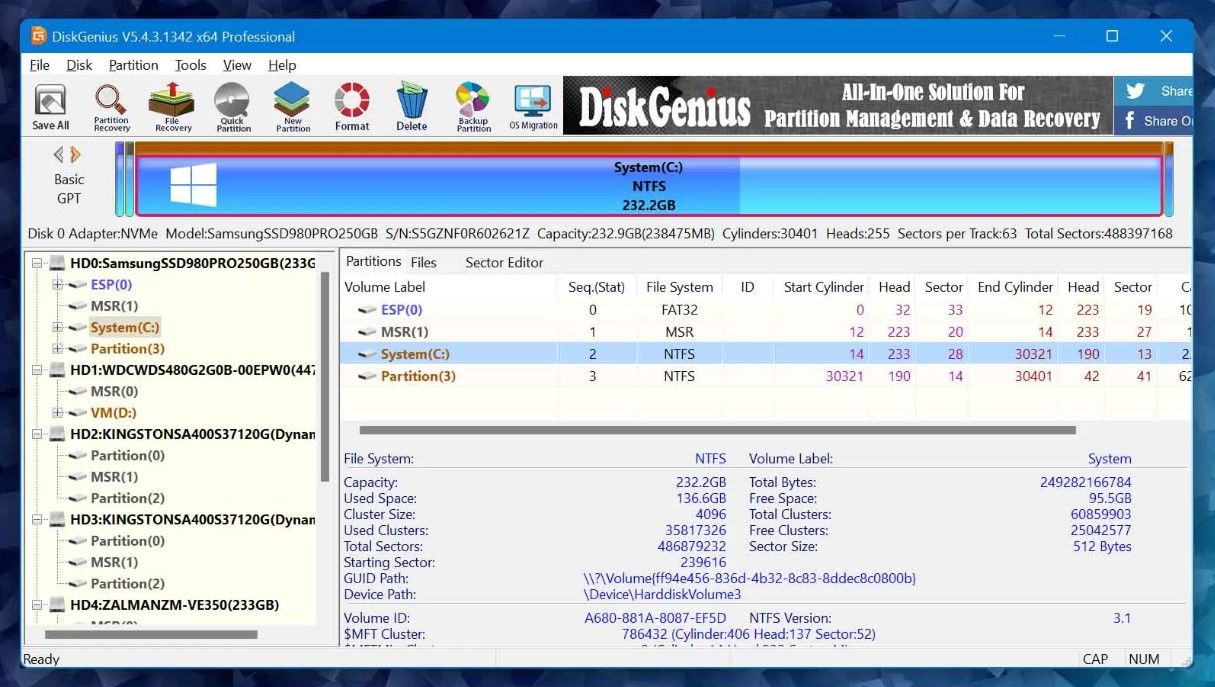
DiskGenius is free disk cloning software for Windows users. Besides others, DiskGenius provides incredible disk cloning options to help you migrate from your old HDD to a new one.
It provides a solution for all your disk cloning needs in one place. In other words, you can edit, delete, create, and check your disk partitions and recover lost files in just a few steps. This free Windows 10 clone tool is incredibly beneficial if you use it correctly.
Top Features
DiskGenius offers numerous incredible features that Windows users can find very helpful. Its features are primarily beneficial for partition management and disk cloning. Its primary features include:
- Partition and entire disk cloning
- Cloning partitions sector by sector or by files
- Recovering deleted files in Windows 10
- Backing up and restoring partition tables
Best For
Even though DiskGenius is an incredibly beneficial tool, it might only be suitable for some. Due to its complicated interface, this free disk cloning software for Windows suits professionals and experienced users better. Therefore, we suggest using DiskGenius for commercial and non-commercial use.
3. MiniTool Partition Wizard
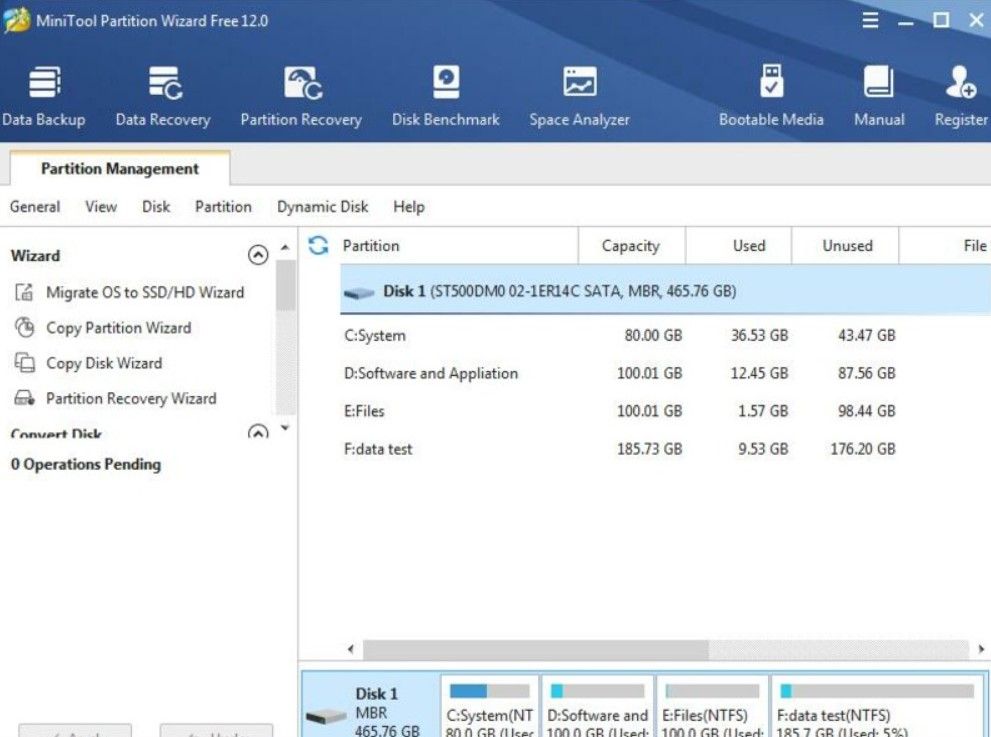
MiniTool Partition Wizard is a reliable Windows 10 clone tool. It offers a free and paid version and is exclusively for Windows users. Even though managing it might be challenging initially, it’s beneficial and offers numerous excellent features to its users.
Moreover, although the free version is sufficient and offers many helpful options, it has some limitations. MiniTool Partition Wizard provides high-quality disk and partition cloning options with formatting, resizing, merging, and splitting partitions.
Top Features
MiniTool Partition Wizard offers excellent disk cloning features for Windows users. Even though the free version has numerous options that might be valuable to you, the paid version offers even more functionalities. Some of the free version’s top features include:
- Partition changes: edit, delete, create, merge, split
- Non-system disk copying
- MBR and GPT format support
- Disk wiping
Best For
Despite its disadvantages, MiniTool Partition Wizard is a capable and efficient free disk cloning software solution. However, it might take some time for new users to navigate and master this Windows disk cloning tool. Therefore, it’s perfect for home and commercial Windows 10 and 11 users.
4. Macrium Reflect
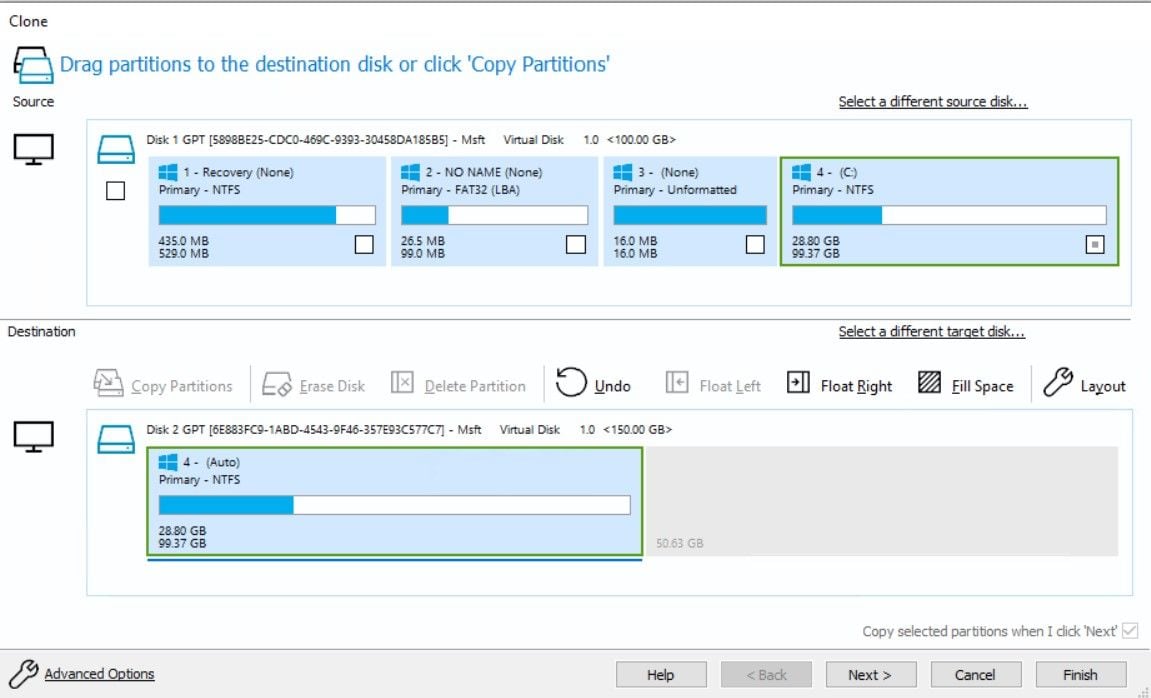
Macrium Reflect is free HDD cloning software for Windows users. It uses advanced technology to provide better cloning options and faster disk cloning processes. Macrium Reflect allows Windows users to replace their old hard disks with new ones by cloning or imaging the old drive.
Moreover, this free Windows cloning software helps create accurate copies and compressed image files from your hard drive. Furthermore, Macrium Reflect will quickly recover lost data and disk partitions if you face disk damage or system crashes.
Top Features
Macrium Reflect isn’t available only for Windows 10 and 11. It supports disk cloning on much older Windows versions, from Windows XP onwards. Moreover, Macrium Reflect offers incredible features to its users, including:
- Cloning and imaging entire disks
- Incremental backups
- Restoration of non-booting systems
- Live imaging
- Rapid Delta Cloning and Restore options
- Virtual booting
- Ransomware protection
Best For
By offering so many incredible cloning, imaging, backup, and restore options, Macrium Reflect is suitable for individual, commercial, and non-commercial use. Supporting a wide range of Windows versions makes it a perfect choice for businesses and individuals.
5. Clonezilla
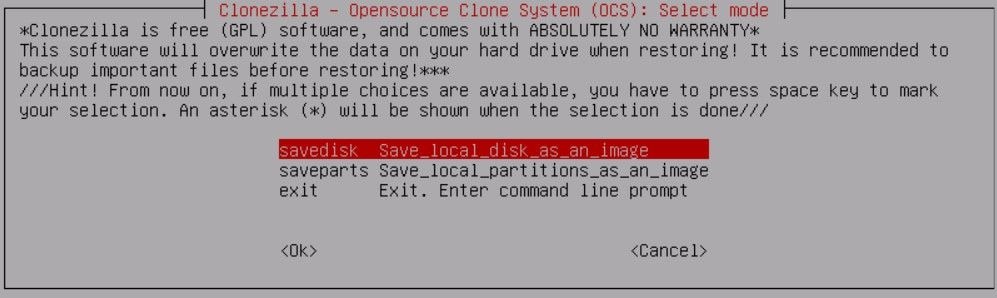
Clonezilla is open-source disk cloning software for Windows users. It offers incredible disk cloning and imaging services, with complete system duplication, system recovery, bare metal backups, etc. Moreover, by cloning only used bits from your hard drive, Clonezilla is quite efficient and convenient.
Clonezilla is available in three free versions: Clonezilla Live, Clonezilla Lite Server, and Clonezilla SE. The first is perfect for individual use since it allows for a single computer backup. The other two are ideal for massive deployment since they allow more than 40 computers to clone simultaneously. Moreover, they support unicast, broadcast, and multicast cloning.
Top Features
Clonezilla is a very convenient disk cloner with numerous valuable Windows 10 and 11 features. However, Clonezilla doesn’t have a user-friendly interface, so you might need some time to get used to it. Its top features include the following:
- Cloning over numerous channels
- MBR and GPT partitioning support
- Offers encryption from eCryptfs
- BitTorrent support
- Unattended Mode
Best For
This free Windows disk cloning tool is perfect for commercial and non-commercial use as it offers both single disk duplication and multiple simultaneous disk duplication options. Moreover, it ensures speedy backup and cloning processes. Therefore, anyone can enjoy its cloning features if they learn how to manage its interface.
Conclusion
Disk cloning software helps Windows users automate disk and partition cloning and protect their data. By creating exact copies of your old hard drives, you can use a new HDD with all the data from the old one in no time.
In the sea of excellent disk cloning software solutions, we’ve found the five best disk cloning software for Windows 10/11. Our detailed review will hopefully help you pick your favorite free Windows drive clone software.




 ChatGPT
ChatGPT
 Perplexity
Perplexity
 Google AI Mode
Google AI Mode
 Grok
Grok























