
WD, or Western Digital, is one of the most popular hard drive manufacturers for desktop computers with a worldwide reputation.
It offers user-friendly, reliable portable hard disks, including SSD and HDD, and memory cards for computer users worldwide. Since you probably use these as your primary storage devices, you might want to upgrade to WD SSD drives to enjoy faster data retrieval and file transfers, and more reliable data storage.
If you’re looking for a reliable, reputable WD clone software solution to clone your hard drive to SSD, you’ve come to the right place. This guide will help you understand the advantages of using a Western Digital clone software and provide you with the top five WD clone software solutions you should check out.
Why Do You Need a WD Cloning Software?
You may want to use WD drive clone software when you want to back up or upgrade your hard drive:
- Hard Drive backup – data safety should be your primary concern whenever you use your computer. A WD clone tool helps you clone your WD hard disk as a full backup. If you need to restore your data immediately, a backup clone will give you instant access to your files.
- Hard Drive upgrade – you should consider upgrading your hard drive when your HD is about to fail. In addition, it’s a viable option when your HD is outdated, or you need more storage space. Since it’s easy to run out of disk space, an upgrade can help you address your newly developed storage needs. On the other hand, newer hard drives are safer, faster, and more reliable. They offer incomparable performance compared to outdated versions. If you suspect your hard drive might fail, clone it to prevent data loss and file corruption.
You can also save time and effort on installing OS and necessary applications by cloning hard drives on Windows 10 and having the operating systems readily available for installation. Finally, a WD SSD clone software tool can help you change from HDD to SSD to tap into SSD benefits, such as less thermal diffusivity, better reliability, more reliable data transferring speed, and faster data reading.
You may also be interested in: WD Red vs. Red Plus vs. Red Pro
How Does WD SSD Clone Software Work?
The WD SSD clone utility duplicates all data on your digital storage drive, such as HDD and SSD, using software/hardware technologies. However, disk cloning is not the same process as simple data copying.
Aside from duplicating files, disk cloning also duplicates slack space, drive metadata, partitions, and file systems contained on the hard drive. In most cases, WD SSD clone software helps you preserve data for multiple digital purposes, such as creating multiple copies of your computer’s configuration for mass deployment and data backup and data recovery.
You can use this type of software to clone any type of storage media that connects to the desktop device via SATA, NVMe, or USB.
How We Picked the Best Western Digital SSD Clone Software
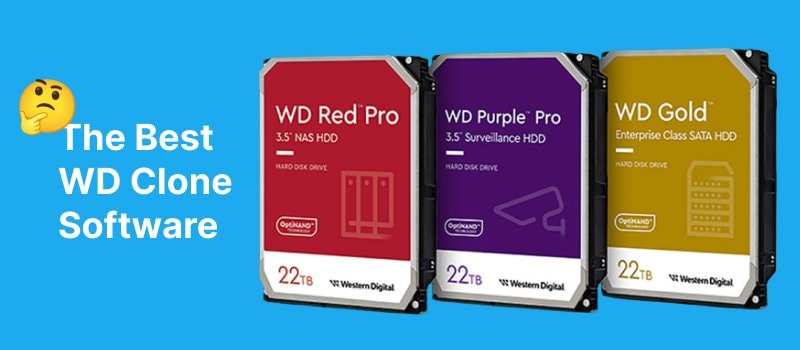
We considered the following aspects to choose the most feasible Western Digital hard drive clone tools:
- Customizability – the best WD clone software enables you to plan your data backups ahead of time, create a personalized cloning schedule, determine the frequency of cloning disks, choose where to store your disk clones, and more;
- Reliability – the top WD disk cloning tool can help you avoid both data loss and file corruption by ensuring your data clone is ready to use right away;
- Recovery options – a user-friendly WD hard drive cloning software should offer multiple recovery options, including cloning individual folders and files, creating specific system backup images, and recovering entire hard disks;
- Price – while you shouldn’t go with the cheapest option, you shouldn’t break your budget on a robust solution that offers more features than you really need. The best solution is the one that caters to your specific needs.
5 Top WD Clone Software
Now that you know what WD clone software is, how it works, and how to pick one, here are the top five Western Digital hard drive cloning software solutions to keep on your radar.
1. Wondershare UBackit – Disk Clone

Wondershare UBackit is an all-encompassing data backup and recovery software solution that helps you protect your data and devices against file corruption, data loss, computer lags, program crashes, and other similar issues.
You can rely on UBackit to clone entire disks or specific partitions. In addition, you also get file backup, disk backup, partition backup and Outlook Email backup solutions all in one platform.
UBackit allows you to clone disks in three easy steps. Simply select the disk or partition you want to close, choose the clone destination you prefer, and complete the clone process.
It offers one-month free trial, thus you can clone your WD drive for free.
Top Features
UBackit offers three top-grade disk cloning features:
- Disk Clone: You can clone hard drive to SSD or another HDD easily. It supports a wide range of disk types, such as HDDs from all brands, SATA/M.2 SSDs, NVMe SSDs, USB drives, NAS drives, and SD cards.
- Partition Clone: Instead of cloning the entire disk, you have the option to clone a particular partition.
- Sector-by-Sector Clone: You are allowed to replicate a hard drive or partition bit by bit.
- Supported OS: It is compatible with Windows 11/10/8.1/8/7, 32 bit and 64 bit.
Pricing
Wondershare UBackit offers three pricing plans after the 30-days free trial period: 1-month license, 1-quarter license, and 1-year license.
Here are the prices:
- 1-month license – $9.99;
- 1-quarter license – $19.99;
- 1-year license – $29.99.
All three plans include an automatic renewal you can cancel anytime, a 7-day money-back guarantee, 24/7 customer support (email and live chat), and security measures like encryption and fraud protection.
Technical information
Wondershare UBackit is available for Windows 11/10/8.1/8/7. It supports both hard drive partition formats (GPT/MBR) and several file systems, including FAT16, FAT32, NTFS, and exFAT. You can clone multiple storage devices with UBackit, such as NAS, SD cards, USB drives, SDD, and HDD.
Pros & Cons
Pros
Multiple data backup and recovery options;
Free one-month trial;
Easy to clone disks, back up files, and restore data;
User-friendly user interface;
Cons
Only available for Windows;
Only supports sector-for-setocr clone.
2. Clonezilla
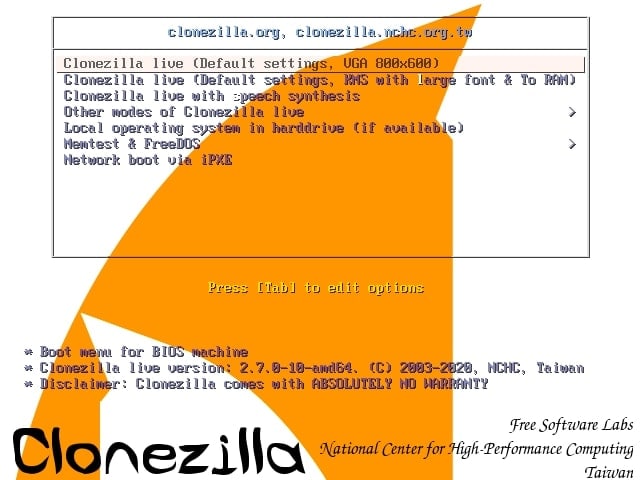
If you need to 40+ computers at the same time, Clonezilla is the right WD disk software tool to do it. Clonezilla is an open-source disk cloning freeware for data recovery, file backup, and system deployment.
Though free disk cloning software, Clonezilla can do so many fantastic things, such as clone hard drives plagued with bad sectors. In addition to disk cloning, Clonezilla can also perform disk imaging and partition cloning.
Even though the program requires a steep learning curve, it can increase the clone efficiency by restoring and storing used blocks in your hard drives.
Top Features
Clonezilla offers multiple features:
- Support for multiple file systems, such as FAT16, FAT32, exFAT, xfs, jfs, btrfs, f2fs and nilfs2 of GNU/Linux;
- Support for GPT and MBR partition formats;
- Image restoring to multiple local devices;
- Disk image encryption;
- Multicast for cloning multiple hard disks and massive deployment.
Pricing
Clonezilla is free to use.
Technical information
Clonezilla is available for Windows, Mac, and Linux operating systems. It supports both hard drive partition formats (GPT/MBR) and is compatible with uEFI and BIOS booting. You need an X86 or X86-64 processor and 196 MB of RAM to run Clonezilla on your computer. In addition, the program requires PXE, USB port, CD/DVD drive, or hard drive to work.
Pros & Cons
Pros
Free to use open-source software;
Secure data transfer, storage, and access;
Works on Windows, Mac, and Linux;
Secures data with AES-256 encryption;
Multicast cloning.
Cons
Requires a steep learning curve;
No incremental data backup option;
No option to mount or export disk images.
3. Macrium Reflect
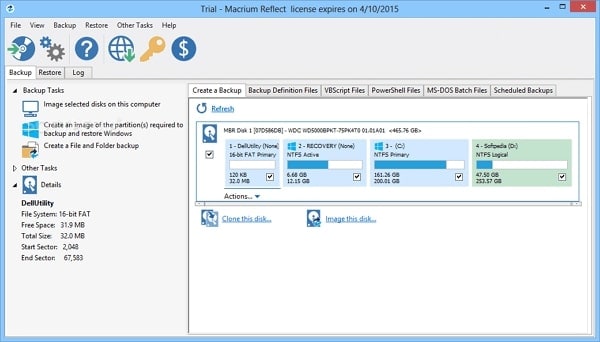
If you have no experience with data cloning and imaging, Macrium Reflect could be the perfect solution for you. The program offers a 30-day free trial with limited but useful features to help you understand how the disk cloning process works.
If you don’t have high-end cloning requirements, Macrium Reflect could be all you need to satisfy your data cloning needs. The program allows you to clone entire hard disks, specific partitions, create images of your OS, schedule backups, and more.
Whether you need to create a Linux rescue CD or create a copy of your entire PC in a single live image file, the Macrium Reflect WD disk cloning software is the right tool to do it.
Top Features
A 30-day free trial gives you access to the following features:
- Removable media cloning and imaging;
- Virtual and physical Windows imaging;
- Direct disk cloning;
- Data backup and recovery (files and folders included);
- Differential and incremental imaging;
- Bootable backups for Oracle VirtualBox and Hyper-V virtual machines.
Pricing
Macrium Reflect offers disk imaging, cloning, backup, and recovery for both business and home use cases. Both packages include 30-day free trials and features like removable media cloning and imaging and intra-daily backup scheduling. Single license for home users starts at $69.95. For more information on pricing plans, contact the vendor directly.
Technical information
Macrium Reflect for home users supports Windows operating systems, such as Vista, XP, 7, 8, 8.1,10 and 11. It includes GPT and MBR disk support and requires at least 512MB RAM to run. Supported file systems include Ext 2,3,4, ReFS server editions, and FAT16, FAT32, NTFS, and exFAT file types.
Pros & Cons
Pros
Generous 30-day free trial;
User-friendly user interface;
You can set the retention rules;
Disaster data recovery included;
Ransomware protection.
Cons
Confusing pricing plans;
Limited options after your free trial ends (you can only restore backup files);
Pricing plans don’t provide any information on the features on offer.
4. Acronis True Image
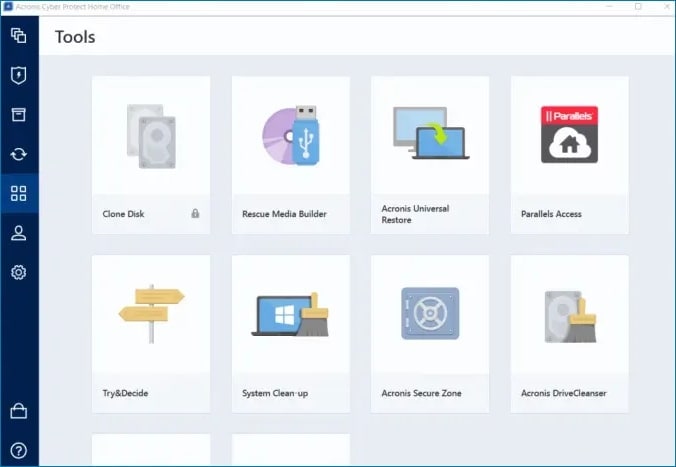
WD Acronis clone software is an ideal solution for cloning your hard drives and operating systems. You can use it to duplicate multiple PC configurations or back up multiple operating systems both locally and to the cloud.
In addition to top-grade cloning options, Acronis True Image offers advanced cybersecurity protection against ransomware, malware, and virus infections and multiple backup and recovery options. Acronis is the perfect option when you want to get something more than just a disk cloning tool for your money.
Aside from backing up desktop computers, you can also rely on Acronis to manage your data backup, recovery, and cloning needs across Android and iOS mobile devices.
Top Features
The top features of WD Acronis cloning software include:
- Full image backups – create a mirror image of your system disks and partitions;
- Active disk cloning – duplicate your entire Windows/Mac system and migrate all your data according to your needs;
- System recovery – restore your system to the new hardware;
- File and folder backups – choose files and folders you wish to back up.
Pricing
Acronis offers three pricing plans: Essentials (49.99 per year), Advanced ($54.99 per year), and Premium (124.99 per year). All pricing plans include active disk cloning, full data backups, quick recovery, and ransomware protection, including customer support (chat, email, phone) and free updates.
Technical information
Acronis works on multiple platforms:
- Windows – 7 SP1, 8+, 10, 11 (all editions) and Windows Home Server 2011;
- Mac/Apple macOS – Mojave 10.14, Catalina 10.15, Big Sur 11, Monterey 12, Ventura 13.
Supported Windows file systems include FAT16/32/exFAT, HFS+/HFSX, Linux SWAP, ReiserFS(3), Ext2/Ext3/Ext4, and NTFS. Mac file systems include NTFS, Boot Camp, FAT 32, Core Sto5rage, HFS+, and APFS. Acronis also supports mobile systems: Android 7.0 or later and iOS 12.0 or later.
Pros & Cons
Pros
Easy to use;
Each pricing plan offers generous features;
Advanced cybersecurity measures available (including real-time ransomware and antivirus protection);
Multiple customer support channels;
Students get a 50% discount.
Cons
Quite expensive for a disk cloning solution;
Too many features might confuse you;
Doesn’t offer the partition clone option.
5. MiniTool ShadowMaker
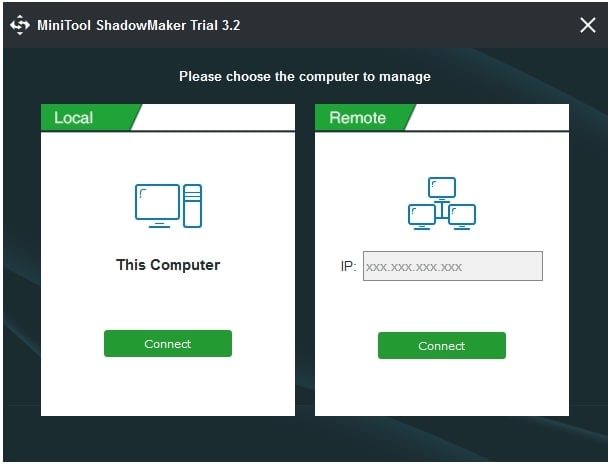
MiniTool ShadowMaker is a reliable, user-friendly, and fast disk cloning solution that also includes folder syncing, file and folder copy, basic imaging, and disaster recovery. As a professional data recovery and backup software solution, ShadowMaker offers a generous free plan that includes both disaster recovery and data protection features.
You can rely on ShadowMaker to restore operating systems after a disaster, back up your entire PC, restore data on demand, protect your OS, or select specific partitions, disks, files, and folders for cloning and/or backing up. Schedule your cloning and backup tasks according to your needs and avoid experiencing data loss ever again.
Top Features
The top features of ShadowMaker include:
- Quick cloning/backup – clone or backup your disks, systems, files, and folders in a few simple steps;
- Sync files – keep your data safe by migrating it to other locations;
- Restore systems – if an accident happens, restore previous system versions according to your needs;
- Schedule backup tasks – create regular backups of your files, disks, and systems.
Pricing
ShadowMaker is available in both freemium and premium versions. The free version allows you to handle basic tasks, such as file and folder backup, disk cloning, fast imaging, and folder syncing. The premium version starts at $29 per year and adds advanced features like SSL encryption, network PXE booting, automatic culling, and incremental backups to the mix.
Technical information
MiniTool Shadowmaker is compatible with Windows 7/Windows 8/Windows 10/Windows 11 and supports Ext2/3/4, NTFS, FAT 16/32, and exFAT file systems. You can use it on multiple storage media solutions, such as home file servers, NAS devices, hardware RAID, USB, SSD, and HDD.
Pros & Cons
Pros
Fast disk cloning;
Free version offers both cloning and backup features;
Folder sync available;
You can backup remote devices.
Cons
Premium license is quite expensive;
Works only on Windows.
Conclusion
If you’ve decided to upgrade your storage devices to WD SSD hard drives, disk cloning is the way to do it. While all the solutions on this list can help you accomplish your goal, you should opt for UBackit.
Why? Because it offers all-encompassing disk cloning/data backup features in one user-friendly and affordable platform.
Aside from disk cloning, you can rely on UBackit to back up your files, hard disks, and partitions, tap into NAS disks as additional sources for storage, create multiple copies of your Outlook emails, and more. With UBackit, you’ll never have to worry about data loss, file corruption, drive failure, or system crash.


 ChatGPT
ChatGPT
 Perplexity
Perplexity
 Google AI Mode
Google AI Mode
 Grok
Grok























