
Have you been trying to decide which disk cloning software to choose? Nowadays, there are so many programs to clone hard drives that picking one can be overwhelming. Fortunately, we’re here to solve your problem.
We’ve prepared a detailed explanation of disk cloning software and how it works. Moreover, you can read our thorough review of our top five picks and choose one that suits you best.
With our in-depth review, you can pick the best drive cloning software and start cloning your hard drive immediately.
Table of Content
How Is Imaging Different From Disk Cloning Software?
Disk clone and disk image processes serve the same purpose — making an accurate hard disk copy. However, they differ in how they work and create copies of your hard drives.
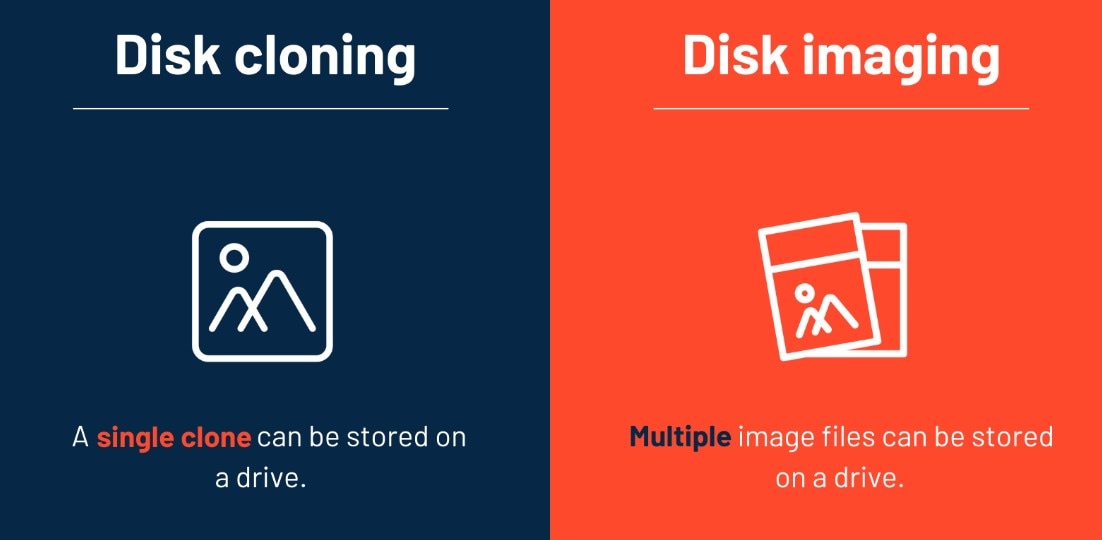
Disk cloning means creating uncompressed copies of your hard disk. That means you can have an exact clone of your data in no time.
On the other hand, disk imaging creates a byte-by-byte archive of your HDD data, creating a compressed file. Then, it stores it on your new hard disk.
However, after creating the compressed copy of your data, you must install disk imaging software on your new hard disk and restore your data.
Thus, disk imaging is much more time-consuming, while disk cloning is quicker and more effortless. However, imaging software is perfect for granular data restoration even though it takes up a lot of storage space.
Benefits of Using a Disk Cloning Software
Now that we’ve covered what disk cloning software is and how it’s different from disk imaging, it’s time to see the benefits of using HDD cloning software.
- Easy: The first and most obvious benefit is that it automates the disk copying process, making it effortless for users.
- Efficient: Another benefit of automating the drive cloning process is that it saves you a lot of time. Instead of copying and pasting all the data from one hard disk to another and reinstalling all the programs, disk cloners do it for you in no time. What’s great is that performing disk cloning doesn’t usually require previous knowledge.
- Security: Moreover, if backups are vital to you — as they should be — disk cloning is a perfect solution for easy and quick backups and data recovery. Lastly, if you come to a point where your hard drive fails, you can easily replace it with a cloned hard drive in no time.
5 Best Disk Cloning Software to Consider
Since countless disk cloning programs are available, choosing one can be challenging. Fortunately, we’ve researched them for you and found the five best drive cloners. Check out our top five picks and choose the best one for your needs.
1. Wondershare UBackit

Wondershare UBackit is a backup manager that offers easy and quick backup services. Besides excellent backup features, Wondershare UBackit offers the Disk Clone option, which is perfect for HDD cloning. It’s an ideal solution for backing up and restoring data.
Wondershare UBackit – Disk Clone offers incredibly efficient disk cloning options like full disk cloning, partition cloning, tackling hard drive crashes, etc. Since disk cloning is mostly a one-time task, this cloner’s one-month free trial should be sufficient enough for your needs.
With over 5 million users worldwide, Wondershare UBackit – Disk Clone is our first choice.
Support Platforms
Even though other Wondershare programs offer options for many operating systems, Wondershare UBackit is available only for Windows users. More precisely, this disk cloning software supports the following Windows versions: Windows Vista/7/8/ 8.1/10/11.
Therefore, if you’re a Linux or a macOS user, you won’t be able to enjoy the benefits of Wondershare UBackit.
Key Features
This drive cloning software offers many excellent features and functionalities to its users. Wondershare UBackit offers reliable disk cloning options that you’ll need to try. The most significant trait of this disk cloner is its user-friendly and modern interface that is very straightforward to use. Its disk cloning options include:
- Disk Clone – it allows you to clone a hard drive to SSD or another HDD with ease.
- Partition Clone – if you don’t need a full disk clone, you can also clone specific partitions.
- Sector-by-sector clone – allows you to duplicate a hard drive or partition bit by bit.
- Support MBR and GPT volume
Pricing
Wondershare UBackit offers its users a free trial month, allowing them to try and familiarize themselves with the software. Moreover, it has a seven-day money-back guarantee if you change your mind. The pricing plans are the following:
- One month — $9.99
- One quarter — $19.99
- One year — $29.99
Best For
With so many fantastic features, a straightforward interface, and affordable prices, Wondershare UBackit is perfect for anyone who needs disk cloning services. This disk cloning software is ideal for any situation, whether upgrading to a new HDD, switching computers, or restoring data from crashed disks. Since it offers 1-month free trial, it can be regarded as a free cloning software for Windows 10.
2. Macrium Reflect
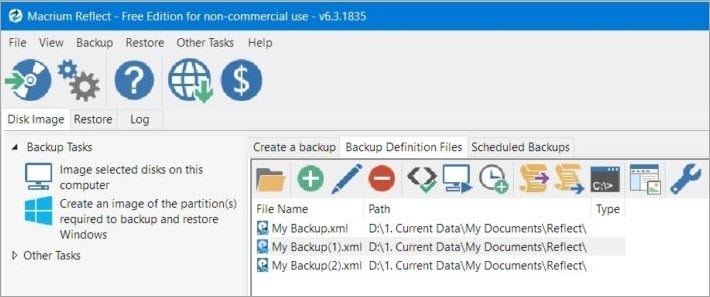
Macrium Reflect is disk cloning software with advanced technology that offers superb cloning options to its users. The drive cloning software allows users to clone and image their PC in a few minutes. It uses modern technology to create faster disk clones and reduce data recovery time.
Since it offers both cloning and imaging options, Macrium Reflect can help you create exact copies of your disk and the compressed image file. Moreover, it’s valuable in case of disk damage as it can quickly recover data, whole disks, and partitions.
Support Platforms
Unfortunately for macOS and Linux users, Macrium Reflect is Windows cloning software. That means that, like Wondershare UBackit, it’s only available for Windows users. Macrium Reflects offers support for a bit older Windows versions, and you can use it on: Windows XP/Vista/7/8/8.1/10/11
Key Features
Macrium Reflect offers many valuable features to its users to allow a better cloning experience. It has an easy-to-use interface, and you’ll get used to it quickly. Some of its functionalities include:
- Cloning and imaging whole disks
- Incremental backup
- Restoring non-booting systems
- Live imaging
- Rapid Delta Cloning and Restore
- Virtual booting
- Ransomware protection
Pricing
Macrium Reflect offers a free software version with limited features for business and home users. However, if you want to unlock its maximum potential and enjoy all its options, there are different pricing plans for you.
The price for home use is:
- Lifetime license for home users — $69.95
The prices for commercial use are:
- One workstation — $113.00
- Ten workstations — $1,017.00
- One server — $449.00
- Five servers — $1684.00
- Server Plus — $899.00
- Starter Pack (one server and five workstations) — $798.00
- Virtual Server — $1120.00
- Technicians License — $799.00
This disk cloning software offers a free trial month for commercial users.
Best For
Macrium Reflect is suitable for both commercial and non-commercial uses. It offers excellent cloning, imaging, backup, and restoration options to both businesses and individuals. Therefore, if you have Windows XP or newer, you can enjoy Macrium Reflect.
3. Clonezilla
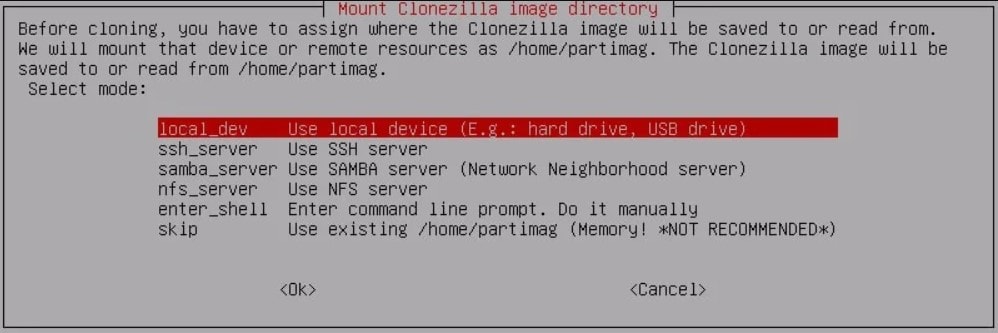
Clonezilla is a partition/drive cloning software that offers cloning and imaging services. It provides complete system duplication, bare metal backup, system recovery, and other features. Its cloning is very efficient as it only clones used bits from your hard disk.
This HDD cloning software comes in three versions. Clonezilla Live is better for individual use as it allows for a single PC backup. Clonezilla Lite Server and Clonezilla SE support unicast, broadcast, and multicast cloning. They’re perfect for massive deployment, allowing more than 40 computers to clone simultaneously.
Support Platforms
Since Clonezilla is open-source, people mostly use it on Linux. However, it offers support for numerous other operating systems. This hard disk cloning program supports the following:
- Linux
- Windows
- macOS
- FreeBSD
- NetBSD
- OpenBSD
- Chrome OS
- POSIX
Key Features
This incredible disk cloner offers plenty of useful features that users will enjoy. However, it’s worth noting that its interface isn’t as intuitive as others, so learning how to use it properly might take some time. Clonezilla’s key features are:
- Cloning over numerous channels
- MBR and GPT partitioning support
- Encryption from eCryptfs
- BitTorrent support
- Unattended Mode
Pricing
Clonezilla is an open-source disk cloning program, meaning it’s completely free of charge. Thus, you can decide which of the three Clonezilla versions suits your needs best and use it for free to clone your hard disks. Therefore, if you want to clone your HDD for free, you must be patient and familiarize yourself with its non-intuitive interface.
Best For
Since it comes in three versions — one for a single disk duplication and two for multiple simultaneous disk duplications — it’s safe to say Clonezilla is perfect for commercial and non-commercial uses. Thus, if you find this free disk cloning software the best, don’t hesitate to try it.
4. O&O DiskImage
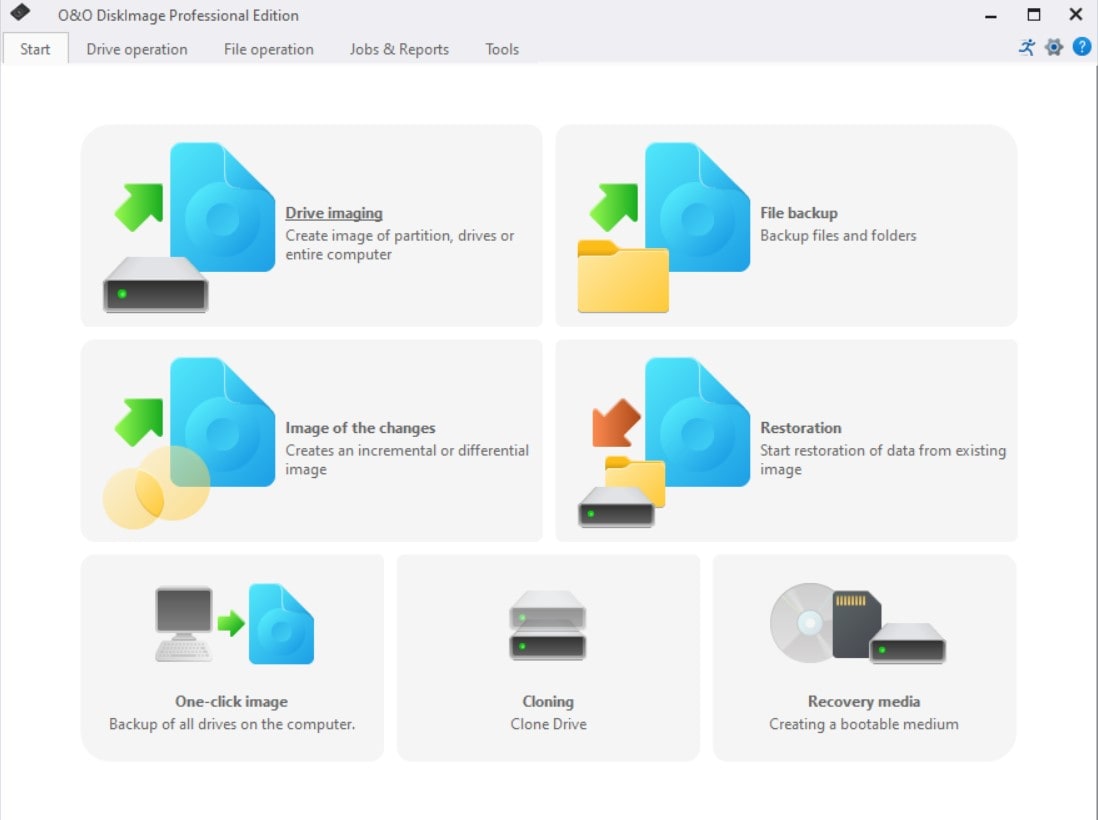
O&O DiskImage offers full PC backup and a single file backup. It also allows for system restoration and hard disk cloning, which you can do quickly and efficiently. If your hard disk fails or your entire computer crashes, O&O DiskImage can help you restore your data quickly.
Moreover, O&O DiskImage requires no external storage device to store your backups and clones. It offers a built-in partition that saves all your data and is accessible anytime. This option allows quicker file restoration and better security, as you can’t lose or break this internal storage.
Support Platforms
O&O DiskImage is Windows disk cloning software, meaning only Windows users can use its imaging and cloning options. However, it doesn’t support all Windows versions, only the newer ones. O&O DiskImage supports the following: Windows 8/8.1/10/11
Key Features
O&O DiskImage offers an array of functionalities for its users that allow for easier, quicker, and more efficient disk cloning. Even though it lacks advanced drive cloning options, it offers excellent features that can come in handy, including:
- Booting Windows system
- Creating virtual hard drives
- Supporting dynamic and GPT volumes
- Incremental and differential backups
- Creating a boot medium from the program
Pricing
O&O DiskImage offers a free trial period with no limitations, which isn’t the case with many alternatives. Thus, you can test the program thoroughly before purchasing it. Moreover, it offers a 30-day return policy for unsatisfied customers. The pricing plans are the following:
- Professional Edition – 1 PC — $49.95
- Professional Edition – 5 PCs — $69.95
- O&O PowerPack — $59.95
Best For
O&O DiskImage is perfect for both commercial and non-commercial uses. However, businesses might have better options since this one doesn’t provide the advanced cloning features the competition offers. Still, it’s an excellent quick disk cloner with a broad spectrum of use cases.
5. AOMEI Backupper
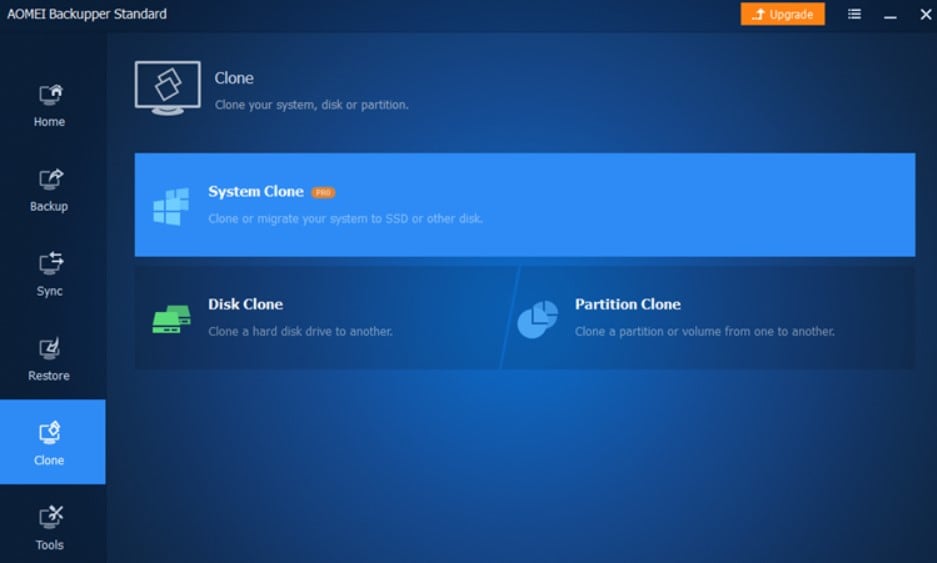
AOMEI Backupper is another fantastic example of disk cloning software. Like the other four, it offers many disk cloning options and features. It has excellent system cloning options and image distribution. Additionally, it has proven very useful and secure.
Besides disk cloning, this clone HDD program offers file, folder, app, and partition backups. It’s also helpful for backup encryption, data splitting, and file compression. AOMEI Backupper is a top choice for numerous users, though its backup process can be slower than other programs.
Support Platforms
AOMEI Backupper is Windows cloning software, so it’s unavailable for Linux and macOS users. That can be a drawback as other users can’t enjoy it. However, it supports almost all Windows versions available today:
- Windows XP/Vista/7/8/8.1/10/11
- All versions of Windows Server 2003-2022
Key Features
AOMEI Backupper offers an array of advanced features to its users. Besides these features, it has a user-friendly interface and is easy to use. AOMEI Backupper allows the following:
- SSD cloning
- Boot copies
- Customized backups
- Differential and incremental backups
- Automatic syncing of files
- Smart cloning
- Sector-by-sector cloning
Pricing
AOMEI Backupper offers a free version, which makes it very appealing to customers. However, the free version limits some features, so users often switch to a paid version with numerous advanced features. Moreover, it offers a 90-day money-back guarantee — plenty of time to test the software. The pricing plans are:
- Professional: Annual plan — $39.95, Yearly plan + 1 TB cloud — $49.95. Lifetime plan — $69.95
- Workstation: Annual plan — $49.95, Yearly plan + 1 TB cloud — $59.95, Lifetime plan — $79.95
- Technician: Annual plan — $499.95, Yearly plan + 1 TB cloud — $599.95, Lifetime plan — $799.95
- Technician Plus: Annual plan — $699.95, Yearly plan + 1 TB cloud — $799.95, Lifetime plan — $999.95
- Sever: Annual plan — $149.95, Yearly plan + 1 TB cloud — $199.95, Lifetime plan — $299.95
Best For
AOMEI Backupper is perfect for any situation. Due to its free version and ease of use, it’s ideal for individual, home, commercial, and non-commercial use. Its cloning and imaging options and backup and restore options suit any user.
Conclusion
Disk cloning software is a program that automates hard disk cloning and helps avoid data loss. It creates a one-to-one copy of your data, meaning it takes every bit of information from one HDD and copies it to another.
Since disk cloning software solutions offer many benefits, such as time efficiency, data protection, and disk cloning automation, numerous disk cloning tools are available. Hopefully, this review of our top five picks will help you choose the best software to clone a drive.

 ChatGPT
ChatGPT
 Perplexity
Perplexity
 Google AI Mode
Google AI Mode
 Grok
Grok























