If you often use Outlook for emails and communication, you know the importance of backing up your email conversations and keeping them safe. Losing important emails can be incredibly frustrating, and it’s why using Outlook backup software is essential.
There are various Outlook backup tools on the market, each offering different advantages and disadvantages. We understand how tricky it can be to pick the right tool, so we tested some of the best Outlook backup software to help you make the right decision.
How We Picked the Best Outlook Backup Tools
We’ve tested Outlook backup tools from 20+ companies to find the best Outlook backup software on the market. They all offer solutions for backing up Outlook PST and OST files, each with pros and cons. We’ve analyzed them thoroughly and picked the top nine to recommend only the best solutions for your specific backup needs.
To find the best Outlook PST backup software, we tested several different aspects of each of these tools. Namely, we checked how users feel about these tools by checking their ratings on websites like Trustpilot, G2, and SourceForge. Then, we tested these tools to analyze them.
We examined their essential features to find those that stand out and offer uniqueness. Moreover, we tested these Outlook backup tools’ ease of use and compatibility with different operating systems and older versions.
After that, we looked at pricing, whether there were free options for home users, and if there were free trials. Lastly, we checked the reviews. When in doubt, read the reviews, as they can immensely help you make the decision, and you can see whether something is right for you.
The 9 Best Outlook Backup Software
Below is a list of the nine most popular Outlook backup tools, each offering different advantages and disadvantages, having various features, and being available at a specific price.
Best Outlook PST Backup Tools
1. Wondershare UBackit

One of the best tools on the market regarding Outlook backup tools is Wondershare UBackit. It’s incredibly user-friendly yet has excellent features, making it a better tool than the others on the list.
- The average rating across multiple tech review platforms is 4.6 stars.
- UBackit offers incremental, real-time, scheduled, and encrypted backups. Moreover, it’s not just for Outlook. You can use it for files, partitions, entire disks, and even NAS backups.
- Even though it’s not just an Outlook backup tool and has much higher functionality, the user interface is still straightforward. Here’s how to use it:
- Launch UBackit on your computer after you’ve downloaded and installed it.
- Create a new backup inside UBackit by choosing the Backup option on the left side and clicking Email Backup.

- Choose the Outlook PST or OST files that you want to back up

- Select the destination folder of your Outlook backup. It can be a folder on your hard drive, an external drive, a USB stick… Then, click the Backup buttons.

- Click the Backup button in the bottom right corner to start the Outlook backup process. You’ll see the progress of your backup inside the Backup Manager.
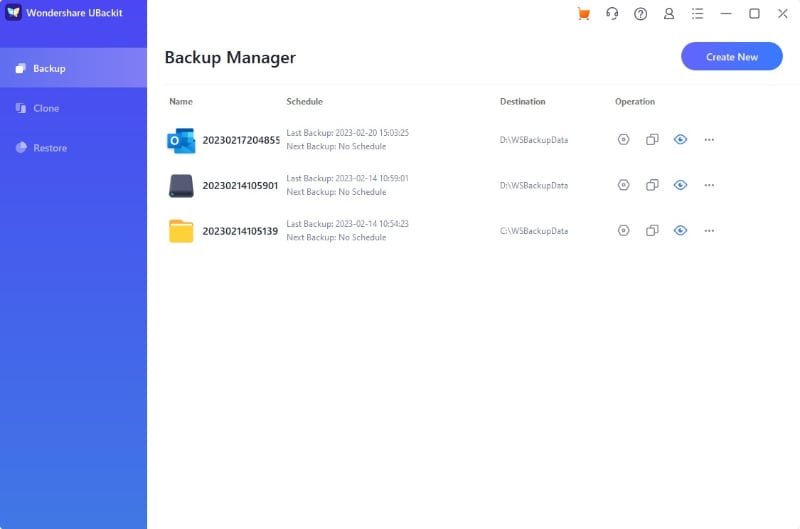
- The UBackit Outlook backup software is available for Windows machines, supporting Windows 7 through 11, and is compatible with all versions of Outlook.
- UBackit software offers a one-month free trial, but there are also licenses. For example, a one-month license costs $9.99, a three-month license costs $19.99, and a yearly license costs $29.99.
- Users love UBackit, commenting on its ease of use, simple user interface, and straightforward process of backing up.
2. Outlook Backup Toolbox
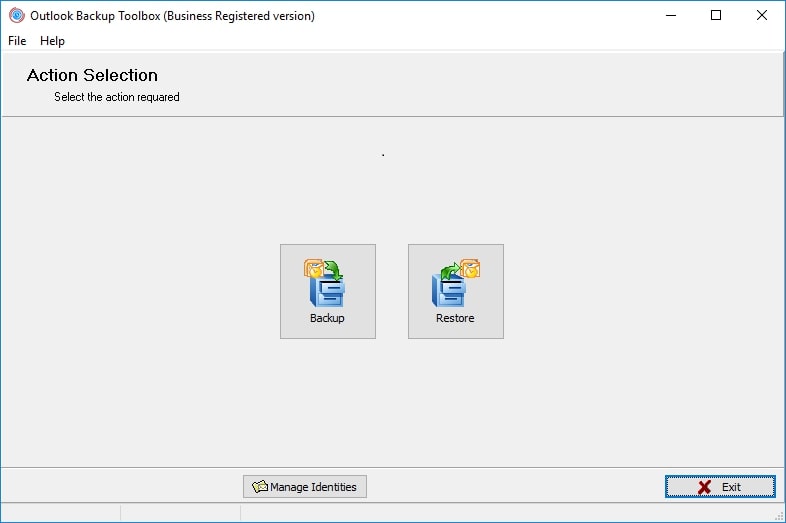
Although the Outlook Backup Toolbox works excellently, the download page for the software looks sketchy. It doesn’t inspire, nor does it appear professional. However, the tool’s interface is incredibly straightforward. Moreover, the Toolbox is excellent for backing up Microsoft Outlook data and restoring it when necessary.
- The average rating for Outlook Backup Toolbox is 4.4 stars.
- It offers standard features such as backing up and restoring PST files, accounts, passwords, message rules, and settings. However, there’s not a single unique feature about it.
- The user interface is simple; the startup screen has only three buttons.
- The tool is compatible with Windows machines and supports Outlook versions from 97 to 2019.
- A personal license will set you back $25, while a business license costs $39. There’s also a site license for $49, and you can use the Toolbox on up to 100 devices with this one.
- Users love the simplicity of this app but dislike that it’s not free and doesn’t come equipped with Microsoft’s operating systems.
3. Yodot Outlook Backup
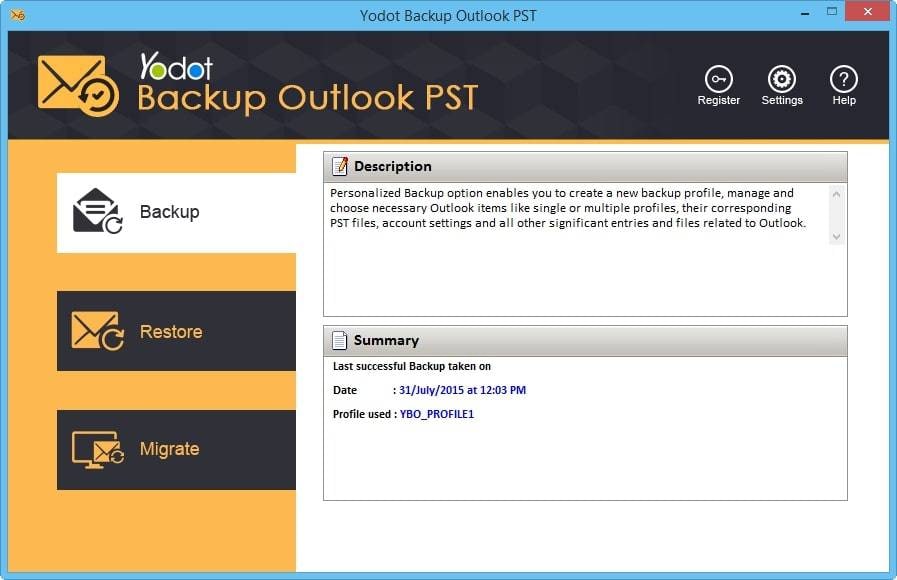
Yodot Backup Outlook PST software is well-made and offers decent features, making backing up Outlook data incredibly straightforward. It’s an excellent PST backup software; you can schedule your backups, and there’s an advanced backup option, too.
- It has a combined rating of 4.2 stars.
- The standard backup, restore, and migration options are well-done, but there’s no unique feature besides the scheduling and encrypting backups.
- The user interface is simple, with three standard buttons and a straightforward process.
- Yodot backup tool only works on Windows systems.
- There’s a free trial, but it has limited functionality; the paid version will cost you $39.95.
- The reviews are mixed; some users love the ease of use, while others complain about performance and reliability.
4. MailStore Home
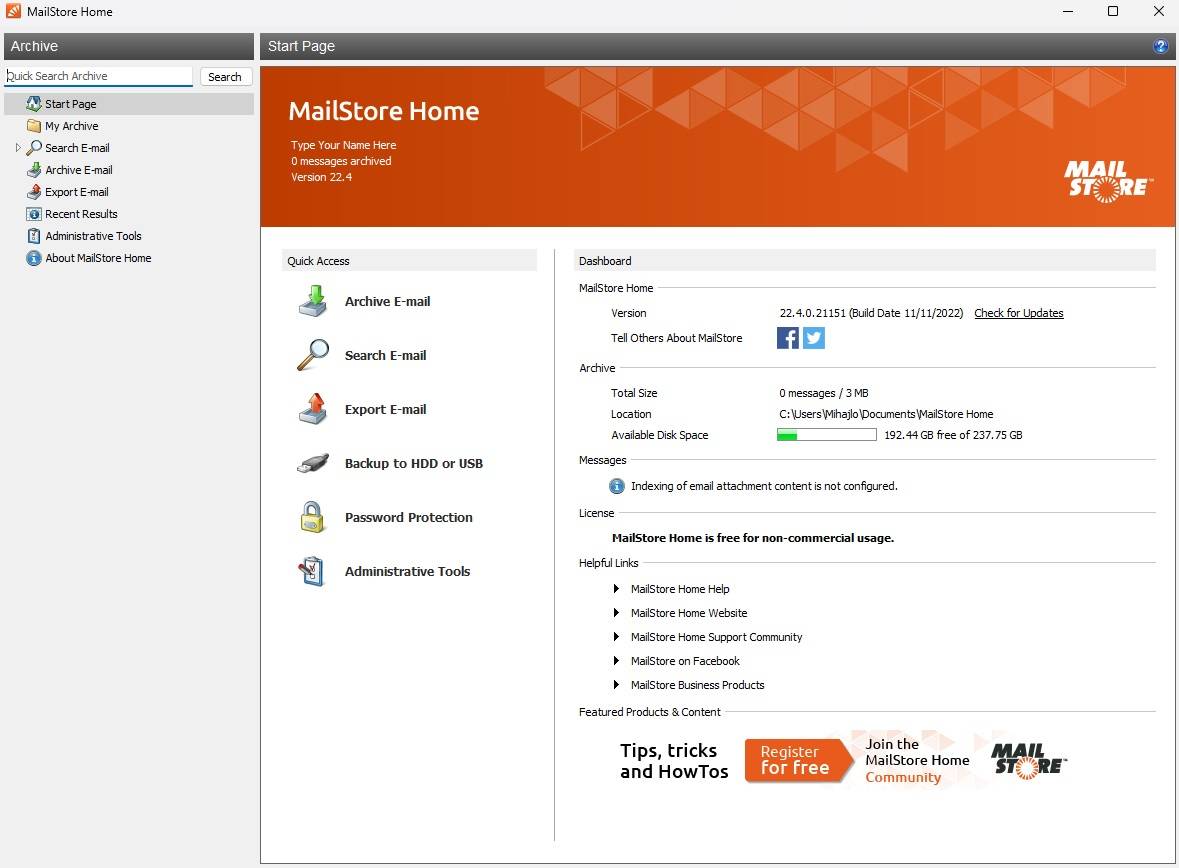
MailStore Home edition is a professional-looking Outlook backup software with a clean and simple user interface. The software is incredibly straightforward to install and use. It offers quick access icons on the home page, such as archiving, searching, and exporting emails, backing up to HDD or USB, and putting password protection.
- The average score is 4.5 stars.
- It’s not just for Outlook backup; it supports many email applications, such as Windows Mail backup, Windows Live Mail backup, Mozilla Thunderbird backup, etc. There’s also encryption for backups.
- Quick access icons are straightforward, and the software is simple to use.
- MailStore works on all Windows versions, from Windows 7 through 11.
- The Home version is free but has a few ads in the user interface. The price for the subscription is $229 after the 30-day free trial for the paid version.
- Comments mostly say that home users love the software, but pro users hate the price of the paid version.
5. Safe PST Backup
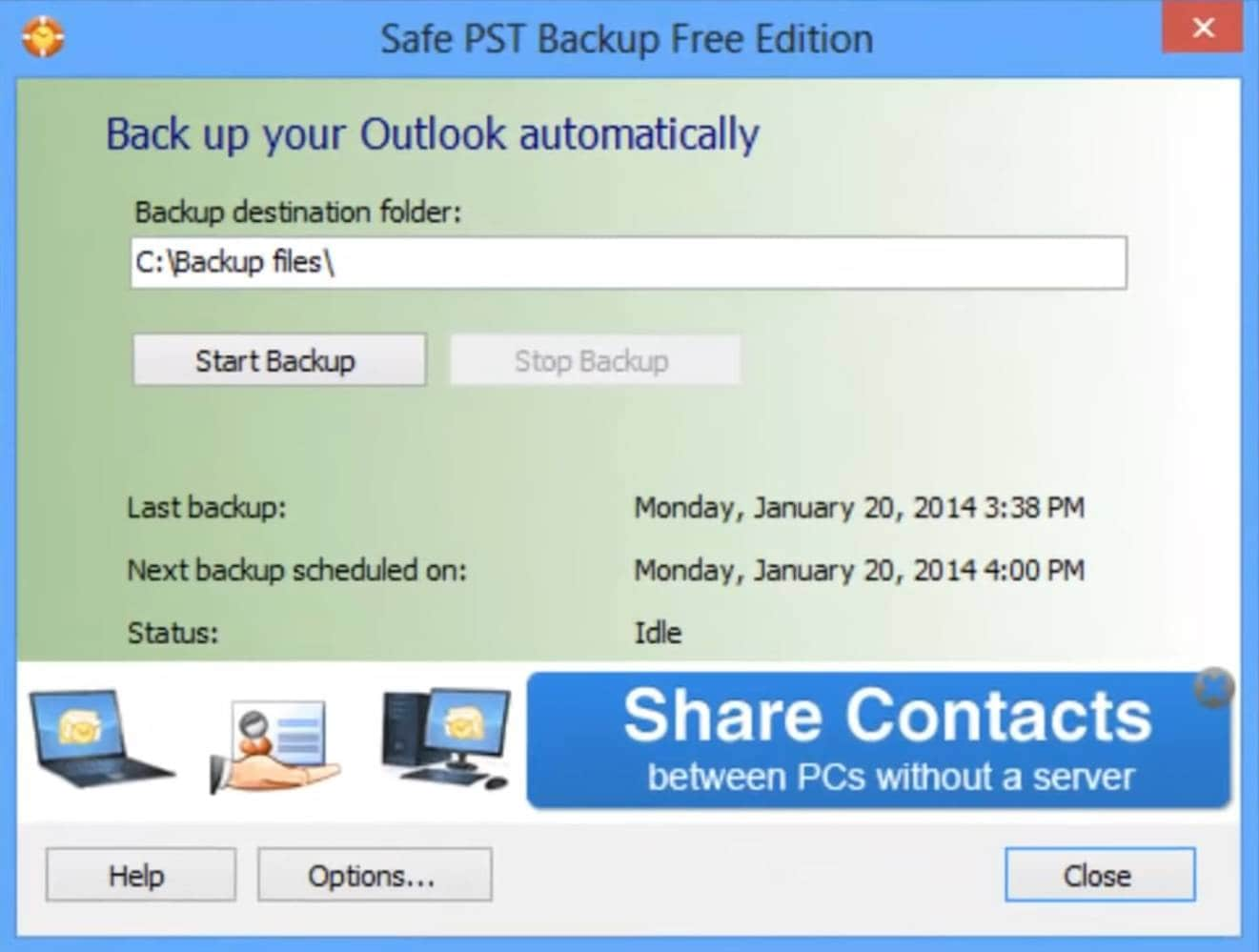
Safe PST Backup’s website may be old-fashioned and looks complicated at first glance, but you’ll find all the information you need at the top. There’s a free version of this PST file backup software that is easy to download and install, and you’ll see the prices for either the enterprise edition or the licenses.
- Safe PST Backup software has received an average of 4.5 stars across several review platforms.
- The tool offers an automatic Outlook backup option, which backs up every four hours by default. You can change these settings, including the interval, or turn it off completely. The software only backs up the latest changes to Outlook, meaning it doesn’t take long to add to your backup.
- The Outlook backup software is incredibly straightforward, but the UI is teeming with ads for the free version. It can be disorienting.
- Safe PST Backup software is only available on Windows machines.
- There’s a free version, but many ads plague its UI. However, you can purchase a license for $49.95, and the price changes depending on how many you need. Check the website to see the prices.
- Most comments are from users who are delighted with the software but need help with its old-looking UI or ads in the free version.
6. Handy Backup Standard
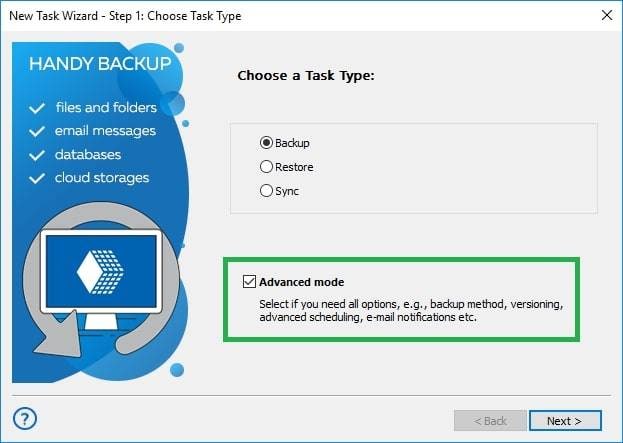
Handy Backup is not just an email backup tool. You can back up files, folders, and other data types. It’s excellent software if you need an all-around great backup tool to save your shared network folders, documents, pictures, libraries, etc.
- Handy Backup Standard has an average score of 4.4 stars.
- It’s a comprehensive backup tool with much more than just Outlook backups.
- There’s a user-friendly interface, and you can back up and restore Outlook data in a few clicks.
- Handy Backup Standard is compatible with Windows machines only, from Vista through Windows 11.
- The price for the Standard version is $39. The Professional version costs $89.
- Comments mostly praise Handy Backup’s capabilities, but some users dislike its complexity, especially those who want an easy Outlook backup.
7. Remo Outlook Backup and Migrate Tool

Remo Outlook Backup and Migrate is a powerful Outlook backup software that allows you to create intelligent backups. You can back up your Outlook profiles, settings, contacts, rules and alerts, PST files, and journals. However, there’s a problem, as the tool saves backups as .obm files, meaning they’re only accessible with Remo and no other program.
- The average score for Remo Outlook Backup and Migrate Tool is 4.4 stars over several platforms.
- The advanced backup option lets you save specific aspects of your Outlook email settings, allowing you to compress your backups and put passwords on them.
- Remo is simple and easy to use, with large UI buttons that do what they should. The website also has tutorials, which require only four or five steps. There are even videos on how to use it.
- The software is available for Windows only and supports all Windows versions.
- There’s a three-day free trial, but you’ll have to pay $49.95 afterward.
- Most of the comments are positive, with users loving both the software and the customer support. However, some users had trouble installing the software on specific Windows versions and running it with specific Outlook versions.
8. ABF Outlook Backup
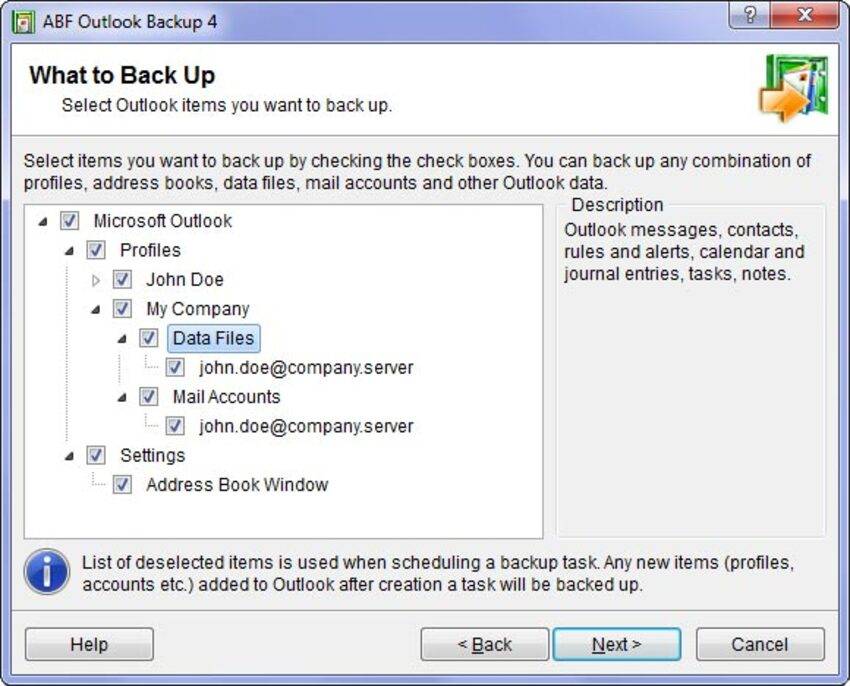
If you visit the ABF Outlook Backup tool’s website, you’ll see an older-looking webpage that doesn’t inspire confidence that the software is legit or worth your time. However, ABF Outlook Backup can back up Microsoft Outlook to the 2016 version. Moreover, it can back up your contacts, settings, accounts, rules, and signatures.
- The tool has an overall rating of 4 stars across a few different tech review websites.
- There’s nothing that distinguishes ABF Outlook Backup from the competition when it comes to special features.
- The software is relatively easy to use, requiring two to three steps for its backup and restore options.
- It’s only available for Windows, with the last officially supported version being Windows 10, and will back up Microsoft Outlook from 97 through 2016 versions.
- There’s a free 30-day trial, but you must pay $39.95 for the full version.
- The reviews for this application are older, but most say that the software works great. However, some users had a problem with tech support.
9. EaseUS Todo Backup
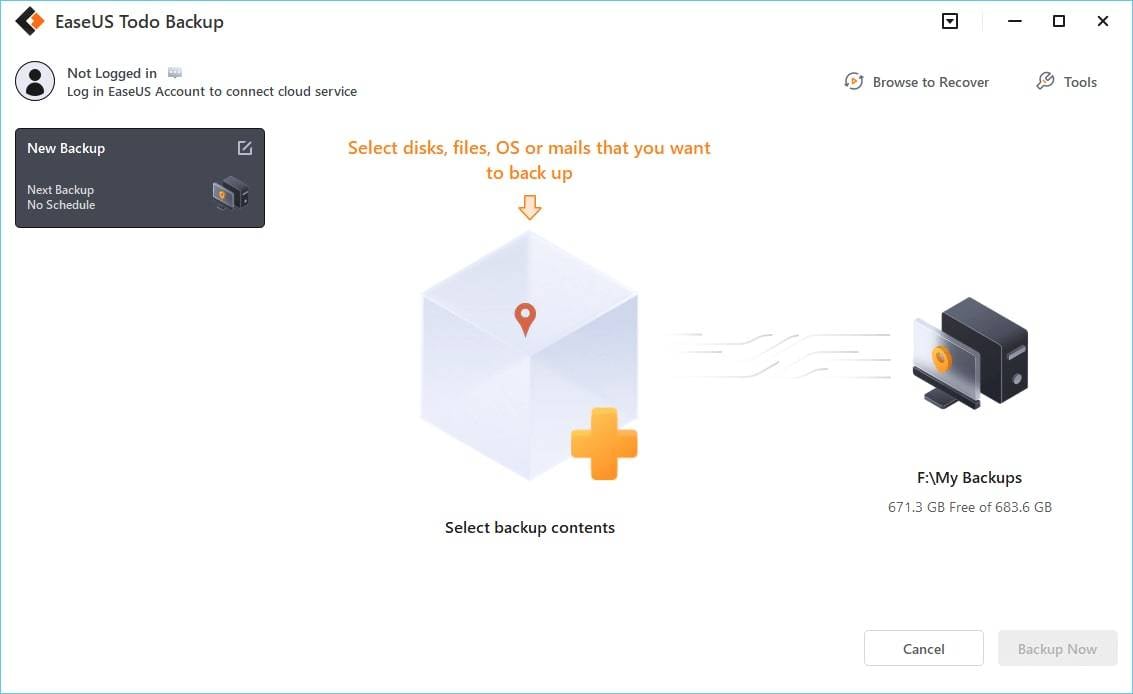
EaseUS Todo Backup is a part of the EaseUS software suite. The tool can do full, incremental, and differential backups. You can also schedule backups. Additionally, users get 250 GB of cloud storage to save their backups.
- Todo Backup has an average rating of 4.5 stars.
- Different types of backups exist, which you can also encrypt.
- The tool has a modern user interface, making it relatively easy to use.
- Todo Backup works on Windows operating systems, from Windows 7 through Windows 11.
- There’s a free version, but its functionality is limited. If you want the home version, it’ll cost you $39.95.
- Most of the comments are positive, loving the ease of use. Some users dislike the clunky user interface.
Why You Should Back Up Outlook Emails
You should use Outlook backup software and create backups of your email data for several reasons:
- Data loss prevention – It’s the most obvious one. Data loss can be incredibly frustrating, whether due to a computer crashing or your fault, such as accidentally deleting something. It’s why having a backup of emails, contacts, settings, and other data is crucial.
- Multiple devices – Regularly backing up your email data can be a lifesaver if you use many devices for your personal and work life. You can restore data to any Outlook device and access emails from anywhere.
- Migration – If you plan to upgrade your desktop, laptop, or mobile phone, creating a backup of your essential email data should be the first thing that comes to mind. You’ll easily be able to transfer all your old data to a new device if you have backups.
- Compliance – Some businesses and companies must run regular email backups and keep all essential data records. Doing so ensures they comply with regulations, and these regulations and laws often exist in the healthcare and finance industries.
You would want to back up your data for many other reasons, and that doesn’t include just emails. Whatever your reasons are, you’ll be thankful you made a backup when a disaster strikes.
Conclusion
Information is essential in today’s world, and losing vital data can be a disaster as it can take a lot of time to recover, and that data is often even unrecoverable. It’s why backing up critical data, such as Outlook emails, is crucial. Various software companies offer solutions for dealing with Outlook backups, but picking the right software can be tricky when you have such a wide selection available.
Fortunately, we’ve tested many and picked nine of the best Outlook backup software to bring you a review of each. Wondershare’s UBackit seems to be the winner, as it’s overall brilliant, and we’ve tested functionality, ease of use, pricing, compatibility, and user experience.

 ChatGPT
ChatGPT
 Perplexity
Perplexity
 Google AI Mode
Google AI Mode
 Grok
Grok























