Our Brief Summary on Stellar Photo Recovery
At a glance,
Stellar Photo Recovery: At a Glance
| Feature | Rating | Key Takeaway |
| Recovery Success | High success rate for recent deletions, average for formatted drives. | |
| Scan Speed | Noticeably slower than competitors like Recoverit. | |
| Ease of Use | Excellent for beginners with a simple 3-step process. | |
| Value for Money | Subscription model makes it costly for one-time users. |
1. Is Stellar Photo Recovery Worth Your Investment?
“Have you ever accidentally deleted cherished photos, or faced the devastating loss of precious memories due to a formatted SD card or a corrupted drive?” This devastating experience affects millions of users worldwide, making reliable photo recovery software essential for photographers, videographers, and everyday users alike.
In this comprehensive 2025 review, we'll provide an objective analysis of Stellar Photo Recovery, examining its performance, features, pricing, overall value proposition, and value compared to alternatives like Recoverit. We'll answer the critical question: Is it the right tool for your photo recovery needs?
| Stellar Photo Recovery Overview | |
|---|---|
| Developer: | Stellar Information Technology Pvt. Ltd. |
| Latest version: | 12.2.0.1 |
| Latest release: | July 2025 |
| Supported operating systems: | Windows 11, 10, 8.1, 8 and Windows Server 2022, 2019, 2016; also available for Mac |
| Minimum system requirements: | Intel processor (x64 or x86) 4GB minimum memory (8GB recommended) 250MB free space for installation |
| Pricing: | $49.99 for a Standard license $59.99 for a Professional license $69.99 for a Premium license |
| Free Trial | Recover 1GB of files for free |
2. What is Stellar Photo Recovery?
Stellar Photo Recovery, formerly known as Stellar Phoenix Photo Recovery, is a specialized data recovery tool designed specifically for recovering photos, videos, and audio files from various storage devices. Unlike generic data recovery software, it focuses exclusively on multimedia files, making it particularly valuable for photographers and content creators.
3. Key Features & Functionality
Extensive File Format Support
One of Stellar's standout features is its comprehensive file format compatibility:
- Photo formats: JPEG, JPG, TIFF, HEIC, GIF, PNG, PSD, and all major RAW formats from Canon, Nikon, Sony, and other camera manufacturers
- Video formats: 4K and 8K video support, including MOV, MXF, AVI, ASF, WMV, MP4, 3GP, and specialized formats from drones and action cameras
- Audio formats: WAV, MP3, AIFF, and other common audio file types
The software supports over 200 file formats and allows users to add custom file signatures if needed, ensuring future-proofing for emerging formats.
Device Compatibility
Stellar Photo Recovery demonstrates impressive device compatibility:
- Memory cards: SD, micro SD, CF, xD, and other legacy formats
- Camera support: All major DSLR and mirrorless camera brands
- Modern devices: Drones, GoPro cameras, 360-degree cameras, 8K recording devices
- Storage devices: External hard drives, SSDs, USB drives, internal hard disks up to 18TB capacity
This extensive compatibility makes it particularly valuable for professional photographers working with a wide range of equipment.
Integrated File Repair
A unique selling point is Stellar's built-in photo and video repair functionality (available in the Premium version). This feature can:
- Repair corrupted photos that won't open after recovery
- Fix damaged video files with playback issues
- Restore files damaged during the recovery process itself
Disk Imaging Feature
The Professional and higher tiers include disk imaging capabilities, allowing users to create sector-by-sector backups of storage devices before attempting recovery. This "safety net" feature ensures the original data remains untouched during the recovery process.
4. Performance & User Experience
Our Hands-on Test Results
Based on comprehensive testing and user reports:
- Recovery Success Rate: Stellar Photo Recovery achieves approximately 85-90% success rate for recently deleted files and 70-80% for formatted drives. However, performance varies significantly based on file type and damage severity.
- Scan Speed: The software's scanning speed is notably slower than competitors
- Quick Scan: 15-30 minutes for a 500GB drive
- Deep Scan: 2-4 hours for the same drive
This represents a significant disadvantage compared to faster alternatives like Recoverit.
Ease of Use
Stellar Photo Recovery excels in user-friendliness with its three-step recovery process:
Step 1. Open Stellar Photo Recovery and Select the File Type(s) You’d Like to Recover.
You can have the software scan for images, videos, and audio files; of course, you can scan for all file types. Click 'Next.'
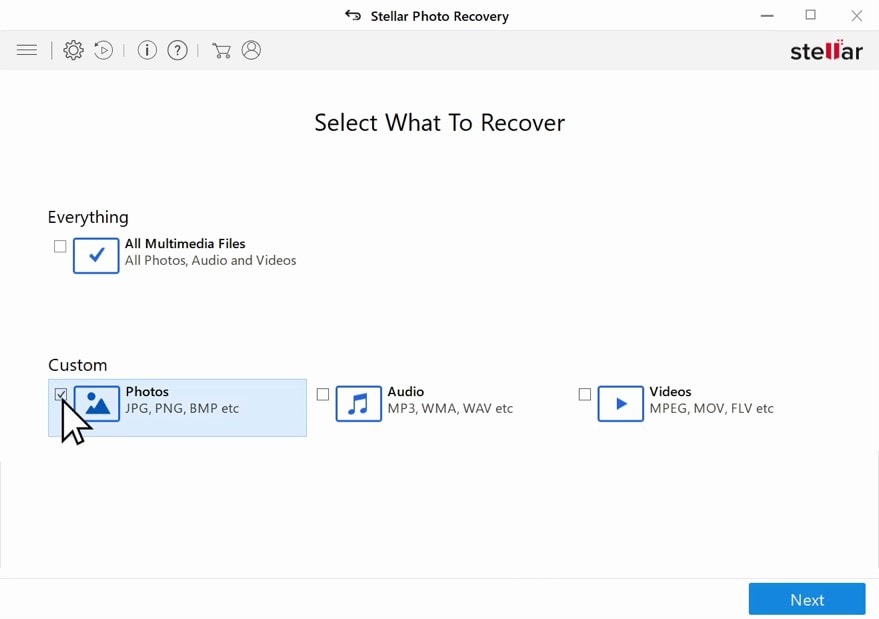
Step 2. Select the Location You’d Like to Scan.
You can scan hard drives, flash drives, DVDs, connected camera devices, smartphones, and many other devices. If you wish to scan an external device like a smartphone or camera, ensure it's firmly attached to your computer.
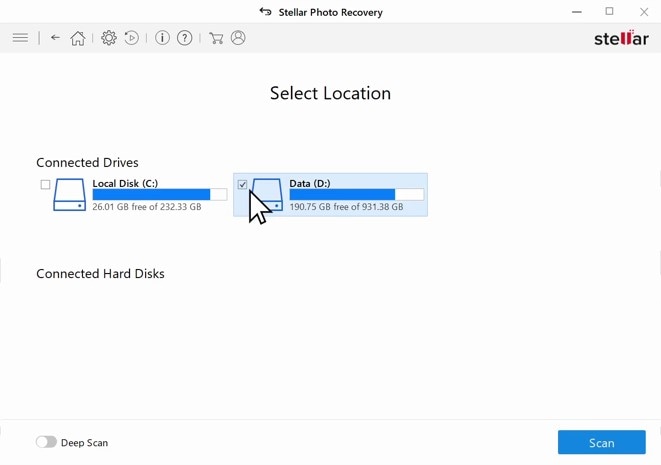
Step 3. Start Scanning for Lost Files by Clicking ‘Scan’.
Stellar Photo Recovery will start the scanning process. Wait for the scan to finish.
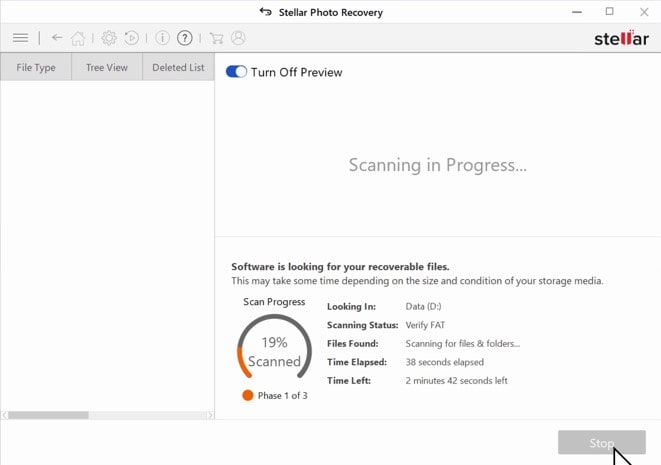
Step 4. Select the Files You’d Like to Recover Using the Different View Options and Preview.
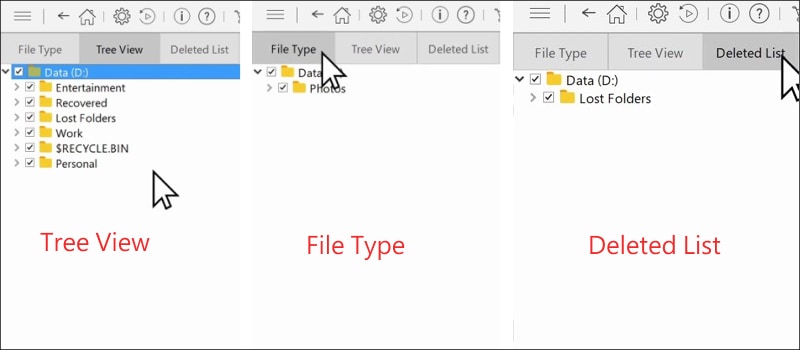
If the files you’re looking for were accidentally deleted, the ‘Deleted List' view option would help you find them quickly. The ‘Tree View’ is useful if you’re looking for files in a specific path, and ‘File Type' will let you search for specific file types. Finally, select the files and folders you'd like to restore.
Step 5. Click ‘Recover’ and Choose Where You’d Like the Recovered Files to Be Saved.
After a few moments, your selected files will be available at your chosen destination.
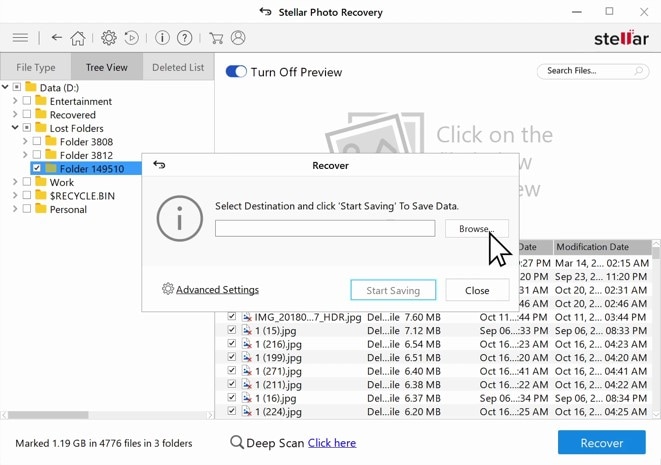
The interface is intuitive and beginner-friendly, though some users report preview functionality issues during testing.
File Preview Capability
The preview feature allows users to examine recoverable files before restoration, preventing time waste on corrupted files. However, some users report inconsistent preview functionality, particularly with video files.
5. Pricing, Plans, and Value for Money
Is There a Stellar Photo Recovery Free Trial?
Yes, Stellar offers a free version that allows you to scan and preview recoverable files, but it has a 1GB recovery limit. While this allows basic testing, it's insufficient for most real-world photo recovery scenarios, especially with high-resolution images and videos.
Paid Plan Breakdown: Is It Worth the Price?
| Edition | Price (1-Year) | Key Features |
|---|---|---|
| Standard | $49.99 | Basic photo/video recovery |
| Professional | $59.99 | + Partition recovery, disk imaging |
| Premium | $69.99 | + Photo/video repair functionality |
Value Analysis: The Professional edition at $59.99 offers the best value for serious photographers, including essential features like disk imaging without the premium price tag. The Premium edition's repair functionality justifies the extra $10 for professionals handling valuable client work.
Critical Limitation: All plans use subscription-based pricing, requiring annual renewals. This model disadvantages casual users who need recovery software infrequently.
6. Pros and Cons: A Quick Summary
7. Stellar Photo Recovery vs. Wondershare Recoverit
How does Stellar stack up against a leading competitor? Here's a direct comparison with our own Wondershare Recoverit.
| Feature | Stellar Photo Recovery (Premium) | Wondershare Recoverit |
| Pricing Model | Subscription ($69.99/year) | Lifetime License Available |
| Scan Speed (500GB Drive) | ~2-4 hours (Deep Scan) | ~1-2 hours (Deep Scan) |
| Video Repair | ✅ (Advanced) | ✅ (Patented Advanced Video Repair) |
| User Rating (Trustpilot) | 4.6 / 5.0 | 4.7 / 5.0 |
| Best For | Professionals needing RAW support | Users seeking speed, value, and a lifetime option |
Verdict: While Stellar is a capable tool, Wondershare Recoverit offers faster performance and a more cost-effective lifetime license, making it a superior choice for most users.
8. Final Verdict: Our Recommendation
Who is Stellar Photo Recovery Best For?
Stellar Photo Recovery excels in:
- Professional photographers who need specialized RAW format support
- Videographers working with 4K/8K content requiring repair functionality
- Users prioritizing ease of use over scan speed
- Creative professionals justifying annual subscription costs through business use
Not recommended for:
- Casual users needing occasional recovery (due to subscription model)
- Budget-conscious consumers seeking one-time purchase options
- Users prioritizing speed over specialized features
Bottom Line
Stellar Photo Recovery delivers solid functionality with specialized features that justify its price for professional users. However, its subscription model and slower performance make it less attractive for casual users. The software works as advertised, but doesn't excel enough to overcome its pricing disadvantages compared to lifetime-licensed alternatives.
FAQ
-
1. Is Stellar Photo Recovery safe to use?
Yes, Stellar Photo Recovery is safe to use. The company has operated for over 30 years with a solid reputation. While some antivirus programs may flag it (common with data recovery software), it poses no security risks when downloaded from the official website. -
2. Can Stellar Photo Recovery recover all my files?
No recovery software can guarantee 100% file recovery. Stellar Photo Recovery achieves 85-90% success rates for recently deleted files and 70-80% for formatted drives, depending on the damage severity and file types involved. -
3. What is the difference between the Free and Professional versions?
The free version limits recovery to 1GB of data. The Professional version ($59.99) offers unlimited recovery, partition recovery, disk imaging, and support for unbootable systems. -
4. Does Stellar work on Mac and Windows?
Yes, Stellar Photo Recovery is available for both Windows (11, 10, 8.1, 8, 7) and macOS systems with identical functionality across platforms. -
5. How long does the recovery process take?
Scan times vary by storage size and scan type. Quick scans take 15-30 minutes for 500GB drives, while deep scans require 2-4 hours. The actual recovery process is typically much faster once scanning completes.



 ChatGPT
ChatGPT
 Perplexity
Perplexity
 Google AI Mode
Google AI Mode
 Grok
Grok























