
With the increasing popularity of high-quality video content, MKV has become a widely used format for multimedia files. However, playing MKV files on a Mac can be a challenge as the native QuickTime Player does not support this format. Fret not, as this step-by-step tutorial will provide you with easy-to-follow solutions to seamlessly enjoy your favorite MKV videos on Mac.
Why Can't I Play MKV Files on Mac QuickTime?
You cannot play MKV files on Mac QuickTime because the QuickTime Player does not support the codecs used in MKV files. QuickTime natively supports formats such as H.264, Apple ProRes, AIFF, MPEG4, MOV, WAV, DV-DIF, and MP3, among others, but MKV is not included in the list of supported formats.
To play MKV files on your Mac, you have several options:
1. Install a plugin that allows QuickTime to play MKV files;
2. Utilize an alternative Mac media player that supports MKV files;
3. Convert the MKV file to a format compatible with Mac QuickTime.
4. If the MKV file remains unplayable on your Mac, it could be due to corruption. In this case, you can use a video repair tool to fix the issue.
Play MKV Files on Mac QuickTime With Perian Plugin [Outdated]
Perian, a QuickTime Plugin, can assist you with playing MKV files on Mac. Perian is free, easy to install, and an open-source plugin for the QuickTime player. Once installed and set up successfully, it will work automatically on Mac.
Unfortunately, Perian only supports QuickTime version 7.6.6. The developer has stopped the Perian support and updates, but the earlier mentioned version can still play MKV, and QuickTime Player's latest versions do not support the other formats.
You need to download the Perian, and once it is downloaded and installed, restart your Mac computer and play MKV files.
Play MKV Files on Mac With MKV Player for macOS
Many apps are available to open MKV files on Mac. It is suitable for users who feel uncomfortable installing extra plugins or codecs.
The players mentioned below support and open the MKV file format on macOS without an issue. Check their features, ratings, and pros and cons below.
1. Elmedia player
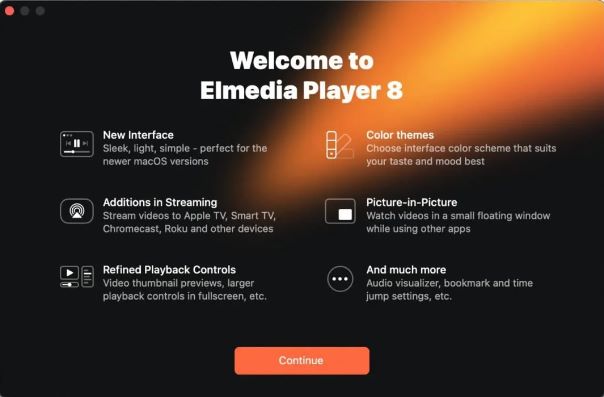
App store ratings: 4.5/5
Supported OS: macOS
Elmedia is a popular choice to play mkv files on Mac. It supports various formats and can open audio or video on your device. Elmedia does not want you to use additional codecs or plugins.
Through it, you can also adjust sound and playback properties. The video tuner option can set gamma, contrast, brightness, and saturation. It also has an audio equalizer. Elmedia arrives with an intuitive and clean interface. The app's Pro features include streaming local files via Chromecast, Airplay 2, or DLNA.
Pros
Available for free but has a PRO version for more extensive functionality. It costs $19.99
It provides wireless video streaming.
Cons
It is available only for Mac.
2. VLC media player
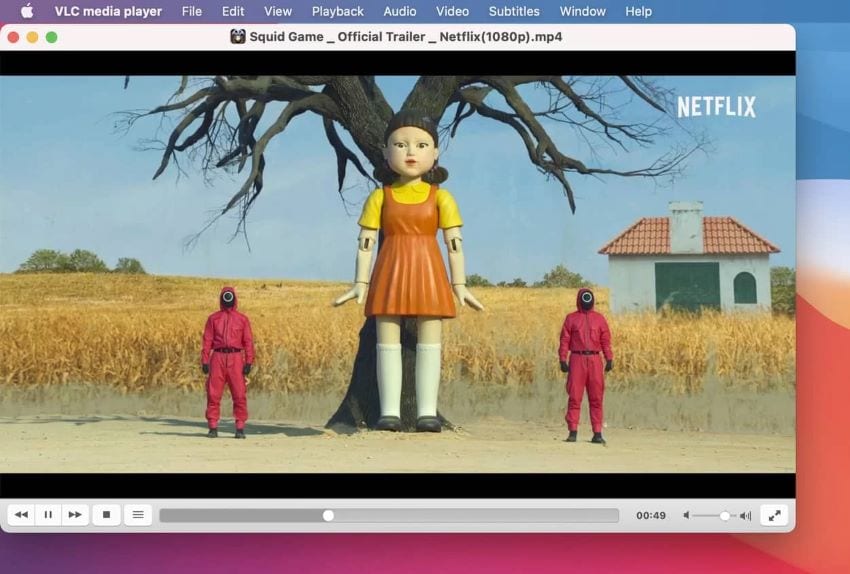
App Store ratings: 3.5/5
Supported OS: macOS, Windows, Linux, iOS, Android
VLC media player is free and has been available for a long time. It is popular for its video editing features and ability to open incomplete or damaged files, videos, etc. This MKV media player for Mac has all the essential features for Playback. Furthermore, you can use VLC to open MKV on Android or play MKV on iPhone.
VLC is an open-source app. You must download installation files from the official website for safety purposes.
Pros
VLC is free to use.
It has no security.
It can open multiple corrupted files.
Cons
Crash and fail to play video in the latest versions.
Cannot play files that demand higher processing power, such as 4K video.
3. Movist Pro
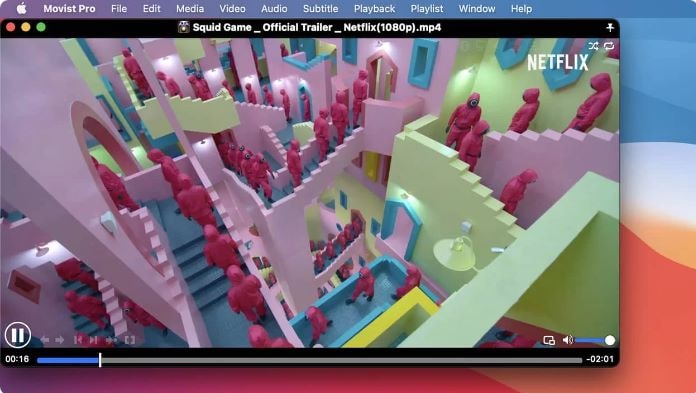
App store ratings: 4.3/5
Supported OS: macOS
Movist Pro can also play mkv on Mac. It has a sleek interface, and the controllers stay hidden until you approach them with the cursor. With Movist Pro, you can select a default language for opening files, i.e., your preferred audio track, subtitle language, video quality, etc.
This player can autofill the playlists and can match subtitles to the video. By upgrading to Pro, you can watch network or web videos. The latest version of the player is optimized for lower CPU usage.
Pros
Customization features and default settings.
No instructions or other resources.
Extensive subtitle options, such as subtitles-to-speech, dual subtitles, etc.
Cons
HDR tone mapping for non-HDR monitors.
Macgo Blu-ray Player
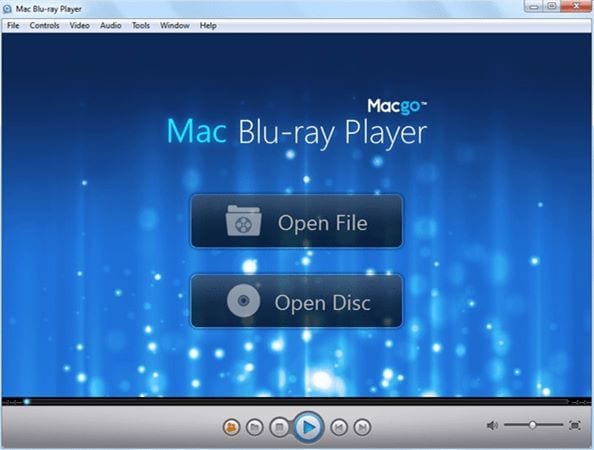
App store rating: 3/5
Supported OS: Windows, macOS
Macgo Blu-ray Player can play Blu-ray Disc files. You can open MKV on Mac but you must have the Pro version available. The regular version cannot open MKV files and is focused on playing DVDs.
Macgo is appropriate for users who actively watch MKV videos or Blu-ray. The app also has high-definition audio quality. It supports audio formats such as Dolby Digital, DTS, APE/FLAC/ALAC, etc.
Pros
Hardware acceleration technology for lower CPU usage.
The basic version does not support MKV.
Cons
It does not offer many additional features.
MPlayerX

App store ratings: 3.5/5
Supported OS: macOS
MplayerX is an open-source MKV file player for Mac and supports numerous formats. It arrives with many capabilities, such as Apple remote support and multi-touch. The app is perfect for decoding multiple subtitles automatically.
This player is great for streaming Youtube videos. You only have to drag the video URL on the app window.
Pros
It supports trackpad gestures.
It is free to use.
Cons
Prone to malware.
No app updates since 2016.
Convert MKV File to a Format Compatible With Mac QuickTime
To play an MKV file on a Mac; the easiest approach is to convert it into a format that's compatible with the system. In this case, using third-party software like Wondershare UniConverter can be helpful. This software is a comprehensive video tool that provides a range of functions to manage your videos, images, and audio files.
You can convert videos, audio, and images and use other features such as file transfer, editing, etc. With this tool, you can convert MKV files to a format compatible with QuickTime and open MKV files on Mac.
Check out the following guide.
Step 1: Import video to Wondershare Uniconverter
Launch Wondershare UniConverter on your Mac. Choose the option of Converter from the home interface. Click add files from the right window to load the MKV files you want to open on your Mac.
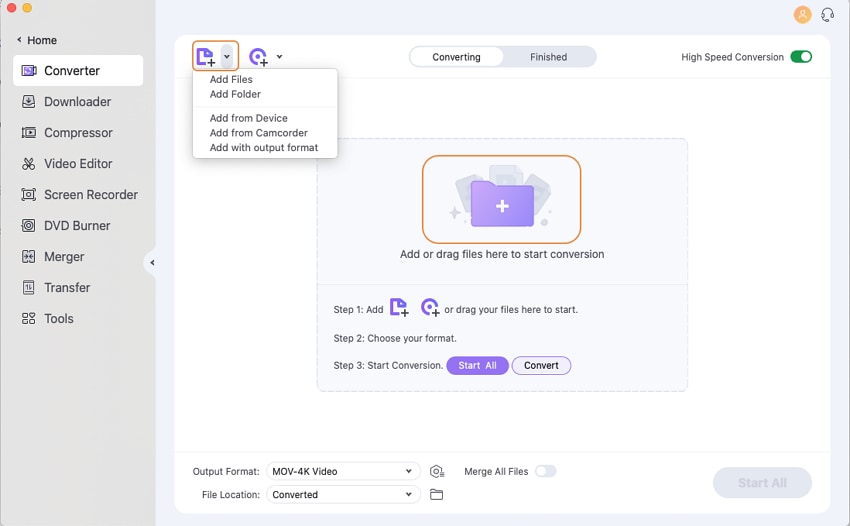
Step 2: Select the output format
Open the output format menu from the bottom. Navigate to the Video tab and select a format supported by QuickTime Player, such as MOV or MP4. Choose your preferred resolution from the right.

Step 3: Convert the videos
Make sure you turn on the high-speed conversion option from the top-right section. Select the output folder and click on Convert from the right of the imported MKV media. The word "success" is displayed under the convert button after successful video conversion. Go to the Finished tab to review to converted video.
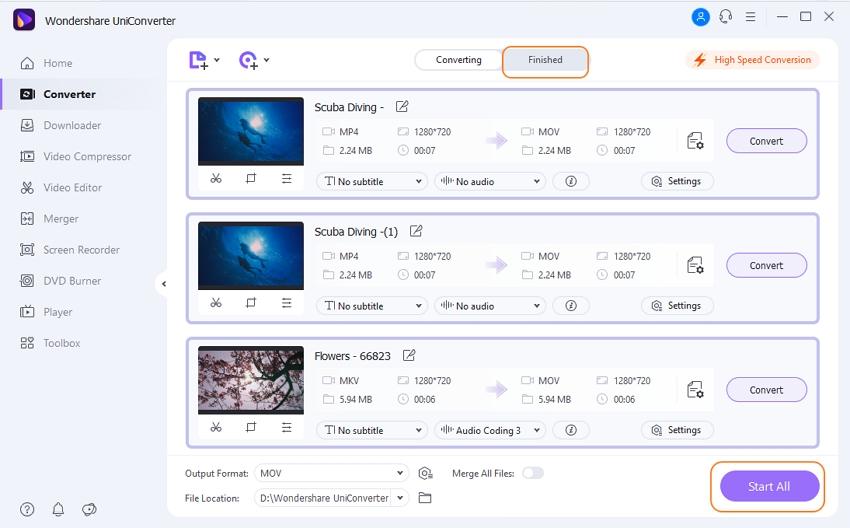
Still Can’t Play MKV on Mac? Here Is How To Fix
However, even after the conversion, if the video doesn’t play, chances are that it has got corrupt. So, you need to repair the corrupt MKV files first. Wondershare Recoverit Video Repair is one of the most recommended tool for this use. Below are some steps to get started:
- Step 1: Download and install Wondershare Recoverit on your Mac computer;
For Windows 7 or later
For macOS 10.10 or later
- Step 2: Open the program and navigate to Corrupt Video Repair. Then add the corrupt MKV videos by clicking the Add Videos button.

- Step 3: After importing the files, click the Repair button to start the repairing process.

Step 4: Once the repair process is finished, you can click on the Preview button to see the entire video on its interface. After ensuring that the video is successfully repaired, click the Save button to save the MKV files to a desired location.

For Windows 7 or later
For macOS 10.10 or later
Apart from repairing corrupt MKV videos, Wondershare Recoverit can also help you recover MKV files if you accidentally deleted them or lost them due to SD card formatting, system crashes, virus attack, or any other disasters.
Conclusion
This article sheds light on how to playMKV files on Mac. You can use different players to watch the MKV video. If you are still seeking a solution, it is highly recommended to use Wondershare UniConverter. It can convert any video file and lets users watch their favorite videos on Mac without an issue.


