"I downloaded some mp4 files into my thumb drive, and when I tried to play them, this message pops up in my media player "This file isn't playable. That might be because the file type is unsupported, the file extension is incorrect, or the file is corrupt. 0xc10100bf."
Are you getting a 0xc10100bf error while trying to play the files? You have landed in the right place! In this post, we will learn everything you need to know about the 0xc10100bf error and how to fix it without any fuss.
Many users face 0xc10100bf while trying to play files in their computer systems. So if you have encountered the same issue and do not know what to do about it, let us first learn what this error is and why it occurs.
In this article
Part 1: What Is Error 0xc10100bf?
When you are trying to play a video, and you see Error 0xc10100bf on your screen, it means that your video either has an unsupported file format, incorrect file extension, or it is corrupt. There could be various other reasons why this error may appear. To learn more about it, continue reading this post.
Reasons Why you may Face Error 0xc10100bf?
Before knowing the methods for 0xc10100bf repair, it is crucial to understand what might have caused it. So let us see different reasons that cause the 0xc10100bf error.
Incompatible Media Player
Error 0xc10100bf is bound to show up when your media player does not support the format of the file that you are trying to play. In this case, you need to convert your file's format into the one supported by your media player.
Incorrect File Extension
The incorrect file extension is another issue that may trigger the 0xc10100bf error. This situation mostly occurs when you have renamed a file without properly converting it through a dedicated video conversion software or tool.
The Video File is Corrupted
"This file isn't playable" error may also appear if your video has turned corrupted. You may face video corruption issue due to various reasons. For instance, it was not properly recorded, it was downloaded from an unreliable source, or it is damaged during the extraction process, etc.
Media Player is Malware Attack
Error code 0xc10100bf may also occur when the Windows Media Player is affected by malware attack, which may prevent the user from playing or accessing media files.
Part 2: How to Fix 0xc10100bf: This File Isn't Playable (5 Solutions)
If you cannot play a file using Windows Media Player, Movies & TV application, or any other player, do not worry! In particular, your operating system or your computer has nothing to do with the issue. In this scenario, most probably, your file is the culprit, making this error a minor problem. So without any further delay, let's learn how you can fix the 0xc10100bf error using different solutions.
Note:
If the 0xc10100bf error code is caused by corrupted video, you need to use video repair software to repair and restore the damaged video or redownload it, please check the solutions in Part 3.
Solution 1. Check the Supported File Format
If your file seems to be fine but the 0xc10100bf issue occurs, this may be because the file type is unsupported. So, you must ensure that if the Windows Media Player supports your file's format, Movies & TV application, or any other application you are using. If you find out that your file does not have a supported format, you should convert it to a compatible format.
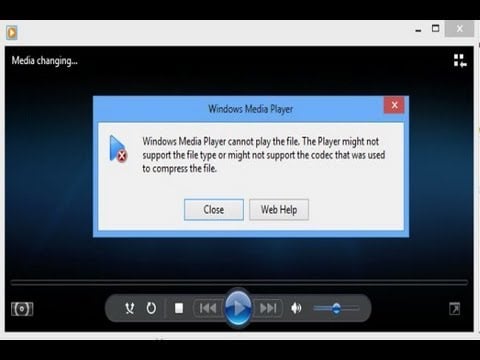
You can search for a free video converter software on the internet to perform this procedure, and use the tool that you think can get the job done. Besides, you can also download a third-party codec or player to play the specific file.
Solution 2. Check the Correct File Extension
If your file does not have the correct extension, it may cause a 0xc10100bf error. This situation usually occurs when you have renamed your file without using a dedicated video conversion tool or software to convert it properly. Although certain media players will detect and fix this issue immediately by identifying the actual MIME type (Multipurpose Internet Mail Extensions) of the file — other players may not be able to do so.
Another way to check whether the file extension is correct or not is to view the details of the file using the right file manager and to check if the file extension matches the MIME type. By renaming the file with the right file extension, you can fix this issue.
Solution 3. Play Videos on Another Device
If, while trying to play the file, it says, "This file isn't playable," there is a huge possibility that it is defective or faulty. So, if you see the error - 0xc10100bf on your screen, the first thing you should do is to check whether the file is playable on another device or not. If you cannot play the file, this means it is either damaged or corrupted. In this situation, try replacing the corrupted file with a new copy — this might be the easiest way to fix the issue.
Solution 4. Play Videos on Another Media Player
Mostly, the error code 0xc10100bf may occur due to an unsupported codec or file format. In this case, playing the video with another media player often solves the issue. You can use VLC media player to play the video files as it is the most preferred and is configured to play videos with different formats. In addition, VLC Player also supports video format conversion, which allows users to effortlessly convert video formats to another format on Windows systems.
Apart from VLC, you can also use Windows Media Player, Winamp, KMPlayer, QuickTime, and more.
Solution 5. Scan and Remove Malware
Every time you double-click on a video and see the 0xc10100bf error, it implies that your system might be infected with malware. This can be the worst situation that you encounter, but do not panic. You can certainly get a 0xc10100bf fix for this problem by using Windows Defender, which is a security tool already equipped on your computer. It is a pretty decent application. To open Windows Defender in Windows 10, you can take the following steps:
Step 1: Go to the Settings and select "Update & Security."
Step 2: Now, choose the Windows Defender option and click on "Use Windows Defender." You are ready to use the built-in security tool by Windows and scan your corrupted file.

Sometimes, even having Windows Defender might not help. In this scenario, you can get another powerful and reliable anti-malware tool that can help you to deep scan your system and remove all the threats detected.
Part 3: Fix 0xc10100bf Error Code Caused by Corrupted Video (2 Solutions)
6. Try Video Repair Software to Fix Corrupted Video
Even after following the solutions mentioned above, if you still see the 0xc10100bf error, then you should consider using a reliable and dedicated software like Wondershare Repairit Video Repair to fix the video files. With its user-friendly interface, Wondershare Repairit Video Repair will help you repair corrupted or damaged video files of different formats and sizes on your computers. The following are its main features:

-
Support to repair damaged videos with all levels of corruption, such as video no sound, out-of-sync video or audio, sluggish video display, flickering video, missing video codec, etc.
-
Support to repair videos of diverse formats, including MOV, MP4, M2TS, MKV, MTS, 3GP, AVI, FLV, MXF, KLV, INSV, M4V, WMV, MPEG, ASF, etc.
-
Repair critically damaged or corrupted videos available on SD cards, phones, cameras, USB flash drives, etc.
-
Repairit has a quick and advanced scanning mode. You can use either depending upon the level of corruption the video file has undergone.
-
Compatible with Windows PC, Mac OS, and supports PC to mobile transferring/sharing.
Step 1 Upload/Add Corrupted Video File
First, you need to download and launch "Wondershare Repairit" on your computer. As soon as it is installed, you can add the corrupted file from the desired location by clicking the "+Add" button, or you can directly drag it into the software window.

Step 2 Start the Repairing Procedure
Once the videos have been added, the software will start uploading them. It may take a while to upload the videos, depending on the size of the video files. You must keep in mind that if you have added more than one video, they will be added one at a time. After the videos are successfully uploaded, press the "Repair" button to start the repairing procedure.

Step 3 Check out the Repaired Video
The repairing process will be complete in a few minutes. Once it's done, you can preview the video to check whether it is repaired or not. Now, save the video to a safe location. Do not save it in the previous location where your damaged video was saved.

However, if the fixed video quality cannot satisfy you, you can proceed with the "Advanced Repair" feature of Repairit to make a more professional video repairing process by adding a good sample video that has the same format as the corrupted one.

Step 4 Save the Repaired Video to a Safe Location
A "success" message will be displayed on your screen after the repairing process is complete. You can now save the repaired video file to the location of your choice and try playing it again. This time, you won't see any errors.

A video guide to fix 0xc10100bf error: This file isn’t playable
7. Download the Orginal Video Again
If the video corruption is caused by an accident during the download process, such as network interruption, antivirus interference, then the downloaded video may be incomplete and you still have a way to download the original video, then you can try to download the video again.
Part 4: Tips to Prevent 0xc10100bf Video Error
After discussing all the methods for the 0xc10100bf error fix, let us now see some additional tips to prevent this issue:
-
Move files to your computer: Sometimes, playing files through an external driver may cause a 0xc10100bf video error. So, try moving your files to the local drives of the system. This might resolve the problem.
-
Keep media players updated: Whether you are using VLC, Windows Media Player, or any other player, make sure it is up-to-date so that video can play smoothly without any issues.
-
When installing popular media players on your computer, ensure that they are downloaded from a reliable source. It is highly suggested that you get media players from the official websites of its developers.
-
If you are downloading videos online, make sure you are using secure websites or reliable video software to download the videos.
-
Install robust and credible anti-malware and scan your computer regularly. It will protect your system from all the viruses that can corrupt or damage your video files.
Conclusion
Error code 0xc10100bf while playing videos on your computer may occur due to unsupported file format, incorrect file extension, or corruption in the file. You can try fixing this error by using the effective methods mentioned above.
Some files have missing parts, or they get interrupted while downloading, so they are simply beyond repair. However, with the help of a video repair tool like Wondershare Repairit, you can fix any corrupted file without any hassle and enjoy your video-watching experience.

