While photos are an important part of our digital memories, they can sometimes become corrupted and fail to open. The problem happens due to issues like storage hitches or transfer issues. When an image gets corrupted, it may not display correctly or refuse to open altogether. Fortunately, you can apply various solutions that allow you to open these pictures and restore their content.
Therefore, this guide will discuss the best-corrupted photo repair methods that you can use to open your problematic photos. It will also introduce an advanced tool for complex corruption and even for small issues.
In this article
Part 1. What Are the Different Types of Corruption in Image Files?
Before moving on to fix corrupted photos, we should first know what types of errors can affect your pictures. The following section explains the common types of corruption that can make your images inaccessible:
| Types of Corruption | Description |
| Incomplete Data | When an image file is only partially saved due to an interruption, it may appear broken. This type of corruption often occurs during file transfers or sudden power failures. |
| Distorted Images | Sometimes, images become pixelated or display unusual color patterns, making them unreadable. You can face this issue due to data corruption caused by compression errors or storage issues. |
| Unsupported Format | Your images can refuse to open due to format incompatibility caused by file conversion failures. When this happens, the photos may work in one software but show errors in another. |
| Corrupt File Header | The file header contains metadata that helps the software recognize the image format. If this part of the file gets damaged, the image won't open properly in your gallery. |
| Blank Image Files | In some cases, a corrupt image may appear completely blank or unreadable. This problem usually occurs due to storage media corruption and requires advanced tools. |
Part 2. Free & Reliable Methods to Fix Corrupt Pictures
After going through these types, let’s move on and see what methods work best to remove these errors and fix damaged photos.
Method 1. Change the Image Format
When the issue occurs due to unsupported file format or metadata problems, you can try to change the image format. This method works because various file formats store data differently, and converting the file may repair minor corruption. Similarly, switching the format can also make the image compatible with other software. Hence, follow these steps to fix corrupt pictures by changing their format:
Step 1. Access the workspace of the desired photo conversion tool and press the “Select New Format” button to access available file formats. After selecting the desired format, click the “Select Images” button to upload the corrupted photo.
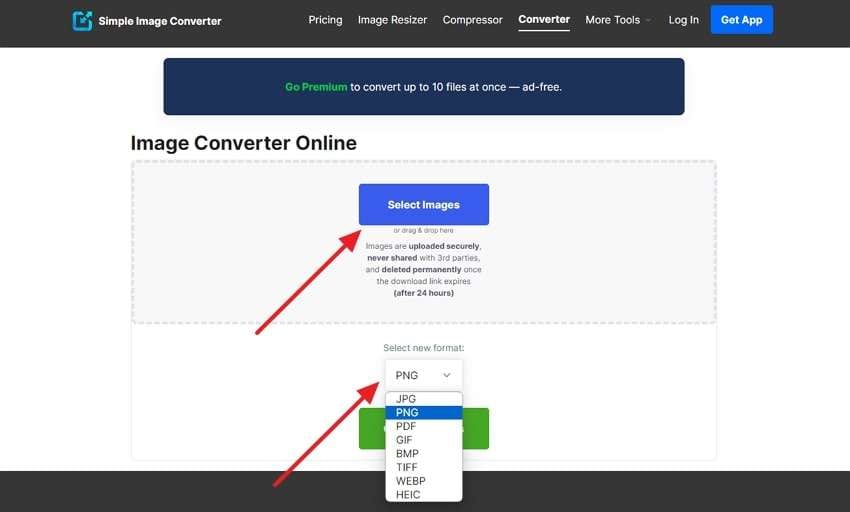
Step 2. Upon uploading the photo, press the “Convert Images” button and let the tool process it for a few seconds.
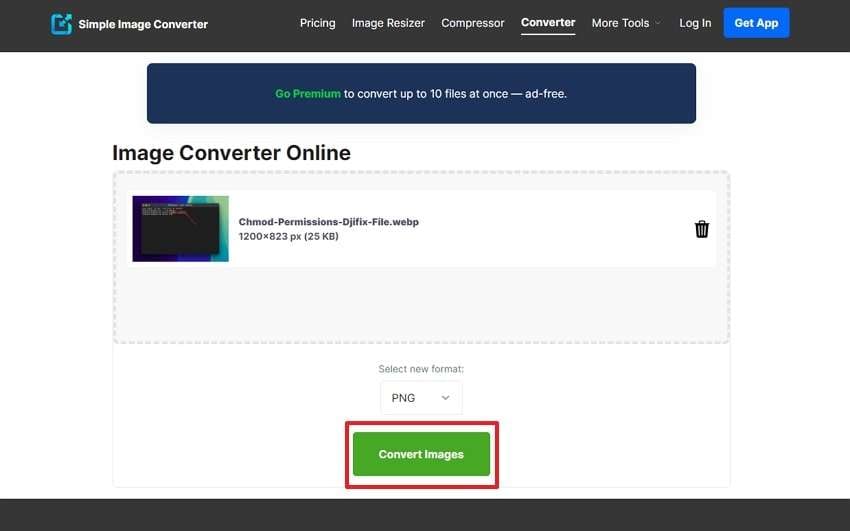
Step 3. After the tool is done converting the image, click the “Download" button beside the converted photo and save it on your device.
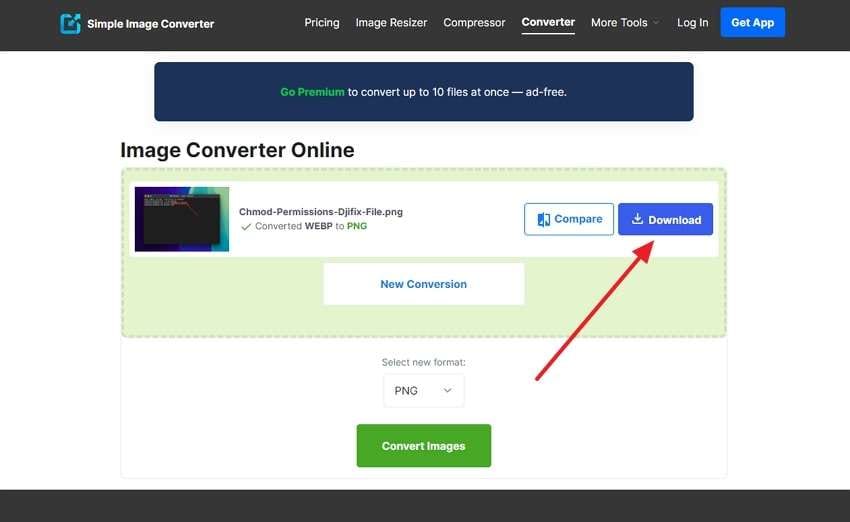
Method 2. Rename the Image name
Another method you can try is to rename the photo and see if it opens in your gallery or not. Usually, when you rename a picture, it can resolve the file header issues. This method also works when an image doesn’t open after being transferred from a different device. To use this effortless method to repair damaged photos, follow these instructions:
Instructions. To initiate the process, access the corrupted image in your storage and click on it to select it. Afterward, press the “Rename" icon from the top menu bar and give the image any other name. Finally, hit the "Enter" key from your keyword, and your photo will be saved with the new name.
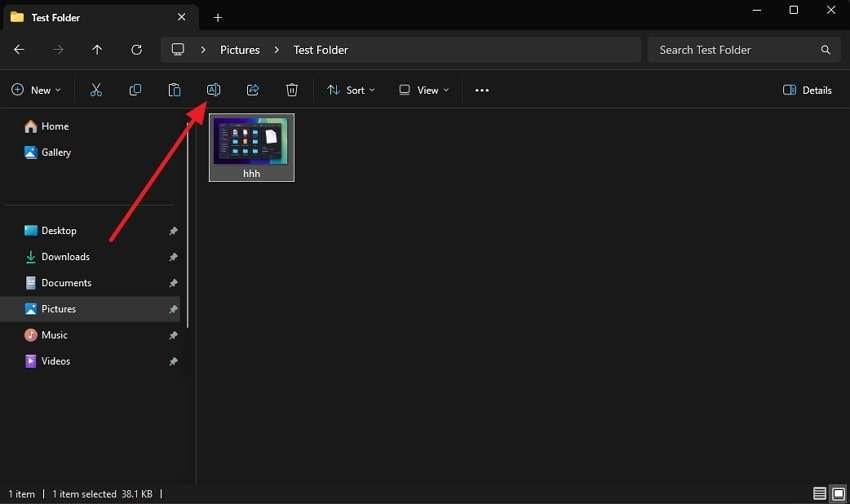
Method 3. Try Opening the Image in Paint
You may think Paint is a basic tool, but it can sometimes help in removing corruption from your photos. This method is especially recommended if the image gets blurred while opening in the gallery. When opening a corrupt file in Paint, it tries to reconstruct the image and resolve minor issues. Now, follow these steps to open your files in Paint to fix corrupt pictures:
Step 1. Commence the process by launching the tool and pressing the "File” tab from the top menu bar to access a drop-down menu. From the given options, press the “Open” button to go to your storage and import the corrupted image.
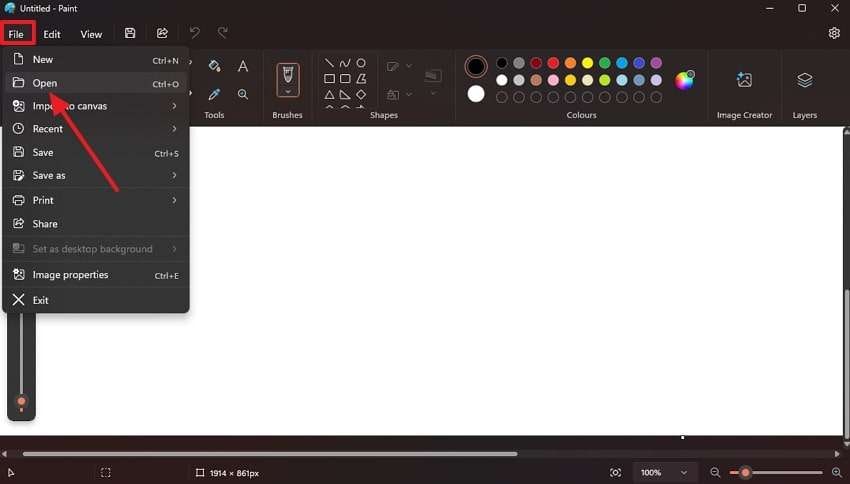
Step 2. When the image opens properly and loads without any pixels, press the “File” button from the top menu bar again. From the drop-down, select “Save As" and then your desired format to save the corrected image on your PC.
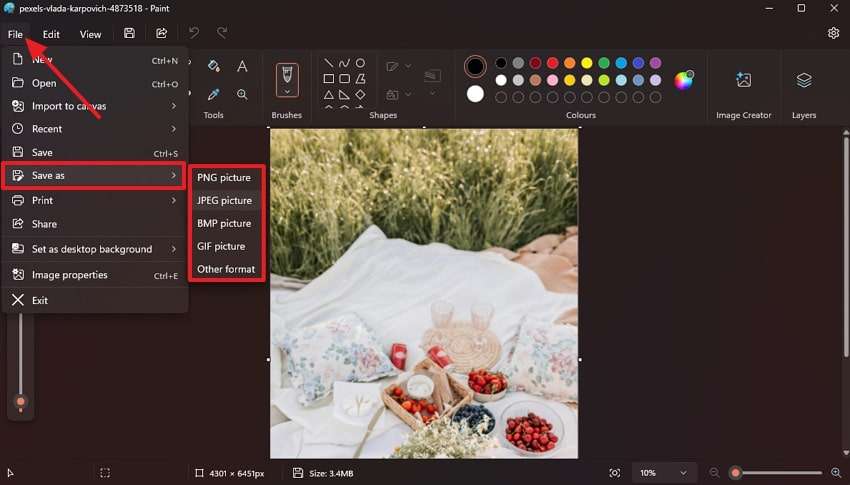
Method 4. Check Opening the Image on Your Browser
When all these methods fail, you should consider this method and open your damaged pictures in a browser. This is because browsers like Chrome and Firefox use different rendering techniques that may bypass minor file corruption. Plus, this method is particularly useful for images showing unsupported format errors in photo viewers. To fix corrupted photos by opening them in a browser, follow the instructions outlined below:
Instructions. You need to initiate the repair process by accessing the targeted image in your storage device. Then, drag and drop it into the "Search Bar” of your browser and press “Enter" to open it. When it opens without any errors, right-click on it and press "Save Image As" to preserve it on your PC.
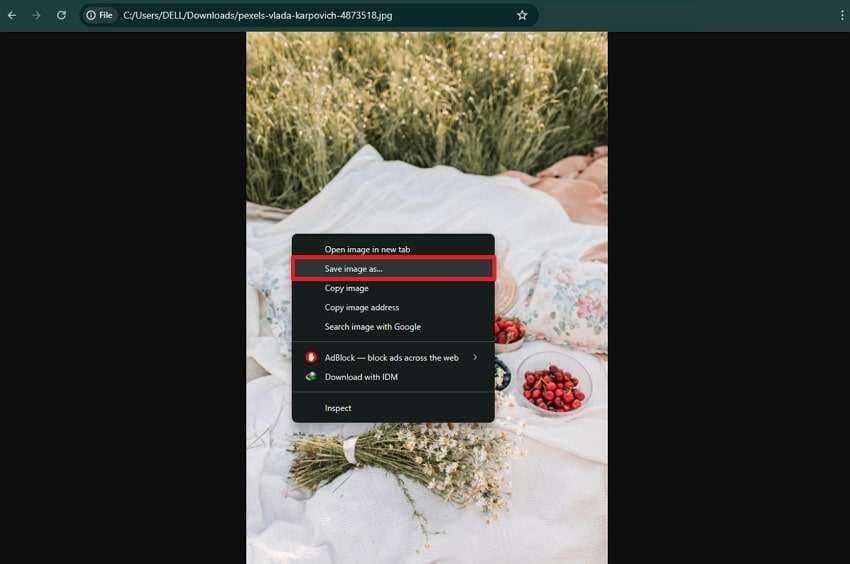
Part 3. Uncover the Most Powerful Corrupted Image Repair Tool of 2025
Although the above methods fix corrupted photos most of the time, they just resolve minor glitches. When the image becomes completely blank and unreadable in all file openers, you will need advanced tools for assistance. For this purpose, the Photo Repair feature of Repairit is the best solution, as the tool instantly removes all corruption types from the pictures.
Especially for images with incomplete data, the tool provides an ideal recovery solution using AI to restore and upscale them. Other than that, you can use it to open older photos from decades ago and restore them with enhanced colors. Users can also use this tool to repair their photos from all storage devices, including USB drives and digital cameras.
Key Feature

-
Repair damaged photos with all levels of corruption, such as grainy photos, dark photos, pixelated photos, faded photos, etc.
-
Repair images of diverse formats, such as JPG, JPEG, PNG, CR3, CR2, NEF, NRW, etc.
-
Repair critically damaged or corrupted photos available on SD cards, phones, cameras, USB flash drives, and more.
-
Repairit has a quick and advanced repair mode. You can use either depending on the level of corruption the photos have undergone.
-
The "AI Image Upscaler" feature can enlarge the repaired photos to 2X, 4X, and 8X.
-
Intelligently restore old/scratched photos and colorize black and white photos with various AI effects.
-
No limit to the number and size of the repairable photos compared with the online version of Repairit.
-
Support Windows 11/10/8/7/Vista, Windows Server 2003/2008/2012/2016/2019/2022, and macOS 10.12~macOS 13.
Simple Step-by-Step Guide to Fix Corrupted Photos Using Repairit
After discussing the features, follow the given steps to start the process of repairing damaged photographs in Repairit.
Step 1. Utilize the Photo Repair Feature in Repairit

Step 2. Press the "+Add” button and select them from your storage.

Step 3. Press the "Repair” button from the bottom of the screen to start the process.

Step 4. Export the Repaired Image in Your PC

Repair Corrupted Photo Files

Conclusion
In short, you may lose your photos to corruption due to issues like storage problems or malware attacks. However, you can restore them by changing their format or opening them in your browsers. Other than that, changing their name or opening them in the Paint app are also reliable methods of repairing damaged photographs.
As these methods only resolve small issues with your pictures, they may not work all the time. So, you need advanced tools like Repairit to make your photos accessible. You will be able to repair your photos easily and enhance them for better quality using this advanced tool.
FAQ
-
Q1. Can I repair a corrupted image file without any software?
You can use multiple methods like renaming or opening the photo in another program to see if it gets repaired or not. However, when the damage is severe, you will need photo repair software like Repairit. -
Q2. What causes photos to become corrupted on an SD card?
Your pictures can get damaged due to improper removal of the SD card or improper transfer process. Additionally, physical damage to the SD card can also make them unreadable and may even delete them. -
Q3. How do I know if my image file is completely lost or just needs a repair?
When users can't open the picture but it retains the size, you can still repair it using tools like Repairit. However, if the file size has no size or shows an error consistently, it may be permanently damaged.



