Dealing with an MP4 file corruption? Then for sure, you are facing issues with playing the digital video content on your device. You need digital video repair. MP4 is the most common and used format for digital multimedia and is compatible with almost all devices. Be it desktops, laptops, or mobiles, either it is Windows or Mac, this format is the most renowned and used. But if you are unable to play the videos, then there is a problem with the file format being corrupt. Here are some of the points that would be discussed in detail throughout the article.
In this article
Part 1: A Brief of Digital Video Damaged or Corruption
If your digital video is not responding or fails to open, then there is a strong chance that it has corrupted or gotten damaged somehow. There are many reasons why a digital video can get damaged. The following are some of the possible reasons that can lead to a corruption of a digital video.
-
Due to any logical damage, corruption in video files can be a result of a broken header. If the video's header is not playing, then there is no way for the remaining content to play.
-
The incomplete downloading process of the video files due to loss of internet connectivity will cause file corruption.
-
A sudden power failure, while the digital video was being played can cause it to be corrupt.
-
Memory card issues can also lead to corruption of the digital video files.
-
Inappropriate or incomplete read or write command may cause an error.
-
Already damaged video files can be due to the compression problem.
-
Files downloaded via unreliable internet resources might not play in any media player due to authentication issues.
-
A virus or malware threat can cause an error.
-
Corruption can be the result of the conversion to other file formats.
-
Irregular power surge while playing, editing, or transferring.
-
Server error can be another potential reason.
-
Using an unreliable third-party converter for converting digital videos from one format to another can also cause them to be corrupt.
Part 2: Download Professional Digital Video Repair Tool
If you are looking to repair a corrupt video file, then the only method available to you is to make use of a video repair tool. Wondershare Repairit - Video Repair is designed specifically for digital video repair and contains all the necessary features that are needed for recovering the video data from the damaged digital video. This digital video repair tool is capable of accomplishing this task reliably and safely.
-
Fixes video corruption issues by rebuilding header, frame, movement, duration, and sound damages.
-
Repairs video file formats like MOV, MP4, M2TS, MKV, MTS, 3GP, AVI, FLV.
-
Repairs videos stored on hard drives, memory cards, and other storage media.
-
Provides preview of the repaired video files of supported file formats.
-
Fixes various corruptions of the file on Windows and Mac computers.
This step-by-step guide has been created to give you an idea of how you can use the Wondershare Repairit to repair a corrupt video file.
Step 1 Add corrupted video files
Launch digital video repair tool on your PC, click the button of "Add". Make sure your digital video files such as MP4 video files, MOV video files can be selected from memory cards or other storage devices.

Step 2 Select and repair the corrupted video files
Select your all corrupted video files, or select a specific video file and click "Repair" button to process

Step 3 Preview of repaired videos
After the repairing process completed, select one repaired digital video file to preview. You can preview and recover different formats of video files.

Step 4 Save the Repaired Videos
Click the "Save" button to save the repaired digital video files at the selected destination.
This video can help you repair your corrupted video files with a step-by-step guide.
Note: If the video is severely corrupted and doesn't meet repair expectations, try "advanced repair" mode by adding sample video to repair. A sample file is a valid file created with the same device and the same format as the corrupted video. In this way, Recoverit will perform a deeper repair process. After that, it will take a few seconds to save the repaired video. Congratulations, the process is completed and your video files are repaired.

Have a look at Fix VLC Audio-video Sync Issues.
Precautions:
If you want to ensure that your digital videos never get corrupted or damaged in the future, you will have to take the following precautions.
-
Make use of an updated antivirus software program that is capable of safeguarding your PC.
-
When transferring video files from one storage device to another, make sure that you don’t eject any of them before the file transfer is completed.
-
Take extra care when shutting down your PC.
-
Be on the lookout for bad sectors on your hard drives.
Q: I recovered my videos but found them corrupted. How can I fix them?
A: You can resort to a tool and do a few clicks to successfully repair corrupt videos.
Part 3: Free Methods to Repair Corrupted Video Files
Check for the possible reason that is causing an error in your case. Once done with pointing the reason, the next step is to find out an appropriate solution for digital video repair or digital video repair mac. Below mentioned is the list of solutions.
1. Repair corrupted MP4 files with VLC
Playing the MP4 file format on VLC media player sometimes resolves the issue or one can run the digital video repair mechanism with VLC. It helps to de-corrupt the media files efficiently. Following is the stepwise procedure for the digital video repair.
Step 1 Install the VLC media player on your device if required or play the corrupt media MP4 file in the player if it is already present on the device.
Step 2 Continue the process by selecting the corrupt media file, right-click on it to select the option of Rename.
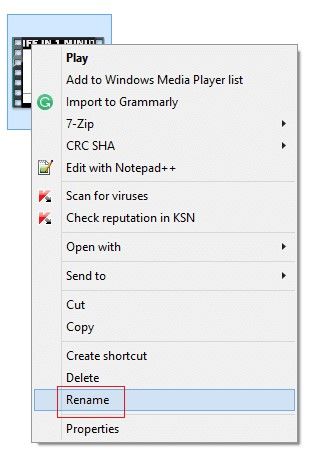
Step 3 Here you can change the media file format from corrupted MP4 to.AVI, click enter to continue.
Step 4 Proceed with playing the media file with the altered format in VLC. In the tools menu, select the option of Preference.
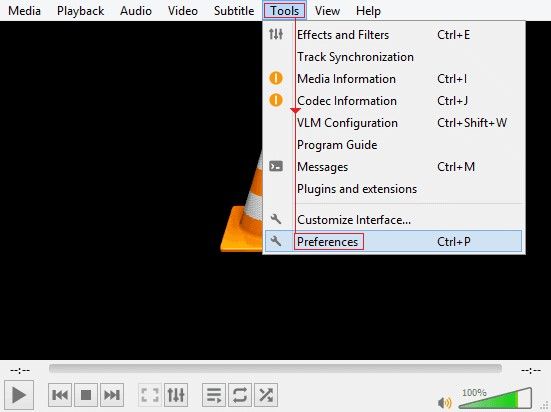
Step 5 In the preferences menu, click on Input/codecs. A new window will appear on the screen.
Step 6 In Files drop-down, select Always Fix from the Damaged or Incomplete AVI file section.
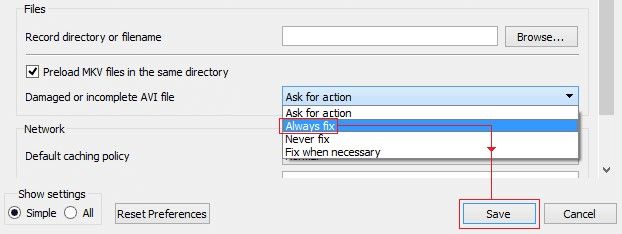
Step 7 Now play the corrupt media MP4 file.
After completing all steps, the video file will play in the VLC media player.
2. Replicate video file to Gain Accessibility
If the above-mentioned solution i.e. repair corrupt MP4files with VLC for Digital video repair does not work for you, then head to this solution. Your next option can be replicating the video file to gain accessibility. All you need to do is to copy the media file into another format and try to play it. Here is a stepwise procedure regarding how to carry out the process of digital video repair with this solution.
Step 1 Start the process by creating a copy of the MP4 corrupted file.
Step 2 Once the copy is created now rename the file.
Step 3 Play the media file in the device media player. It will work.
Part 4: How to Avoid Video Corruption?
Facing Mp4 file corruption errors is common and fixing them with various solutions is now just a matter of a few steps. Yet there are some of the precautionary measures that could be checked for avoiding the video file corruption. Here are some of the points mentioned below.
-
Avoid excess playback of the video file as much as possible.
-
Complex manipulation of the clips on the source media should be avoided.
-
Always check for data integrity before transferring it to another drive.
-
Maintain an appropriate power supply to the device when playing any media file.
-
Use strong anti-virus software to protect your device from any malware attack.
-
Do not change the file names of source media unnecessarily.
-
Always maintain a sound network connection for playing or downloading the Mp4 media files.
-
Files should always be downloaded from reliable resources.
-
Avoid the compression of large media files.
Hence, in this article, all the possible reasons playing an important role in Mp4 file corruption are discussed in detail and potential solutions for digital video repair are proposed to resolve the video file corruption. Some of the essential points are also mentioned to avoid the video file corruption first hand.
