Q: Encountered the problem "Amazon Prime Video Error Code 5004"?
"I have been enjoying videos on Amazon Prime for a long period of time, but I am witnessing an error "Error code 5004" for the past few days. This error pops out every time I try to open any video on my Amazon Prime account. I am desperately looking for short-step solutions to solve this problem of Amazon Prime video error code 5004."
Many users of Amazon Prime face the error code 5004 when playing videos. This error irritates the users quite often, but there is no need to worry. In this guide, you will know the causes of this error you have encountered. You will be given several solutions to this dilemma. You have to stick by and try any solutions carefully to avoid this issue—no need to worry. You will solve this issue in no time.
In this article
Part 1. What Are the Causes of the Amazon Prime Video Error Code 5004?
Just rushing to the solutions to this error is not suitable for any problem. You need to understand the causes of this issue before you apply any solutions to it. Knowing the causes is obligatory for all the users, so they understand the roots of this Amazon Prime video error code 5004 problems. There are many causes of this problem, but here are some of the common causes of this error;
-
You might have a poor internet connection.
-
You might encounter this issue if you use any VPN or proxy.
-
Your computer might have a firewall.
-
Your computer might have any antivirus or other security software.
-
Expired Amazon Prime account/app.
-
Corrupted cookies and cached data.
-
Any bug problem with the Amazon Prime app.
Note: You may also be interested in Backup Photos to Amazon Prime Photos.
Part 2. 5 Methods to Fix Amazon Prime Video Error Code 5004?
There are many solutions to this problem of Amazon Prime video error code 5004. Once you have known the causes now, it is easy for you to understand the solutions. You have to go through all the solutions properly. There do exist quick and easy solutions to this error. There are diverse solutions according to different situations of the users. So, first, go for the solution that fits your situation the most. Here are some widely used remedies to fix Amazon Prime error code 5004;
Method 1: Make Sure That Your Internet Connection Is Stable
Firstly, without jumping to any other solution, check that if your internet connection is stable or not. If the internet is not stable, then it is obvious that you won't enjoy your Amazon Prime videos online. You need first to see if you have access to the internet. Furthermore, run a speed check to witness the stability of the internet if you want. Here are some short steps;
Step 1: Open the settings of your PC/PS4 or Xbox.
Step 2: Click on the section of connections.
Step 3: Click on the Wi-fi option and see if access is available or not.
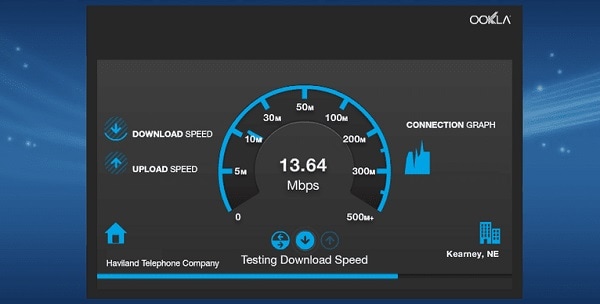
Step 4: If not, try turning your connection off and on after few minutes or contact your connection provider.
Method 2: Check If Your Amazon Prime Account Is Active or Not
Secondly, there might be a situation where your account would be inactive. If the account is not active, you will deal with this issue in that case also. You need to make sure that your account is active so that you could tackle this issue.
Step 1: Open your website of Amazon Prime account or app.
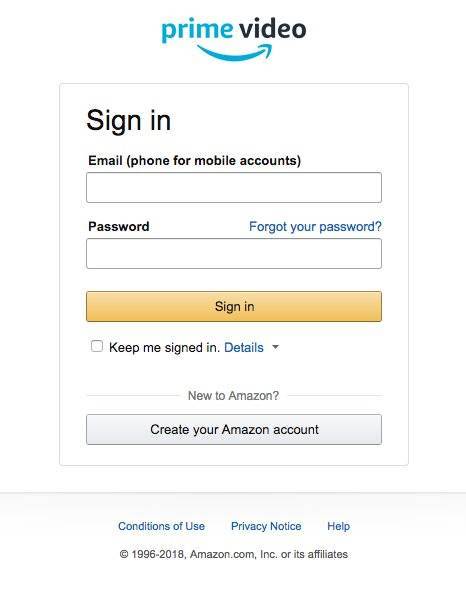
Step 2: Log in to your account and see if you are account is active or not.
Step 3: Activate your account to enjoy your Amazon Prime videos.
Method 3: Reinstall the Amazon Prime Video App
The users having the app are also likely to face this error. If you are streaming through devices like Xbox, ps4, or Apple Tv, this issue will occur someday. Sometimes the app gets outdated or has a bug. You have to remove the App and reinstall it to get relief from this error.
Step 1: You need to delete your Amazon Prime video app.
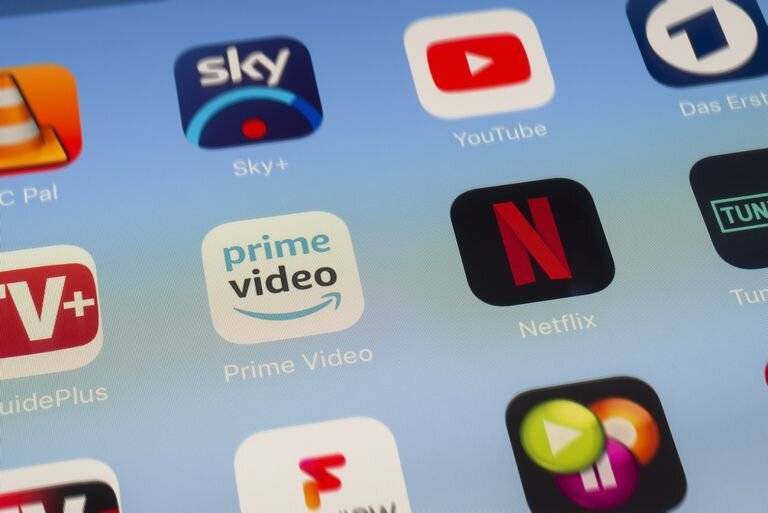
Step 2: Download and reinstall the Amazon Prime video app.
Step 3: See if the obstacle is solved yet.
Method 4: Disable Proxy, VPN, Firewall, and Other Installed Antivirus Security Programs
There are some changes when you encounter this problem when you have enabled any proxy, VPN, firewall, or any other antivirus security programs on your device. These elements are sometimes the cause of connectivity issues. VPN and proxy cause traffic encryption due to which users face this issue. It would help if you disabled all the proxies, VPN, firewalls, or any antivirus security programs. You can uninstall all the security programs on your PC and can disable proxy or VPN online.
Step 1: You need to open your chrome.
Step 2: Open the settings of your chrome.
Step 3: Open the proxy settings.
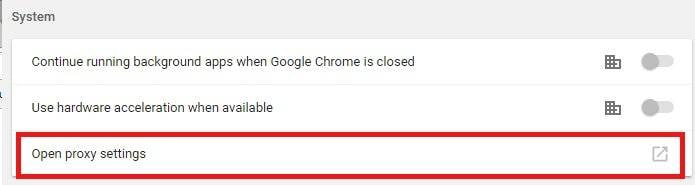
Step 4: Disable proxy.
Method 5: Clear All the Cache and Cookies of Your Browser
This solution is applicable if you are accessing your prime video on a PC. Sometimes the data becomes corrupted; it causes conflict with the real website data that causes this error. It would help if you got rid of this hurdle. Here are some quick steps to do so;
Step 1: Open your chrome on PC.
Step 2: Go to history or press "control H."
Step 3: You will have a new bar open from where you can clear the cache.
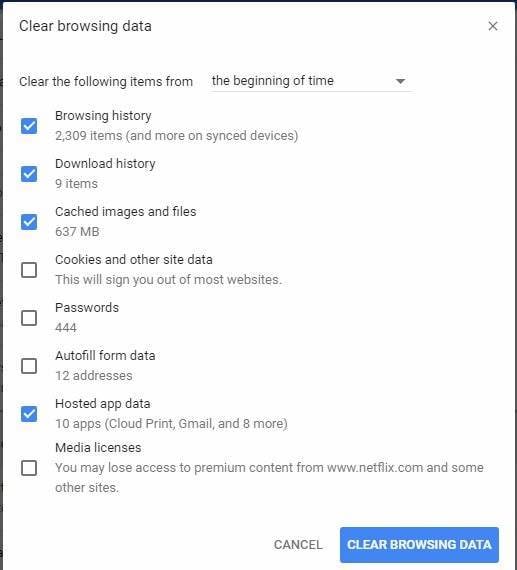
Step 4: Clear the cache and see if the problem still exists.
Part 3. Alternative tip to solve Amazon Prime error code 5004.
Suppose you have tried all the above options and can not eliminate the Amazon Prime error code 5004. You can continue watching your favorite videos only by downloading the Amazon Prime video on your PC. You can easily download the Amazon Prime video in no time. These are the few simple steps to download the Amazon Prime video.
Step 1: Firstly, keep in check that your device is connected to the Internet connection.
Step 2: Llook for the prime title you are willing to download.
Step 3: Open the video details.
Step 4: Click on the download option.
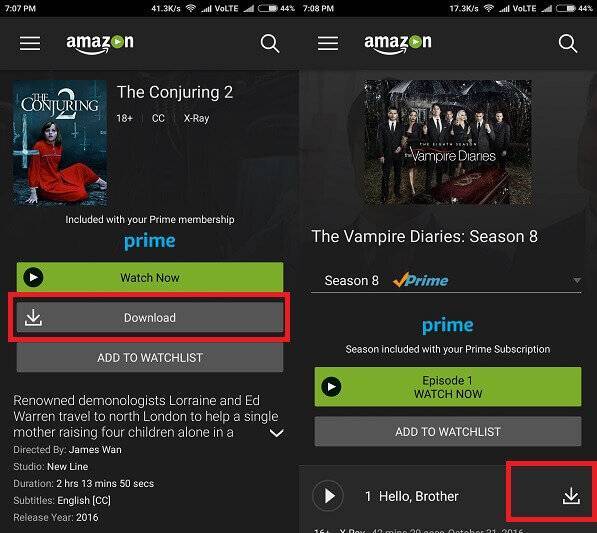
Step 5: Wait for the Amazon Prime video to download.
Bonus Tip: How to Do When Downloaded Amazon Prime Video Isn't Playable or Corrupted?
If you have struggled all long to watch your desired videos on Amazon Prime, and lastly, you have downloaded the video. Still, the video is unable to play. The Amazon Prime video might be corrupted due to any reason, or they're some problems with your Amazon Prime video. Now you need to repair your video to cherish it. This is the one last thing that can help you get your way through. You need to download and install the Recoverit software to fix your corrupted Amazon Prime downloaded video.
You can repair your corrupted Amazon Prime video in no time using Wondershare Repairit Video Repair as it supports multiple video formats and can allow you to repair more than one file at a time.
The main features of Wondershare Repairit - Video Repair:

-
Repair damaged videos with all levels of corruption, such as video not playing, video no sound, out-of-sync video or audio, header corruption, flickering video, missing video codec, etc.
-
Repair videos of diverse formats, including MOV, MP4, M2TS, MKV, MTS, 3GP, AVI, FLV, MXF, KLV, INSV, M4V, WMV, MPEG, ASF, etc.
-
Repair damaged or corrupted videos caused by video compression, system crash, video format change, etc.
-
Repair critically damaged or corrupted videos available on SD cards, phones, cameras, USB flash drives, etc.
-
Repairit has a quick and advanced scanning mode. You can use either depending upon the level of corruption the video file has undergone.
-
No limit to the damaged video number and size.
-
Compatible with Windows PC, Mac OS, and supports PC to mobile transferring/sharing.
Note:
Wondershare Repairit is a desktop application, so you need to repair the files on your Windows PC or MacBook. If you just want to repair videos on your phone and your damaged video is no more than 3GB, please try the online version of Wondershare Repairit - Online Video Repair. The online version of Repairit supports to repair your corrupted videos freely within seconds and also provides a nice video repair experience for you.
These are the following steps you need to follow:
Step 1: Add your corrupted Amazon Prime video
Run the software on your PC. Once the application is open, click on the option of "Add" and select your corrupted Amazon Prime downloaded video.

Step 2: Repair your videos
After you have added the Amazon Prime corrupted video, click on the option of repair. Wait for a while; let the application repair the video.

Step 3: Preview the repaired videos
When the repairing process is completed, you will see information about the repaired video. Preview your repaired video through the click preview button.

Step 4: Advance mode for severely corrupted video (optional)
If the videos are severely corrupted and not repaired successfully, please go to the advanced repair mode. Just click the "Advanced Repair" button.
Then add a sample video and repair it now.

Step 5: Save repaired video
When all corrupted videos are repaired, you can click the "Save" button to store videos to any location on your computer.




