Can you picture a scenario where you wake up and find that all your emails have been deleted? It can be a terrifying experience, and unfortunately, it can happen to anyone. It's essential to have a backup system in place to prevent the loss of important data.
UpSafe Gmail Backup is a Gmail backup solution. This post will provide all the information about the UpSafe free Gmail Backup and its best alternative. Let’s get started!
Part 1. What Is Upsafe Gmail Backup?
UpSafe is a backup solution that helps protect your Gmail data from loss due to human error, cyberattacks, or system failures. It creates a backup of your Gmail account, including emails, contacts, and attachments, to ensure that your data is always available when needed.
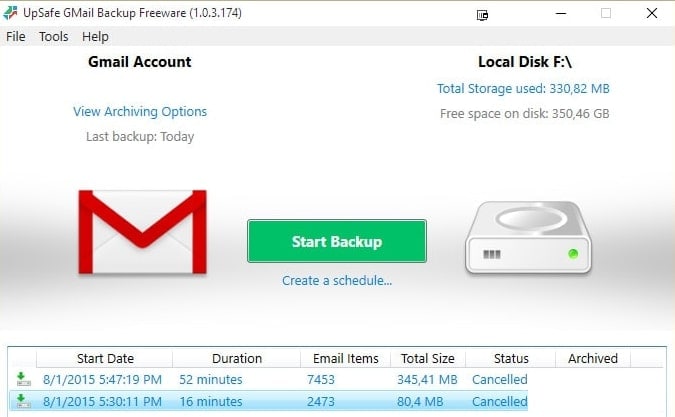
However, it's important to note that UpSafe Gmail Backup is discontinued, and there will be no further updates or support for the product. The reason for discontinuation is that UpSafe has now launched a new product called UpSafe G Suite Backup, which provides a more comprehensive backup solution for G Suite users.
UpSafe G Suite Backup offers similar functionality to UpSafe Gmail Backup but with additional features like backup and restore for Google Drive, Google Calendar, and Google Contacts. It also provides better security features and improved performance. However, because it has a quote-based pricing plan and no free trial, users are more likely to use UpSafe Gmail Backup.
How To Download UpSafe Gmail Backup?
Even though UpSafe Gmail Backup is discontinued, users can still download and use the product for free from various websites like Download.io, Soft112.com, or CNET. However, remember that updates and support are necessary for compatibility issues with the latest Gmail updates. It's recommended that users switch to the latest version, UpSafe G Suite Backup, for a more secure and reliable backup solution.
Part 2. Upsafe Gmail Backup's Features
UpSafe Gmail Backup is a free solution that offers a multitude of features, including the following:
- UpSafe provides various backup options, allowing you to schedule automatic and incremental backups. You can store data either locally or on the cloud.
- You can keep backup copies of data locally, and the backup logs keep track of all activity.
- Scheduled or manual backups can be set up with email notifications to keep you informed.
- UpSafe's backup solution extends beyond Gmail, with the ability to search and restore messages for full or granular backup of GApps and Office365.
- Check that outages or user errors do not impact your mailbox.
- Users can select their preferred cloud storage for backup, and self-service is available for organizational users.
- It provides top-notch security, ensuring the safety and integrity of your data. The backup system replicates stored data across several independent nodes, adding redundancy.
- UpSafe is versatile and suitable for both Google and Microsoft account users. You can back up your emails, calendars, contacts, and chats. It also allows backup and restoration of shared documents and SharePoint sites, protecting important data.
Part 3. How To Use Upsafe Gmail Backup
UpSafe Gmail Backup offers a straightforward installation and configuration process. With UpSafe, you can easily back up all your Gmail messages directly onto your computer. Follow these steps to back up your Gmail messages using the UpSafe application:
Step 1. Download the free UpSafe Gmail backup application and install it on your computer. Once installed, click on the Gmail Backup shortcut on your desktop.
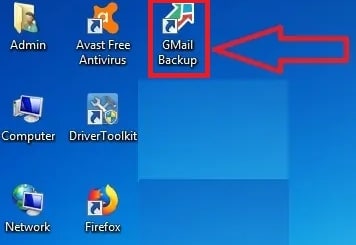
Step 2. The UpSafe startup page will open. Click Sign in with Google and enter your Gmail ID and password.
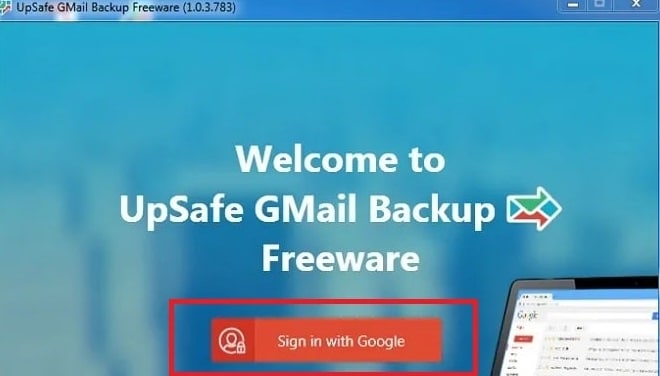
Step 3. After signing in, click Start Backup to begin the backup process.
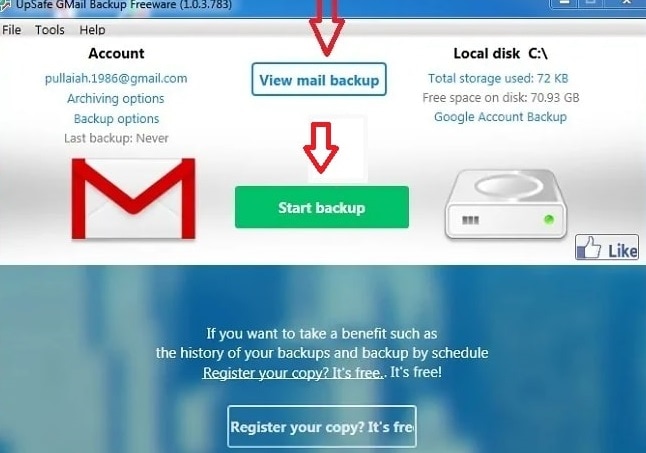
Step 4. The backup process may take some time to complete. Once done, all your Gmail messages will be stored directly on your computer. Click the View Mail Backup option to view your stored messages in the UpSafe application.
Part 4. Pros of Using Upsafe Gmail Backup
- UpSafe Gmail Backup makes it easy for users to back up selected Gmail messages directly onto their computer.
- Installing UpSafe Gmail Backup on your Windows PC is simple and easy with the help of the setup wizard.
- The software can locally back up all data from your Gmail account and provides incremental backup options.
- You can view the backed-up emails and archive and restore them with ease.
- UpSafe Gmail Backup is free software.
Part 5. Cons of Using Upsafe Gmail Backup
- UpSafe Gmail Backup has been discontinued, which indicates that there will be no further updates or support for the product.
- Before installing UpSafe, users must ensure that their computer has Microsoft .net framework 4.5 and Microsoft .net 4.5.1 framework installed, which may take some time.
Part 6. User Experience
Upsafe Gmail Backup has a 4.7-star rating based on 41 reviews in Capterra, with more than 90% of users agreeing that it does what it promises.
Users |
Remarks |
| Martin G. | "Just works!...It has worked perfectly to back up my personal gmail for well over a year now. Also included is calendar contacts and drive so excellent.” |
| J E. | "Excellent! Best off-site back up I have found." |
| Adrian W. | “Could be more configurable. Backup didn't start immediately.” |
Part 7. Best Alternative to Upsafe Gmail Backup
As mentioned earlier, Upsafe Gmail Backup has been discontinued and has certain limitations that may not be suitable for some users. Therefore, looking for an alternative that offers advanced features and better functionality is essential.
One alternative is Wondershare UBackit, which provides a comprehensive and reliable backup solution for Gmail and other email providers. With its intuitive interface and advanced features, UBackit offers a seamless backup experience and ensures the safety and security of your data.

Wondershare UBackit - Your Reliable Outlook Backup Tool
Back up Outlook emails to local hard drives or external storage devices effectively, safely, and completely.
Provide automatic backup to back up your Outlook files daily, weekly, monthly or even non-stop.
Set password to protect your backups, keeping your data confidential should it be stolen, lost, or compromised.
UBackit does not currently support backing up Webmail directly. However, if users have logged in to their Gmail account through the Outlook client, they can use UBackit to back up their Gmail. Wondershare UBackit includes an advanced Outlook backup feature that allows you to create a copy of your entire data, and all backed-up email files can be easily opened in Outlook.
To proceed, follow the steps below:
Step 1: Select Outlook Backup
Open Wondershare UBackit after downloading and installing. Navigate to the left menu, select Backup & Restore, and click the Create New button. Then, choose the Outlook Backup feature to back up your Gmail files.

UBackit will begin searching for the Email files on its own. Wait a few moments for the files to appear on your screen.
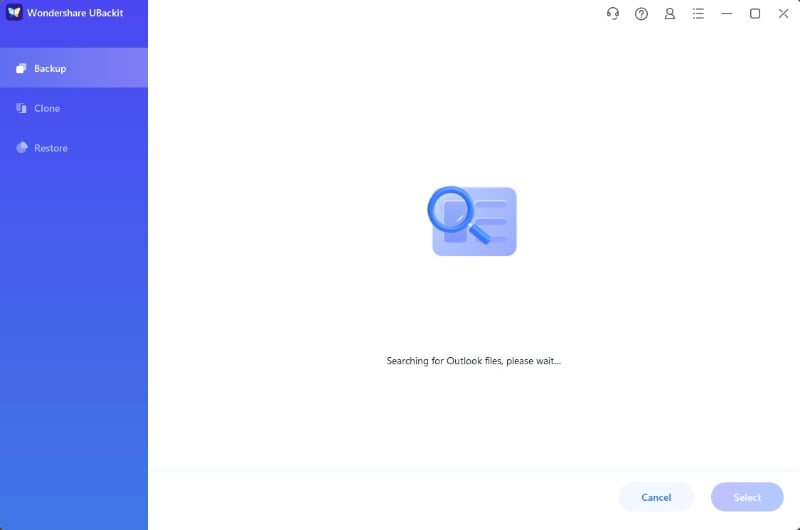
Step 2: Select the Gmail Files To Backup
It is now time to select the Gmail files you want to back up. All you have to do is check the boxes next to the file names, as shown below. Once finished, click the Select button in the app's bottom right corner.

Step 3: Select the Backup Destination
Once a Gmail file has been chosen, you can select a desired location for your backup. This can be an internal drive or any other external source (e.g., a connected USB drive).

Step 4: Finish the Gmail Backup
When the backup process is finished, you can give the folder where your backup is stored a specific name. If you want to start another Outlook backup, tap Create New. Furthermore, users can also set automatic Outlook backup by tapping the schedule feature and password-protect the backup by pressing the 3 dots icon at the top right-hand corner.
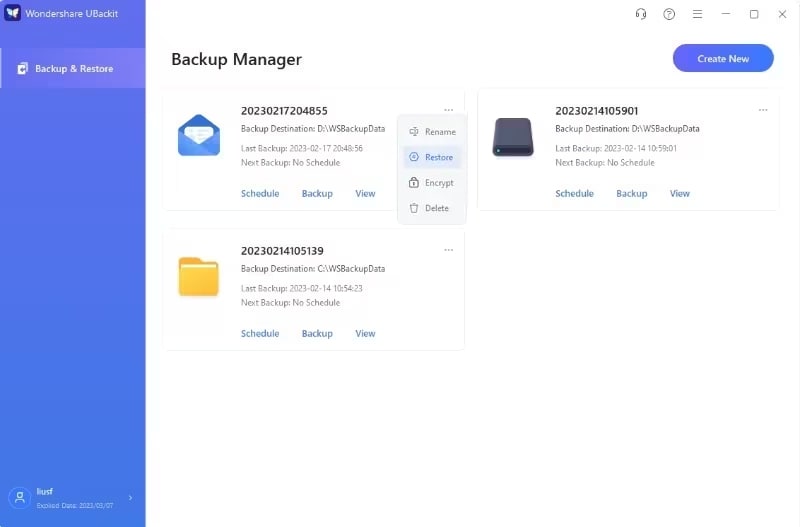
Summing Up
The article reviews Upsafe Gmail Backup, which has been discontinued, and suggests an alternative for backing up Gmail. It highlights the features, pros, and cons of the Upsafe free Gmail Backup and recommends Wondershare UBackit as its best go-to option in case you want a more hassle-free backup solution.

 ChatGPT
ChatGPT
 Perplexity
Perplexity
 Google AI Mode
Google AI Mode
 Grok
Grok























