
People make mistakes, hard drives fail, and power outages happen. All of this can lead to data loss. Whatever the reason, losing data can be frustrating, and you likely know the pain.
Fortunately, this is preventable by creating backups to NAS devices. Companies can save time and money using robust NAS backup solutions to avoid data loss. And as Synology NAS devices are prevalent today, all you need is great Synology backup software.
Today, we’ll discuss the best Synology backup applications. We’ll compare different apps, discuss features, and help you choose the best one for your backup needs.
Learn more >>: Top 5 Synology Document Management Systems
How We Picked the Best Synology Backup Software
Before deciding on the best possible Synology NAS backup software, we looked at several factors that can help users make the right decision. Here’s what you need to consider when looking for excellent Synology backup software:
Price
The price shouldn’t be the only factor to consider, but it’s best to look at it first before purchasing something. If something costs more than you can afford, you won’t buy it. That same rule applies when looking for Synology backup software.
On the other hand, there are also free backup solutions, but they’re often minimal regarding features.
Features
Before deciding which Synology backup software to purchase, you must look at all its functions and features. Some NAS backup apps might have incremental backups, encryption, and other valuable features, while others focus on simpler backups and speed. It would help if you researched these apps to find a Synology backup software that fits your needs.
Security
Security is one of the essential factors to consider when looking for great Synology backup software, as various apps have different encryption methods. Some methods are better than others, which was one of the more critical aspects of reviewing the software.
Top 9 Synology NAS Backup Software
When you consider all the aforementioned factors, the following nine options come out on top as the best Synology NAS backup software:
1. Wondershare UBackit

With a low price of $9.99 a month or $29.99 for a year, Wondershare UBackit looks like the best Synology backup solution. There's also a 30-day free trial where you can try the software to see if it suits your needs. Its incredible features include:
- Incremental, real-time, and scheduled backups are available;
- Powerful encryption methods to password-protect backups;
- File, folder, partition, and drive backups supported;
- Ability to back up data from or to local hard drives, external storages, and mounted NAS devices;
- Disk cloning option for replicating entire contents of a hard drive or SSD, including OS, applications, files, and settings, onto another drive;
- Simple and intuitive interface design.
The app is effortless to navigate and use. Moreover, everything is well-labeled and straightforward. Nevertheless, here’s how to use it:
- Step 1: Open UBackit and select Backup on the left side.
- Step 2: Select File & Folder Backup or Disk Backup, depending on what you want to back up. (This tutorial will show you an example of backing up to a Synology NAS device that mounted to your PC.)

- Step 3: Choose files and folders to back up > Select.

- Step 4: Select the device to which you want to back up to, such as your Synology NAS device > Backup. (Your options here are internal and external drives, USB memory sticks, and NAS devices.)

- Step 5: You’ll now see the backup’s progress. When the backup completes, you’ll see it in the Backup Manager.

- Step 6: To turn on automatic backups, select Schedule next to your backup.
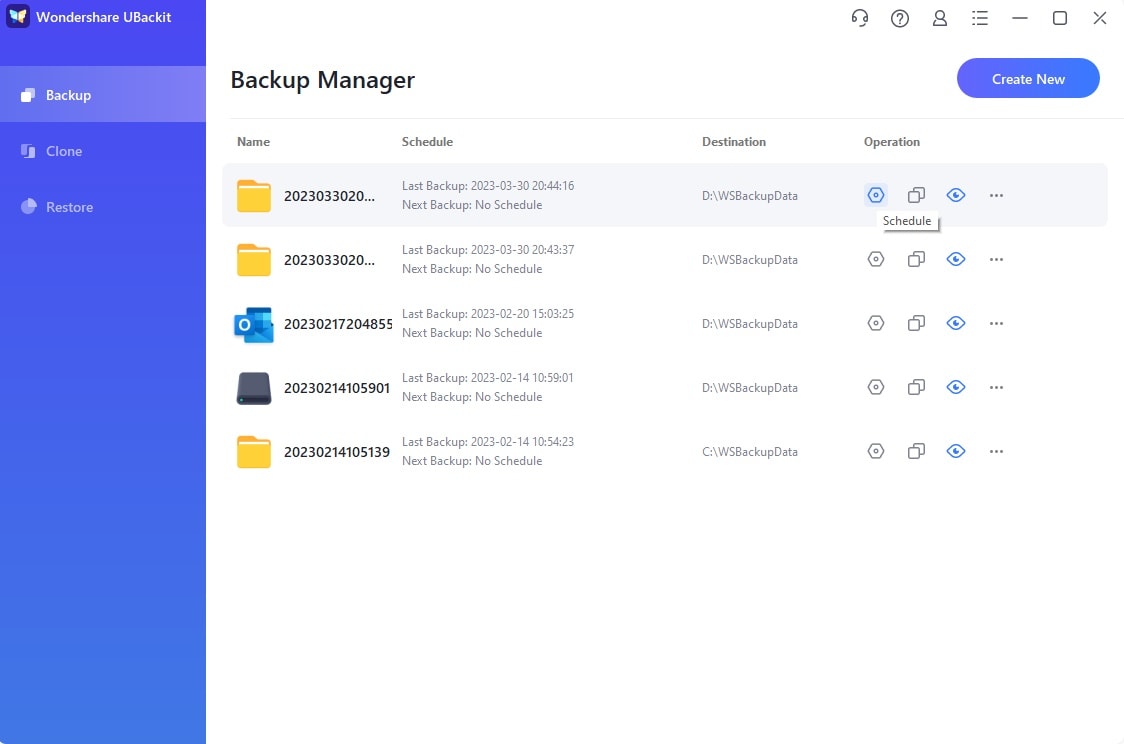
- Step 7: Select how often you want the backup to run > Okay.

Remember that UBackit’s intelligent automatic backup uses the principle of incremental backups. That means that UBackit can run in the background, using only a handful of computer resources, and only copy data that’s changed since the last backup, and not everything.
2. Ashampoo Backup Pro
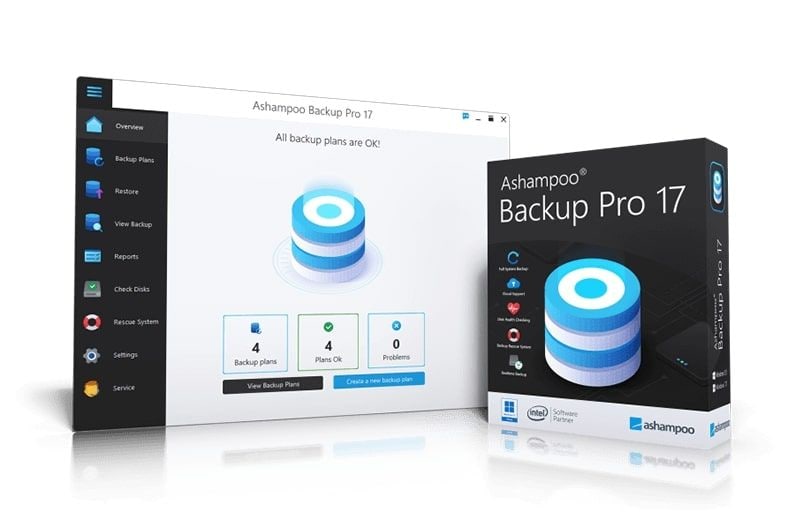
Ashampoo offers a free version, which has minimal features, such as data recovery, data backups, support for internal and external drives and network storage, etc.
There’s a 10-day free trial, or 30-days if you register a free account, but the pro version will cost you $50 once for the software, and for that, you can get features such as:
- Real-time backup functionality;
- Incremental and automatic backups;
- Ability to back up to internal and external drives, NAS devices, and the cloud;
- Disk, partition, and full system image backups;
- Cloud support (Google Drive, WebDAV, Dropbox, etc.);
- End-to-end encryption.
The company has been in the backup game for almost 25 years, and the apps have enormously improved, which is a significant advantage. On the other hand, there are ads, even in the Pro version, which no one wants to see if they’re paying $50.
3. Acronis Cyber Backup
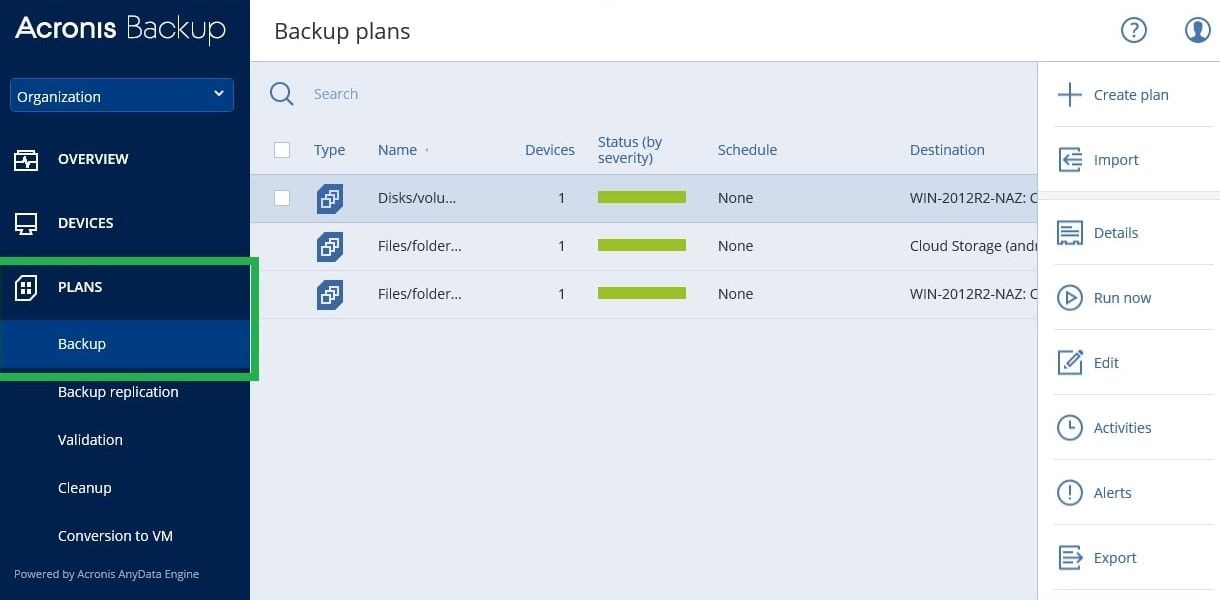
As security was one of the main factors in making a list, Acronis Cyber Backup proved an excellent choice. With a 30-day free trial available, you can get Cyber Backup through either a perpetual license or a subscription, and both are $50 a year for a single computer.
Cyber Backup’s features include:
- File, folder, and full image backups;
- Microsoft 365 and Outlook backups;
- Cloud restores;
- Continuous, incremental, and differential backups;
- Powerful cybersecurity measures, ransomware protection, and thorough data scans.
Although it’s clear that security is its most significant advantage, it’s worth noting that Cyber Backup lacks automatic remote management. Moreover, you also have to buy cloud storage separately.
4. ElephantDrive
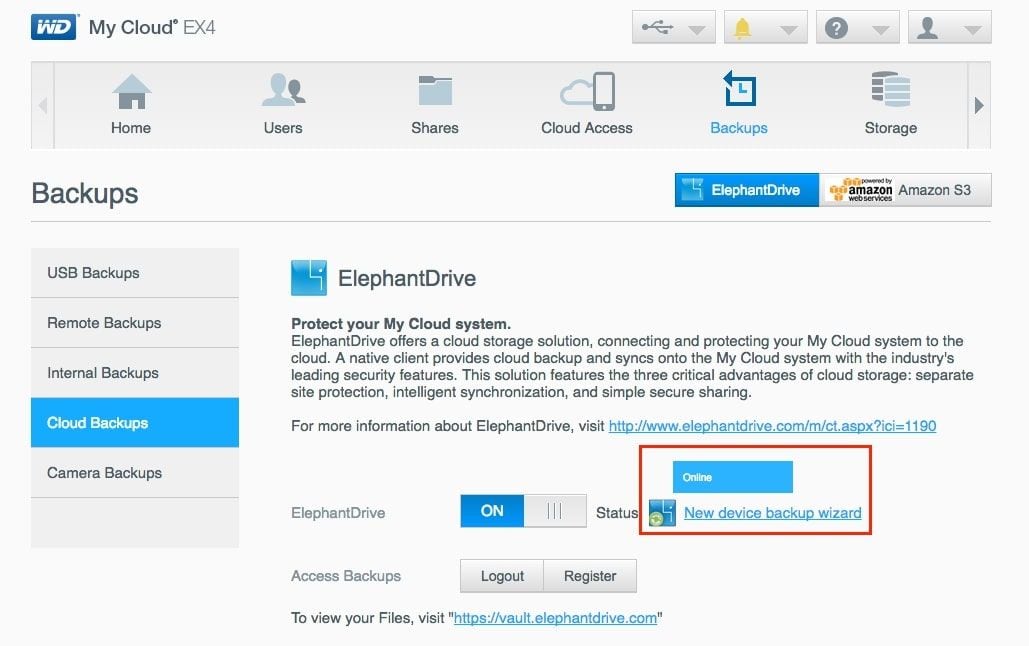
ElephantDrive offers 1TB of backup storage per year for $100, which is costly. When it comes to features, it has:
- Drag-and-drop backups;
- Automatic backups and backups of entire folders;
- Web user interface backups;
- Many file-sharing features and support for unlimited devices.
Getting file-sharing and backup in a single subscription is a significant advantage, but users aren’t delighted with the buggy interface and lack of mobile apps.
5. BackBlaze
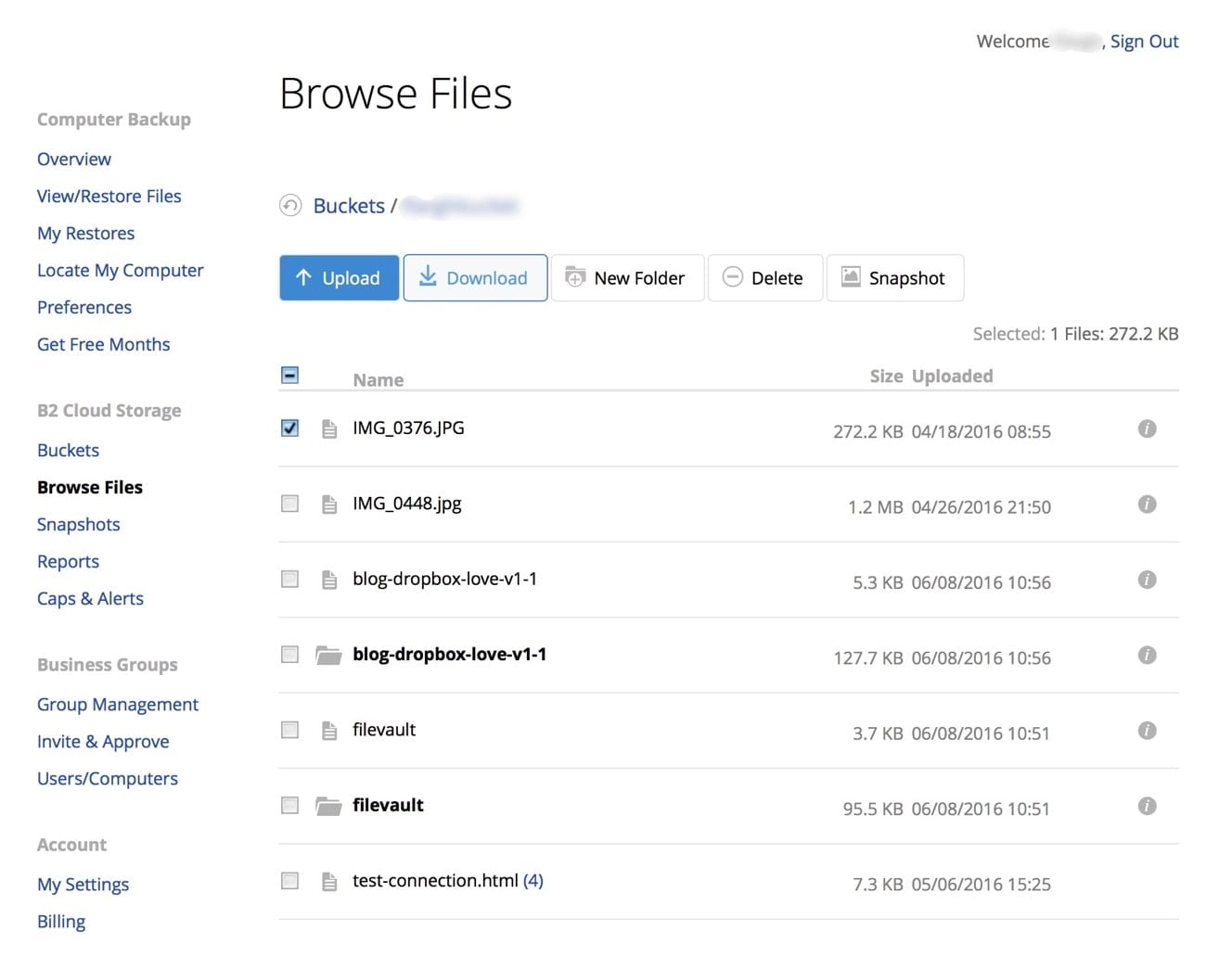
BackBlaze has a 15-day free trial, but pricing starts at $7/month. Moreover, there’s a yearly subscription of $70 for a single-computer license or a two-year subscription for $130, and it comes with the following features:
- Automatic and incremental backups with high backup upload speeds;
- 256-bit transfer and128-bit storage encryption of your backups and two-factor authentication;
- Ability to turn version history and keep your files from 30 days to unlimited;
- Managing multiple backups from one account;
- Advanced online backups and unlimited backup storage.
Since BackBlaze is one of the cheaper solutions on the list, it has a significant advantage. However, being so cheap comes at a cost regarding its user interface, complexity, lack of folder synchronization, and flawed encryption. Moreover, it’s missing image-based, server, and hybrid backups.
Related: Backup Synology NAS to BackBlaze
6. IDrive
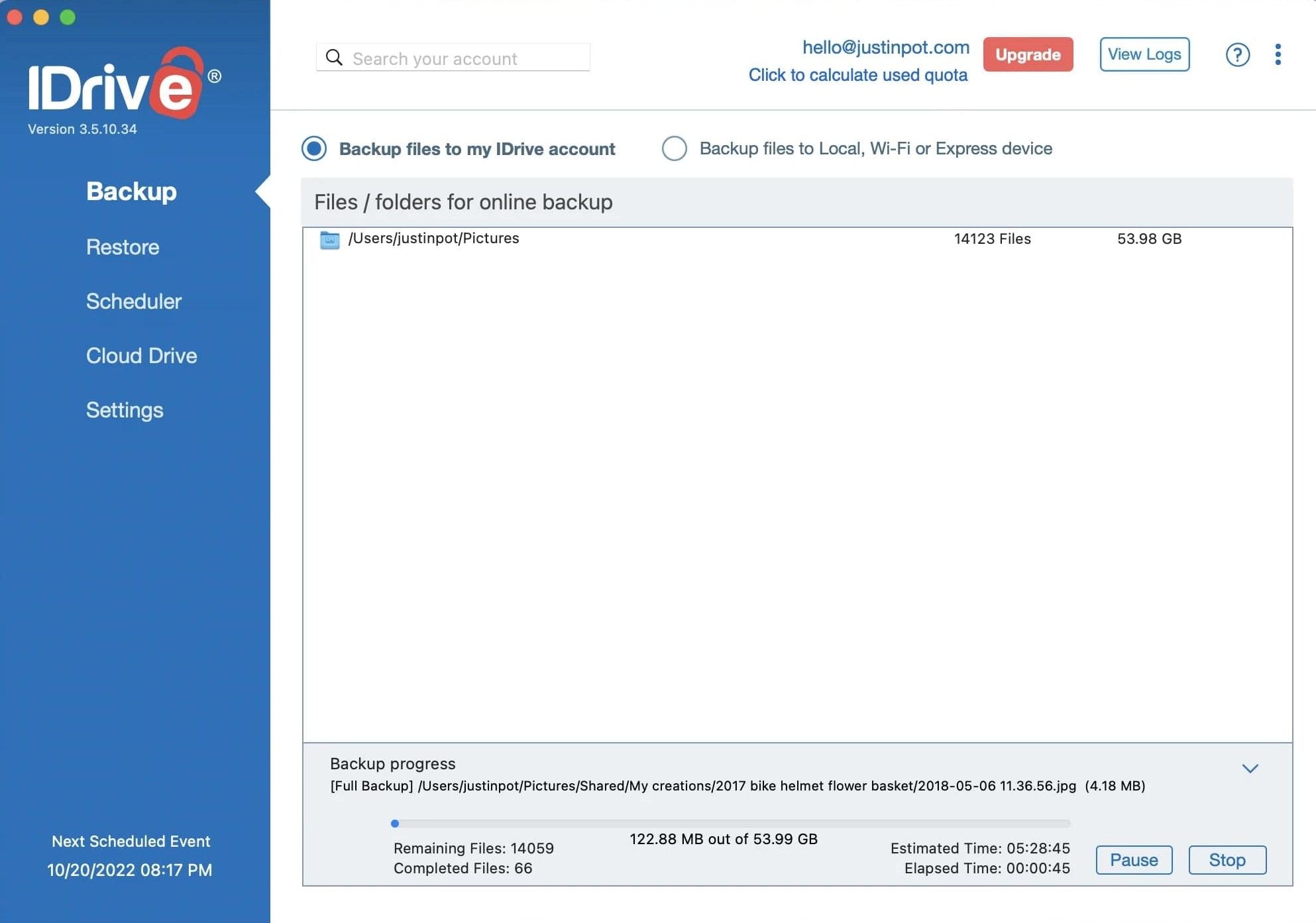
IDrive’s free backup option includes 10GB of backup space for free, and the pricing starts at $3 a year for a full version with minimal space and goes all the way to $1,150 per year. Of course, it depends on the storage amount and the number of users. Its features include:
- Multiple device backups and file and folder syncing to cloud drive;
- Google Workspace and Microsoft Office 365 backup;
- Free local backups and high backup speeds with incremental and compressed backups;
- Web console to manage multiple device backups from a centralized interface.
Storage and price adjustability are IDrive’s advantages, but limited Linux support, and lack of advanced backup features show why IDrive is cheap.
7. C2 Storage
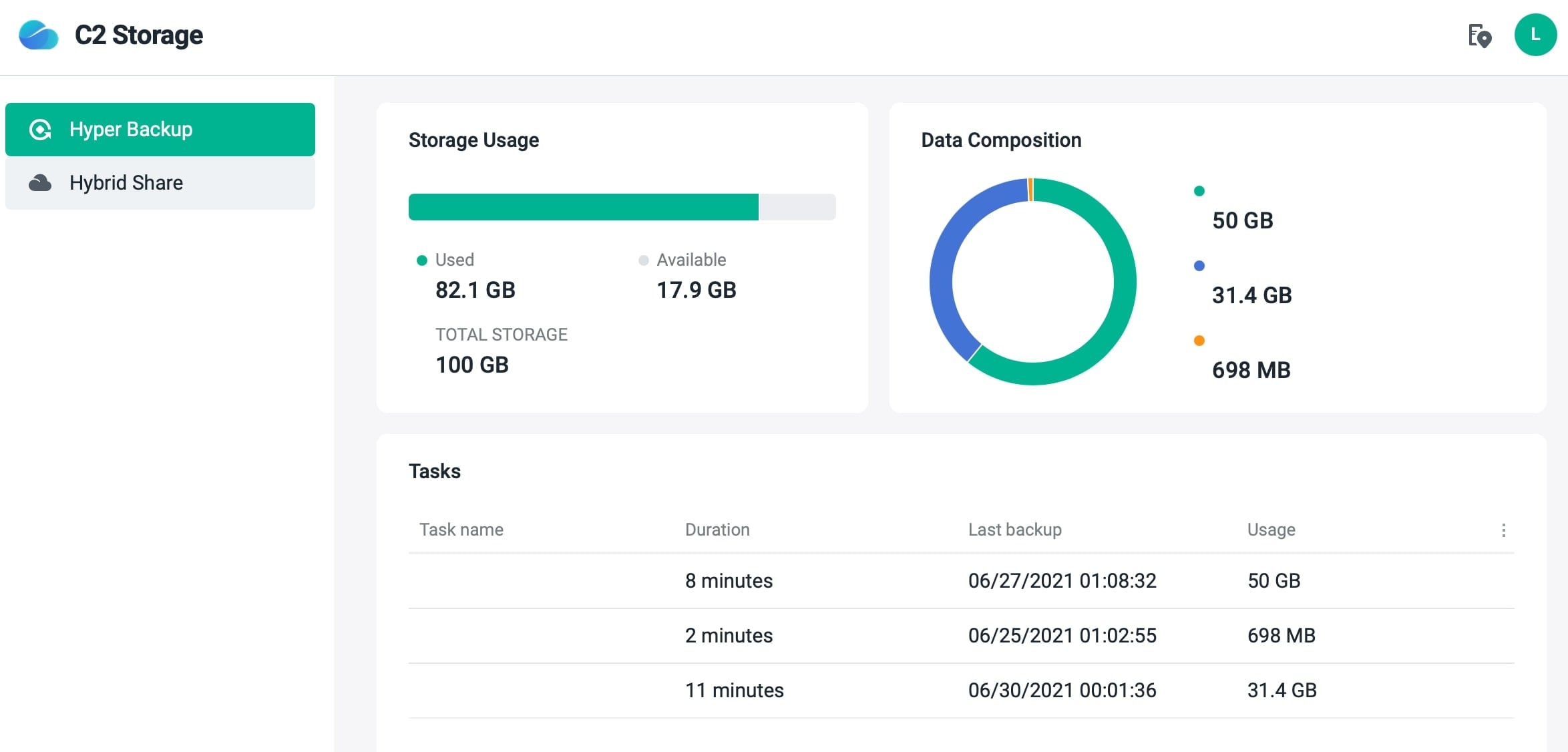
Synology has a backup solution of its own, and that’s Synology C2 Storage. There’s a 30-day free trial, but the standard versions start at $11.99 for 100GB and go to $1,200 for 200TB. The features might make it worth it as it has:
- Flexible and scheduled backups with configurable retention policies;
- Deduplication, which removes duplicates and minimizes storage consumption;
- Excellent encryption and data integrity checks;
- Easy-to-use web portal to manage backups;
- Incredible Synology compatibility.
Since C2 Storage was made for Synology NAS units, it’s a considerable advantage. However, some users have reported slow backups and the app requiring incredibly high upload speeds.
8. AOMEI Backupper
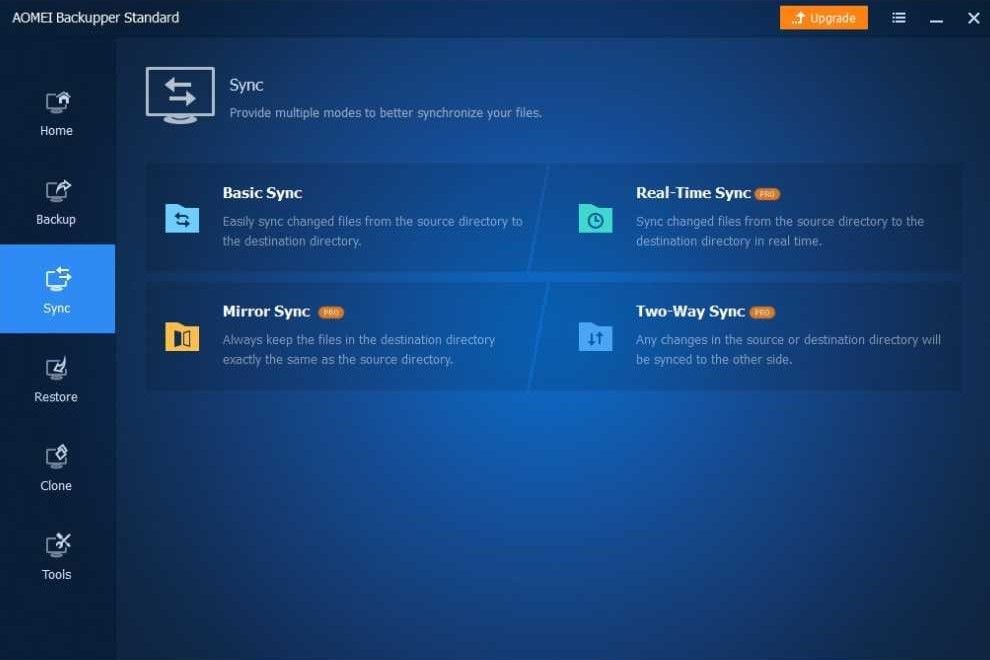
AOMEI Backupper offers a free 30-day trial, but it doesn’t have differential or cloud backups, backup schemes, or encryption. However, the pricing for the full version starts at $39.95 and goes all the way to $499 for unlimited PCs, which will give you features such as:
- File, partition, system, and disk backups;
- Backups to NAS and network devices;
- Command line and event-triggered backups;
- Automatic and scheduled backups;
- Various Restore and Clone features.
Being easy to set up and use is advantageous, but Backuper lacks encryption and doesn’t back up all file types, which is a significant flaw.
9. MiniTool ShadowMaker
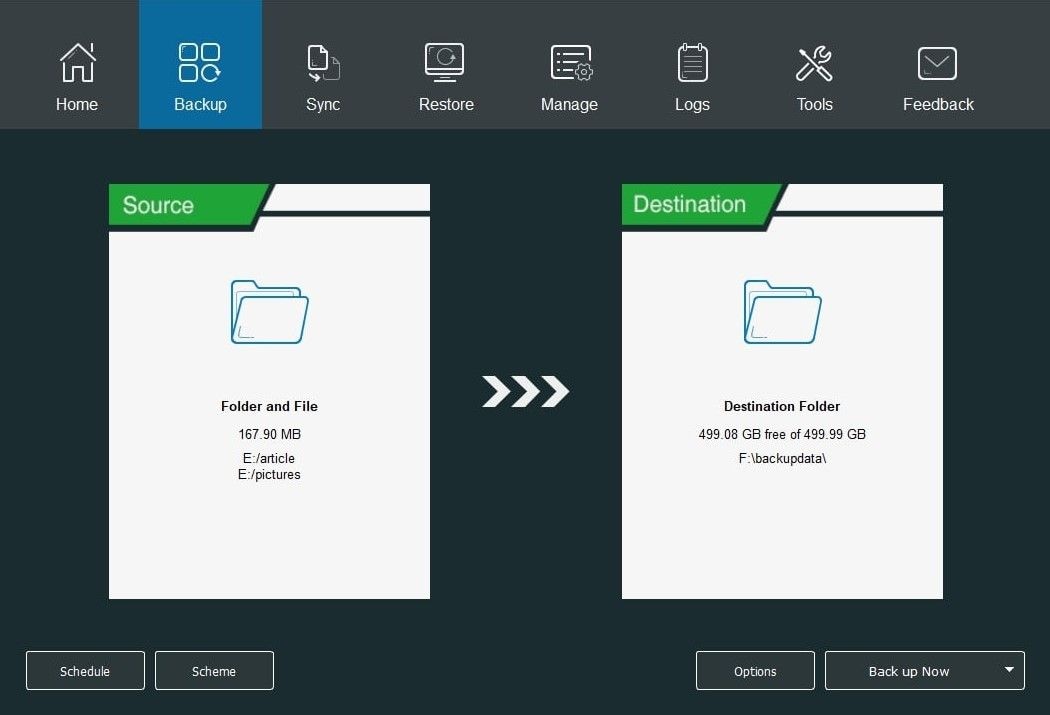
You can download ShadowMaker as a free version with limited features, such as incremental backups, file, and disk backup and restore, and scheduled backups. Or, you could get a pro version for a single PC at $29 a year. There’s also a free trial for the pro version. The features include:
- Command line backups;
- Back up on a specific event;
- Full and differential backups;
- Remote backup management.
The fact that there’s a free version is an excellent advantage, as users love it. However, users don’t love that it’s full of ads, and the pro version is expensive for what you get. Moreover, some users have been criticizing the app’s speed and bugginess.
Why You Need Synology NAS Backup Software
Although you don’t necessarily need any of these tools, if you’re a proper user needing a robust backup solution, these apps can make your life easier. With such apps, you can set up backups of multiple devices to a secure NAS location, where you, and only you, can easily access them at any time.
Additionally, as Synology NAS backup software works perfectly with Synology NAS devices, you can quickly set everything up, turn on automatic backups and forget about it. Once set up, you no longer have to worry about it.
Without such software, you must create manual backups, which you can often forget to do, and that’s when anything happening to your PC can cause terrible data loss.
Conclusion
Creating NAS backups is crucial to keeping your essential files safe and secure. Luckily, there are more than a few ways to do that, as Synology backup software has incredibly advanced. However, picking the right software might take time and effort.
We’ve tried and tested several Synology backup solutions to help you choose the right one. Considering the most important factors, such as the price, features, and security, we’ve listed the best backup software for Synology NAS devices to help you pick.

 ChatGPT
ChatGPT
 Perplexity
Perplexity
 Google AI Mode
Google AI Mode
 Grok
Grok























