
Do you have a lot of data you need to back up but don’t know where to start? We understand your struggle – with so many backup tools on the market, choosing the best one for your needs could be a problem. You need to consider the features, performance, and price.
One of the frequently recommended backup tools is EaseUS Todo Backup.
As a trusty solution for many users, Todo Backup could initially be intimidating. To save you the time and trouble of trying it yourself, we’ve tested and reviewed every key aspect of this popular tool, including its best features, pricing plans, user experience, and backup speed.
Plus, we’ve reviewed EaseUS against its best alternative, Wondershare UBackit.
EaseUS Todo Backup Overview
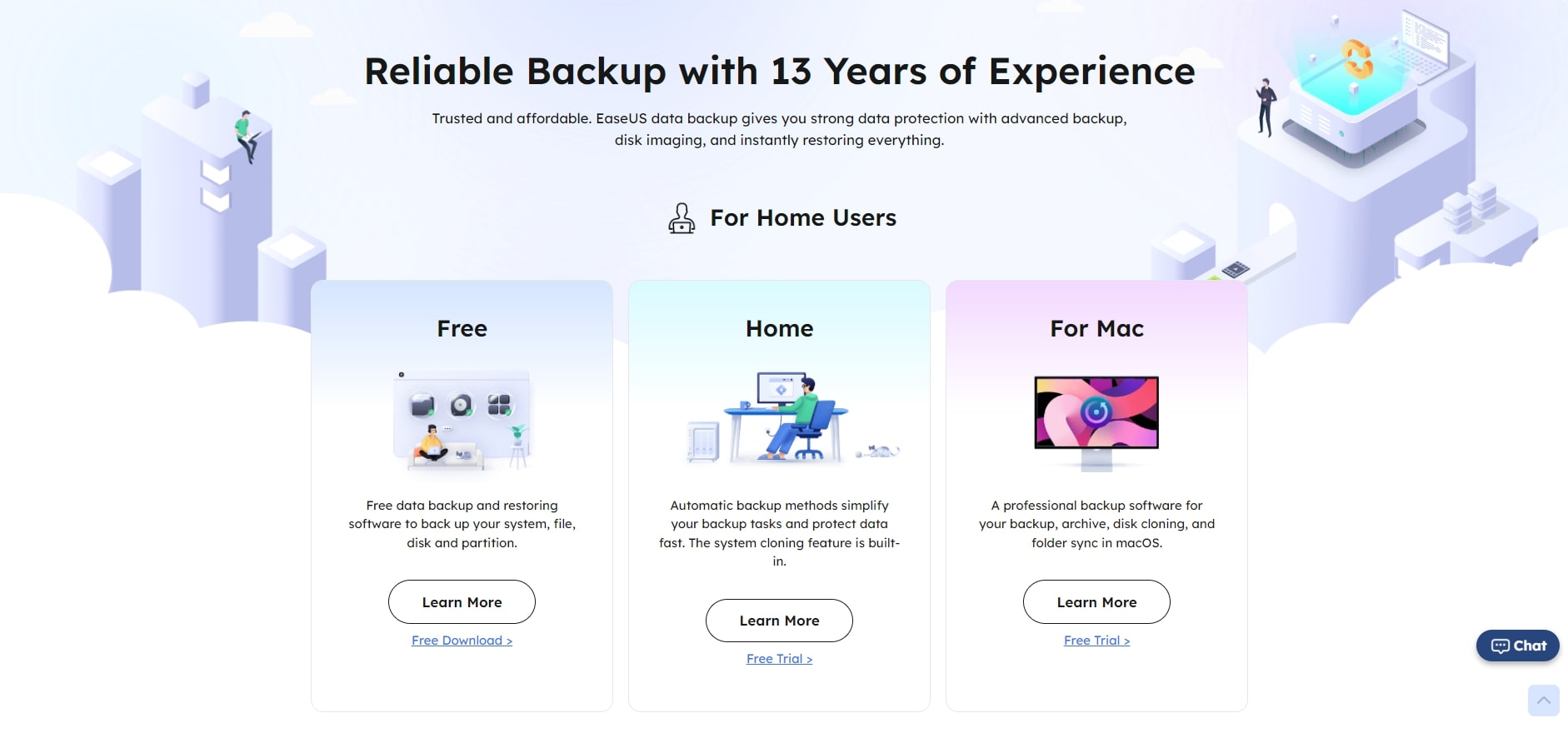
EaseUS Todo Backup is a top-rated backup software for Windows that has been around for 13 years, and it keeps innovating with the times.
As mentioned, EaseUS Todo for PC is developed primarily for Windows. Although there is a separate version for Mac, it has fewer features and offers less functionality compared to the Windows version. What’s more, you can’t run EaseUS Todo Backup on Linux.
Users applaud Todo Backup for being straightforward and powerful at the same time. It boasts an extended but on-point list of features that includes EaseUS backup in full and incremental backup, disk imaging, bootable backup, encryption, and – in the last version – free cloud storage.
At the moment, Todo Backup has more than 20 million active users. It also keeps top grades across user review platforms, with
That’s impressive, no doubt, but it’s okay to have trust issues when your data is in question. Although we can confirm that Todo Backup is reliable, we don’t expect you to take our word for it. So, let’s take it one feature at a time and put this tool’s hailed reliability to the test.
Best Features of EaseUS Todo Backup
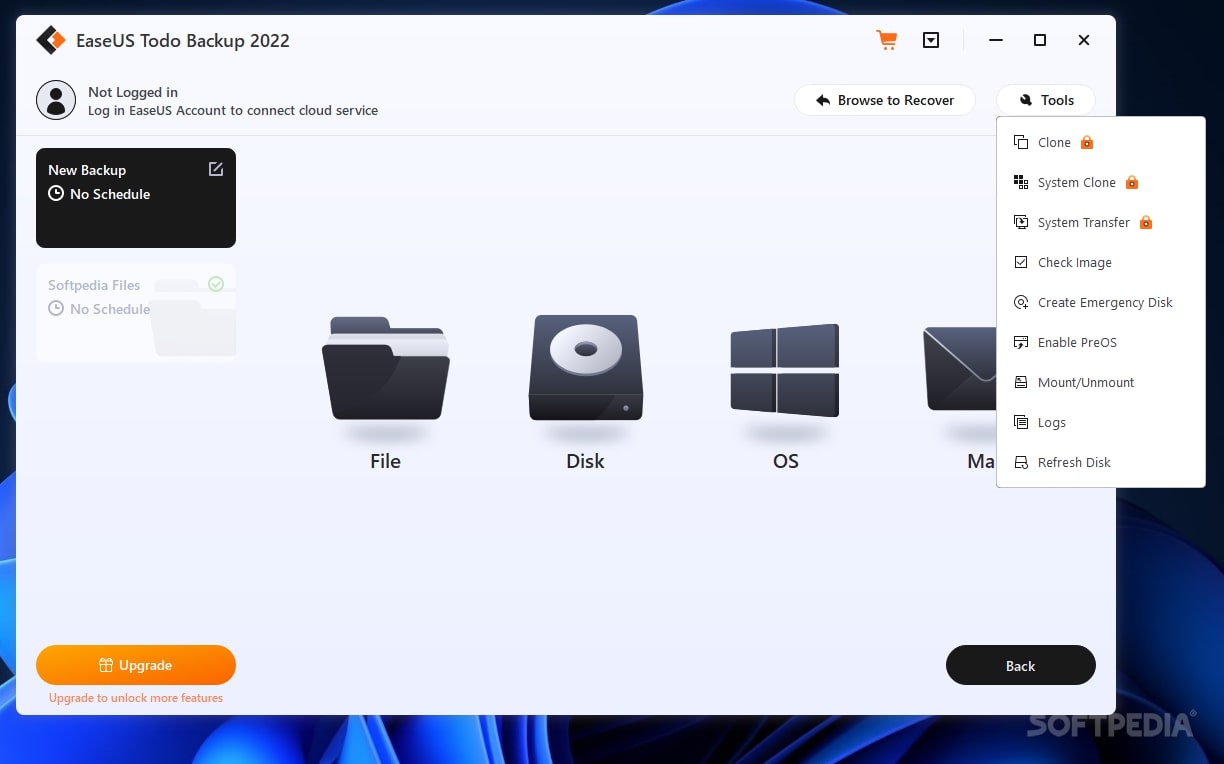
Backup
In addition to getting to perform EaseUS Todo Backup in full (file, folder, partition, disk, and system), you get differential (incremental) backup based on a previously completed full backup.
Another available backup option is EaseUS Todo Backup WinPE, which allows you to create a bootable disk and protect your data when you can’t boot your PC.
Scheduling
Why stress about forgetting to back up your data when you can schedule an automatic backup for the next day, week, or month and arrange automatic repeat backups? The Home plan also includes AI Smart Backup that takes EaseUS incremental backups throughout the week.
Cloning
EaseUS Todo Backup cloning (disk and partition) is one of the premium features in the Home plan that allows you to create a new hard drive that will be identical to the original disk.
Multi-Path Storage (+Cloud)

You can save your backups to an external hard drive, cloud, or network drive. Cloud storage is not a new addition to Todo Backup’ multi-path storage, but it has only recently become available for free – up to 250 GB for every Todo Backup Free plan users.
Recovery
Todo Backup lets you perform system image recovery, right-click recovery, bootable recovery, and disaster recovery. There is no option to recover data from an unbootable computer directly, but you can perform system recovery based on a previous backup.
If you choose the paid tool version, you will also be able to restore a system backup image to a computer with dissimilar hardware or even a virtual machine.
Encryption
Backups with no encryption can hurt your data privacy. Todo Backup knows how much you care about that, allowing you to add passwords to all your backups. Available to Home plan users only, the Security Zone is a feature that creates an encrypted partition.
EaseUS Todo Backup Pricing Options
One of the most attractive qualities of EaseUS Todo Backup is that it offers a free plan with basic backup capabilities. However, as mentioned above, some features are only available in EaseUS Todo Backup Home or Business.
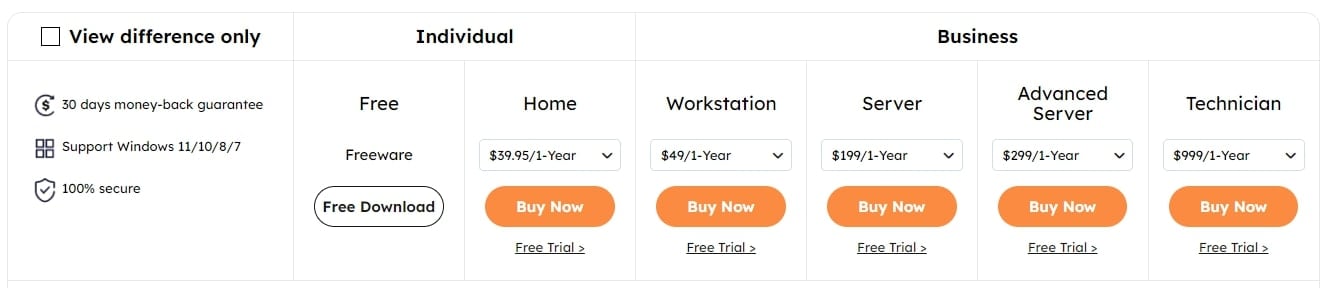
1. EaseUS Todo Backup Individual
Todo Backup Personal is an edition for individual use with three plans:
- EaseUS Todo Backup Free - EaseUS Backup Free includes all the essential backup and restore features except for EaseUS Smart Backup, EaseUS Cloning, and Security Zone and with a limited backup speed.
- EaseUS Todo Backup Home - The Home plan offers all Todo Backup Personal features that are unavailable for free, plus unlimited cloud storage and better speed.
- EaseUS Todo Backup for Mac - EaseUS Todo Backup for Mac cannot compare with its Windows counterpart in terms of features, speed, or performance.
2. EaseUS Todo Backup Business
If you need an enterprise-grade backup solution, you can choose one of three Todo Backup Enterprise plans:
- EaseUS Todo Backup Workstation - The Workstation plan is similar to Todo Backup Home – it has the same 1 Licence/1 PC model and a matching set of features, with the addition of an Export/Import Backup Plan, Command Line, and P2V. The backup speed is also better.
- EaseUS Todo Backup Server - Todo Backup Server is an enterprise plan that boasts the same speed and feature list as the Workstation plan, plus PXE. Unlike Workstation, it comes with one license for one server.
- EaseUS Todo Backup Advanced Server - The Advanced Server edition is another 1 License/1 Server plan, giving you priority support and optimum speed on top of premium enterprise features like Exchange Backup, SQL Backup, and Active Directory Backup.
- EaseUS Todo Backup Technician - It caters to service providers and their IT maintenance and technical engineers. It is a 1 Licence/Multiple PCs/Multiple Servers plan with a complete feature list, priority support, and optimum backup speed.
Apart from different feature lists, the seven EaseUS Todo Backup plans offer different backup speeds - and drastically so. Feature-wise, an average user can do a lot with the Free version of this software. But in terms of performance, EaseUS Todo Free is pretty slow.

Customer Support
EaseUS has set up a 24/7 customer support line for all its users, while Todo Backup Advanced Server and Technician plan subscribers can count on priority support.
The best way to contact EaseUS Todo Backup support is via live chat.
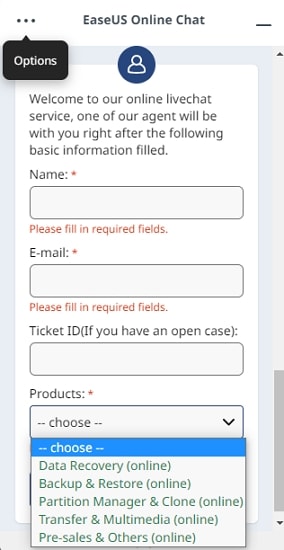
If you have questions about Todo Backup, you can try the company’s official Support Center with detailed guides for every tool. Alternatively, you can live chat with a sales rep or a technician – depending on what you need and the nature of your problem.
EaseUS also offers Premium 1-on-1 Remote Assistance, where a technician will access your system via TeamViewer software and try to troubleshoot the problem. There are a couple of versions of this support service with different prices, response times, and validity.

Interface and Ease of Use
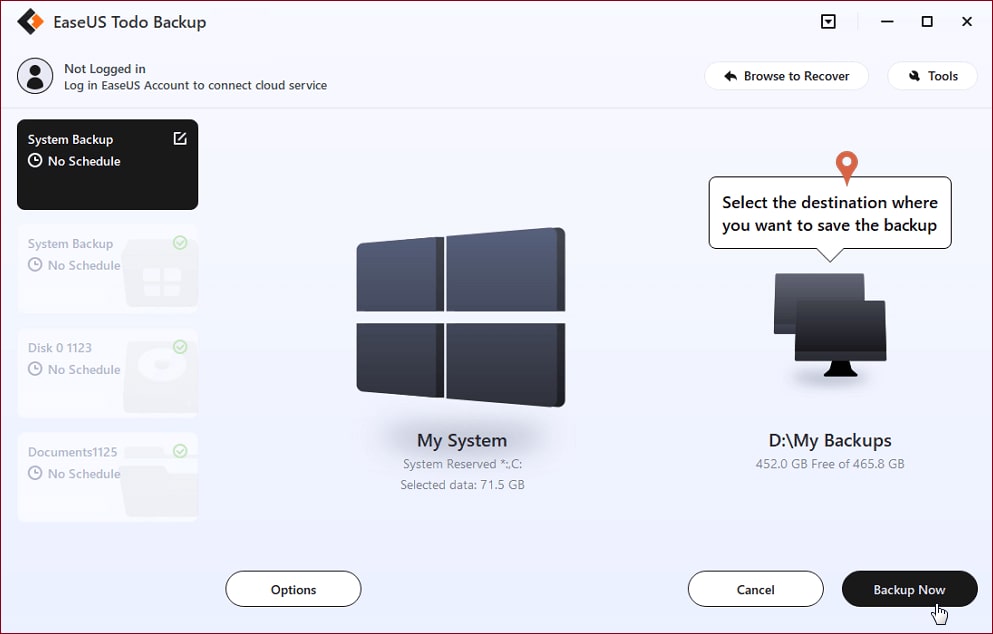
The 2022 version of EaseUS Todo Backup brings a new update to the old interface, which makes it more user-friendly. There’s also a sleek design revamp. As we’ve hinted before, one of the most powerful selling points of this tool is its revered ease of use.
Todo Backup should be a breeze for new and old-time users alike.
However, it does include a couple of steps that some users might find confusing. For example, the new Todo Backup will have you jump from selecting the files you want to back up to choosing your backup destination. As a first-time user, you might be at a loss as to what you need to do next, as there are no instructions or explanations for any of the steps.
Also, EaseUS Todo’s Backup Options, though much welcome, are thrown in as a middle step before you get to hit the Backup Now button. You need to comb through them and select the right option for you, even if you want a clean and simple one-time backup.
EaseUS Todo Backup Performance
Depending on your chosen plan, you can perform backups with solid or exceptional speed. The “slowest” version of Todo Backup, available with the free plan, is only slightly slower than Todo Backup Home, which is on par with most providers.
Pros and Cons
EaseUS Todo Backup is one of the best backup solutions in today’s market. Feature-wise, it has everything you need regarding backup, restoration, and data management. In its paid versions, it’s thorough, fast, and efficient.
We’ve picked the main pros and added a few cons for a quick overview.
Pros
Free version and many pricing plans for different needs and use cases
Powerful features for backup, plus cloud storage, cloning, and encryption
A reliable system and satisfactory to excellent speed, depending on the pricing plan
Cons
It requires a lot of free space for backup data and recovery partitions
The backup process has a few steps too many and could be quicker
The Free version of the software is slower than most competing tools
You can’t backup and restore data to the boot disk from the cloud
It’s pricey compared to other backup software with the same features
Wondershare UBackit: Best Alternative to EaseUS Toda Backup
EaseUS Todo Backup doesn’t have you convinced?
If you’re already looking for EaseUS substitutes, the best one we’ve tried is Wondershare UBackit. It’s a small tool for personal and business use that can back up a lot of data in only a few steps. Like Todo Backup, it allows you to restore your backup files instantly.
Why do we think it’s the best alternative to EaseUS Todo Backup?
Let us tell you a bit more about it first.
About Wondershare Ubackit
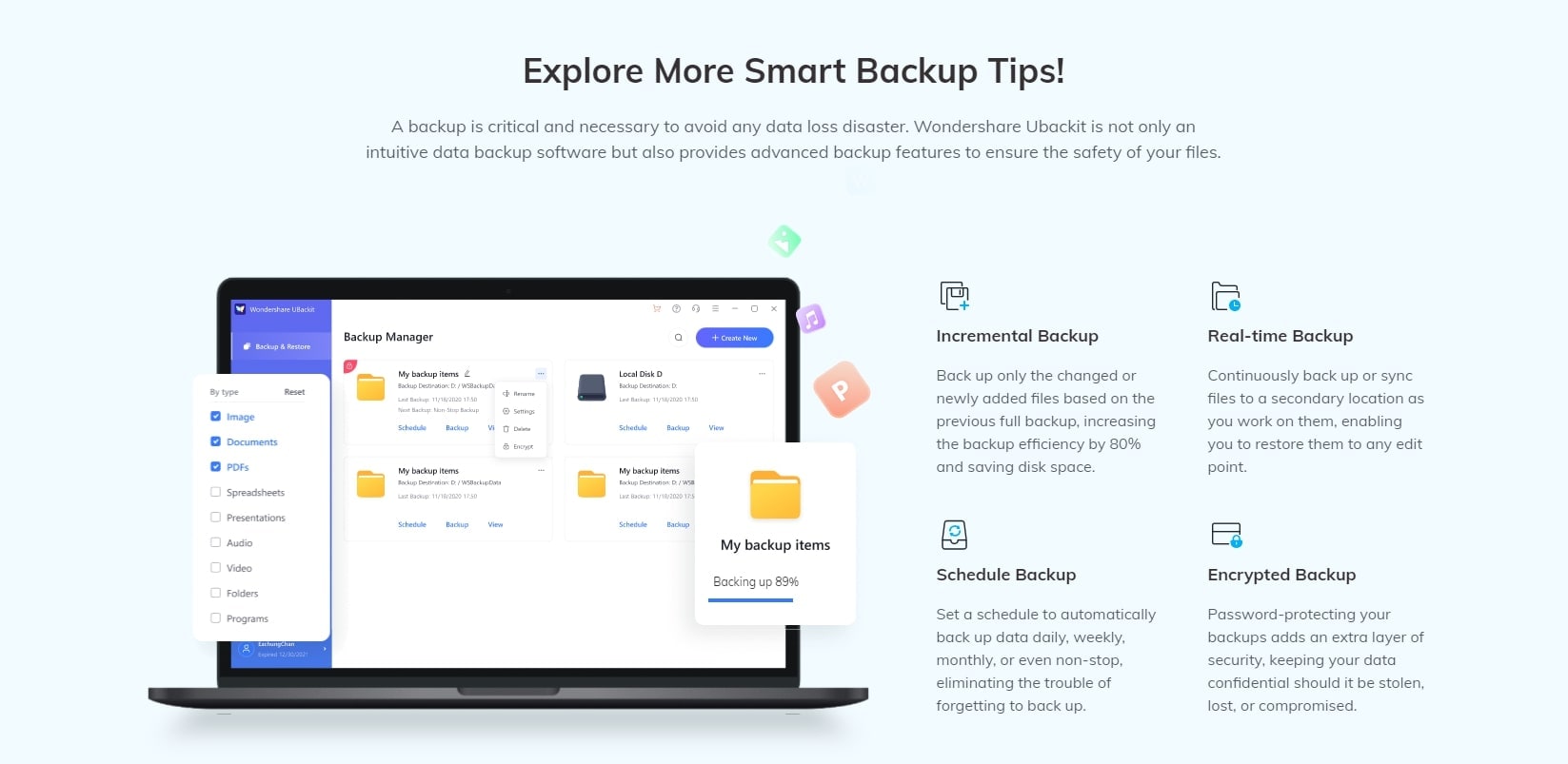
UBackit is a quick and intelligent backup manager for Windows that can cover your routine file backup and help you backup and restore an entire partition or disk. The newest version also includes Email backup, NAS backup, disk imaging, and disk cloning.
What if you need more options for staying in control of backup files? How about instant, efficient, encrypted, and automatic backups?
Though relatively small in comparison to Todo Backup, UBackit packs all these features, including the option to back up files incrementally – thus saving both space and time. It also lets you instantly sync files to another location, schedule automatic backups, and password-protect your files.
Additionally, you can do most of it in only a few steps.
Steps to Back Up Data With UBackit
The ability to back up files instantly is easily in UBackit’s top three qualities, right beside this tool’s performance and simplicity. For a quick backup, you need as little as four steps and a few minutes to complete the process. Here’s how easy it is to back up files using UBackit:
Step 1. Install and launch UBackit. From the three options available on the screen, choose the option that best suits your needs. Here we choose File & Folder Backup as an example.

Step 2. Select the files or folders you want to back up and click Select. To select a specific file, you can double-click on the disk or folder.

Step 3. Next, choose your backup destination – internal, external, or NAS – and click Backup.

Step 4. Now, wait for the app to finish the rest of the process. You will receive a pop-up message on the screen once the backup is done.

That’s about it. When the backup completes, UBackit will offer you three additional options: Schedule the next automatic backup, update the backup folder by clicking the Backup icon, and View the contents of the backup folder. You can also browse the three-dot icon for more options, such as Backup Encryption.

Reasons to Choose UBackit as a Good Alternative to EaseUS Todo Backup
It’s difficult not to notice that Wondershare UBackit has all the essential features EaseUS Todo Backup offers, save for cloud storage and bootable disk.
Still, Todo Backup gives more options to users than UBackit, so why should you choose the latter? That might be different for everyone, but we say – simplicity.
Simplicity and ease of use have been defining aspects of EaseUS’s brand since the start, but the truth is that Todo Backup could be more straightforward. Many users agree that the backup process is unnecessarily long, and some openly criticize the UX and navigation. We didn’t experience this problem using UBackit.
UBackit wins bonus points for being more affordable. The free trial of Wondershare Ubackit has no speed and features limitations. Compared to EaseUS Todo Backup’s lowest price of $39.95 per year (for the Home plan), UBackit dons a competitive price tag of $29,99 per year - and that‘s a single offer for all users, individuals, and businesses.
So if you don’t need cloud storage (presuming that your data backup needs aren’t enterprise-grade), UBackit might have a slight advantage over Todo Backup. It’s lightweight, easy to navigate, and can complete your backup in only three straightforward steps.
Why UBackit Might Be a Poor Alternative to EaseUS Todo Backup
One thing where UBackit can’t compete with Todo Backup is diversity.
UBackit doesn’t offer enterprise editions and multiple pricing plans, unlike its more famous rival. Todo Backup is an obvious choice if you need a scalable backup involving many servers and PCs. The same goes for cloud storage and advanced features like P2V and PXE.
Conclusion
EaseUS Todo Backup is an excellent tool that covers a full spectrum of backup needs, from routine file backups on your personal computer to multi-server, enterprise-grade backups. It also offers cloud storage and many features for backing up, restoring, and managing data.
However, Todo Backup’s UX can be clunky and impose too many steps.
For a cleaner, quicker, and easier-to-use alternative, try Wondershare UBackit. Hardly a competitor to EaseUS Todo Backup’s impressive versatility, UBackit is a reliable backup manager you can trust with your data in a personal and professional setting in all data loss scenarios.

 ChatGPT
ChatGPT
 Perplexity
Perplexity
 Google AI Mode
Google AI Mode
 Grok
Grok























