Emails remain to hold some of the most sensitive information and data, so everyone’s on the hunt for a tool or solution that’ll give them premium email security. However, you can create an Exchange Server mailbox backup to protect your Exchange Server mailboxes and enjoy the highest levels of privacy. If you’re unsure how to back up your Exchange mailbox, this guide can be a valuable source.
Things to Know Before Backing Up Exchange Server Mailboxes
We understand you want to jump straight into the Exchange Server mailbox backup methods, but there are several things you should know before backing up Exchange Server mailboxes. Here’s what you should keep in mind:
- Backup frequency – Determine how frequently you need to back up your Exchange Server mailboxes according to your organization’s requirements. You can choose between performing daily, weekly, or monthly backups. With a good backup frequency plan, you can back up all the critical emails without sacrificing the efficiency of your business.
- Backup types – Decide on the type of backup you want to perform. Options include full, incremental, and differential backups. Each has advantages and disadvantages, so choose the best fit for your organization’s needs.
- Storage requirements – Calculate the storage space needed to store your backups. Make sure you have enough storage space to store your backups and consider the growth of your mailbox data in the future. That way, you’ll have enough storage as your business grows.
- Backup location – You should also decide where to store your backups. You can keep them on-premise, in the cloud, or off-site. Consider security, accessibility, and recovery time when deciding on the location. More and more businesses choose the cloud as their go-to option because it allows remote teams to access their mailboxes from anywhere, at any time.
- Testing – Test your backups regularly to ensure they’re working correctly. That includes testing the backup process, restoring data from backups, and verifying the integrity of the backup data. There’s nothing worse than thinking your backup works correctly and finding out that wasn’t the case when you need to recover a document.
- Retention period – Determine how long you need to retain your backups. That typically depends on your organization’s policies and any regulatory requirements. Consult with other members of your team or the executives if you can’t seem to find the perfect retention period for your company.
By considering these factors, you can ensure that you back up your Exchange Server mailboxes correctly and efficiently. That way, you’ll get the most out of your Exchange Server mailbox backup.
Three Ways You Can Back Up Exchange Server Mailbox
There’s no single best way to approach the Exchange Server mailbox backups. However, there are several excellent methods you might want to check out. Here are the three best ways to back up your Exchange mailboxes.
Method 1: Back Up Exchange Mailbox Using Wondershare UBackit
Wondershare UBackit is a backup and recovery solution that can help you back up Exchange Server mailboxes. Using Wondershare UBackit, you can easily back up your Exchange Server mailboxes, including emails, contacts, calendars, and other important data. You can schedule automatic backups to run at regular intervals, or you can initiate backups manually at any time.
The software allows you to back up your Exchange Server mailboxes to a variety of destinations, including local and network drives, external hard drives, and NAS Servers. This gives you multiple options for storing your data securely and ensuring easy restoration in the event of a disaster.
Step1 Choose the Backup Option
Once you download and install the Wondershare UBackit program, select Email Backup in the Backup section.

Step2 Choose the Backup Source
The next step is to select the Exchange Mailbox PST file you wish to protect and continue to the next step of the process.

Step3 Choose the Backup Destination
After you decide what you want to back up, it’s time to determine where you want to keep the backed-up data. Local drives, external drives, and NAS servers are all available options and you can use them to store the backups of your Exchange Server mailboxes.

Step4 Finish the Backup
The Backup Manager will start the backing-up process of the selected Exchange Mailbox. All you have to do is wait for the process to be completed. Naturally, the duration of the process will depend on the amount of data you want to back up. Still, the backup process is quite fast.

Step5 Set Automatic Backup (Optional)
Once the backup process is finished, you can utilize the Schedule option to configure automatic backups that cater to your unique needs. You have the flexibility to select a daily, weekly, monthly, or continuous backup schedule.

For added security of your Exchange mailbox backups, Wondershare Ubackit also provides an encryption option. Click on the three-dot icon and choose Encrypt to activate it. It is a crucial operation if your Exchange mailbox contain sensitive or confidential information.
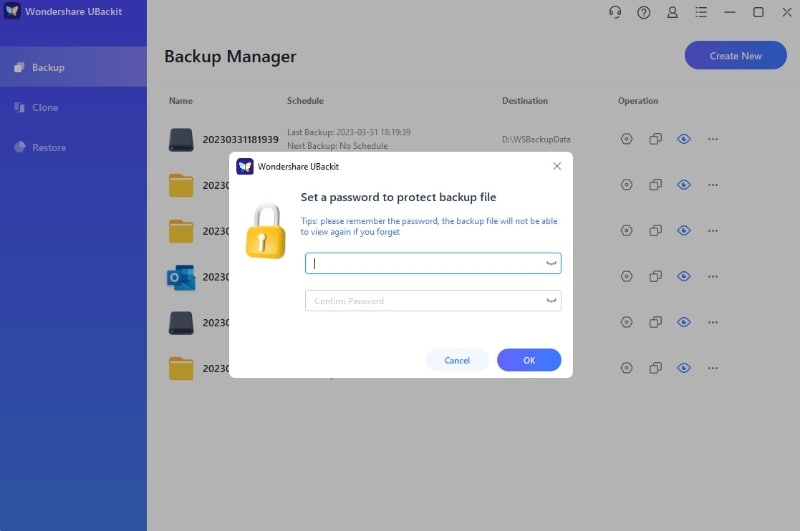
That’s it. Now you can preview what you backed up and enjoy the security of backed-up Exchange Server mailboxes.
Method 2: Back Up Exchange Mailbox Using Windows Server Backup
Another excellent solution to perform Exchange Server Backup is to use Windows Server Backup.
- Step 1: First, you need to launch Windows Server Backup and select Local Backup.
- Step 2: Choose the Backup Once option in the right-hand Actions pane to start the Backup Once Wizard.

- Step 3: Then, go to the Backup Options page.
- Step 4: Select Different options and click Next. That will lead you to the Select Backup Configuration page, where you should click Custom and Next.
- Step 5: Once on the Select Items for Backup page, you can decide what you want to back up by choosing the Add Items option. Click OK to confirm your choice and back up the critical files from your mailbox.

Method 3: Back Up Exchange Mailbox Using PST Files
Finally, you can back up your Exchange Server mailbox using PST files. If you want to back up the Exchange mailbox to PST, follow the steps below.
- Step 1: Open Exchange Server Mailboxes and navigate to the Exchange Admin Center (EAC).
- Step 2: Once you’re here, choose the mailbox you wish to back up and select the Export to a PST file option. Once the process is complete, you can rest assured your mailboxes are backed up and secure.

Bonus Tip - The Importance of Backing Up Exchange Server Mailboxes
Everyone’s talking about Exchange Server mailboxes, but why is it essential to go through the backup email Exchange process? Well, there are several reasons backing up is the right thing to do, so let’s check out some of them:
- Data loss prevention – The backup of Exchange Server mailboxes ensures that you protect your data against loss due to hardware failure, accidental deletion, or any other unforeseen event.
With this type of backup, you no longer have to worry about losing some of your most important emails. Instead, everything will be in a safe place for you.
- Compliance requirements – Many organizations must keep records of their email communications for a specific time for compliance reasons. Backing up Exchange Server mailboxes helps meet these requirements.
Even if you forget to save a particular email or conversation that you must keep for legal reasons, Exchange Server ensures you won’t get into trouble.
- Business continuity – Exchange Server mailboxes are critical for business communication. In case of an outage, having a backup of mailboxes can help ensure that business operations can continue with minimal disruption.
Moreover, that can help make your company look more professional. You won’t lose any emails or experience other uncomfortable situations relating to similar issues since everything will be available in your Exchange Server mailbox.
- Disaster recovery – In an unforeseen situation such as a fire, flood, or natural disaster, having a backup of Exchange Server mailboxes can help ensure that you can recover critical data quickly.
These natural disasters are unpredictable and happen so quickly that you won’t have time to worry about your mailbox. Therefore, it can be helpful if a system automatically does that for you.
- Legal requirements – If your organization is involved in any legal proceedings, a backup of Exchange Server mailboxes can provide the necessary evidence to support your case.
It’s not uncommon for legal disputes to last years or even a decade, so knowing all your data is safe without using your current email memory would greatly help.
Conclusion
Backing up Exchange Server mailboxes is essential to ensure you don’t lose valuable data due to hardware failures, natural disasters, or cyberattacks. Any of the three methods above to back up mailboxes will help you easily export mailbox data from Exchange Server to a local computer or external storage device.













