Emails have become an essential part of our lives for personal and professional communication. Also, it is important to have a reliable backup solution to ensure that your important emails and attachments are safe and secure. It is where Mail Backup X comes in a powerful email backup tool designed to simplify the backup process and provide a comprehensive backup solution. In this article, we will review Mail Backup X and look at some of the top alternatives available.
Part 1. Mail Backup X Overview

There is other email backup software, but Mail Backup X stands out because it can back up all the main providers. Mail Backup X is compatible with various email providers, including Gmail, Yahoo Mail, Apple Mail, Microsoft Outlook, and Office 365. You may build a mirror backup on a cloud drive, restore your email to a previous state, and browse through your archived data, all with the help of this backup service.
Part 2. Features of Mail Backup X
Listed below are some features you should consider for using Mail Backup X.
- Remo Mail Backup can backup emails from popular mail clients, including Apple Mail, Outlook Mac, Windows Outlook, Office 365, Thunderbird, and Postbox.
- Users can easily restore their emails from backup using the simple Wizard interface that guides them through setting up mail backups without requiring special skill sets.
- The tool’s advanced search module allows for fast and efficient searches of archived mail.
- The ultra-high compression algorithm with repair recovery records can save storage space up to 3 times.
- It is a platform-independent solution that covers both Mac and Windows.
- The software also has an auto-sync feature that detects and syncs local mail backups to a USB drive.
Part 3. Pricing of Mail Backup X
Mail Backup X is NOT free. However, it offers a fully functional 15-day trial. The annual subscription fee for Mail Backup X starts at $79.00.
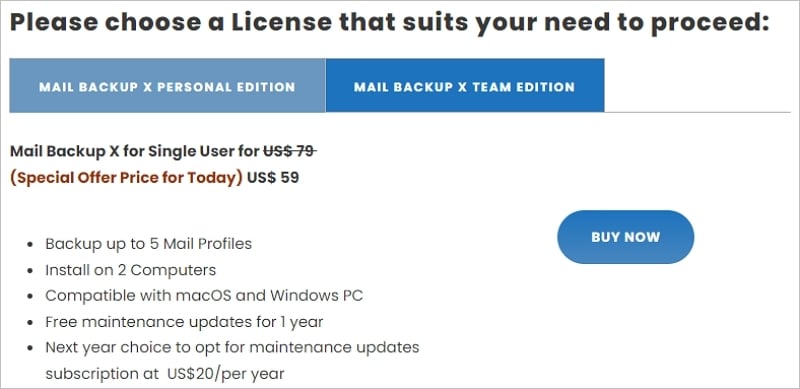
Part 4. How To Back Up Emails With Mail Backup X
Provided below are the instructions on how to use Mail Backup X.
Step 1: Download Mail Backup X from the official website.
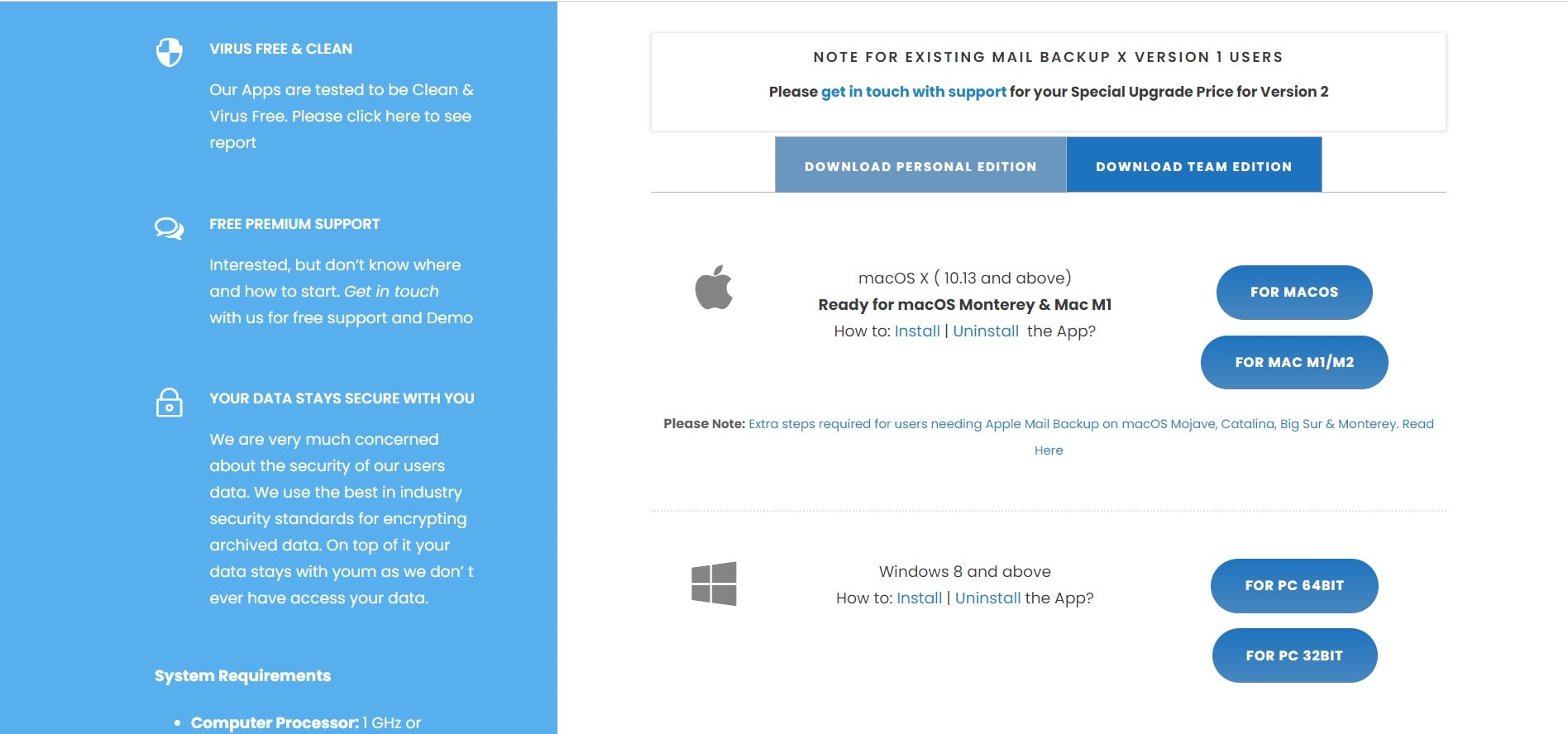
Step 2: Run the installer and launch Mail Backup X after downloading.
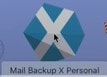
Step 3: After activation, the Mail Backup X dashboard is launched.

Step 4: Click Storage Spaces > ADD NEW SPACE on the left sidebar.
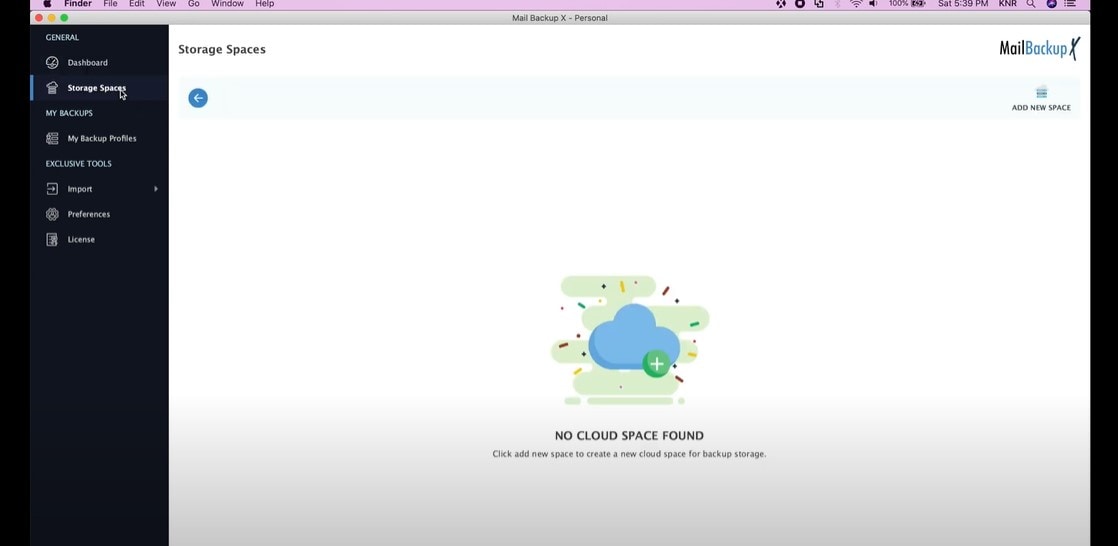
Step 5: You can see various cloud drive providers supported by Mail Backup X. Select one cloud drive.
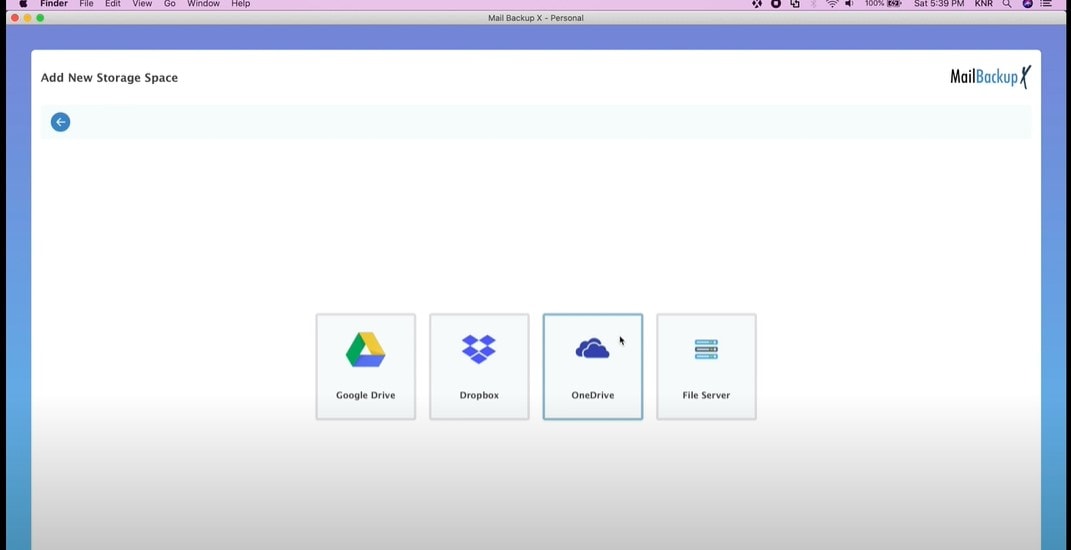
Step 6: Click Sign in. Fill up the necessary information.
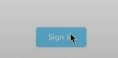
Step 7: Click My Backup Profiles > Setup a new backup profile.
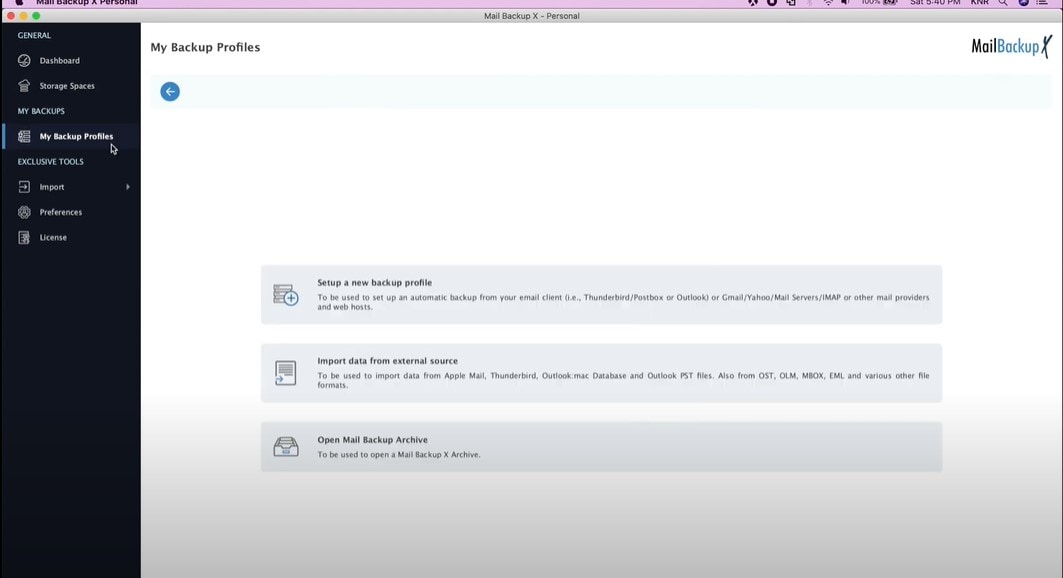
Step 8: Click Email Server >> Google Mail >> Sign in.
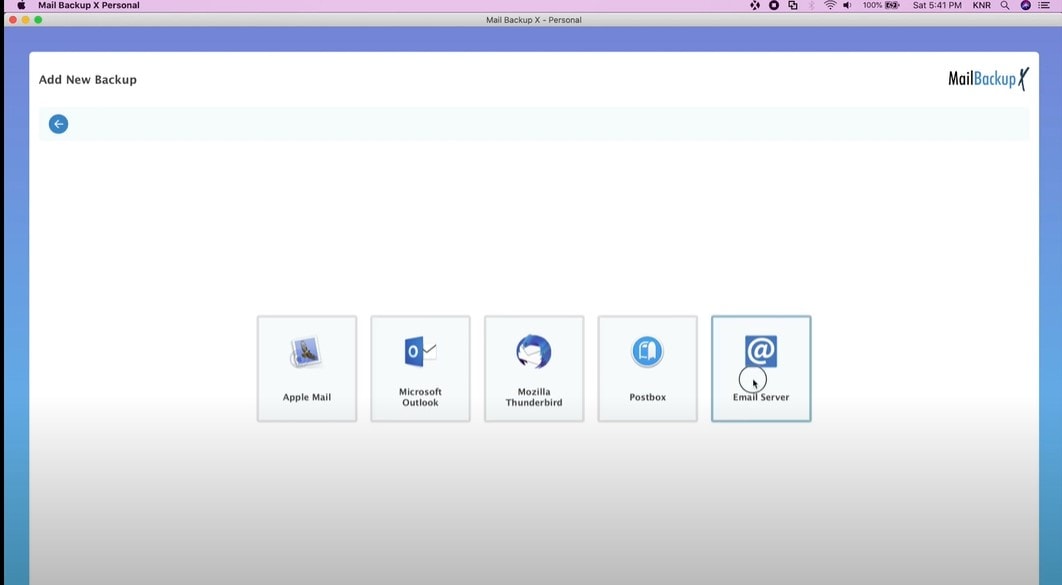
Step 9: Check or uncheck tour desired folders and click Continue.
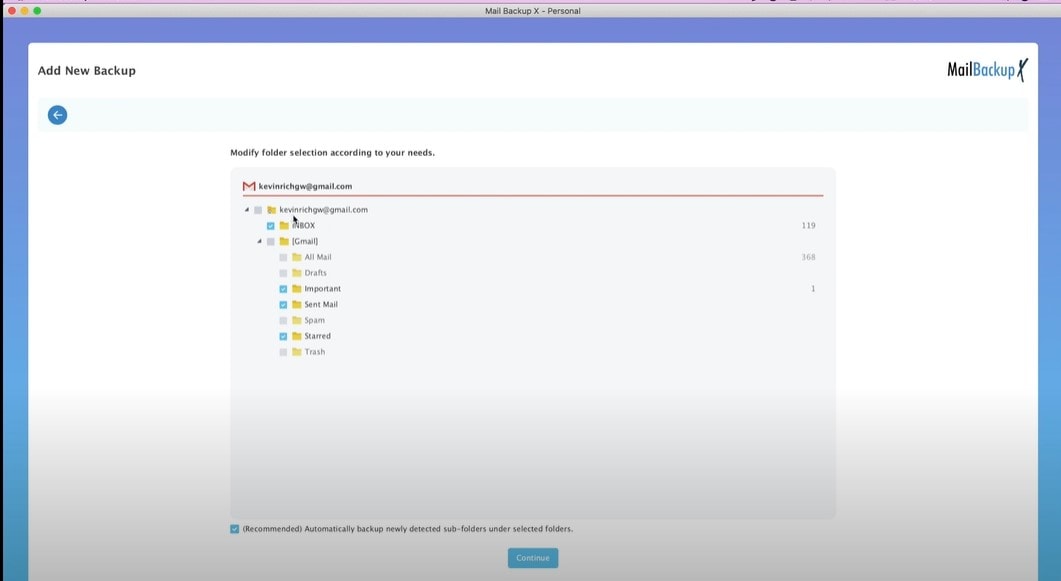
Step 10: Click Choose a space, select one on the available storage spaces, and press Save.
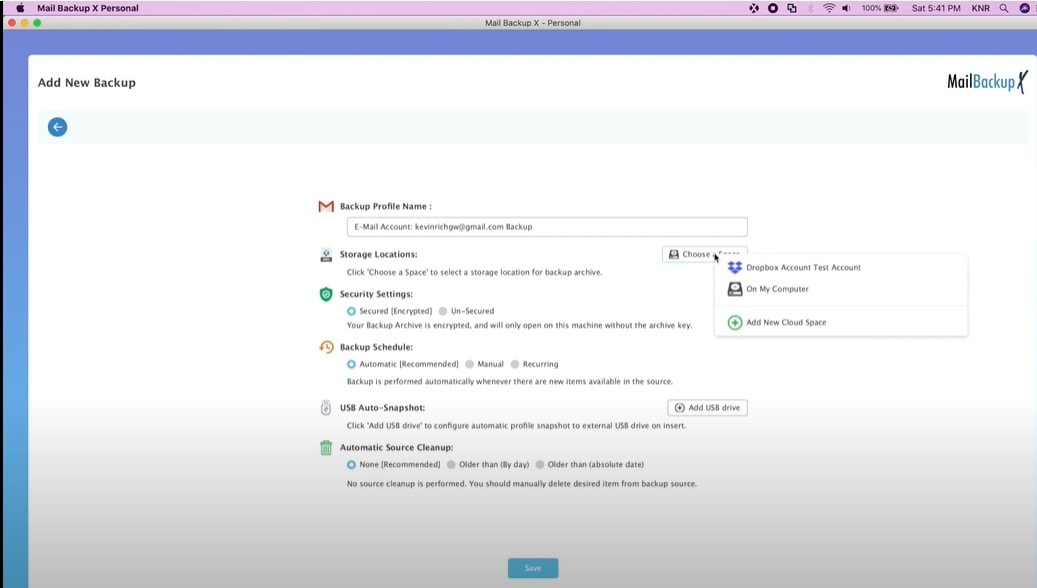
Step 11: Click the View Data button to see your backup emails.
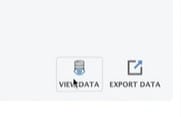
Part 5. Performance
The Mail Backup X software provides a secure and efficient solution for users. It offers outstanding features that make archiving data effective and smooth. The software provides an automatic platform for backing up data and alerts users at regular intervals to ensure that their data is backed up efficiently.
The software also allows users to store files locally on their hard drives, which makes accessing necessary data easier. Users can create a mirror image of their data and store it in an external or another drive on their system. Technical assistance is also available to users who encounter problems while archiving data.
It is also important to note that it is not free and is a bit pricey.
Part 6. Pros & Cons of Mail Backup X
Consider the benefits and drawbacks of using Mail Backup X. Consider these factors before committing to any mail backup program.
Pros
Reduce the cost of your cloud storage and IT support
No more mishandled user-caused email loss
Protection against ransomware attacks for mail data
Offline access to Mail data archives
Cons
Costly; it requires some additional costs for maintenance and updates
Part 7. User Experience
Mail Backup X has a 4.3-star rating based on 7 reviews at G2.
Users |
Reviews |
| Tommy Y. | “I would say this is a comprehensive tool, and everything is working correctly. I can't think of a dislike for this tool. I would highly recommend this tool to my friends to use it.” |
| Ashish S. | “The manufacturers need to test the signing process of accounts for back ups . Sometimes while signing for a back up mail account, the system hangs. Also they need to make users convinced more about the safety of their accounts which should say that the data of user mails will always be private and safe.” |
| Matthew J. | "Excellent services " |
Best Alternative to Mail Backup X
With Mail backup X, you can easily and quickly back up your email inbox with no technical knowledge required. It's completely painless for first-time users to get reliable results. Just install the program and follow the on-screen prompts to get started.
However, there are still drawbacks you may foresee in this software. Mail Backup X is not free software. Since it’s professional software, purchasing a license is a bit pricey. As a response, you might look for other alternatives.
Wondershare UBackit is the best of the alternatives. UBackit is a quick, easy, and safe way to back up emails. It offers one-month free trial and three subscription options are available: $9.99/month, $19.99/quarter, $29.99/year. Here are some of its great attributes:

Wondershare UBackit - Your Reliable Email Backup Tool
Back up emails to local hard drives or external storage devices effectively, safely, and completely.
Provide automatic backup to back up your Outlook files daily, weekly, monthly or even non-stop.
Set password to protect your backups, keeping your data confidential should it be stolen, lost, or compromised.
Support incremental backup, which save only the changes made to your files since the last backup, reducing backup time and saves storage space.
By following these four steps, you can immediately make an Email backup.
Step 1: Select Outlook Backup
Launch Wondershare UBackit after downloading and installation. From the left menu, select Backup & Restore, then click Create New. Select Outlook Backup to back up your email files.

UBackit will begin searching for email data on its own.
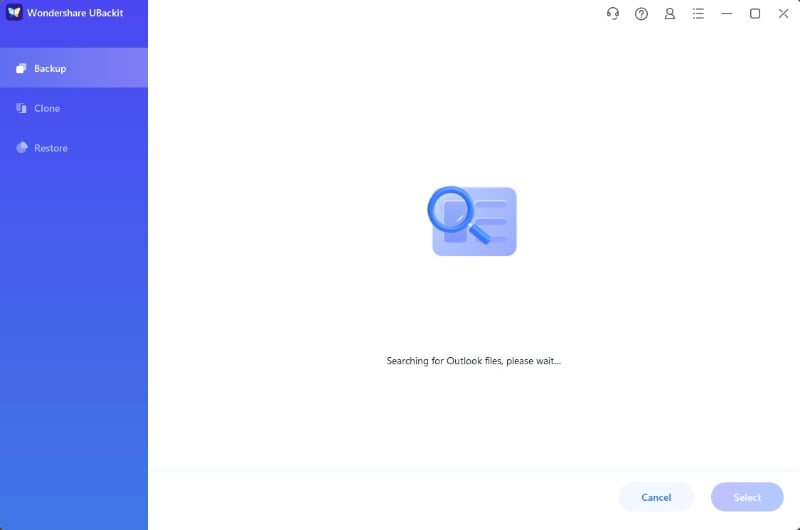
Step 2: Select the Email Files to Backup
Check the boxes next to the file names to pick the email files you want to back up. Then, click the Select button in the bottom right corner.

Step 3. Choose a Backup Location
Now, choose a preferred location to save your email backup, such as an external source or a local hard drive. The application will list all available drives or any external storage. Ensure that the new drive has sufficient storage space.

Step 4: Finalize the Outlook Backup
The program will start backing up your email files. It may take seconds to minutes depending on the file size. By selecting the schedule option, users can plan an automatic backup of emails. You can also enable password protection by tapping the three dots icon in the top right corner.
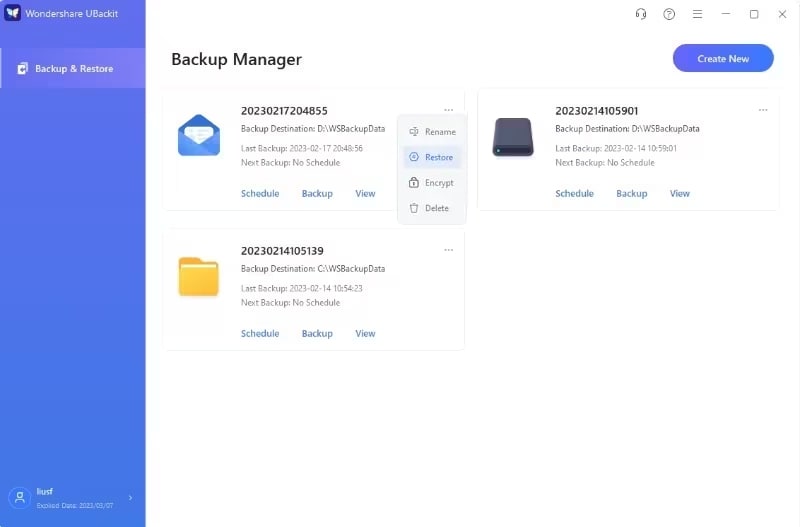
Conclusion
The Mail Backup X application was developed to assist with the backup and preservation of sensitive email correspondence. This program offers a wide variety of features essential to the secure archiving processes, so users may archive their emails any way they choose. However, it’s subscription is a bit pricier for some users. Therefore, an affordable alternative to Mail Backup X is provided above.

 ChatGPT
ChatGPT
 Perplexity
Perplexity
 Google AI Mode
Google AI Mode
 Grok
Grok























