Roundcube is a popular webmail application used by millions of people worldwide. If you use Roundcube for your email communication, it is important to ensure your emails are backed up and secure. In this guide, we will offer the steps to export emails from Roundcube. Having a backup Roundcube emails will guarantee your emails are safe and secure. So let's get started!
As you try to backup Roundcube emails, you must realize the importance of data backup. Join us to celebrate World Backup Day. Let's take the pledge, and make data backups a regular part of your day.
In this article
What Are Roundcube Emails
Roundcube emails refer to emails sent and received through the Roundcube webmail application. Roundcube is an open-source email client that allows users to access their emails through a web interface. It is often used by small businesses, freelancers, and individuals who need a reliable and user-friendly email service.
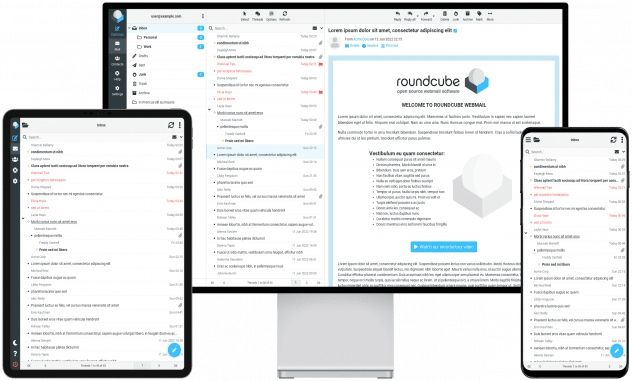
With Roundcube, users can send and receive emails, organize their inboxes, and manage their email accounts through a web browser. The application offers a variety of features, including address book management, message filtering, spell-checking, and support for multiple languages.
Roundcube emails are stored on the email server and can be accessed from any device with an internet connection. It's highly recommended to back up your Roundcube emails to ensure access to your important messages, even if there is a problem with your email service provider or accidentally delete an email.
Methods to Export/Backup Roundcube Emails
In this section, we'll list the steps to the top 3 methods for exporting or backup Roundcube emails. To carry out the process, you must follow the steps listed below in the correct order.
#1: Use Roundcube's Export Feature
Roundcube offers a built-in export feature that allows users to easily export and back up their emails. This feature exports emails in EML format, which can be easily imported into other email clients or services. Here's how to use Roundcube's export feature to back up your emails:
- Step 1. Sign in to your Roundcube web-based email account using your username and password via the webmail interface.
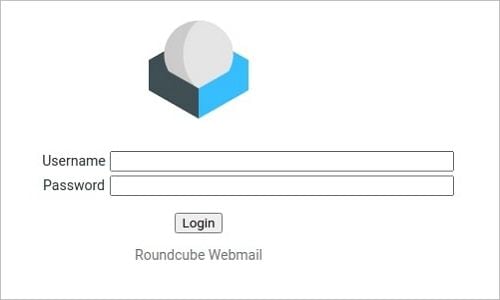
- Step 2. Press the More option on the top right of the Roundcube email interface after selecting the email you want to backup. Then, from the drop-down menu, choose Export.
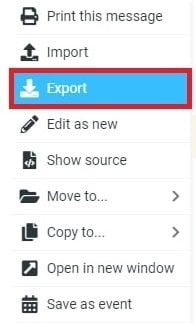
- Step 3. The selected email will begin to download, and once completed, it can be found in the system's default Downloads folder in the EML file format.
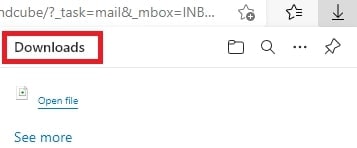
Repeat the same procedure for each email if you want to back up other emails in the EML file format.
Pretty easy, right? This free method is simple, and anyone can do it. However, the built-in export feature in Roundcube may only be suitable for some users as it comes with several drawbacks and limitations. These include the inability to efficiently back up multiple emails, a time-consuming process, and the limitation of only supporting the EML file format. Additionally, the backup process needs more flexibility and allows backing up emails to cloud platforms. Users must also have access to the Roundcube email client application to use this method for backing up their emails. As a result, users may need to consider alternative solutions that better suit their backup needs.
#2: Use an Email Client
Another way to back up Roundcube emails is using an email client like Microsoft Outlook. This method involves exporting the Roundcube emails to EML format, then dragging those EML files into the PST format. Here's how to use Outlook to back up your Roundcube emails:
- Step 1. Convert the Roundcube emails to EML file format. This process can be done by selecting the Roundcube email to be exported > More > Export. The EML file will be downloaded to the download folder on your computer.
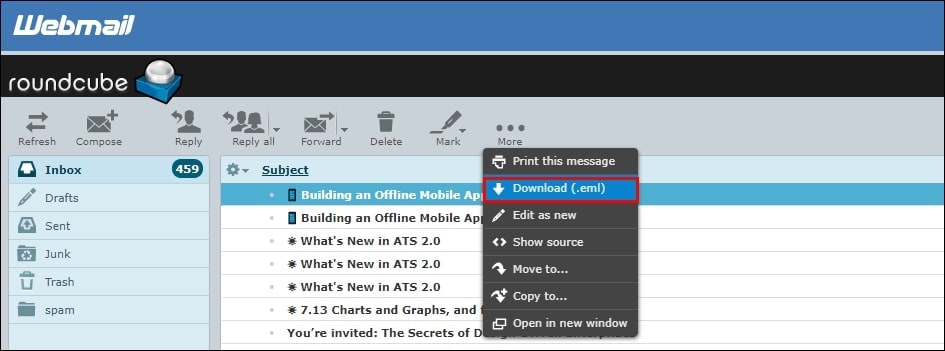
- Step 2. Launch the MS Outlook application on your computer.
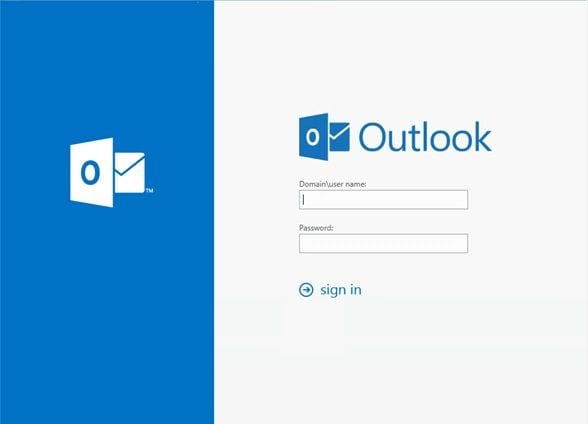
- Step 3. Navigate to the location where you downloaded your EML file. Choose the EML file that needs to be exported.
- Step 4. Now, click and hold the EML file. Finally, move the pointer to the MS Outlook inbox and release it to export the EML file.
You can successfully export Roundcube Webmail to Outlook using the method described above. However, using this method, you must export each Roundcube email to Outlook individually. It does not support bulk conversion of EML files to PST format. As a result, we have one alternative method for directly exporting emails from Roundcube to Outlook automatically.
#3: Use a Third-Party Backup Tool
While using Roundcube's built-in export feature or an email client like Outlook to back up Roundcube emails can be effective, they have some limitations. For instance, using Roundcube's export feature can be time-consuming and may only support some file formats, while using an email client is unsuitable for backing up multiple emails.
Fortunately, third-party tools are available that offer more convenience and flexibility when it comes to backing up Roundcube emails. One of the best options is Wondershare Ubackit, which provides a simple and reliable way to back up your emails.

Wondershare UBackit - Your Reliable Email Backup Tool
Back up emails to local hard drives or external storage devices effectively, safely, and completely.
Provide automatic backup to back up your email files daily, weekly, monthly, or non-stop.
Set a password to protect your backups, keeping your data confidential should it be stolen, lost, or compromised.
Support incremental backup, which saves only the changes made to your files since the last backup, reducing backup time and saving storage space.
To use UBackit to back up Roundcube emails, you must first log in to your email account through an email client such as Outlook. UBackit does not currently support backing up webmail accounts directly.
Step1 Select the Backup Option
Run the Wondershare UBackit software on your computer, then go to Backup > Email Backup.

Step2 Choose a Backup Source and Destination
The list of the emails will then be displayed on your screen. Choose the Roundcube emails you like to backup.

After choosing particular Roundcube emails to backup, you can specify where the backup should be saved. It could be on a local drive, a NAS server, or any other external source like a connected hard drive.

Step3 Complete the Email Backup Process
Click the Backup button and wait for UBackit to create a backup on the specified drive. It may take a few while depending on your file size.
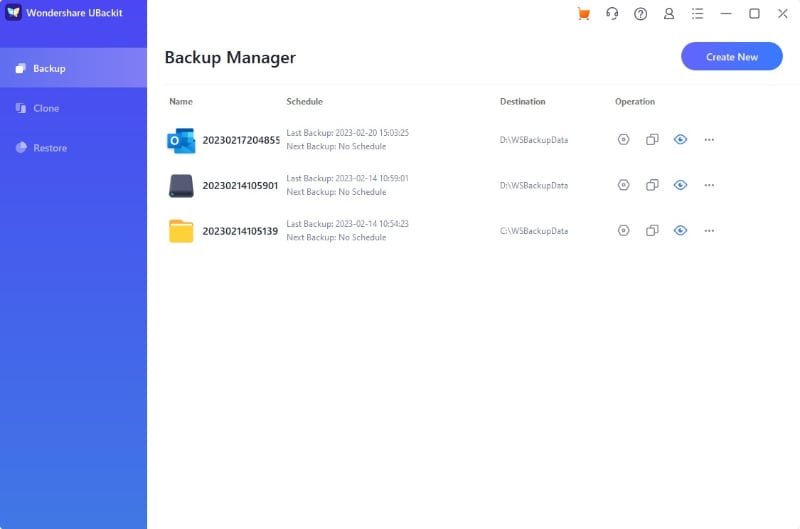
With UBackit, you can also schedule automatic backups of your Roundcube emails daily, weekly, monthly, or continuously. Additionally, you can password-protect your backups for extra security to keep your data confidential in case it gets stolen, lost, or compromised.

If you are looking for more options for backing up your Roundcube emails, explore other the best email backup software available on the market to help you easily backup and restore your emails.
Why Should We Backup Our Roundcube Emails?
Roundcube emails, similar to web-based email clients like Gmail, require protection. This can be achieved by creating a backup solution that saves emails in a portable file format or a cloud destination. A backup is necessary to access data in various situations, such as accidental or intentional deletion, unavailability of the Roundcube application, or data loss due to online hacking, phishing, malicious links, or switching email clients. Additionally, organizations with legal requirements for recording emails for future references can also benefit from having a backup of their Roundcube emails.
FAQs
Is It Possible to Schedule Automatic Backups Of Roundcube Emails?
Roundcube does not offer a built-in feature to schedule automatic backups of emails. However, there are third-party tools and services like Wondershare Ubackit available that can be used to automate the backup process.
How Often Should I Back Up My Roundcube Emails?
The frequency of backing up Roundcube emails depends on individual needs and preferences. It is recommended to back up emails regularly, especially if important or sensitive messages exist.
Can I Restore My Roundcube Emails From a Backup?
Yes, you can restore your Roundcube emails from a backup. If you have exported or backed up your emails using a third-party tool like Wondershare UBackit, you can use the same tool to restore the emails. Open the tool, select the backup file that contains the emails you want to restore, and choose the option to restore the emails.
Conclusion
There are various methods available to export and back up Roundcube emails. While the built-in export feature in Roundcube and using an email client such as Outlook can get the job done, they come with limitations such as file format restrictions and lack of flexibility. Third-party tools such as Wondershare UBackit offer a more convenient and superior method to export and back up Roundcube emails. With UBackit, users can easily schedule Outlook automatic backup and password-protect their data, providing an extra layer of security.

 ChatGPT
ChatGPT
 Perplexity
Perplexity
 Google AI Mode
Google AI Mode
 Grok
Grok























