Backing up your Google Workspace (G Suite) data is important for safeguarding your information and ensuring you can recover it in case of data loss or corruption. This article will explore the top backup solutions for Google Workspace users, including G Suite email backup, Google Drive backup, and G Suite backup software. We'll take a look at the features, pricing, and benefits of each solution, so you can make an informed decision on which option is best for your needs.
In this article
The Importance of Creating Google Workspace Backup
Creating a backup of your Google Workspace (G Suite) data is essential for various reasons. Here are some of the key reasons why you should consider creating a backup:
- Protect Against Data Loss: Data loss can occur due to human error, hardware failure, or other unforeseen circumstances. A backup ensures that you can recover your data if something goes wrong.
- Compliance: Many businesses are required by law to maintain a data backup. Creating a backup ensures that you comply with regulations and laws in your industry.
- Business Continuity: If your business relies on Google Workspace data to operate, a backup ensures that you can continue functioning in the event of data loss or corruption.
- Security: Backing up your data can help protect it from unauthorized access, whether from internal or external sources.
- Peace of Mind: Knowing that you have a backup of your data can provide peace of mind, reducing stress and anxiety related to potential data loss.
Considering these reasons, it is clear that creating a backup of your Google Workspace data is crucial for protecting your business and ensuring that you can recover from any potential data loss. The following sections will explore best backup software for Google Workspace users.
Top Google Workspace Backup Solutions
Many backup solutions are available for Google Workspace users, each with features and benefits. This section will look closely at some of the top backup solutions available. By understanding the features and benefits of each solution, you can make an informed decision on which option is best for your needs. Let's dive in!
1. Veeam G-suite Backup & Recovery

Veeam G-suite Backup & Recovery is a cloud-based backup and recovery solution for Google Workspace users. It offers comprehensive backup options for G Suite email, Drive, Calendar, and Contacts, ensuring your data is always protected and recoverable.
Key Features
- Automatic and continuous backup of your Google Workspace data, including Gmail, Drive, and Contacts.
- Quick and easy recovery of individual files or entire accounts.
- Customizable retention policies to meet your specific needs.
- Flexible restore options, including to the original location or an alternate location.
- Comprehensive reporting and monitoring to ensure backup success.
Pros
Easy-to-use interface
Fast and reliable backup and recovery
Customizable retention policies
Flexible restore options
Comprehensive reporting and monitoring
Cons
Relatively expensive compared to other solutions
Limited integration with third-party tools
Price
- Standalone - Free
- Standalone - $40 per year
- Hybrid/Multi-cloud - VUL
Here's how to use Veeam Backup for G Suite:
- Step 1: Sign up for Veeam Backup for G Suite and connect your Google Workspace account.
- Step 2: Choose your backup settings, including what data to back up and how often.
- Step 3: Customize your retention policies to meet your specific needs.
- Step 4: Set up your restore options, including where to restore your data.
- Step 5: Monitor your backups with comprehensive reporting and monitoring tools.
2. Synology G-Suite

Synology G-Suite Backup is a comprehensive backup solution that protects your Google Workspace data. It enables you to back up your data quickly and easily, ensuring you never lose critical information.
Key Features
- Automatic and continuous backup of your Google Workspace data, including Gmail, Drive, and Contacts.
- The easy-to-use interface makes setup and management a breeze.
- Customizable retention policies to meet your specific needs.
- Granular restore options, including the ability to restore individual files or entire accounts.
- Comprehensive reporting and monitoring to ensure backup success.
Pros
Easy-to-use interface
Granular restore options
Customizable retention policies
Flexible scheduling options
Comprehensive reporting and monitoring
Cons
Limited integration with third-party tools
It can be more expensive than other solutions
Price
- Starts at $0.15 per user per month
Here's the process of using Synology G-Suite
- Step 1: Register for a Synology Account and activate the package.
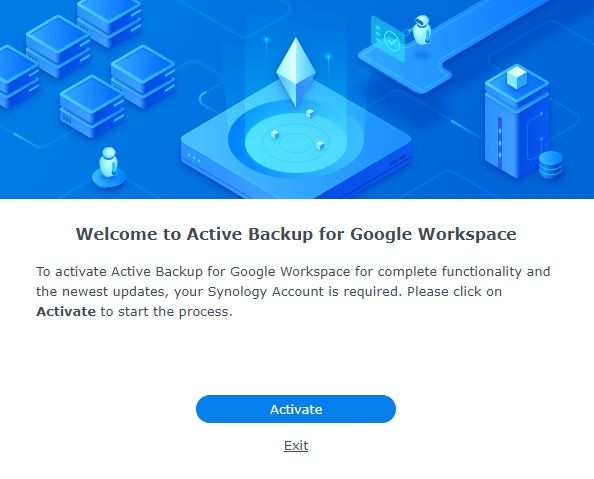
- Step 2: Launch the Task Creation Wizard from the Task List page.

- Step 3: Create a new backup task by entering the Domain and Domain admin email, uploading the Service key, and configuring the Task name, Backup destination, Backup list, and Active Backup for Google Workspace Portal settings.

- Step 4: Manage your backup tasks.

3. Active Backup for G Suite

Active Backup for G Suite is a backup solution Synology provides to protect your Google Workspace data. It is a powerful and reliable solution that provides flexible backup and restores options to ensure the safety of your critical data.
Key Features
- Automatic and continuous backup of your Google Workspace data, including Gmail, Drive, Contacts, and Calendar.
- The easy-to-use interface simplifies the setup and management process.
- Customizable retention policies to meet your specific needs.
- Granular restore options, including the ability to restore individual files, emails, or entire accounts.
- Comprehensive reporting and monitoring to ensure backup success.
- Support for multi-tenant environments.
Pros
Easy to set up and use
Customizable retention policies
Granular restore options
Multi-tenant support
Cons
Limited integration with third-party tools
Limited platform support
Price:
- Free
Here's how to use Active Backup for G-Suite:
- Step 1: Select the data sets you want to back up and configure the backup schedule.

- Step 2: Set it up according to your specific needs.

- Step 3: Set up your restore options, including where to restore your data and how to handle conflicts.

- Step 4: Monitor your backups with comprehensive reporting and monitoring tools.

4. Acronis G Suite Backup

Acronis G Suite Backup is a cloud-based backup solution that protects businesses' Google Workspace data. It offers comprehensive protection for your Gmail, Drive, Contacts, and Calendar data and advanced security features to safeguard your data against cyber threats.
Key Features
- Automatic and continuous backup of your Google Workspace data.
- Advanced security features, including malware protection and data encryption.
- Granular restore options, including the ability to restore individual files, emails, or entire accounts.
- Customizable retention policies to meet your specific needs.
- Flexible deployment options, including cloud, hybrid, and on-premise solutions.
- Comprehensive reporting and monitoring tools.
Pros
Advanced security features
Flexible deployment options
Granular restore options
Comprehensive reporting and monitoring tools
Cons
Higher price point compared to other backup solutions
Limited integration with third-party tools
Price
- Starts at $5.5 per user per month
To use Acronis Cyber Backup:
- Launch the application from the Google marketplace to start using Acronis Cyber Backup for G Suite and configure your backup plan. The backup process is agentless and cloud-to-cloud, requiring no installation. Your data will be securely stored in the integrated Acronis Cloud.

5. Backupify

Backupify is a cloud-to-cloud backup solution that offers data protection for Google Workspace. It provides a range of features to protect your data, from daily backups to advanced restore options.
Key Features
Pros
Easy to set up and use
Comprehensive data protection
Affordable pricing
Excellent customer support
Cons
Limited third-party integrations
Some advanced features may require additional configuration
Price
- Start at $3 per user per month
Here's how to use Backupify for G Suite
- Step 1: Launch Backupify. In the signup screen, choose Select Backupify Product > G Suite.

- Step 2: Select how long you would like Backupify to retain your backed-up data.

- Step 3: Select Encrypt Exports if you want to encrypt all your exports.

- Step 4: The Backupify setup process is now complete. Click Finish to exit the wizard.

Conclusion
Backing up your Google Workspace data is essential in ensuring that your data is safe and easily recoverable in the event of data loss or system failure. With the various backup solutions available, such as Veeam G-suite Backup and Recovery, you can easily back up your important files and have peace of mind knowing your data is secure.






 ChatGPT
ChatGPT
 Perplexity
Perplexity
 Google AI Mode
Google AI Mode
 Grok
Grok























