Without an email backup, you may lose access to important emails, contacts, and additional important information, which could seriously affect your business or personal life. In this article, we will cover three methods for GoDaddy email backup. Each method has advantages and disadvantages, so choosing the one that works best for you is important.
Three Different Methods to Backup Godaddy Email
GoDaddy email is a popular email hosting service many businesses and individuals use. It is essential to have a backup of your GoDaddy email data to ensure you don't lose important emails or contacts due to accidental deletion, system failure, or other unforeseen events. You can use several methods to back up GoDaddy email, each with advantages and disadvantages.
In this part, we will review the many methods available for backing up your GoDaddy email and help you decide which one is right.
1. Backup Godaddy Email Using GoDaddy's Built-in Backup Feature
GoDaddy offers a built-in backup feature that allows you to protect and safeguard your email data easily. Creating backups can ensure you never lose important emails. In this method, we will explore how to access and use the backup feature in the GoDaddy email control panel and the limitations of this method.
Here are the steps to access and use this feature:
Step 1: Install and launch the GoDaddy Mail Backup Software.
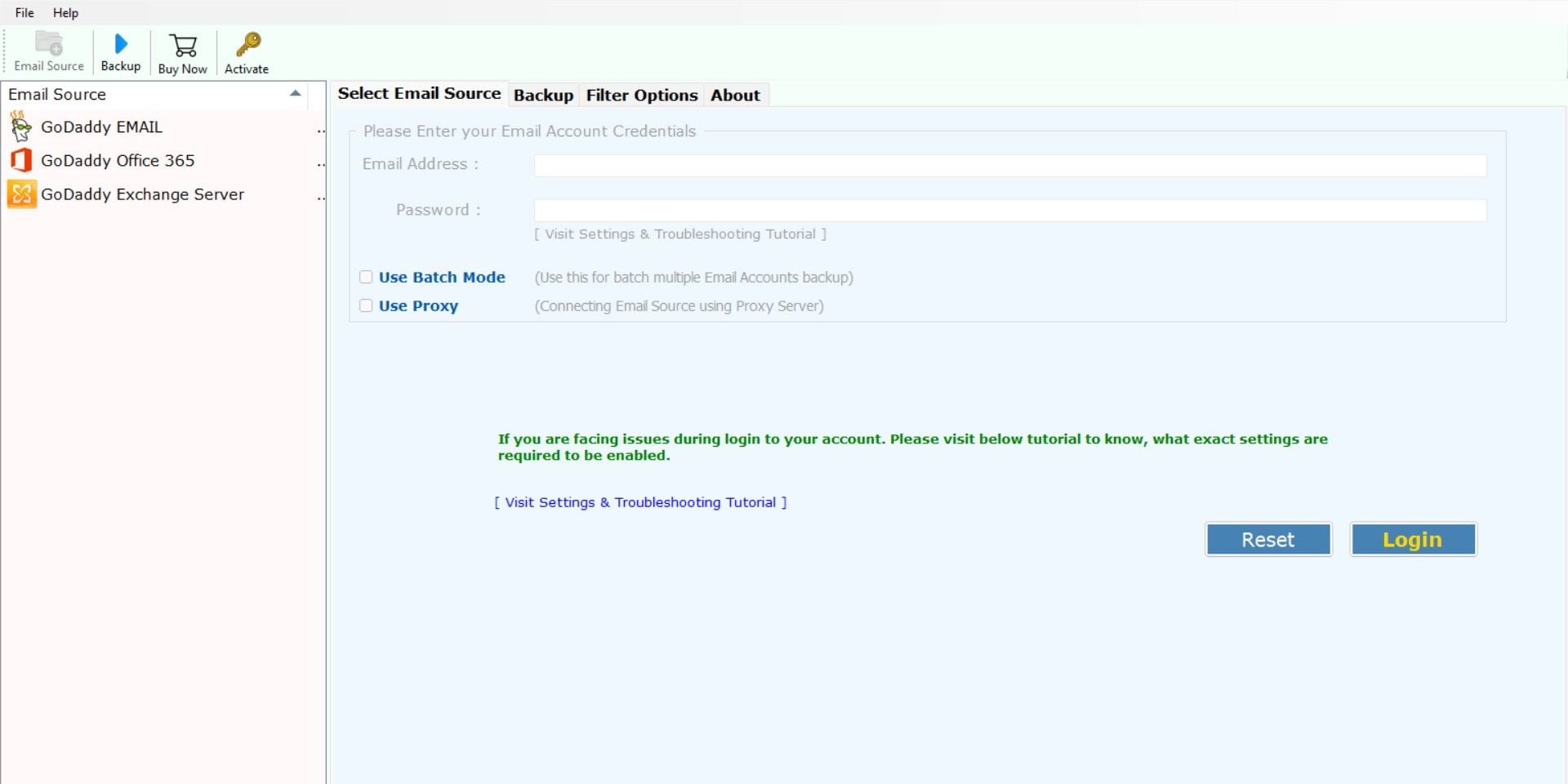
Step 2: Select the GoDaddy option from the Email Source list.
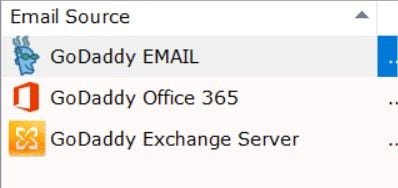
Step 3: Enter your GoDaddy credentials and click Log in.
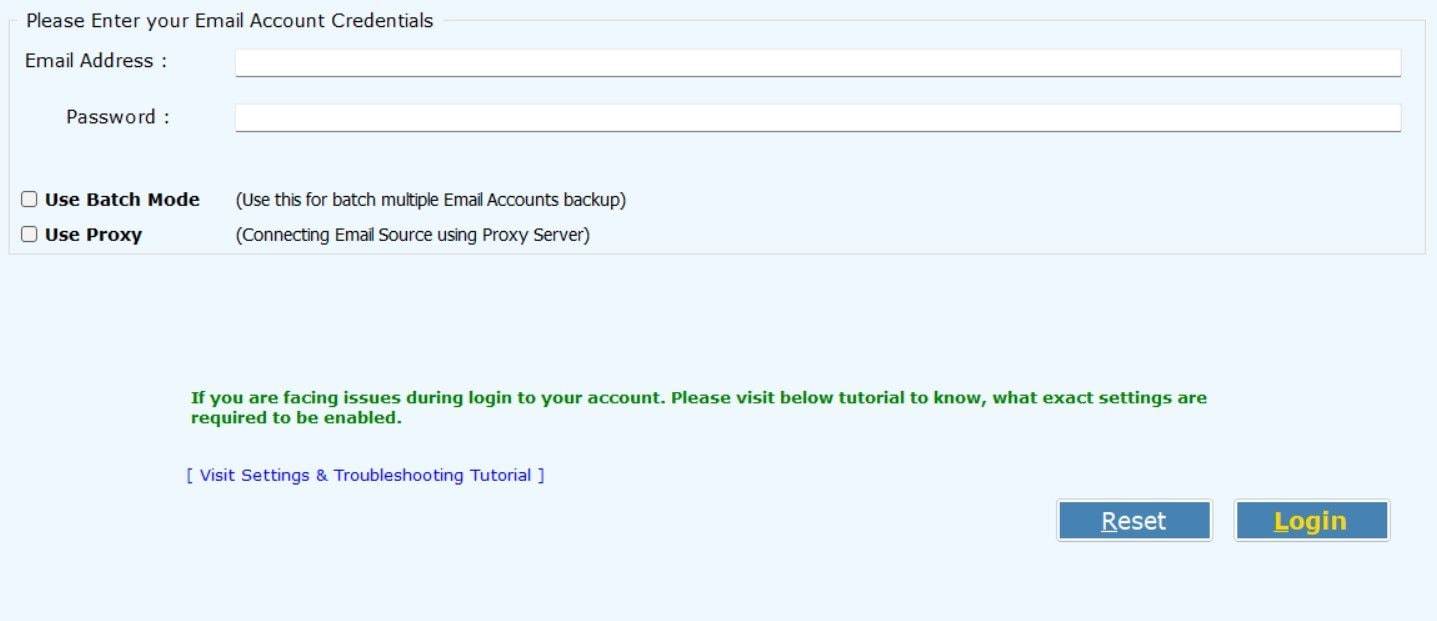
Step 4: Go to the Backup tab and select the saving option you want to use for the backup (either .pst or .zip).
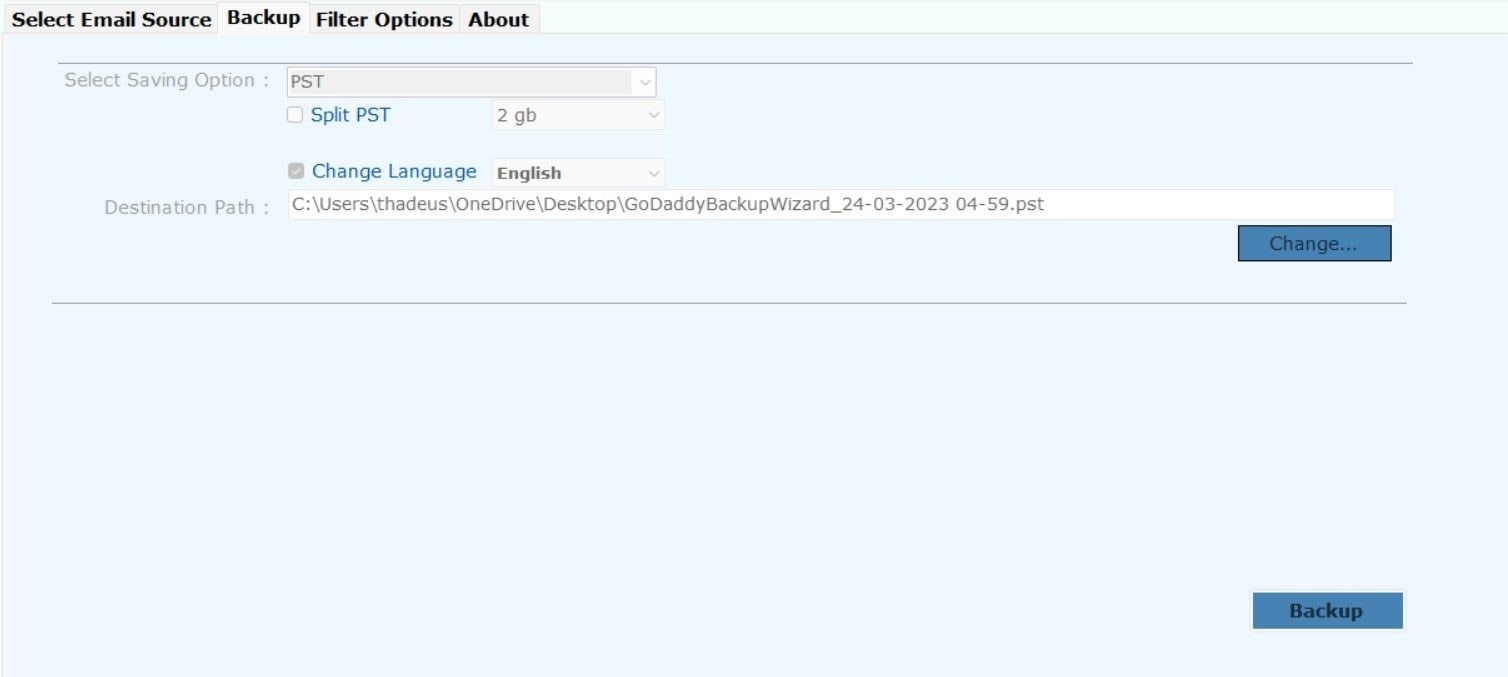
Step 5: Click Backup to start.

GoDaddy's built-in backup feature is a reliable option to back up GoDaddy email. The backups are performed automatically without any manual intervention. In addition, the restoration process is quick and reliable. However, there are a few limitations to this method. Firstly, the backup feature only allows you to save your emails in .pst or .zip formats. Secondly, GoDaddy only provides limited storage space for backups, so you may need to regularly download and remove old backups to free up space.
2. Backup Godaddy Email Using an Email Client
You can back up your GoDaddy emails using an email client like Microsoft Outlook. Here are the steps to export your Godaddy webmail using Outlook:
Step 1: To start, you must add your GoDaddy email account to Outlook. Then, open Microsoft Outlook and click File in the window's top-left corner.
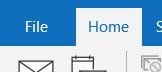
Step 2: Select Open & Export from the left-hand menu, then click Import/Export.
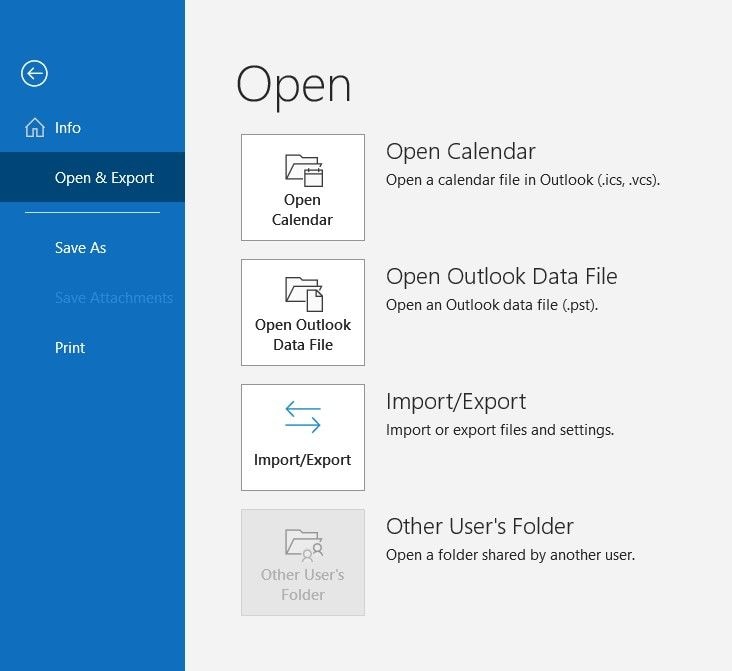
Step 3: Select Export to a file and click Next.
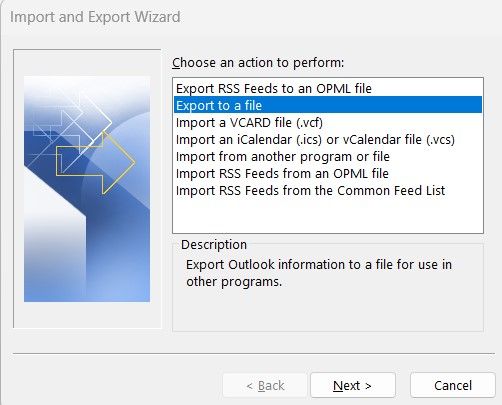
Step 4: Choose "Outlook Data File (.pst)" as the file type and select the folder(s) you want to export.
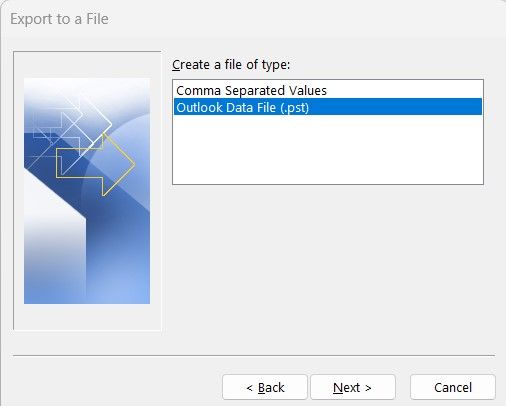
Step 5: Choose a location to save the exported file and give it a name.
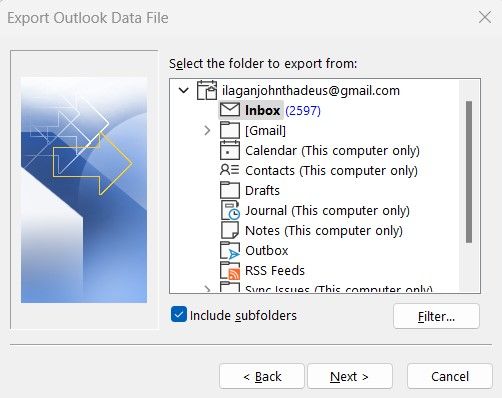
Step 6: Choose any additional options you require, such as password protection or replacing duplicates, and click Finish.
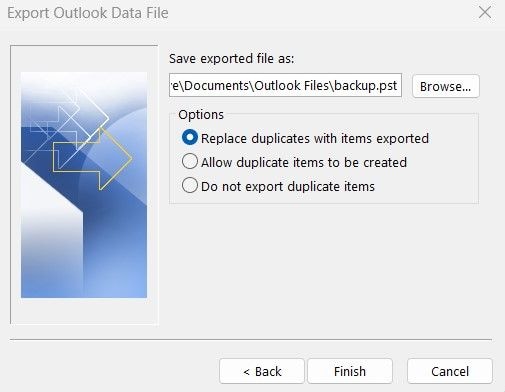
Once the export process is completed, you will have an Outlook Data File (.pst) containing your exported emails.
Using an email client, such as Outlook, to back up GoDaddy email is also a dependable choice for many users. It provides a complete email account backup, including emails, contacts, and calendar events. The data is stored locally on your computer so that you can access it offline. Additionally, Outlook provides customization options, allowing you to configure your backup settings according to your specific requirements.
3. Backup Godaddy Email Using a Third-Party Backup Tool
Although GoDaddy's Built-in Backup Feature and Outlook provide backup options for GoDaddy email, they both have limitations that should be considered. GoDaddy's backup feature has limited storage space and customization options while using Outlook for backup requires technical knowledge and can expose your data to security risks if your computer is compromised.
Using third-party backup software like Wondershare Ubackit is highly recommended to address these limitations. It provides a more secure and reliable backup option that is easy to use, customizable, and allows for complete backups. Using third-party software can help to protect your data from security risks and offer more backup options than GoDaddy's Built-in Backup Feature or Outlook. However, note that Ubackit, as a third-party backup solution, requires the email account to be logged into Outlook and cannot directly back up Webmail.

Wondershare UBackit - Your Reliable Email Backup Tool
Back up emails to local hard drives or external storage devices effectively, safely, and completely.
Provide automatic backup to back up your email files daily, weekly, monthly, or non-stop.
Set a password to protect your backups, keeping your data confidential should it be stolen, lost, or compromised.
Support incremental backup, which saves only the changes made to your files since the last backup, reducing backup time and saving storage space.
If you want to use UBackit to backup your GoDaddy emails, follow the instructions below:
Step1 Select Backup Option
To begin, add your GoDaddy email account to Outlook. Then, start the Wondershare UBackit software on your computer. Select the Backup > Email Backup option.

Step2 Choose Backup Source and Destination
After that, UBackit will show the email files. Choose the GoDaddy emails you want to backup.

After deciding which emails to back up, you can next choose a destination folder. The location of the data might be on a local disk, a NAS server, or any other external medium (such as a connected hard drive).

Step3 Complete The Email Backup Process
To have UBackit generate a backup on the designated disk, simply press the Backup button and wait for UBackit to finish. It may take a few seconds to minutes depending on your file size.
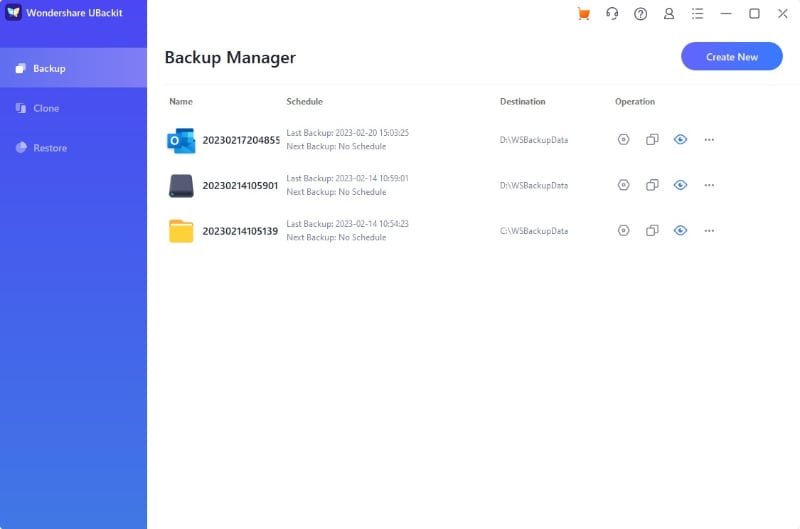
Furthermore, with UBackit, you can create a schedule to automatically back up your Godaddy emails daily, weekly, monthly, or even weekly. This option eliminates the inconvenience of forgetting to back up. UBackit also guarantees a backup encryption feature that password-protects backups, keeping your data private even if it is stolen, lost, or compromised.

Tips for Maintaining a Backup
Maintaining a backup of your important data is crucial to prevent loss of information due to various unforeseen circumstances such as hardware failure, malware attacks, natural disasters, or human error. Losing valuable data can be a frustrating and costly experience, which is why it is important to establish a reliable backup system. Listed below are some important tips for a backup process.
- Maintain a regular backup schedule: Set a regular backup schedule, depending on how often you update your data. For instance, if you update your data daily, then it would be best to back up daily. You can back up less often if you update your data less frequently.
- Use a reliable backup solution: Use a backup solution that suits your needs and is reliable. You can choose from various backup solutions, such as external hard drives, cloud storage, network-attached storage (NAS), or backup software.
- Keep multiple copies in different locations: It's essential to keep multiple copies of your backups in different locations, such as an external hard drive, cloud storage, or NAS. You can still access your data from another location if one backup fails.
- Test your backups regularly: Test them regularly to ensure they are complete and can be restored. You can test your backups by restoring them to a different location or device and checking that the data is correct.
- Keep your backups secure: Protect your backup data by keeping it secure. Use encryption to protect your backup data from unauthorized access.
- Monitor your backups: Monitor your backups regularly to ensure they work correctly. Check your backup logs for any errors or warnings.
Maintaining a backup is crucial for data safety and recovery. A regular backup schedule, testing backups regularly, keeping multiple copies in different locations, keeping backups secure, and monitoring backups are essential to maintaining a reliable backup system.
Conclusion
Backing up your GoDaddy email is essential to avoid the loss of important data due to unforeseen events. This article covers three methods for GoDaddy email backup - using GoDaddy's built-in backup feature, using an email client to export emails, and using a third-party backup tool. Each method has its advantages and disadvantages. But if you want a more convenient option to efficiently back up Godaddy email, try Wondershare UBackit.

 ChatGPT
ChatGPT
 Perplexity
Perplexity
 Google AI Mode
Google AI Mode
 Grok
Grok























