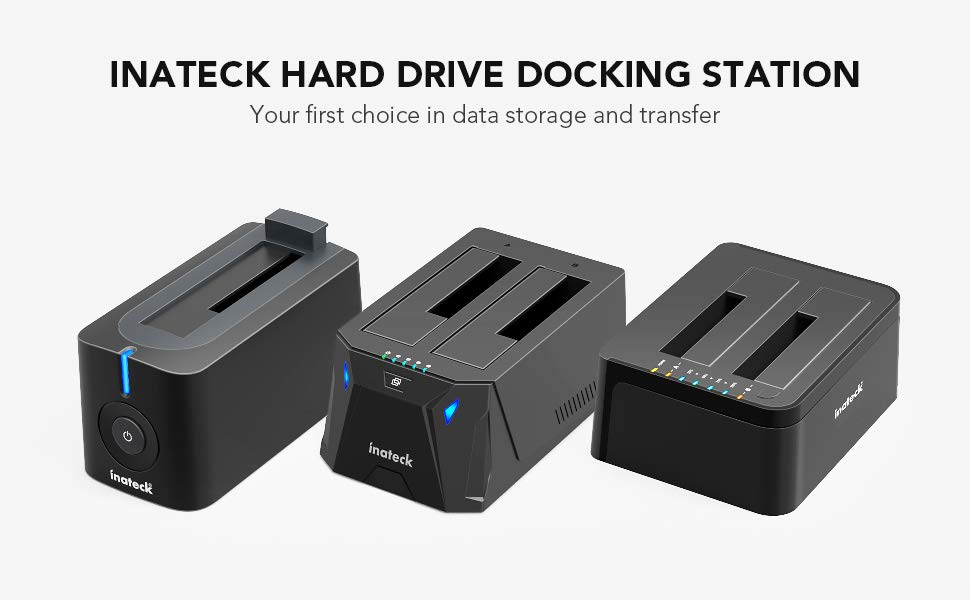
Whether you’ve just upgraded to a new hard disk drive (HDD) or solid-state drive (SSD), bought an entirely new PC, or simply want to back up all your data in one step, data cloning is a powerful feature that can help, and Inateck Hard Drive Cloners are one of your options.
Today, we’ll discuss Inateck’s Drive Cloner, its main features, and what you need to know before getting into hard drive cloning. Moreover, we’ll also show you how to use the Inateck HDD cloner and give you an alternative solution that might be even easier to use.
Inateck Hard Drive Cloner Main Features
Inateck is a company that specializes in hard-drive cloning and offers various hard-drive cloning stations which make disk cloning quick and easy. They’re fast, easy to use, and relatively affordable. However, what makes them stand out from the crowd are their features, which include the following:
- They’re relatively easy to install, and you won’t have to install any drivers to use the cloning stations;
- There’s support for 2x 10TB drives, including 2.5” and 3.5” HDDs and SSDs;
- The stations use USB3.0 standard, which means they’re capable of up to 500MB/s transfer speeds when cloning drives;
- There’s support for the UASP transfer protocol, which can make SSD cloning even faster;
- There’s compatibility with both Windows and MacOS operating systems.
Some newer Inateck hard drive cloner stations also include RGB, which, if you’re constantly backing up large sets of data and cloning drives, you’ll undoubtedly appreciate when you put the station on your desk. RGB light also displays the progress of the cloning operation. There’s also the offline cloning feature.
Things You Need Before Using the Inateck Drive Cloner
Before deciding whether Inatack Drive Cloner is the choice for you and your disk cloning needs, you should know a few things first. Namely, the Inateck Drive Cloner is a physical device, which means you’ll have to put it somewhere on the desk and connect it to power before using it.
Ask yourself whether you need a device whose primary feature is cloning, and consider how often you’ll need to clone drives before purchasing the device. Is it worth buying if you only need to clone one or two hard drives? You’ll also need to wait to receive the cloning device from the manufacturer.
Moreover, all of Inateck’s Drive Cloners are two-slot devices, which means you’ll only be able to clone one hard drive at a time. However, if you still want to try the Inateck Drive Cloner, we’ve written instructions about using it, which you can find below.
Follow the steps, and you’ll be good to go.
How To Use Inateck Hard Drive Cloner
Once you’ve purchased the Inateck Hard Drive Cloner, you’re probably wondering about its capabilities and how to use it. There are essentially two ways of using the Inateck Hard Drive Cloner. That’s either as a simple HDD/SSD docking station or a drive cloner. We’ll cover both uses below. Let’s discuss how to connect it as a docking station first:
- Step 1: Connect the Drive Cloner’s power cable to a wall socket.
- Step 2: Connect the USB cable to the computer.
- Step 3: Insert the HDD or SSD into the primary drive slot, often called A bay.
- Step 4: Toggle the Power button on the back side of the device.

- Step 5: You should see that your computer recognizes the hard drive as it pops up in the notification center.
Ensure you don’t touch or remove the HDD or SSD while it’s being cloned or accessed, as it will undoubtedly stop the cloning operation and might even damage your drive.
Regarding its secondary function and drive cloning, you’ll need to follow these steps to use Inateck’s Hard Drive Cloner offline mode:
- Step 1: Remove the USB cable from the computer and ensure the disk cloning station is only connected to power.
- Step 2: Insert the drive you wish to clone in the primary hard drive bay, often labeled HDD A bay.
- Step 3: Insert the secondary drive, the one you’re cloning on, in the HDD B bay.

- Step 4: Press the offline button on the device and hold it for 3 seconds until the 100% LED indicator lights up.
- Step 5: Release the button and press it again quickly to start the offline cloning operation.
- Step 6: Watch the LED indicators. When they’re all lit up and the light stays on, the offline cloning operation is complete, and you can then remove the drive.
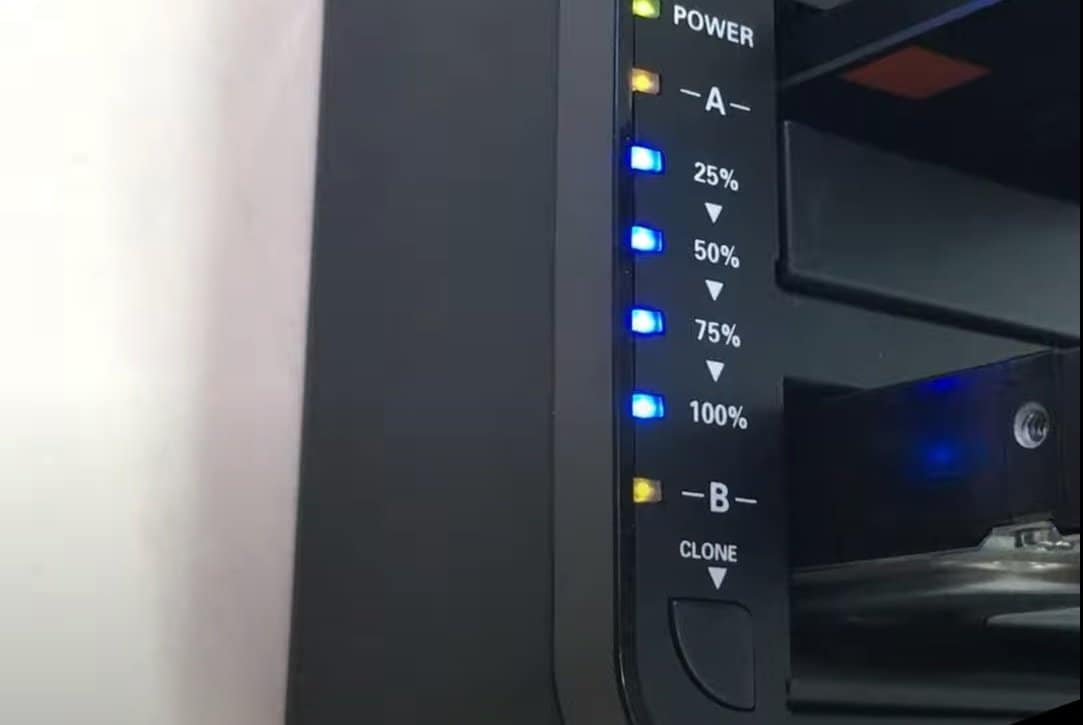
It’s worth noting that the secondary drive in B bay must be equal to or larger than the primary drive you’re cloning. Otherwise, the cloning feature won’t work, and you’ll be unable to back up your data.
A Better Alternative Inateck Hard Drive Cloner - Wondershare UBackit
Regarding hard drive cloning, your options aren’t limited to physical devices like Inateck’s Hard Drive Cloner. It’s not the only solution to cloning an HDD/SSD, as various hard drive cloning software are available for such an operation. One such app is Wondershare UBackit, which has a few advantages compared to Inateck Hard Drive Cloner, such as:
- Wondershare UBackit isn’t a physical docking station like the Inateck Cloner but a software app, which means you can use it straight away;
- There’s a 30-day free trial, meaning you can clone your disk for free since it’s a one-time operation;
- You don’t have to pay or wait for the physical device to get to you;
- Its disk cloning tool is much easier to use, and the process is easy to follow.
Although it’s primarily, as the name suggests, a backup application, UBackit can do much more than just backups. Its excellent yet easy-to-use restore and cloning features make UBackit a perfect all-around app for everything data-related.

Wondershare UBackit - Your Reliable Outlook Backup Tool
Disk Clone: You can clone hard drive to SSD or another HDD easily. It supports a wide range of disk types, such as HDDs from all brands, SATA/M.2 SSDs, NVMe SSDs, USB drives, NAS drives, and SD cards.
Partition Clone: Instead of cloning the entire disk, you have the option to clone a particular partition.
Sector-by-Sector Clone: You are allowed to replicate a hard drive or partition bit by bit.
Supported OS: It is compatible with Windows 11/10/8.1/8/7, 32 bit and 64 bit.
How To Use the Wondershare UBackit HDD/SDD Cloner
Wondershare’s UBackit is incredibly simple to use. Thanks to its straightforward, intuitive, and beginner-friendly user interface, anyone can easily use UBackit. Moreover, the Clone Disk tool only requires a few clicks from the user, and the app can handle everything else.
Here’s everything you’ll need to do to use UBackit’s HDD/SSD Cloner:
- Step 1: Open Wondershare UBackit on your PC and select Clone.

- Step 2: Select the drive or partition you wish to clone > Next.

- Step 3: Select the destination drive to clone your files to > Clone.

- Step 4: Confirm the cloning task by hitting Continue.

- Step 5: Give UBackit’s disk cloning tool a few minutes as you watch the operation’s progress.

- Step 6: Confirm the completed operation by pressing Okay when you see the “Cloned successfully!” message.

The duration of the disk cloning operation will depend on the size of your HDD or SSD and the amount of data you have stored on it. For example, if there’s a simple Windows installation with a few apps on a 250GB drive, the cloning operation will be done in minutes.
However, if you have a large 4TB drive full of music, videos, photos, and apps, you can expect the operation to last up to a few hours until cloning is complete.
Conclusion
Hard drive cloning is an excellent feature that allows users to create exact 1-to-1 images of their entire operating system and all the data they have alongside it. Whether you’ve upgraded to a new drive or want to back up your essential data, hard drive cloning is a fantastic option, and Inateck’s Hard Drive Cloners are among the best in the game.
However, if purchasing an HDD cloning station or if using the Inateck HDD cloner seems too complicated, we’ve also given you an alternative solution in the form of Wondershare UBackit, which is incredibly easy to use and doesn’t require any physical devices.


 ChatGPT
ChatGPT
 Perplexity
Perplexity
 Google AI Mode
Google AI Mode
 Grok
Grok























