
Are you looking for reliable ways to back up Zoho Mail to your device to prevent losing sensitive information? We’ve rounded up the three best Zoho Mail backup tools and prepared a guide to help you get the hang of their features.
Before diving into the steps, let’s see why a regular Zoho email backup is beneficial.
Advantages of a Zoho Mail Backup

A regular Zoho Mail backup provides several benefits, including:
- Securing sensitive information – Saving emails on your computer or an external storage device means safeguarding data in case of accidental deletion and cybersecurity threats like malware, viruses, and ransomware.
- Freeing up storage space – You can delete backed-up emails from Zoho storage to make more space, so you don’t have to upgrade to a more expensive plan.
- Complying with laws and regulations – Backing up business emails in a secure archive is necessary for legal and regulatory compliance because federal law requires organizations to keep records of email correspondence.
Now that you know why you should back up Zoho Mail, it’s time to learn how. Here are the top three tools to consider. All the Zoho Mail backup tools below are straightforward and user-friendly, differing only in additional email management features.
Way 1. Backing up Emails With Zoho Mail
Your Zoho Mail desktop client has an email backup option, so you don’t need to download a third-party tool. Here’s how a Zoho email backup works with its built-in feature:
- Step 1: Launch the Zoho Mail desktop client and click the Settings icon in the right side panel.
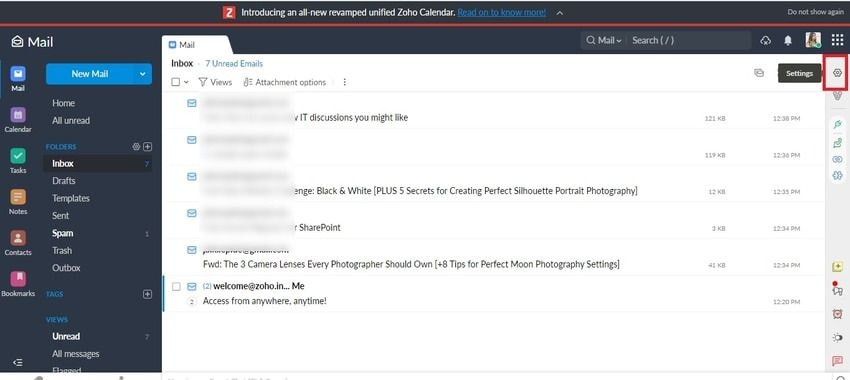
- Step 2: Select Export History in the Import/Export Emails section.
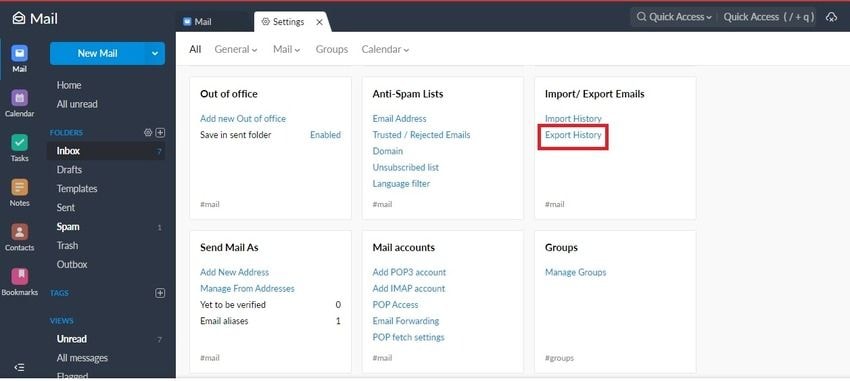
- Step 3: In the Export section, choose the folder you wish to back up from a drop-down list, specify a date range, tick the Include subfolders checkbox, and hit Export/
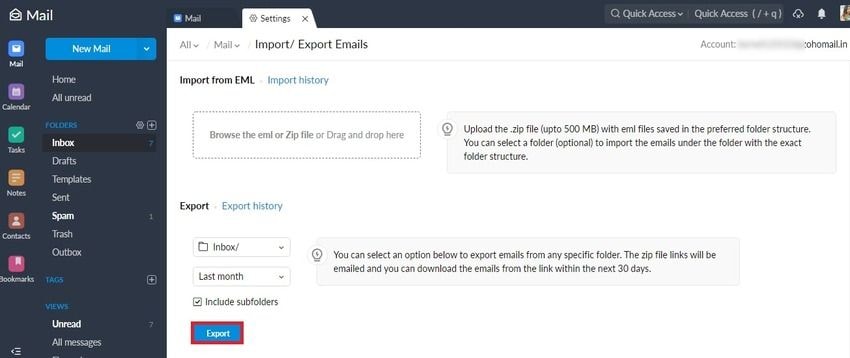
- Step 4: Go to your Inbox, open the new email from Zoho Mail, and click the link to download the exported folder as a ZIP file.
This built-in Zoho Mail backup tool is fast and convenient. However, you can’t back up specific emails, only entire folders like Inbox and Sent. Also, you can export only 500 MB per session and save emails exclusively in EML files. The following third-party tools are better alternatives with valuable features like incremental backups and multiple format support.
Way 2. Zoho Mail Backup With Wondershare UBackit
Wondershare UBackit is a reliable backup manager for Windows that lets you back up emails, folders, files, partitions, disks, disk images, and NAS devices and clone disks and the entire system. Additionally, it allows you to restore backed-up files to the desired version.
You can perform incremental, real-time, and encrypted backups and schedule daily, weekly, monthly, or ongoing sessions. However, you must add your Zoho Mail account to Outlook because UBackit doesn’t back up webmail. Here’s how:
- Step 1: Launch Outlook and go to File > Add Account to connect Outlook with Zoho Mail.
- Step 2: Type your email address, click Connect, provide the password, and hit Sign In.
- Step 3: Once you see the “Account successfully added” message in the dialog box, click Done.
- Step 4: You can now back up Zoho Mail with Wondershare UBackit. After downloading, installing, and launching the program, go to Backup > Email Backup.

- Step 2: Once all the Outlook files and the connected Zoho Mail folders pop up, tick the checkboxes next to the emails you wish you back up and click Select.

- Step 3: Choose the desired backup destination – a local disk or an external drive – and click the Backup button.

- Step 4: Once the process completes, you can schedule automatic backups, add password for your backups, rename the backup folder, and more.

Wondershare UBackit may require connecting Zoho Mail with Outlook, but that doesn’t take more than a minute. Also, its automatic backup features make it more convenient than the built-in Zoho Mail backup tool, not to mention additional data backup, cloning, and restoration functionalities.
Way 3. Zoho Mail Backup With Kernel IMAP Backup Tool
Kernel IMAP Backup Tool lets you export Zoho Mail to PST and save it on any device. It’s similar to the popular SysTools Zoho Backup Tool but supports more file formats and offers corporate and technician licenses with unlimited mailboxes.
Here’s how to back up Zoho Mail with Kernel IMAP Backup Tool:
- Step 1: Download, install, and launch the app and click Add.
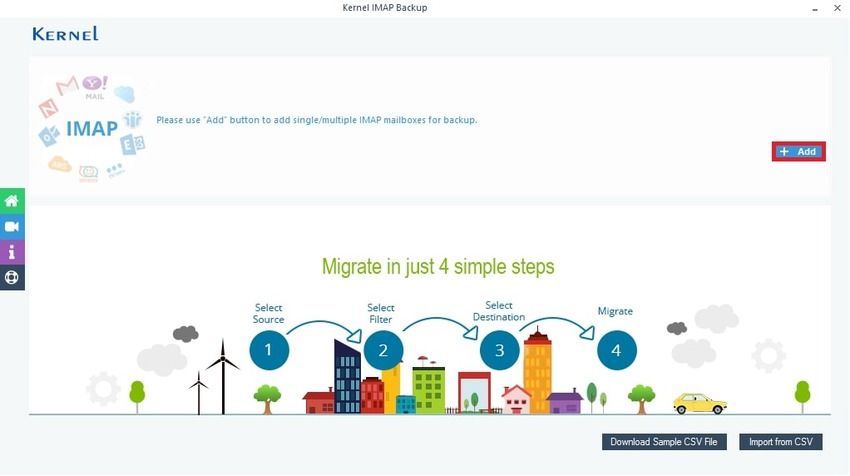
- Step 2: Type the Zoho Mail Server name (e.g., imap.zoho.com), your Zoho email address and password, and the port number (993), and click Add.
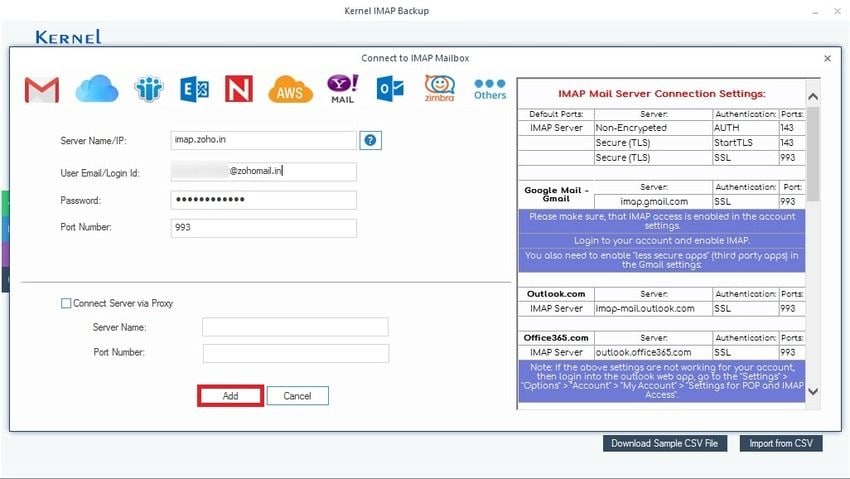
- Step 3: Once Kernel adds your Zoho Mail IMAP mailbox, click Set Filter and Migrate.
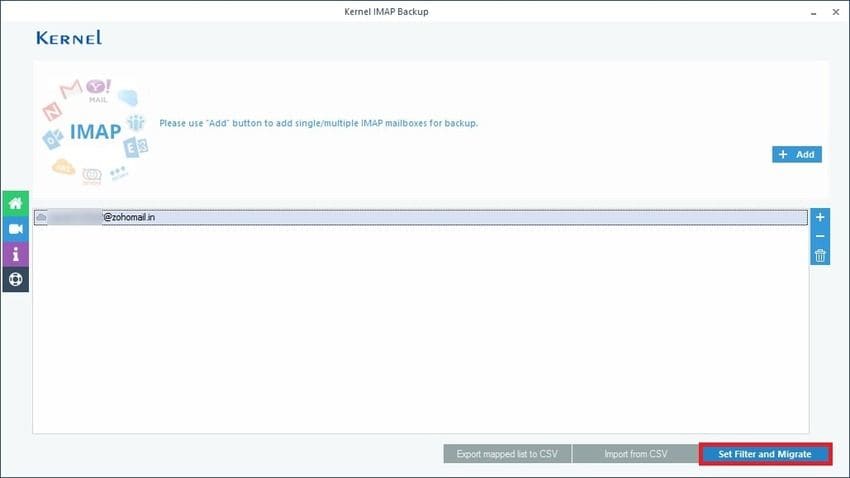
- Step 4: Choose the email folders you wish to back up, tick their corresponding checkboxes, and specify a date range. You can exclude empty and deleted folders and save emails to a separate folder. Hit the I am OK, Start Migration button.
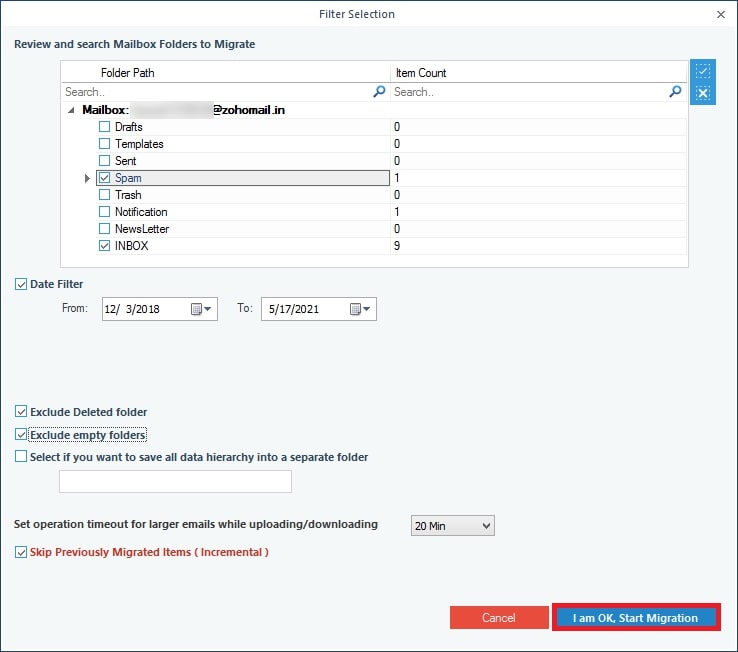
- Step 5: Select PST to export Zoho Mail to PST and hit OK.
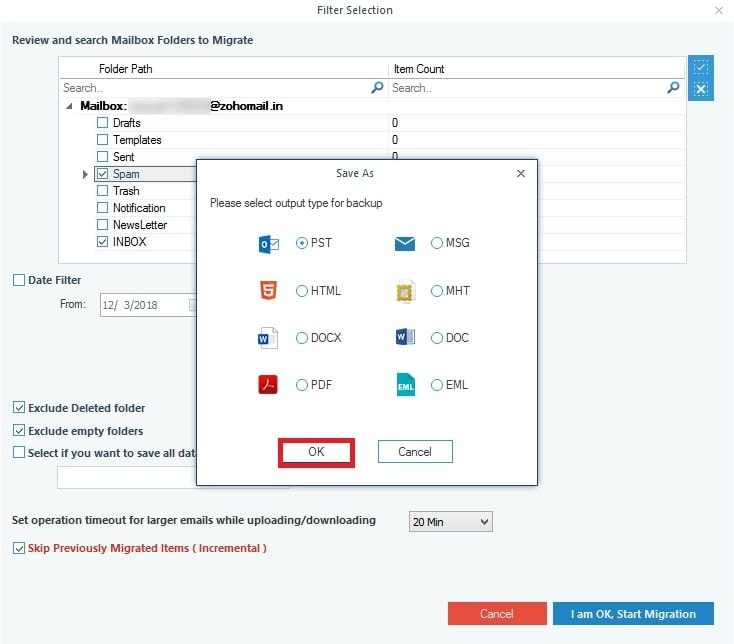
- Step 6: Choose an existing folder to save your emails – or click Make New Folder to create a new one – and hit OK.
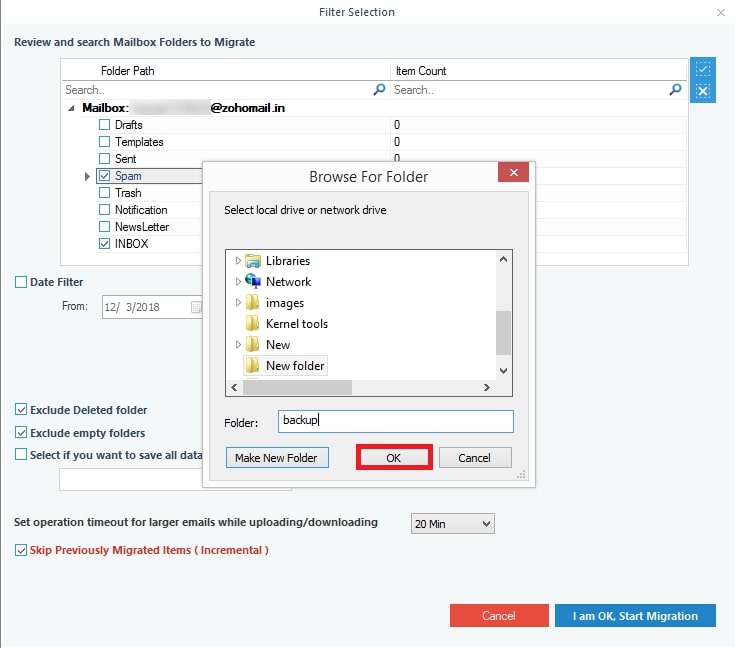
- Step 7: Wait for the process to complete – it might take a while, depending on the number of emails.
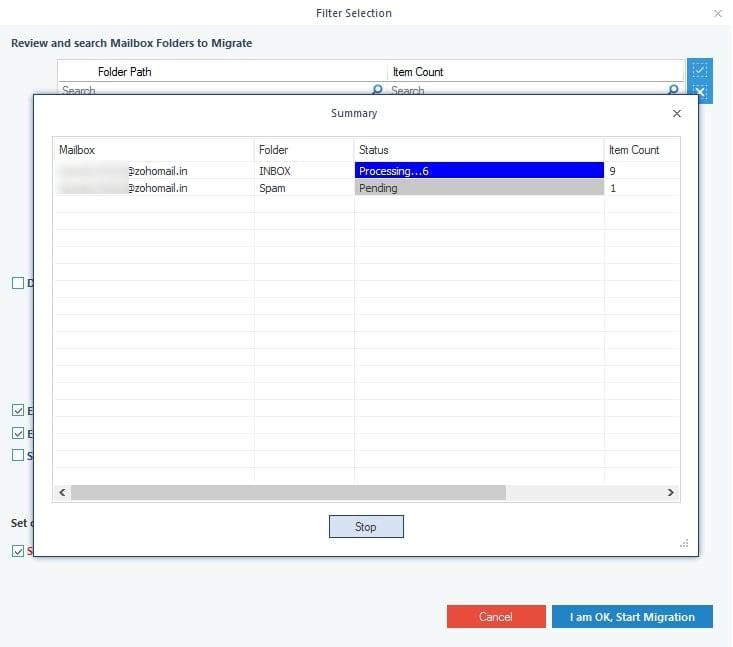
- Step 8: Click OK in the dialog box once the process finishes.
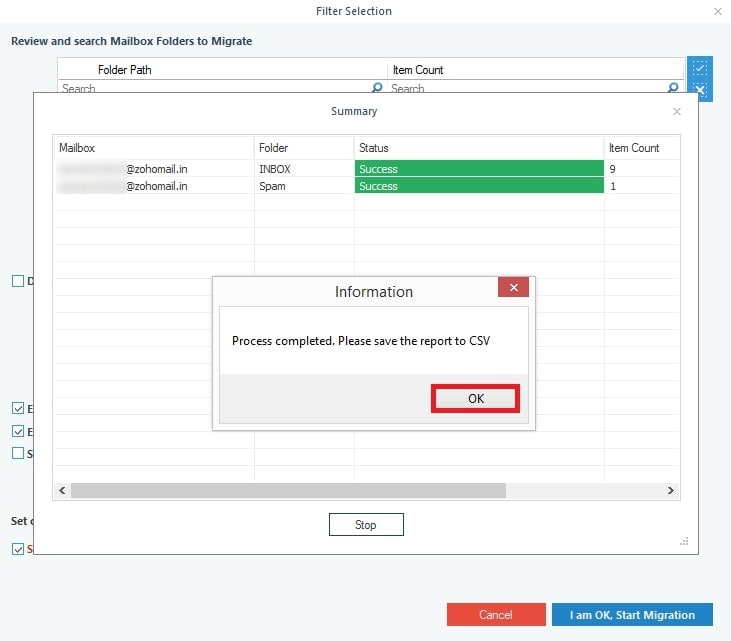
- Step 9: Click OK again to close the dialog box. You can also check the migration log and save the export report to CSV.
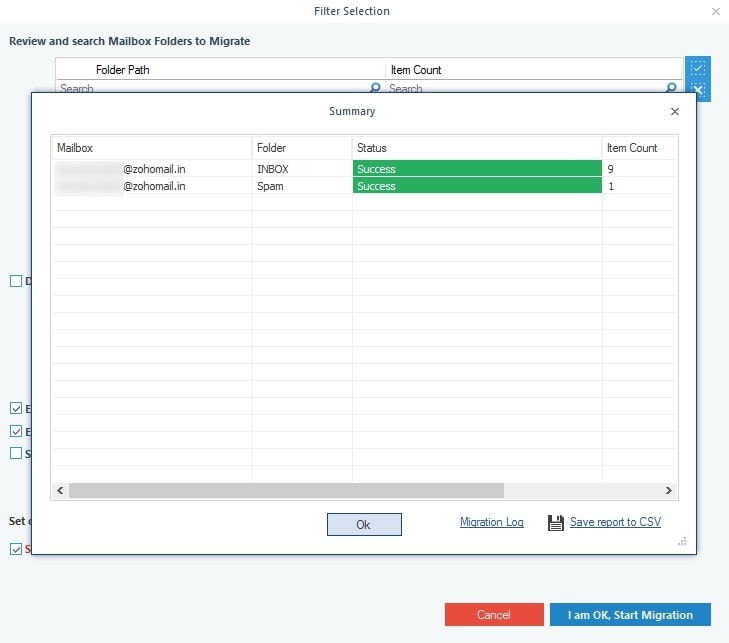
This Zoho Mail backup tool is excellent for backing up multiple IMAP mailboxes, including exporting Zoho Mail to PST. It also supports incremental backups. However, the trial version lets you back up only ten items per folder.
Bonus Tips: How To Manage Zoho Emails Effectively
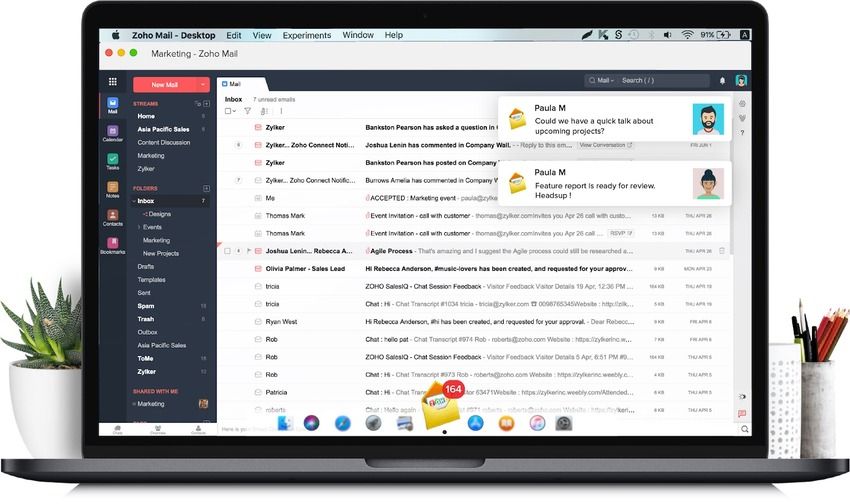
Organizing your mailbox makes finding emails a breeze, helping you reference critical messages quickly. However, managing your neatly-organized emails is crucial for saving time and boosting productivity and efficiency.
Here are some essential tips for managing your Zoho emails effectively:
- Review your email once a day – Allotting a specific time to check emails daily will help you address urgent tasks and meet deadlines. Use the 20/80 principle to prioritize messages, instantly following up when something requires immediate attention while postponing responses to less pressing matters.
- Filter incoming and outgoing messages – Zoho Mail lets you set conditions and actions according to subject lines, senders, recipients, attachments, content, time, and priority. For instance, it can automatically save attachments, add emails to tasks or notes, and snooze, forward, or save messages to specific folders. These time-saving features are ideal for organizing and managing your mailbox.
- Set reminders for follow-ups – Synchronize Zoho Mail with your calendar to set reminders for crucial follow-ups. You can also schedule automatic emails.
- Create response templates – Save significant time with custom email templates for specific users, tasks, or departments. You can automatically forward the same message to multiple recipients with a single click.
- Review your inbox daily – Declutter your mailbox – Delete old emails you no longer need to streamline locating relevant messages (and free up storage). Zoho Mail has a Scrub feature for deleting and archiving emails from specific senders.
Zoho Mail has many valuable features for organizing and managing emails, so explore them all to maximize your productivity and performance.
Conclusion
The email management tips above will prevent your Zoho mailbox from becoming a mess that wastes your precious time and makes emailing a chore. They’ll help you focus on what matters and increase transparency regarding Zoho Mail backups.
You can back up Zoho Mail messages with many tools, but Wondershare UBackit offers the fastest and most convenient method. Take it for a free test drive, see it in action, and decide if it’s the right fit.













