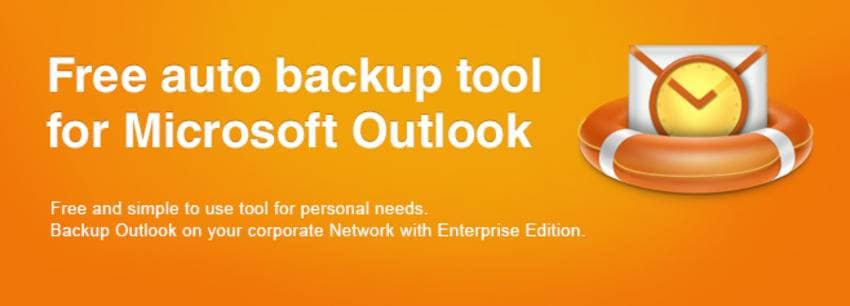
Are you looking for an easy-to-use tool to back up your Outlook emails, calendars, contacts, and other data? You can try Safe PST Backup, one of the most straightforward solutions offering free and paid features.
We’ve tested it, checked its reviews on G2, Trustpilot, and social media, and analyzed the findings to provide an unbiased review you can trust.
This detailed Safe PST Backup review dives into all the functionalities. It covers the software’s best features, pricing, customer support, UI, usability, performance, advantages, and drawbacks. We’ll also introduce a worthy alternative to help you make an informed decision.
What Is Safe PST Backup?
Safe PST Backup from 4Team Corporation (a Microsoft Gold Certified Partner) is an automated backup tool for Microsoft Outlook. It lets you back up Outlook emails, calendars, contacts, tasks, journals, notes, and Exchange folders to Outlook’s native PST file format.
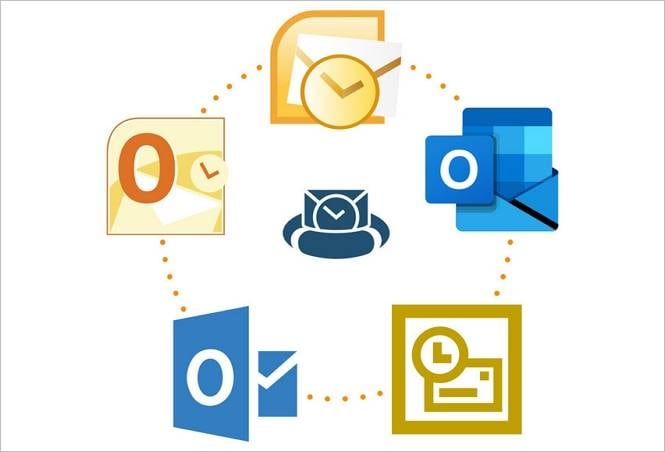
The best part is you don’t have to pay anything to use this tool. The free Safe PST Backup version supports Outlook automatic backups, which might be enough for personal needs. However, the paid Enterprise Edition offers more features, although it best suits business users.
The 4Team Safe PST Backup solution is compatible with all Outlook versions from 2003 through 2019 except Microsoft Office Outlook 2013 RT. However, it’s available only on Windows, so find an alternative if you want to backup Outlook emails on Mac.
Safe PST Backup Best Features
This freeware software may not be feature-rich, but its functionalities are enough to save your Outlook data locally and give you peace of mind. You’ll have 24/7 access to backed-up or archived files, even without an internet connection.
We’ve tested Safe PST Backup to see how it works and picked the following best features:
- Automatic Outlook to PST backup
Both Free and Enterprise Editions allow you to automatically back up your Outlook to its native PST file format. The tool will initially save your entire Outlook data, while the subsequent sessions will do it incrementally, backing up only new changes to save time and storage.
You can save your Outlook to a local hard drive, a shared Network folder, or an external device like a USB drive. Once you choose one, you only need to click Start Backup and leave the tool to do the work. It will continue backing up in the background and won’t require you to run Outlook.
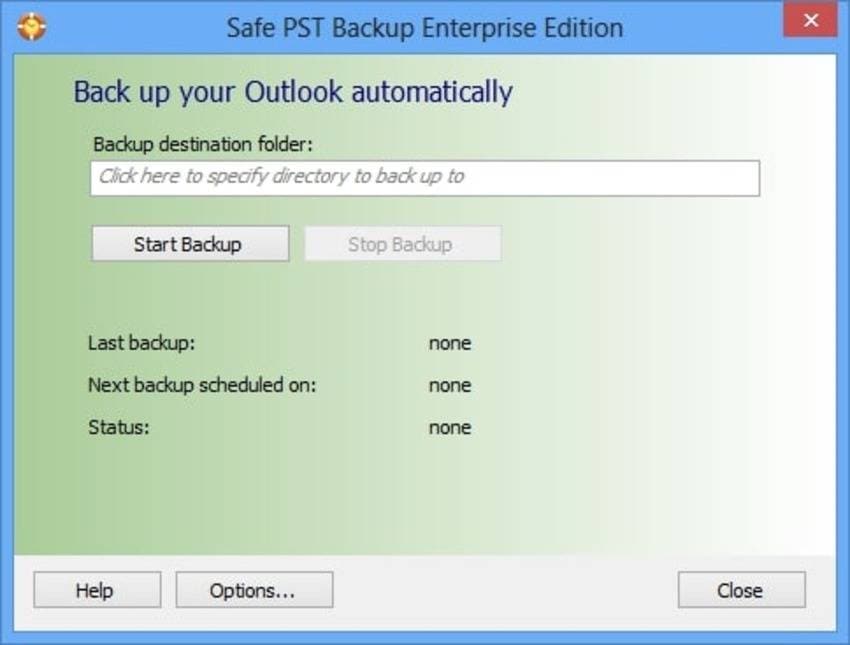
- Outlook backup scheduling
Safe PST Backup has a default four-hour backup schedule, but you can change it in Options. Whether you use Safe PST Backup Free or Enterprise Edition, you can set hourly, daily, weekly, and monthly backups.
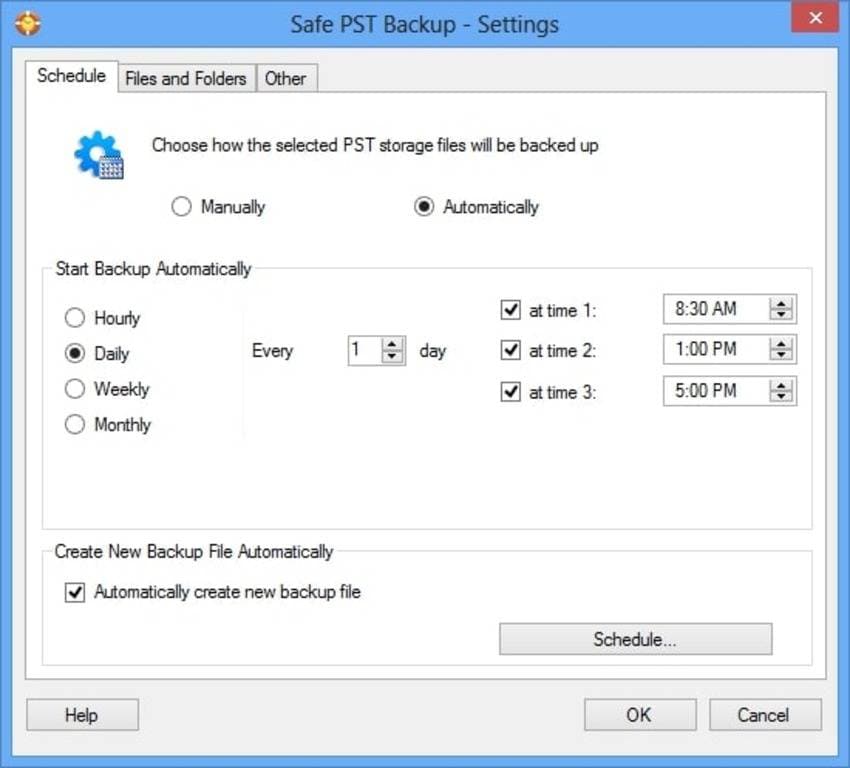
- History backups scheduling
Safe PST Backup full or history backups create new files for every Outlook backup, providing you with multiple versions to restore your data. You can schedule them daily, weekly, or monthly, choose how many backup files to keep, and specify the storage limit. The tool will delete the oldest files once you pass the threshold.
Unfortunately, history backups aren’t available in the Safe PST Backup Free Edition.
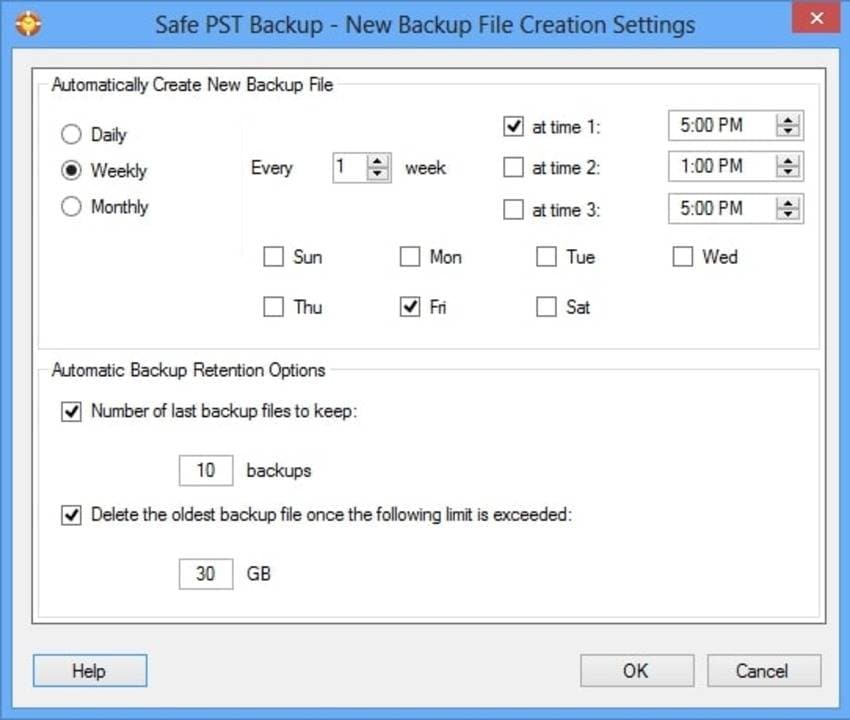
- Exchange OST to PST backup
You don’t need third-party software to export OST files from the Exchange Server and save them in PST format. You can do it with this tool’s Enterprise Edition, which backs up Exchange OST to PST files, automatically converting them.
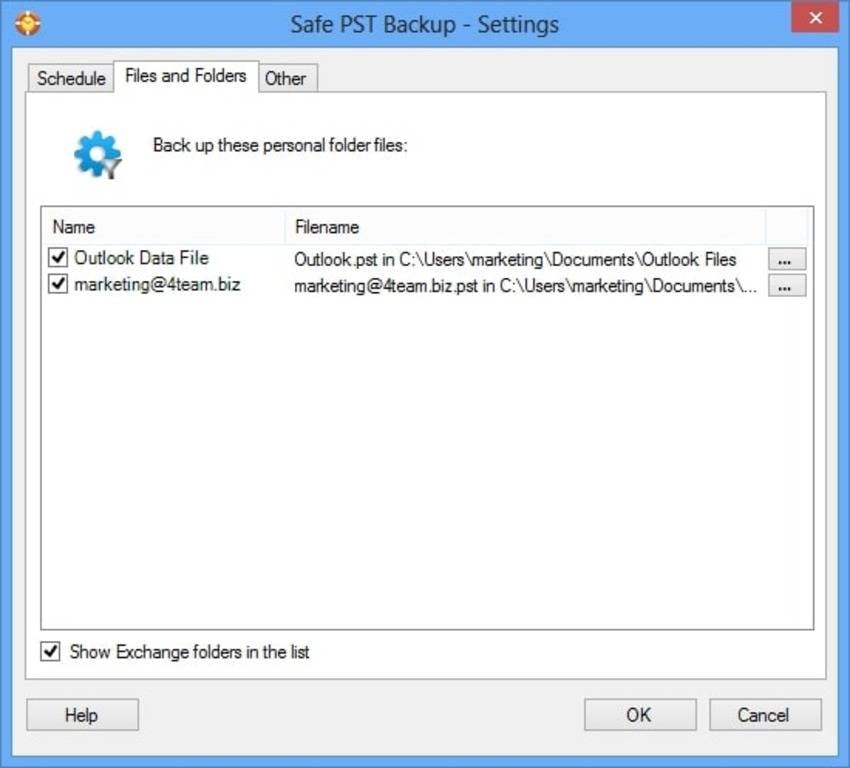
- Outlook Data File backup
The Enterprise Edition has another excellent feature – backing up all your Outlook folders. You can choose which to back up or check the Outlook Data File box to select all items.
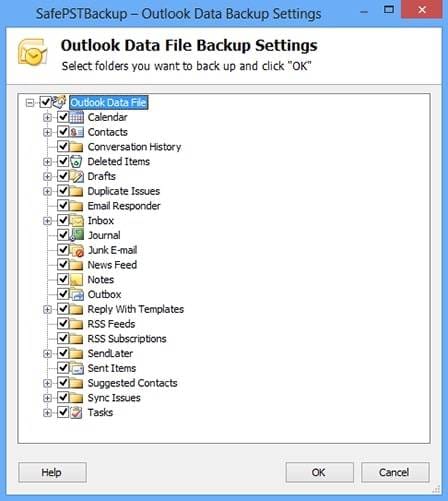
- Real-time corporate backup monitoring
The Enterprise Edition unlocks access to a standalone Administration Tool for real-time backup monitoring on the corporate network. It lets you create multiple backup profiles for different devices or users. Also, it provides a historical overview of all backups, including their locations, storage size, and the number of backed-up PST files.
Unfortunately, this feature isn’t available in the standard package’s free trial, so you can’t test how it works without getting the paid version.
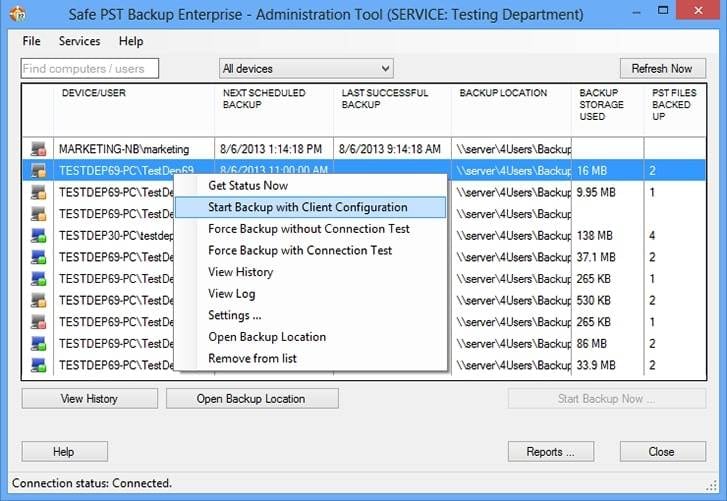
Safe PST Backup Pricing Options
This software has free and paid versions, but the Safe PST Backup Free Edition has limited functionalities. You can only set manual or automatic Outlook backups and change their schedule, which might be enough for personal use.
The paid Enterprise Edition is a customizable tool ideal for professional use. It requires a license, which provides free updates and email and Live Help support for a year. Here are the pricing options per license depending on how many you need (one is available per account):
Amount of License |
Price per License |
| 1–4 | $49.95 |
| 5–9 | $26.95 |
| 10–14 | $24.95 |
| 15–24 | $22.95 |
| 25–49 | $19.95 |
| 50+ | custom quote |
The Administration Tool requires a separate license; you can get up to nine for $29.95.
Customer Support
Safe PST Backup has a highly responsive customer support team you can reach anytime via live chat. You can also request a callback or dial +1 954 796-8161 if you live in the US.
If you purchase the Enterprise Edition, you can get on-site support in the US and Europe, where 4Team Corporation has several IT teams. They can visit your workplace to install and configure the software, resolve potential problems, and provide training to help you get the most out of the backup tool. They can also customize the software to your needs (e.g., adding password protection and AES 256-bit security).
Interface Design and Usability
Once you complete the Safe PST Backup download, install the app, and launch it, you’ll notice an outdated but clean interface design. There isn’t much to it – only a dialog box with several buttons for backing up or accessing the settings. It may not look modern, but it serves its purpose well.
The Safe PST Backup Free and Enterprise Editions look the same, but the latter features several more options. They’re straightforward to use, requiring no technical know-how, which you’ve probably gathered from our screenshots. That’s what its users like the most, although some dislike the old-school interface design, saying that updating it could make the software easier to use.
However, the Safe PST Backup Free Edition supports ads, which can be distracting or annoying.
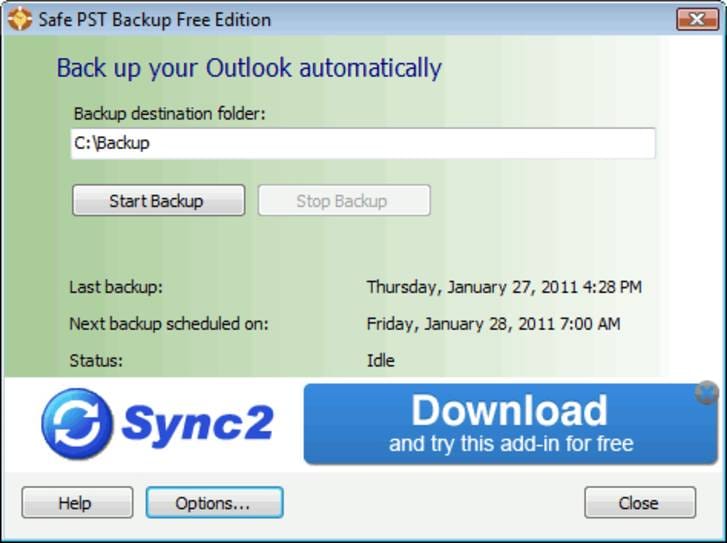
Of course, those ads don’t pop up or interfere with your backups but seeing them refresh constantly can draw your attention away from your tasks. That’s another feature (if we could call it that) some users don’t like, but most don’t mind it. After all, they get freeware software that does its job well.
Safe PST Backup Performance
Safe PST Backup performs seamlessly. It’s fast, has no glitches, and doesn’t slow down your device. We ran several backups while testing it and didn’t encounter issues, including crashes or too much memory use.
We also like that the software automatically detects a slow internet connection, asking if you wish to continue or skip a particular backup. You can edit those settings for LAN, WAN, and other connection types to ensure a smooth performance.
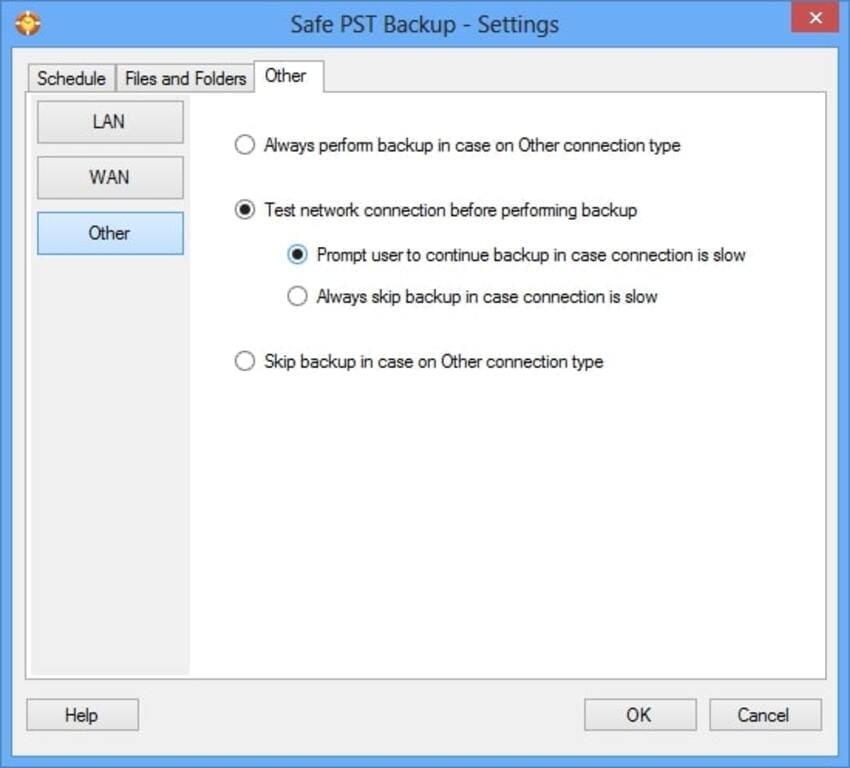
While sifting through the reviews, we discovered all Safe PST Backup users agree with us regarding the software’s performance. They say backing up Outlook files is no longer a hassle and that the tool saved them hundreds of hours.
Pros and Cons
Considering user reviews and our experience with Safe PST Backup Free and Enterprise Editions, we’ve rounded up the tool’s advantages and drawbacks to help you make an educated decision.
Here’s a quick overview of the pros and cons.
Pros
Easy-to-use freeware software
Automated Outlook backups
Fast, incremental backups
Backup scheduling
History backups
Backing up Exchange folders and OST files to PST
Seamless performance
Excellent online and on-site customer support
Cons
Limited capabilities of the Safe PST Backup Free Edition
Expensive Enterprise Edition licenses
Outdated interface design
Ads in the Free Edition
Not available on Mac
Hopefully, you can now determine if downloading Safe PST Backup will benefit you, but you’ll know more if you take it for a test drive. 4Team Corporation offers a 14-day money-back guarantee, so you lose nothing if you try the tool and change your mind about using it.
Wondershare UBackit: Best Alternative to Safe PST Backup
Since Safe PST Backup has several shortcomings, you might look for an alternative. Wondershare UBackit is an excellent alternative to Safe PST Backup. It has many matching features, including scheduling automatic backups and restoring files from multiple versions. However, it has a modern interface and backup functionalities beyond Microsoft Outlook.
Before comparing it to Safe PST Backup, let us tell you more about it.
About Wondershare UBackit
Wondershare UBackit is an intuitive backup manager. It lets you back up internal and external disks, partitions, Outlook emails, programs, and local files, including images, videos, spreadsheets, presentations, PDFs, and audio files. Depending on your chosen backup schedule – daily, weekly, monthly, or ongoing – you can also restore them from the latest or older versions.
Here’s how straightforward it is to back up Outlook emails with UBackit:
- Launch Wondershare Ubackit after downloading and installing it from the official website.
- Click Backup in the left navigation pane and select Email Backup.

- UBackit will automatically initiate a search for Outlook data. Please wait for a while until the files appear on your screen. Then, pick the desired Outlook account(s) to back up and click Select.

- Choose where to back up your Outlook emails and click Backup. The Safe PST Backup alternative will start backing up your Outlook emails automatically.

- The backup process is very quick. After backing up completes, you can view and manage the backed-up files, see their location, set password to protect the backups, and schedule incremental backups per your needs.

Besides scheduled and history backups, UBackit has NAS, disk image, and disk clone backups, making it a valuable tool for personal and professional use.
Reasons to Choose UBackit as a Good Alternative to Safe PST Backup
UBackit and Safe PST Backup perform seamlessly, enabling fast backups in a few steps. However, Safe PST Backup can’t compare with UBackit’s intuitive, modern interface with a user-friendly dashboard for managing backup and restoration.
Besides a cleaner UI, UBackit lets you back up more than Outlook emails, extending functionalities to disks, partitions, apps, and local files. Moreover, it supports real-time, encrypted backups, which Safe PST Backup doesn’t offer. Advanced encryption, fraud protection, and a virus-free guarantee are the cherries on top.
As for tech specs, UBackit requires only 1 GB of RAM for 32-bit operating systems and 2 GB of RAM for their 64-bit counterparts. You’ll need at least 4 GB of RAM for Safe PST Backup.
Now for the best part – pricing. UBackit offers an annual ($29.99), a one-month ($9.99), and a quarter license ($19.99), and you can cancel the automatic renewal anytime. The intelligent backup manager might stand out for its simplicity and ease of use, but its pricing gives it an edge over Safe PST Backup.
Sure, there’s the Safe PST Backup Free Edition, but it has limited functionalities. The premium yet more affordable UBackit software doesn’t limit your options.
Disadvantages of UBackit Compared to Safe PST Backup
One notable aspect where UBackit can’t compete with Safe PST Backup includes enterprise-grade features. UBackit doesn’t offer enterprise editions, so Safe PST Backup is an obvious choice for corporate network backups involving multiple computers and servers.
Regarding tech specs, UBackit supports only Windows 7, 8, 8.1, 10, and 11. That’s perfect if you use any of these newer operating systems, but what if you’re loyal to their older counterparts? Safe PST Backup is compatible with Windows 2003, 2008, 2012, Vista, and all of the above, save for Windows 11.
Also, UBackit requires a minimum of 300 MB of available HDD space, while you need only 100 MB to install Safe PST Backup. That may not be a deal-breaker, but it’s nice to know before committing.
Conclusion
This comprehensive Safe PST Backup review is all you need to decide whether to install this software or opt for an alternative. Wondershare UBackit is an excellent substitute, especially if you need a more intuitive, cleaner tool with backup features beyond Outlook.
We recommend trying both to see how they fit your needs – each provides a money-back guarantee, so there’s nothing to lose. UBackit even offers a one-month free trial, so take it for a test run and contact the free 24/7 tech support via live chat or email for any questions.

 ChatGPT
ChatGPT
 Perplexity
Perplexity
 Google AI Mode
Google AI Mode
 Grok
Grok























