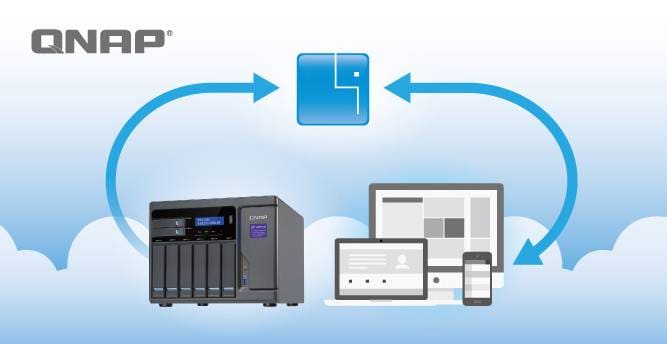
Whether you want to store business data or personal files, QNAP NAS systems are an excellent option. This Taiwanese manufacturer offers some of the best network storage solutions in the world with valuable features and functionalities. The best part is they can handle individual and business needs.
However, even the best QNAP units require proper backups. Keeping your data safe and accessible is one thing, but you must ensure you never lose it. There are many QNAP backup software available you can try.
If you want to find the best backup software for QNAP, you’ve come to the right place.
Table of Content
Why Use a QNAP NAS Backup Software
NAS backup software can make reliable and secure data backups. Even though QNAP NAS solutions have fantastic hardware and software, they don’t have the best backup software. The QNAP backup solution has some excellent features but can’t compete with third-party software.
Those backup software solutions can help you in many different ways.
- Easy-to-use: First of all, they are easier to use. Anyone can back up their data effectively on their own. There’s no need for any advanced computer knowledge.
- Multiple backup locations: These tools also offer cloud, remote, and local data backups. A QNAP NAS backup software also gives you more versatility regarding backups.
- Advanced backup options: You can perform manual, incremental, or parallel backups.
- Better user experience: Backup software comes with a simple user interface that can also be suitable for effective data management.
How To Pick the Right QNAP Backup Software

Your chosen backup software for QNAP should be able to do differential and incremental backups. These backup options simplify your life and save tons of backup space. Some QNAP backup tools can even clone the whole NAS, which can also be helpful.
Space can often be an issue with backups, so looking for a solution that allows you to compress backup images is essential.
Furthermore, look for software that supports various devices, including SSHD, dynamic disks, USB, and SSD. That allows you to expand your storage space quickly without worrying about device limitations or compatibility.
Even though you’re backing up your data elsewhere, it’s still vulnerable to attacks. That’s why you should look for QNAP backup software able to encrypt backup images.
Best Backup Software for QNAP NAS
Here’s our list of the best backup software for QNAP. Take the time to learn about all of them before choosing.
1. Wondershare UBackit

Wondershare UBackit is a comprehensive and reliable backup solution that combines ease of use, powerful features, and robust security to provide you with the ultimate data protection tool. You can use Wondershare UBackit to back up your QNAP NAS storage to another or on a PC to back up data to QNAP NAS storage.
Wondershare UBackit is packed with a plethora of features that make it stand out among other backup solutions in the market. Some of its key features include:
- Easy Backup and Restore: With just a few clicks, you can easily backup your files, folders, partitions, or even the entire hard drive. In case of data loss or system failure, the QNAP backup software allows you to quickly restore your backup files to their original location or a new location of your choice.
- Automatic Backup Scheduler: Wondershare UBackit comes with an automatic backup scheduler that enables you to set up regular backup tasks, ensuring that your data is always up-to-date and protected. You can choose from various scheduling options, such as daily, weekly, or monthly backups.
- Incremental Backups: To save time and storage space, Wondershare UBackit offers incremental backup options. Incremental backups only save the changes made since the last backup, making the backup process faster and more efficient.
- Disk Clone: Wondershare UBackit's disk clone feature allows you to create a complete replica of your system, including the operating system, applications, and settings. This is particularly useful when upgrading your hardware or migrating your system to a new computer, as it ensures that your data and settings remain intact.
- Secure Encryption: To protect your privacy and keep your data secure, Wondershare UBackit offers password protection for your backup files. This ensures that your data remains safe from unauthorized access.
Pricing
- Offers 30-days free trial
- Monthly license: $9.99
- Quarterly license: $19.99
- Annual license: $29.99
Pros
Quick backup process
Simple three-step process
Intelligent notifications
Versatile filtering options
Many backup options
Cons
No cloud backup option
Only available for Windows
Here’s how to use Ubackit for QNAP NAS backup.
- Step 1: Launch Ubackit after downloading and installing it on your PC.
- Step 2: You can backup emails, whole disks, or files and folders in UBackit. In our example, we will select Files & Folder Backup.

- Step 3: UBackit lets you back up QNAP NAS to other storage media or backup files from storage to QNAP NAS. In our example, we back up files from the computer's local drive to QNAP NAS. Click Select in the bottom right corner.

- Step 4: You must choose the backup location on the next page. Select your QNAP NAS that has been mounted to your computer and click Backup in the bottom right corner.

- Step 5: Wait until the process completes.

- Step 6: If you want to set up an automatic backup in UBackit, find your backup and click on the schedule icon on the right. A pop-up window will appear with all auto-backup options and configurations. Remember that all automatic backups are incremental, meaning that new changes are saved automatically.

2. CrashPlan
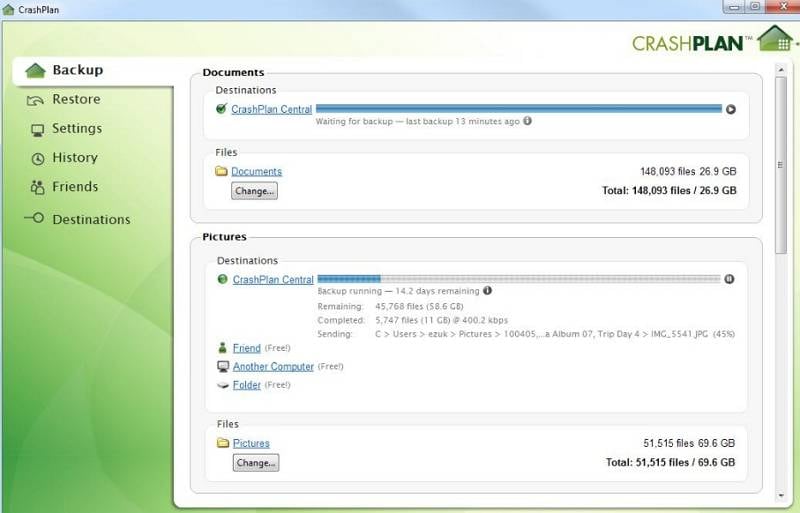
This online backup tool is compatible with QNAP devices. It creates copies of files online and lets you save data on cloud servers. It makes multiple backups and enables you to choose from several plans.
CrashPlan lets you back up your data to multiple locations, and if one of the backup destinations fails, you can use the other to restore your data. CrashPlan takes a long time to create the first backup, but after that, they are faster.
CrashPlan has a free trial period like Wondershare UBackit, giving you enough time to test its capabilities and see if it’s the right solution for your needs.
Pricing
- Offers 30-days free trial
- Small business plan: $10 per month
- Enterprise: custom pricing
Pros
Easy to install
Incremental backups
Unlimited data
Works on Windows, Linux, and macOS
Cons
Free trial available only with payment information
No VM backup
No 24/7 customer support
Can’t backup mobile devices
3. AOMEI Backupper
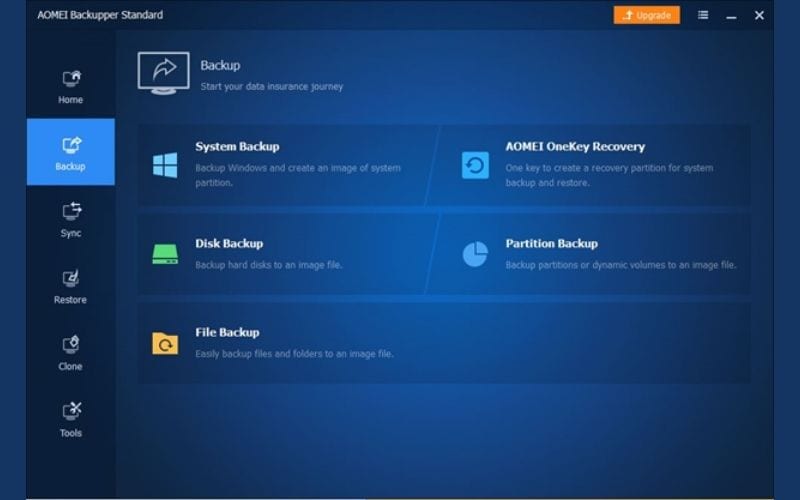
AOMEI Backupper is one of the simplest backup software for QNAP next to Wondershare UBackit. It has many features allowing you to create highly customized backup tasks for QNAP NAS backup. This software lets you copy the whole unit, internal partition, or operating system in a single click.
The tool creates image files for every backup. You can use it for managing differential and incremental backups while activating and configuring every backup individually in case of specific events. You can use it to replicate all data and configuration settings of your storage device with the Clone function.
Pricing
- Pricing ranges from $49.95 and up to $999
- Offers a free plan
- Offers free trial
Pros
Compatibility
Ease of use
Solid operational speeds
Personal and business plans
Cons
Expensive for individuals
No encryption
No online backups
4. Hybrid Backup Sync
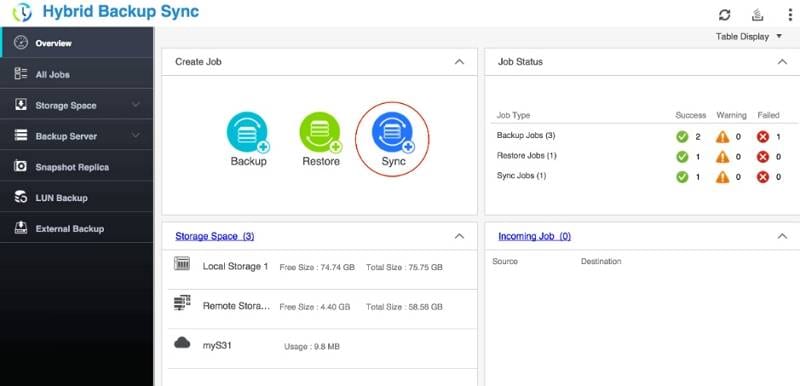
This multi-functional backup tool lets you remotely or locally back up data from or to QNAP NAS with cloud storage. It helps prevent data loss in case of a hardware malfunction or system error. Hybrid Backup Sync includes a multi-position backup, flexible synchronization functionality, and immediate recovery.
QNAP Hybrid Backup Sync combines and consolidates all synchronization, restore, and backup functions within a QTS application, allowing easy file transfer to different storage options. With this process in place, data backups are more efficient.
Users can enjoy synchronization and online storage across various platforms, including Dropbox, Alibaba Cloud, and Google Drive. With its flexible GUI, Hybrid Backup Sync lets you manage multiple backup tasks and ensure all data is available anytime.
Pricing
- Completely free
Pros
Completely free
Feature-rich
Cons
Not very intuitive
Restore tasks are glitchy and limited
5. NetBak Replicator
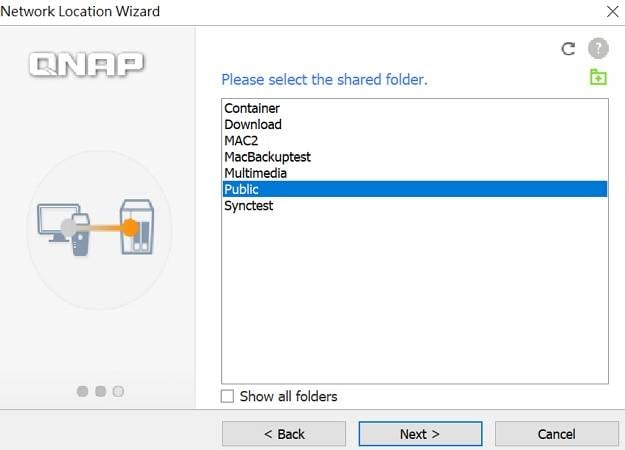
NetBak Replicator is one of the fastest and simplest-to-use QNAP NAS backup tools. It’s an entirely free tool with features like automatic backups, scheduled backups, and real-time synchronization that you can use for emails, multimedia, and complete partitions.
Of course, NetBak has fewer features than other tools, but it’s free. It also allows users to back up data to remote servers using WebDAV or FTP. The core benefits of NetBak Replicator are that it’s free and works online. You don’t have to download or install anything.
Pricing
- Completely free
Pros
High-speed storage
Wide source backup options
Remote server backups
Online tool
Completely free
Cons
Some users have experienced crashes
Frequent updates cause complexities
6. Iperius Backup
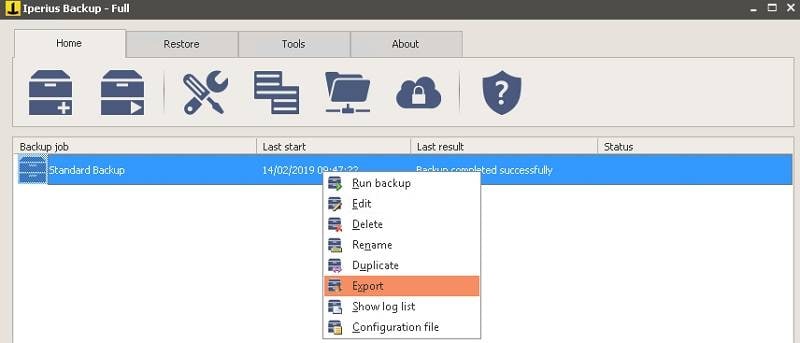
Iperius Backup is a very versatile and powerful tool for backing up data in the network. It’s compatible with all NAS devices, including QNAP, Synology, Netgear, and Buffalo. It’s one of the top network backup tools because it offers low resource consumption, multiple backup options, and excellent speed.
You can use this highly configurable tool equally well for simple backups, highly complex applications, and business strategies. Users can take data from their shared folders and move them to centralized servers if necessary.
With this kind of backup, you can make the tiniest configuration using AES compression and differential, incremental, and full backups. Iperius also lets you plan parallel and multiple backup processes.
Pricing
- One-time purchases ranging from $59 up to $299 with customization options
- Offers free trial
Pros
Many different restore modes
Quick backup creation
Different backup options
Unlimited free trial
Cons
The interface is not that intuitive
No system restore
Not the best option for average users
7. Total Recovery Pro
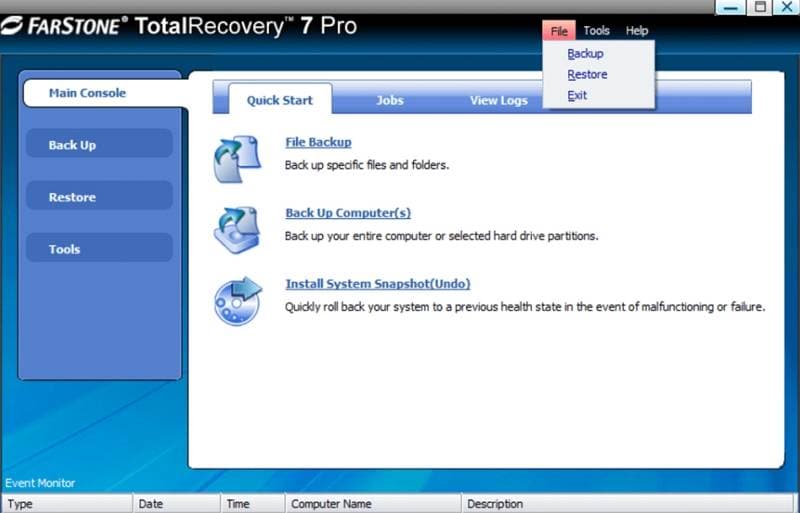
Total Recovery Pro is an all-in-one tool by Farstone. It manages hard disk imaging and data backup applications with network and local functionality. You can manage all the network devices with Total Recovery Pro and create complete hard disk images or images of individual disc partitions.
The main features of this tool are hard drive imaging with system backup and recovery for all the files and programs, file backup with manual and automatic options, virtual machine restore, and data cloning. Overall, it’s an excellent tool for quick backups and file transfers, management, and recovery for all possible scenarios.
Pricing
- $39.95 one-time purchase
Pros
Effective imaging
Has some amazing extra features
Simple to use
Cons
No multiple customer support
No free trial
Conclusion
Try all QNAP Backup tools and test them with your devices before deciding which one to use. Luckily, most of these backup software for QNAP NAS come with a free trial period, and you can try all the functionalities to see what they offer.

 ChatGPT
ChatGPT
 Perplexity
Perplexity
 Google AI Mode
Google AI Mode
 Grok
Grok























