Are you an avid user of Microsoft Outlook, and now you’re searching for a way to change or move the location of your PST files? There’s no need for you to worry because you’ve come to the right place.
Here, we’ll explore the Outlook PST file location and provide a step-by-step guide on how to change or move the PST file to a different location. Keep on reading to find out everything about it.
In this article
What Is an Outlook PST File?
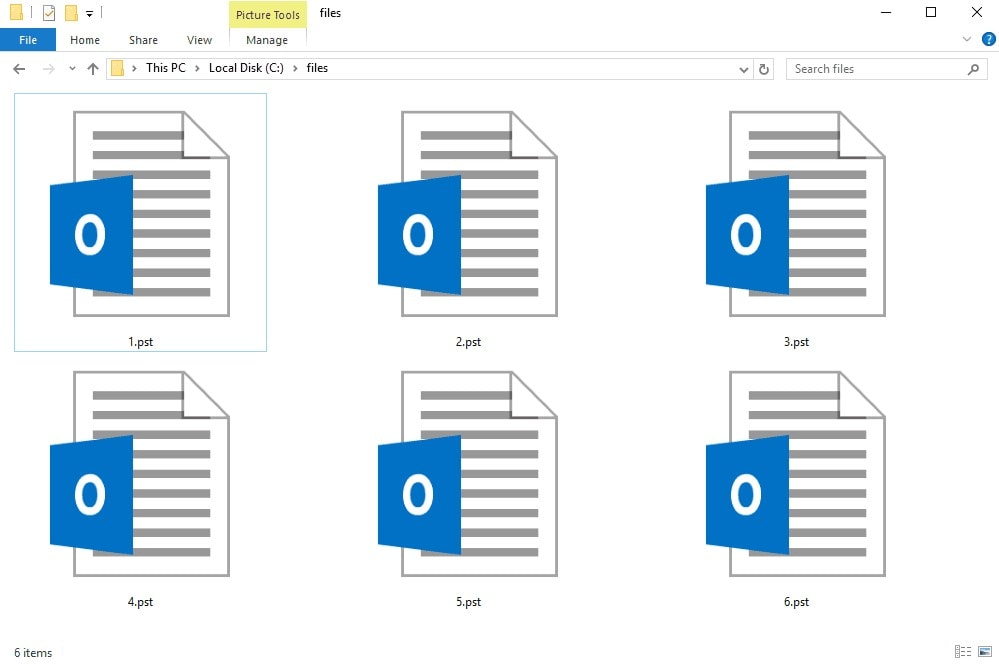
An Outlook PST file, also known as a Personal Storage Table file, is a data file used by Microsoft Outlook to store email messages, calendar events, contacts, tasks, and other data. The PST file is created and saved locally on the user's computer or device and can be accessed by the user through the Outlook email client. Hence the importance of the Outlook PST file location.
Since the PST file contains all the data that is stored within Outlook, it’s an essential component of the Outlook application and an important part of a user's data backup and recovery strategy.
The Outlook PST File Is Stored Locally
By default, Outlook saves PST files in a specific location on your computer's hard drive. So, when a user creates an email account in Outlook for the first time, the software automatically creates a default PST file and saves it in a specific location on the user's hard drive. This location can vary depending on the version of Outlook as well as the operating system being used.
However, there may be times when you need to move or change the location of the PST file, such as when you want to free up space on your hard drive or when you need to back up your Outlook PST to an external drive or cloud storage service.
With that in mind, it’s useful to mention that users can also create additional PST files to organize their email and data. They have the option to save PST files to a different location or external storage device too. This can be useful in case of computer failure or data loss, as it ensures that important data isn’t lost along with the computer.
Additionally, users can create multiple PST files to organize their data and store them in different locations in case they choose to do so.
How To Find the Outlook PST File Location on Outlook 2010 and Later?
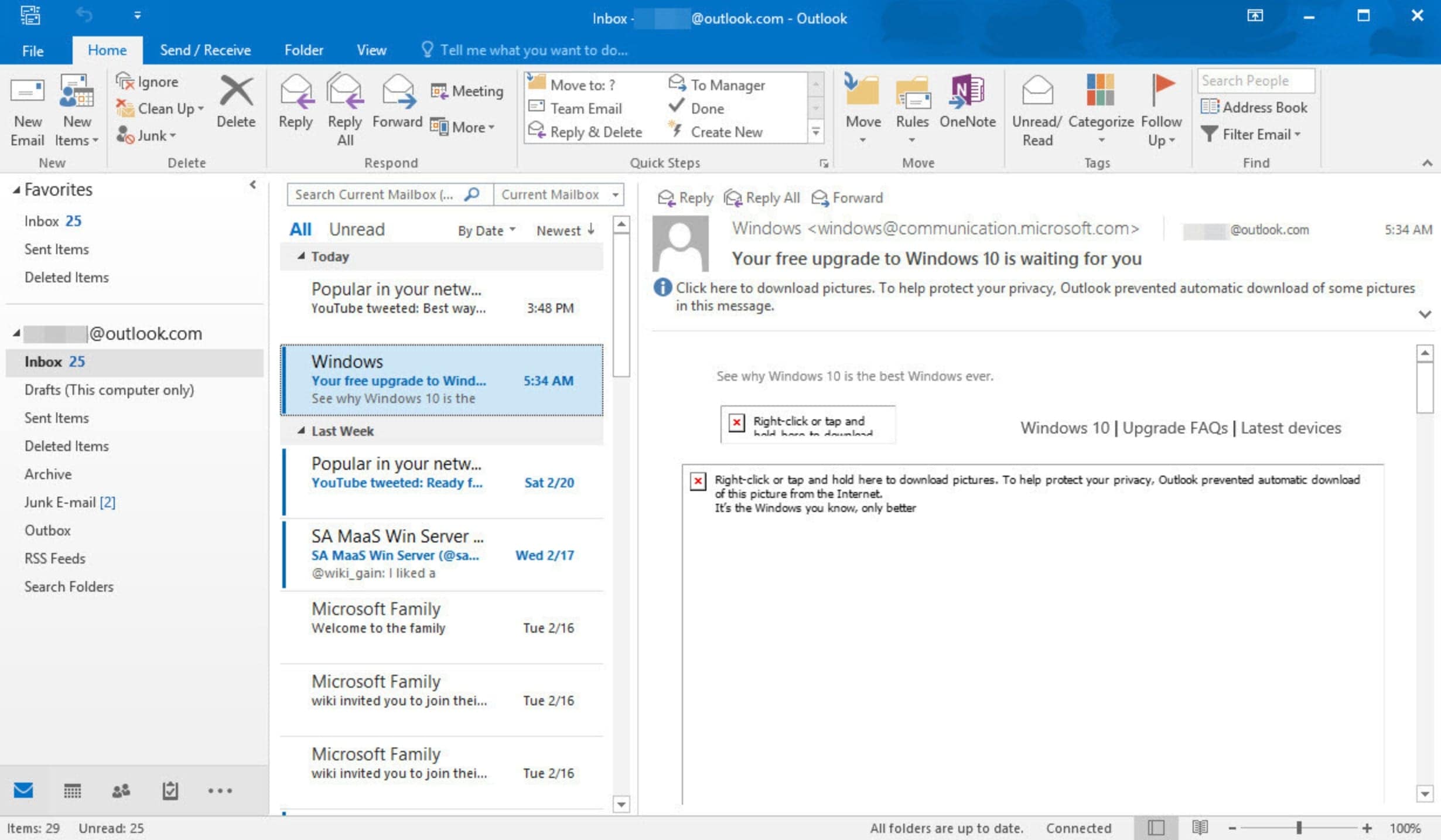
If you want to find the Outlook PST file location in Windows 10, you’re probably using Outlook 2010 or a newer version. This also goes to Outlook 2016 PST file location.
To find a PST file on Outlook 2010 or later, follow these steps:
- Open the Outlook software.
- Click the File tab you’ll find in the Ribbon and select the Info tab that’s on the menu.
- Select Account Settings two times.
- Choose DataFiles to start searching for your PST files.
The file path and the file name of your PST file indicate where it’s located. For instance, C:\Exchange\Mailbox.pst shows that the Mailbox.pst file is currently in the Exchange folder on the C drive. This is how you can find the Outlook 2010 PST file location.
It’s important to mention all PST data files created by Outlook 2010 are saved in the Documents\Outlook Files folder on your computer by default. However, if you’ve recently upgraded to Outlook 2010 on a computer that created PST data files in previous versions, you might want to check out other locations too as the PST file path might be different.
For Windows 7 and Windows Vista that’s drive:\Users\user\AppData\Local\Microsoft\Outlook. Also, try drive:\Documents and Settings\user\Local Settings\Application Data\Microsoft\Outlook for Windows XP.
How To Find the Outlook PST File Location on Outlook 2007?
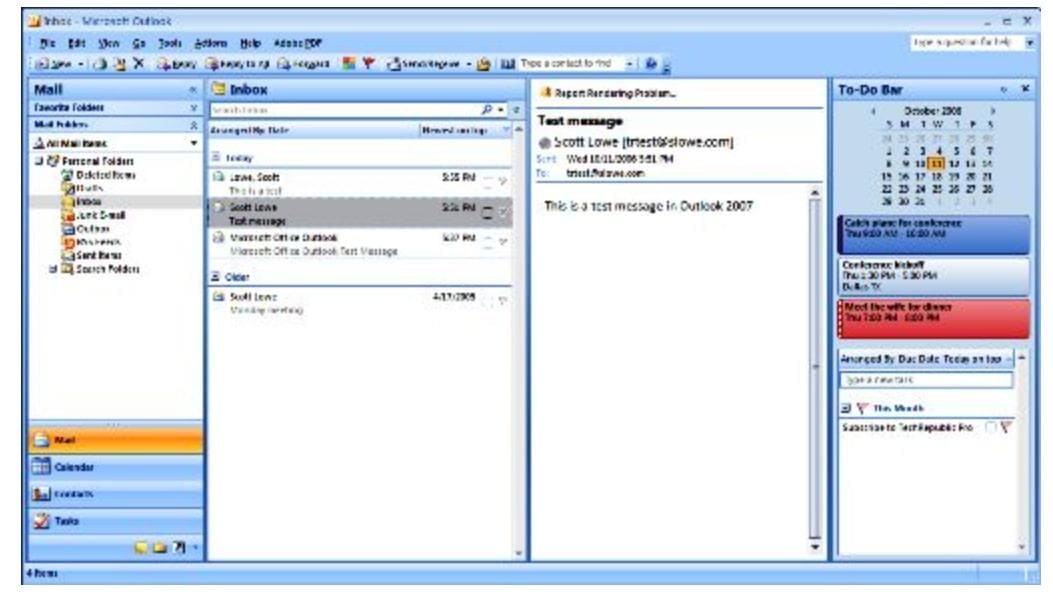
If you’re using Outlook 2007 on your computer, you’ll need to follow different steps if you wish to find an Outlook PST file. Here’s a short guide on how to do that.
- Start Outlook 2007 on your computer.
- Go to the Tools menu and select Options.
- Click on the Mail Setup tab and find the Data Files button.
- Once you’ve done that, you can search for the PST file you want to find.
Similarly to Outlook 2010 and newer, the C:\Exchange\Mailbox.pst indicates that your Mailbox PST file is located on your C drive in the Exchange folder.
After you’ve found the PST files you were looking for, you can click Close, then Ok, and then Exit. Finally, select Log Off on the File menu, and you’ll exit Outlook.
How To Find the PST File Location on Mac?
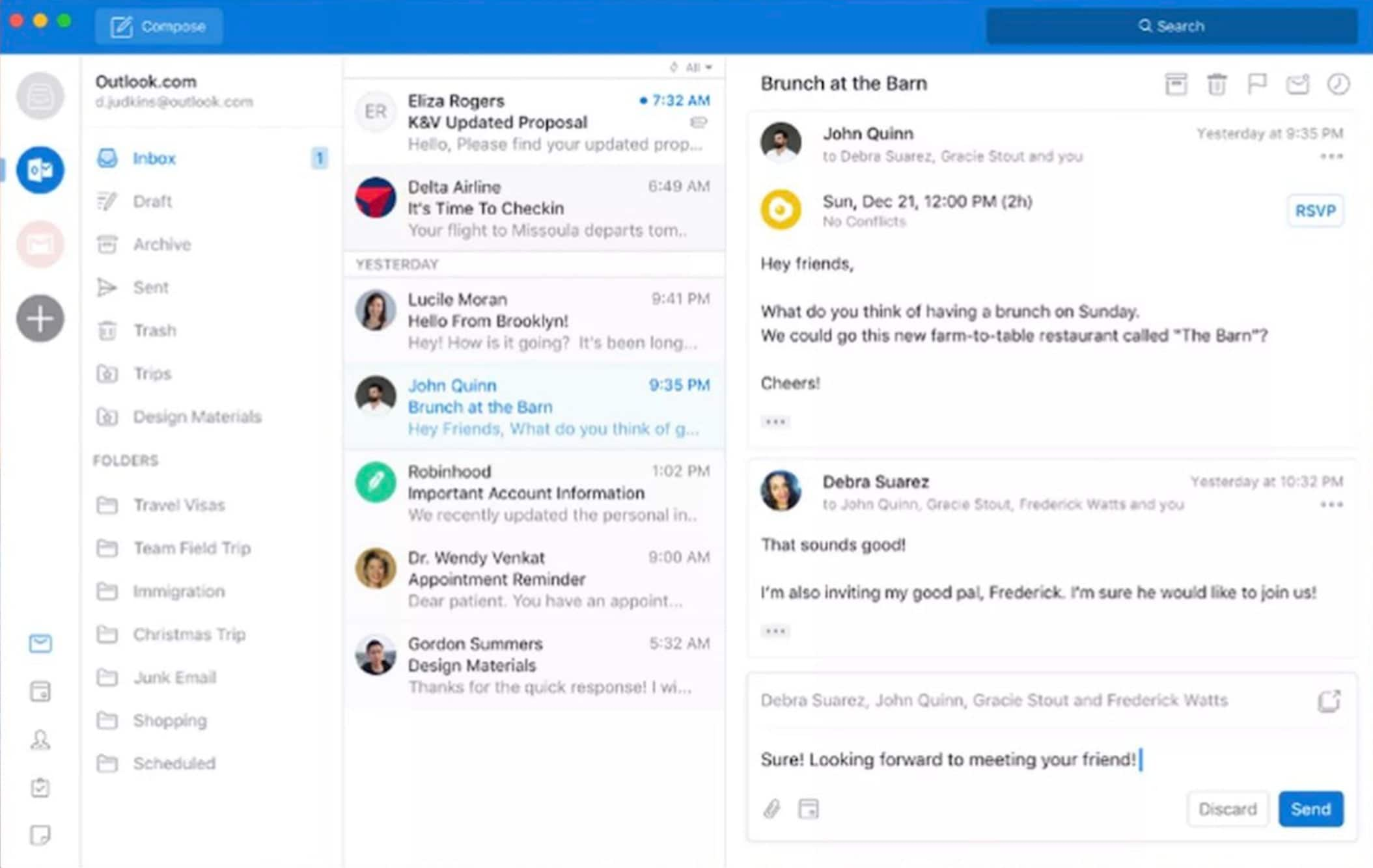
As a Mac user, you’ll need to follow a completely different guide if you want to learn more about your Mac Outlook data file location. In case you’re not sure how to find a PST file on your Mac, this guide can help you a lot.
- Outlook 2011 for Mac stores all its PST files in:
/Users/<username>/Documents/Microsoft User Data/Office 2011 Identities/Main Identity.
- For Outlook 2016 and 2019 for Mac, the path is:
/Users/<username>/Library/Group Containers/UBF8T346G9.Office/Outlook/Outlook 15 Profiles/Main Profile
- The Outlook 365 PST file location for Mac users is:
/Users/<username>/Library/Group Containers/UBF8T346G9.Office/Outlook/Outlook 15 Profiles.
How To Move Outlook PST File to Another Drive?
Whether you want to move Outlook files to another drive or folder, you’ll need to change the location of the PST file. To do that, follow the steps below.
- First, close Outlook and ensure it isn’t still running in Task Manager.
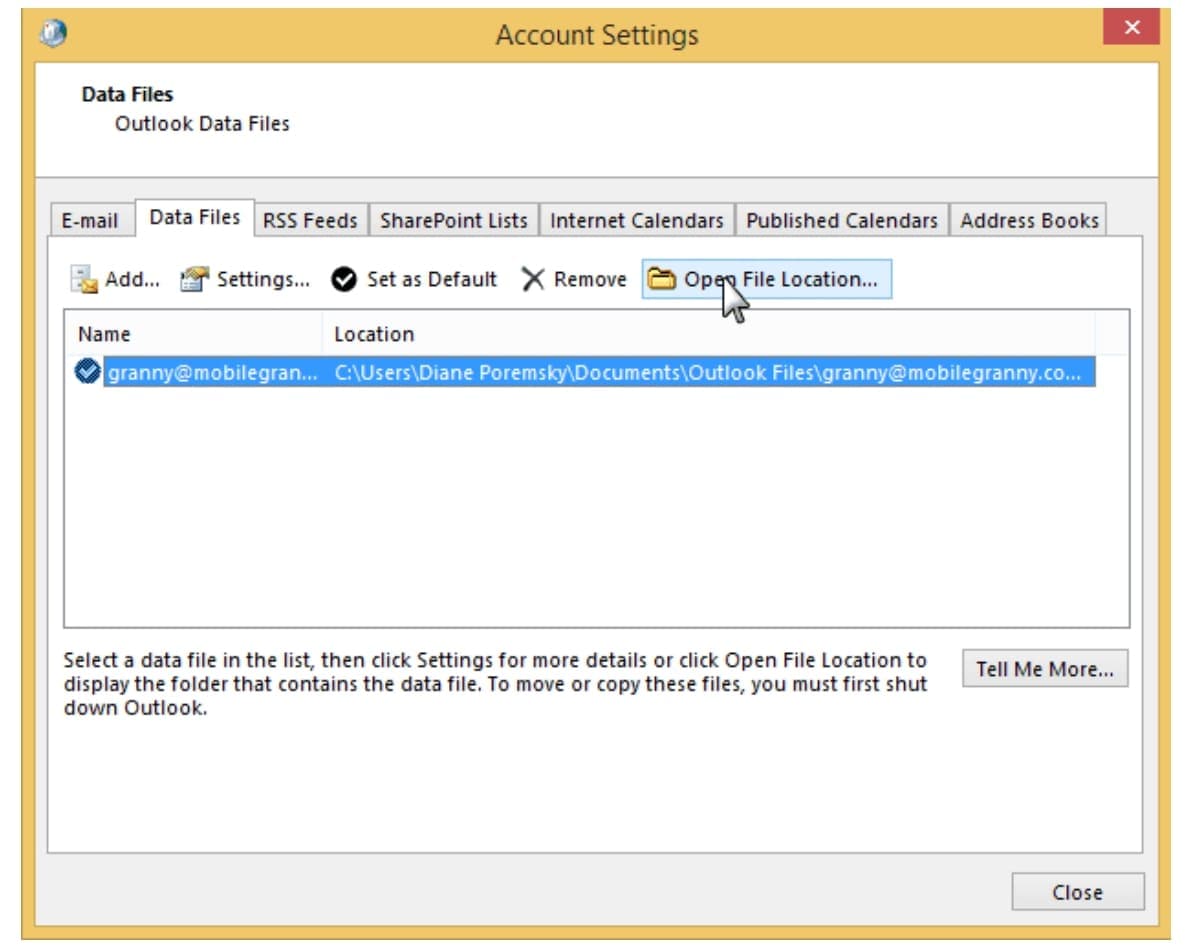
- Open the Control Panel, search for Mail, open the profile, and select Data Files.
- Choose the account you wish to access from and select Open File Location to open a folder in Windows Explorer that contains PST files.
- Close the Account Settings dialog.
- Open the Data Files window again and double-click on the account's data file.
- Click Ok if you’ve received a message that says that Outlook cannot find the PST file you’re looking for.
- Show Outlook where to find it.
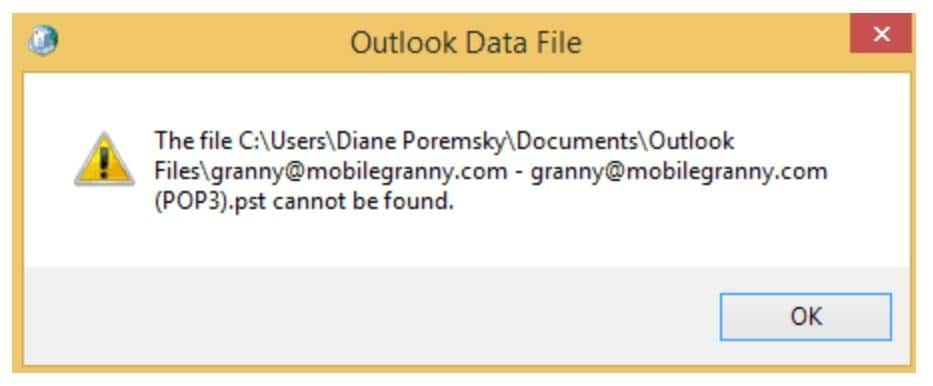
- Close the dialogs, restart Outlook, and you’re ready to access your Outlook PST files from a different location.
Conclusion
Understanding your Outlook archive file location is an essential part of managing your email and data in Microsoft Outlook. By default, Outlook stores all PST files in a specific location on your hard drive. However, you can change and move the location of your PST files or even create multiple files to better organize your data.
With the guides above, you can easily learn how to change or move the location of your PST files, whether you’re using a newer or older version of Outlook for Windows or Mac.


