If you’re wondering about the best NAS backup solutions, this article is for you. NAS stands for Network Attached Storage and is a widely used term for a wide range of dedicated storage devices that allow you to store and share data between connected systems on a local area network.
NAS gives you the advantages of scalability and increased data safety. However, even NAS can’t resist common challenges associated with data management, including file corruption, data loss, and cyber attacks. That’s why you should regularly back up your NAS data to ensure you don’t lose your precious data.
Table of Content
What Is NAS Backup Strategy?
A NAS storage backup strategy is a technical approach to creating backups of your data and saving them to another device or system. One of the most popular NAS backup strategies is the time-tested 3-2-1 backup strategy.
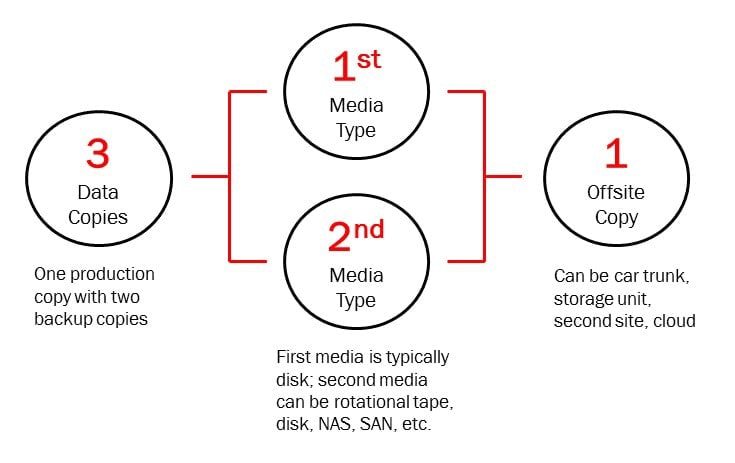
This data recovery and protection methodology revolves around a simple concept of protecting your sensitive data by creating three copies. You keep one copy off site and the other two safely stored on two different types of storage media.
In case something happens to your stored data, you’ll have your offline backup to count on. With this strategy, you’ll have 24/7 access to the original data and two backup options. Since NAS storage systems enable your desktop devices to access storage over LAN, setting up a backup for it helps you avoid data loss, theft, etc.
In addition, having a backup allows you to recover data in case you lose it to unpredictable circumstances. Creating a NAS backup strategy is the best way to back up your NAS data regularly. Aside from creating copies of your NAS data, such a strategy allows you to manage all aspects of data backup, such as:
- Number of copies;
- Retention terms and periods;
- Backup platforms and locations.
Advantages of Doing NAS Backups

Since you’ll be using NAS devices to store sensitive data, you should take every step necessary to avoid data loss. Backing up your NAS data brings you numerous advantages:
- Avoid losing data due to human error – accidental file deletion is a common scenario. You can quickly lose your precious files due to accidentally reformating the device, improper updates, overwriting a drive, or deleting files. A NAS backup gives you a chance to start over.
- Avoid NAS failure – although NAS devices are resilient, they aren’t immune to mechanical failure. A NAS backup will ensure you don’t lose your data if multiple drives fail.
- Protection against security threats – cyberattacks like malware and ransomware are real threats that could cause you to lose sensitive data. NAS backups protect you from such situations.
- NAS devices are scalable – since NAS supports high scalability, you can add more storage and back up your data on the go without any complication.
- NAS backups eliminate downtime – NAS devices are incredibly affordable and flexible. By backing up your NAS data, you can restore and access vital information on the go with no downtime.
However, if you have accidentally deleted or lost some important files from NAS without a backup, no worries, there are many NAS data recovery software available to help get your lost files back.
How NAS Backups Work
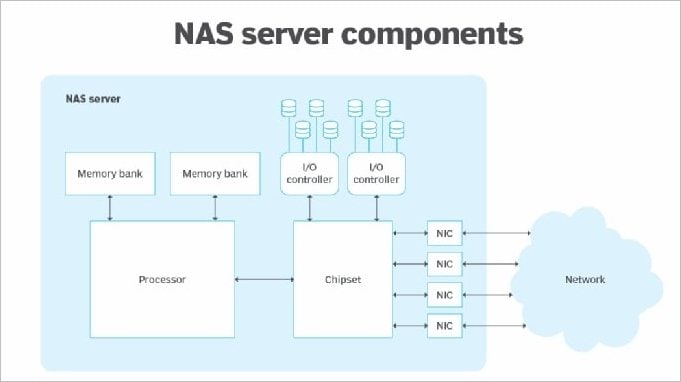
You can use NAS disks as the backup target path or backup source. NAS backups copy your data, such as MS Office documents, text files, websites, video, and audio, to one or multiple locations. You can determine the capacity and frequency of your NAS backups.
In addition, you have the flexibility to set up a NAS data backup operation according to your needs. You can opt for Backup as a Service (BaaS) solutions, using your own architecture or combining the two with your local storage solution.
NAS can also play the role of a backup server. Instead of breaking your budget on USB external backup devices for every computer in your office or home, you can rely on a single NAS to back up all devices to the NAS server.
Thanks to such flexibility, NAS backups make sharing data files among multiple users as easy as possible. You can share your backed-up NAS data with anyone with an internet-enabled device through a mobile phone or web browser.
Most Common NAS Backup Destinations
Here are the top three NAS backup destinations with their pros and cons.
NAS to External Hard Disk
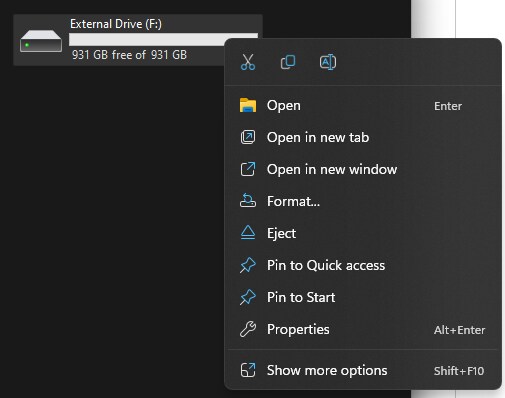
Your external hard drive is a reliable storage device for backing up NAS data. You can back up your Synology NAS data to an external hard drive by connecting it to your NAS via a USB cable. Most NAS models produce USB ports that can connect one or more external hard disks via eSATA or USB.
Although this is a reliable offsite NAS backup method, it isn’t automated and could cause data inconsistency or corruption.
-
NAS Cloud Backups
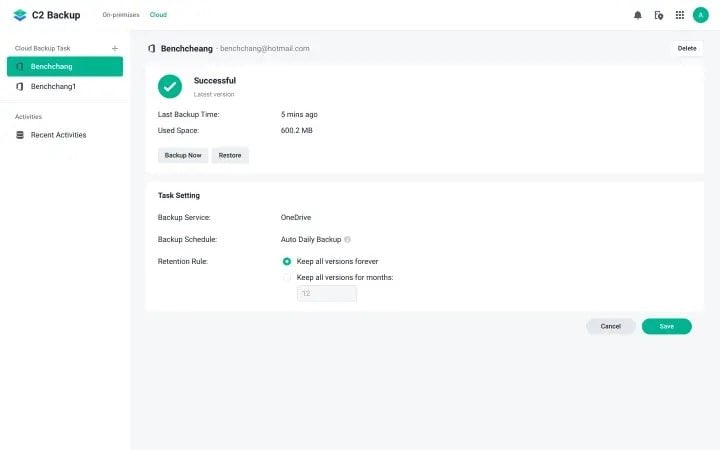
You can back up your NAS data to the cloud if you have a cloud account on OneDrive, Azure, or Amazon. Such backups give you 24/7 access to your files and protect your data against cyber threats, data loss, natural disasters, and physical damage to your data center.
Most NAS cloud backup service providers offer the highest level of security, using the latest end-to-end AES-256-bit encryption.
Just make sure your NAS vendor allows for synchronizing NAS directories and files with cloud storage solutions.
-
NAS to NAS Backups
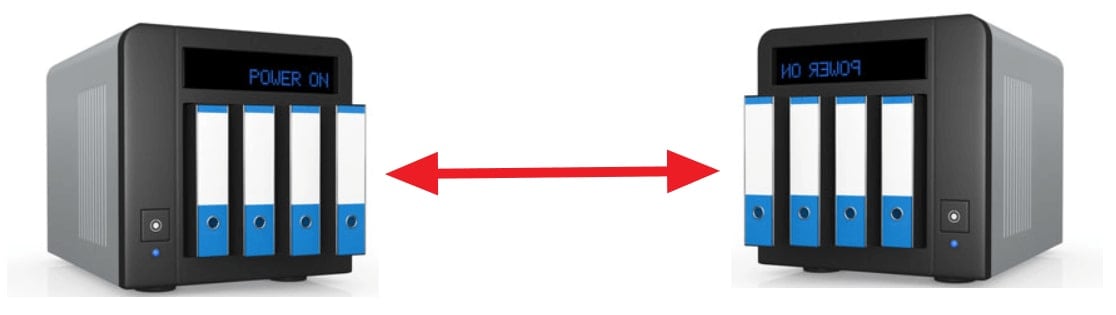
You can back up one NAS to another through the network. The easiest way is to mount a shared folder from one NAS to another, thus turning one device into a backup for the other. You can directly copy data from one NAS device to another if your local NAS can mount a remote shared folder.
NAS-to-NAS backups can help remove the overhead of a backup server. In most cases, you can schedule data tasks to let your NAS automatically back up your data over predetermined periods. However, connecting external devices to NAS shares might overload the network, slow down data transfer, and result in data inconsistency.
Top 3 NAS Backup Methods
Here are the top three NAS backup solutions to help you back up data from or to a NAS device easily and efficiently.
Method 1. Third-party Backup Tools

If you want to opt for third-party backup tools to back up your NAS data, countless NAS backup solutions on the market fit the bill. Since choosing one tool from so many options might get confusing, you can save time, effort, and resources by choosing Wondershare UBackit.
UBackit is the ultimate NAS backup solution that allows you to back up your files, partitions, hard disks, NAS data, email, and more. Connect your NAS to your PC and use it as a backup source or a target destination. The UBackit app allows you to back up your NAS to a local drive or another NAS by selecting the files in a NAS device that are mapped to your computer. Follow these steps to back up your NAS to a local drive.
- Step 1: Install and run Wondershare UBackit
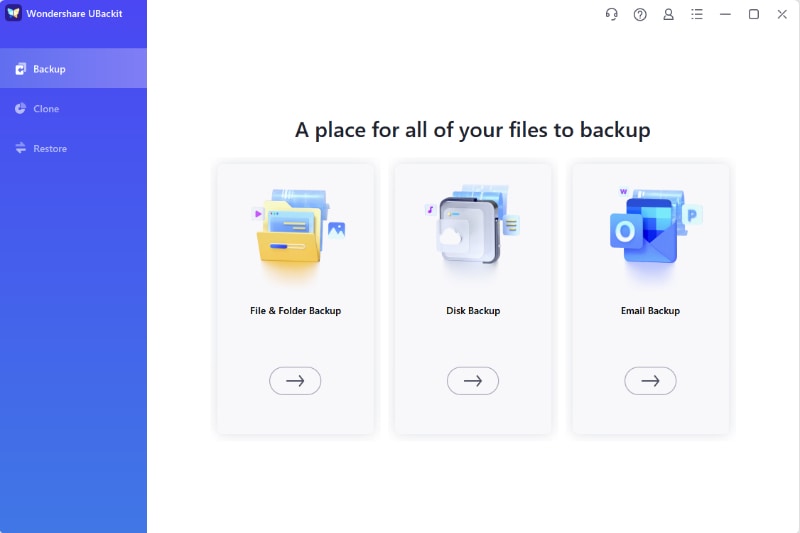
Connect your NAS device to your computer, launch the UBackit app, and select Backup > File & Folder Backup or Disk Backup depending on your needs. When a new window appears, choose the files or the NAS drive you want to back up.

- Step 2: Choose a location to save your NAS backup

Wondershare UBackit will display all available backup destinations, such as other NAS devices connected to your computer, external storage devices, and local drives. Select the NAS device with the files for backup and click Backup.
- Step 3: Wait for UBackit to complete the process. Give UBackit a few moments to backup your files.

- Step 4: Now, you have the option to set a automatic NAS backup by clicking the Schedule icon.

Method 2. Data Replication
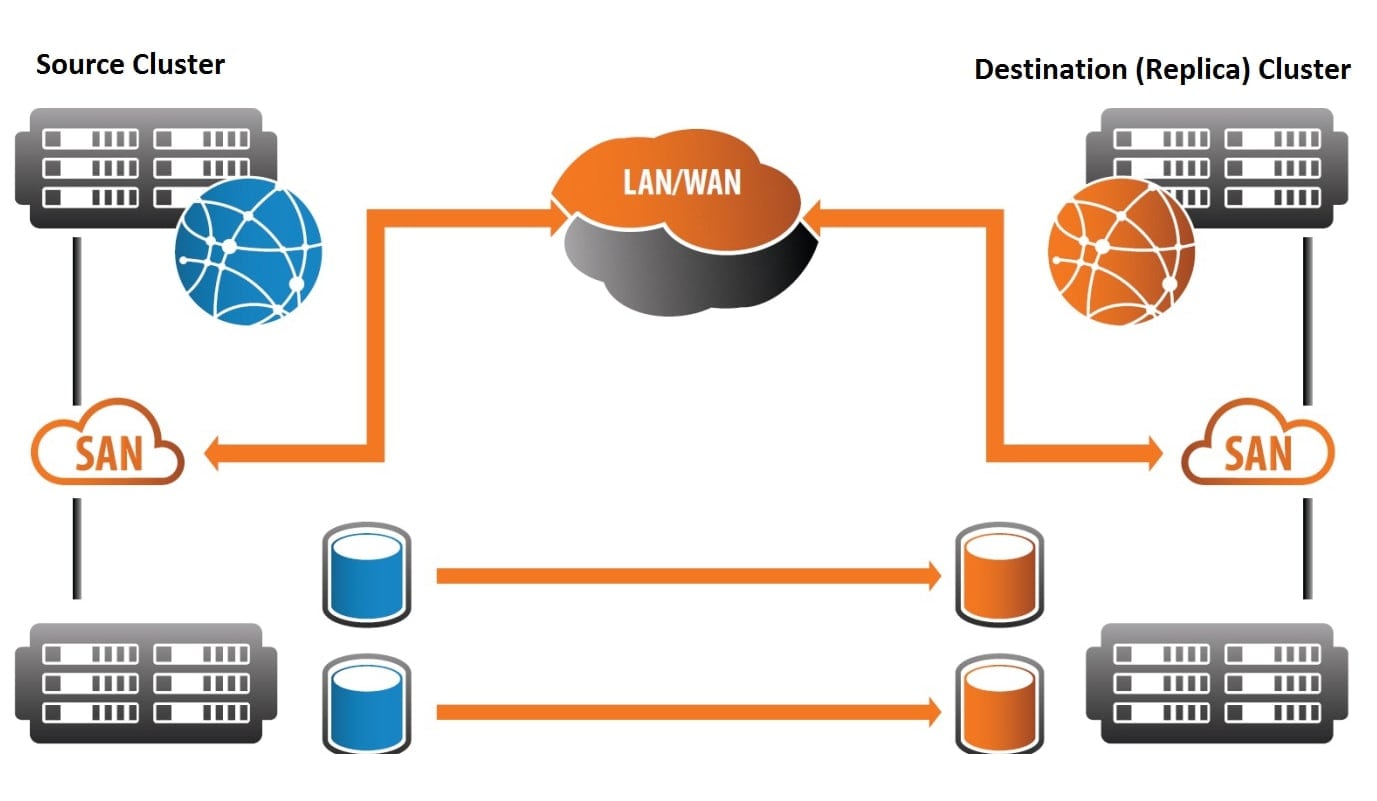
NAS-based data replication between NAS devices is an excellent backup method that allows you to avoid common NAS backup problems, such as copied data inconsistency. Reputable vendors combine local and remote data replication methods to protect your NAS data.
Put simply – they replicate data to both onsite and offsite destinations. In most cases, your data will reside in and outside the local data center. Data replication allows you to back up your NAS data by duplicating it from one device to another.
Depending on your chosen solution, you can get advanced data management and protection capabilities, such as snapshots, data restoration, automated application-specific options, local/remote incremental backup features, and more.
Method 3. NDMP Protocol
NDMP stands for Network Data Management Protocol. The NDMP protocol is the only method on this list specifically catering to your NAS device backups. In other words, the protocol was originally intended for backing up NAS data. NDMP allows you to back up your NAS data directly to a backup server or device across the network.
The protocol will establish a direct line of communication between your NAS device and the backup server. While the NDMP protocol provides excellent data security and consistency, it’s best suited for backing up file data.
Conclusion
Finding a robust NAS backup solution isn’t only practical but critical to protecting your NAS data against cyber threats, data loss, file corruption, natural disasters, and physical damage.
These strategies should help you build a reliable, comprehensive, and secure backup system to prevent data loss. In addition, you get a scalable and flexible solution that matches your ever-growing storage demands.
NAS drives are excellent backup solutions but are also vulnerable to failure. Thankfully, these NAS backup solutions can help you protect your NAS data against loss.


