"Help! My DJI drone isn't reading SD card. I've tried everything but keep getting errors. What can I do to fix this and get my drone flying again? Can I fix DJI or other devices not reading SD card errors by any means?"
Don't worry! We've got your back. Many people who use drones have trouble with their drone not detecting the SD card, which stops them from taking amazing aerial photos.
In this detailed guide, we'll look closely at the drone not reading SD card issue and give you step-by-step instructions to fix it. Whether you're dealing with this problem now or just want to avoid it in the future, we've got you covered. Let's get your drone flying again and solve these annoying SD card not detected issues for good!
Try Wondershare Recoverit to Perform Data Recovery

In this article
Part 1: What Causes Not Reading SD card errors?
Before we jump into fixing your DJI not reading SD card issues, it's important to understand what might be causing these errors in the first place.
Here are some common culprits behind SD card not detected, SD card not showing up or SD card not responding:
- SD card physically damaged
- SD card improperly formatted
- SD card write protection on
- SD card corrupted from sudden removal or power loss
- SD card type or speed not supported
- Drone software out of date
- The drone's SD card slot is dirty or damaged
- SD card full or almost full with no space left
- SD card file system issues
- Electromagnetic interference affecting the SD card reader
Understanding these potential causes can help you identify the root of your DJI SD card errors and choose the most appropriate fix. Now, let's explore some solutions to get your drone reading SD cards again!
Part 2: Drone Not Reading SD Card? Try These Fixes!
When your DJI is not reading SD card, it can be frustrating. But don't worry – we've got a range of fixes to help you resolve these issues. Let's go through each solution, explaining why it works and how to implement it.
Fix 1: Check for Physical Damage
Physical damage to your SD card can prevent your drone from reading it. By inspecting the card, you can identify any visible issues that might be causing your DJI not reading SD card problems.
Here’s how to fix SD card not reading problem:
Step 1: Remove the SD card from your drone. Carefully examine the card for any signs of damage, such as cracks, bends, or scratches. Check the gold contacts on the card for dirt, debris, or corrosion.

Step 2: If you spot any physical damage, it's best to replace the SD card. Reinsert the card into your drone and test if it's now recognized.
By ensuring your SD card is in good physical condition, you're taking the first step in resolving drone not reading SD card issues.
Fix 2: Make Sure Write Protection is Disabled to Unlock SD Card
If the write protection switch is enabled, it can cause your DJI not recognizing SD card problems, as the drone won't be able to write data to the card.
Here’s how to fix SD card not reading issue:
Step 1: Locate the small switch on the side of your SD card. If the switch is in the "Lock" position (usually towards the contacts), slide it to the opposite position.

Step 2: This action unlocks the SD card, allowing your drone to read and write to it. Reinsert the SD card into your drone and check if it's now recognized.
Disabling write protection can often resolve issues with your drone not reading SD card, allowing you to start capturing those amazing aerial shots again.
Fix 3: Use the DiskPart Command
Sometimes, DJI SD card errors can be caused by file system issues that aren't visible to the naked eye. The DiskPart command in Windows can help clean and reformat your SD card, potentially resolving these hidden issues.
Steps to use DiskPart:
Step 1: Insert your SD card into your computer using a card reader. Press Windows + R, type "cmd", and press Enter to open Command Prompt. Type "diskpart" and press Enter. Now type "list disk". Identify your SD card from the list (be careful to select the correct one).
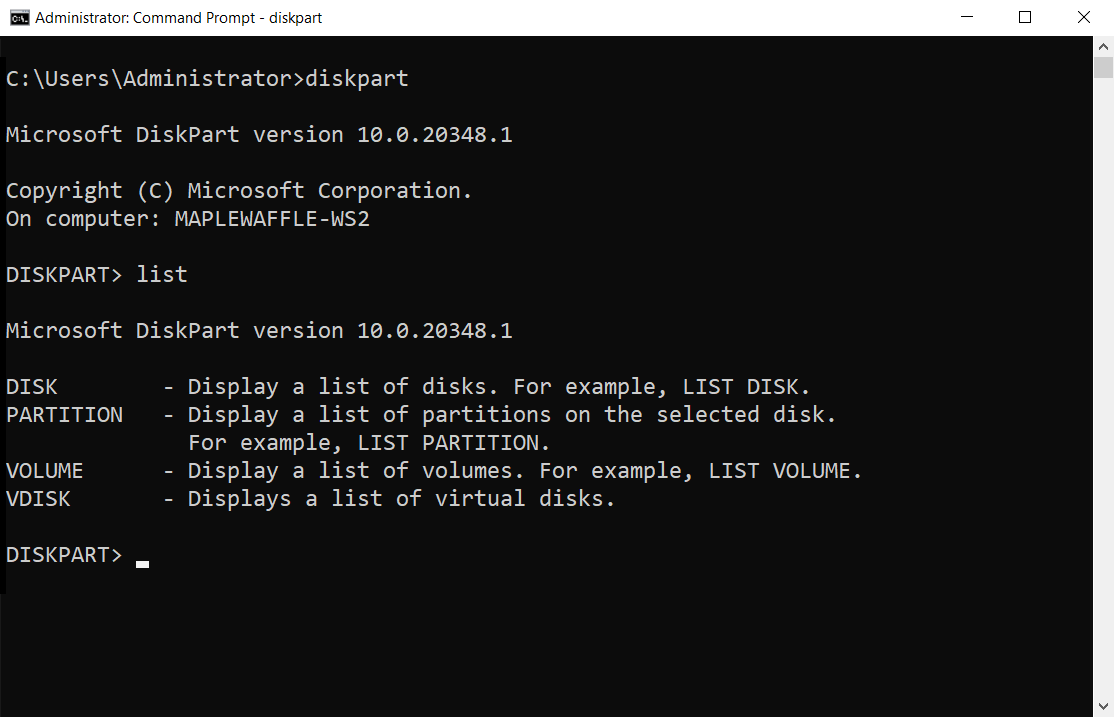
Step 2: Execute the following Diskpart commands:
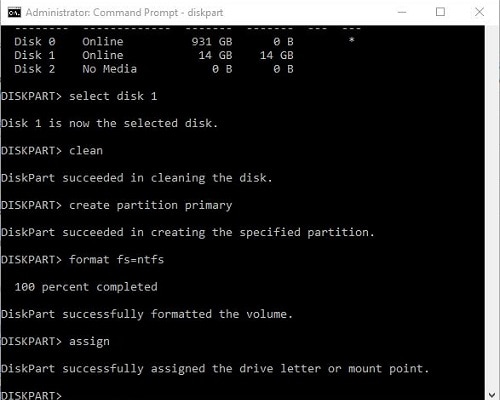
- Type "select disk X" (replace X with your SD card number) and press Enter.
- Type "clean" and press Enter to remove all partitions.
- Type "create partition primary" and press Enter.
- Type "format fs=fat32 quick" and press Enter to format the card.
Once complete, safely eject the SD card and try it in your drone.
Using DiskPart can help resolve more stubborn DJI not reading SD card issues by completely resetting the card's file system.
Fix 4: Free Up Storage Space on SD Card
A full or nearly full SD card can sometimes cause your DJI not recognizing SD card problems. Freeing up space ensures your drone has room to write new data.
Steps to free up storage space:
Step 1: Insert your SD card into your computer using a card reader. Open File Explorer. Select your SD card. Review the contents and delete any unnecessary files or folders. Consider moving important files to your computer to free up more space.
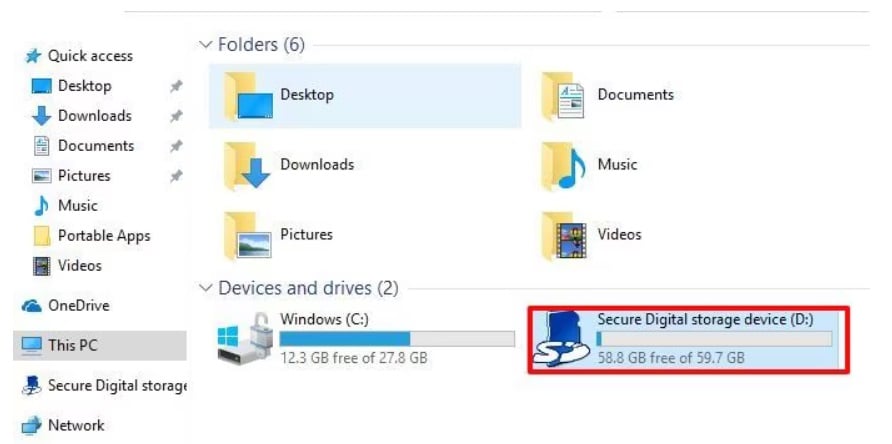
Step 2: Aim to keep at least 10-20% of your SD card's capacity free. Safely eject the SD card and reinsert it into your drone. Test if your drone now recognizes the SD card.
By ensuring your SD card has ample free space, you're giving your drone the room it needs to operate smoothly and potentially resolving DJI SD card errors.
Fix 5: Format the SD Card
Formatting your SD card can resolve a variety of issues, including file system errors and corruption that might be causing your drone not reading SD card problems.
Steps to format the SD card:
Step 1: Insert your SD card into your computer using a card reader. Open File Explorer and right-click on your SD card. Select "Format" from the context menu.
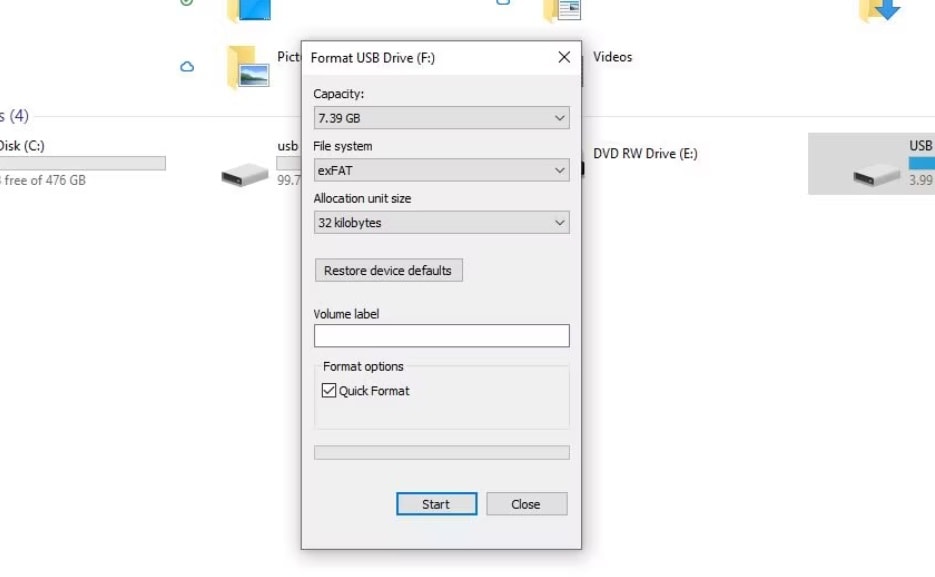
Step 2: Choose "FAT32" as the file system (or exFAT for cards larger than 32GB). Click "Start" to begin the formatting process. Once complete, safely eject the SD card and insert it into your drone.
Test if your DJI is now reading the SD card correctly.
Formatting your SD card can often resolve persistent DJI not reading SD card issues by giving your card a clean slate.
Part 3: Recover SD Card Data Easily: Use Recoverit
When you're dealing with DJI SD card errors, you might worry about losing your precious drone footage. That's where Recoverit comes in handy. This powerful data recovery tool can help you get back your lost files from SD cards that your drone isn't reading.
Recoverit is a user-friendly software that specializes in recovering all sorts of files from various storage devices, including SD cards used in drones. Here's why Recoverit is great for fixing your DJI not reading SD card issues:
Key Features of Recoverit:
- Easy to Use: Recoverit has a simple interface that anyone can understand. You don't need to be a tech expert to use it.
- Supports Many File Types: Whether it's photos, videos, or other files, Recoverit can find and recover them all.
- High Success Rate: Recoverit is really good at finding lost files, even when other methods fail.
- Preview Before Recovery: You can look at your files before saving them, so you know you're getting the right ones.
- Safe to Use: Recoverit doesn't harm your SD card or change your original files. It just finds and copies the lost ones.
- Works with Many Devices: Not just for drones, Recoverit can help with SD cards from cameras, phones, and other gadgets too.
- Deep Scan Option: If a quick scan doesn't find your files, Recoverit can do a deeper, more thorough search.
- Recovers from Formatted Cards: Even if you've formatted your SD card, Recoverit might still be able to get your files back.
Learn more »: Which is the best SD card data recovery software?
Here's how to use Recoverit to recover data from your SD card:
Step 1: Install Recoverit on your computer. Insert your SD card into your computer using a card reader. Launch Recoverit and select your SD card as the target device.

Step 2: Click "Scan".

Step 3: Wait for the scanning process.

Step 4: Once the scan is complete, preview the recoverable files. Select the files you want to recover and click "Recover" to save them to your computer.

So if your DJI drone isn't recognizing your SD card, don't wait – give Recoverit a try and see if you can rescue your valuable drone data!
Part 4: Tips for Efficient DJI SD Card Recovery
To prevent future DJI SD card errors and ensure smooth operation of your drone, consider these tips:
- Always use high-quality, compatible SD cards recommended by DJI.
- Format your SD card in your drone regularly to maintain optimal performance.
- Eject your SD card properly from your computer to prevent corruption.
- Keep your drone's firmware up to date to ensure compatibility with SD cards.
- Avoid removing the SD card while your drone is powered on.
- Store your SD cards in a cool, dry place when not in use.
- Regularly back up your drone footage to prevent data loss.
- Clean your drone's SD card slot gently with compressed air to remove dust.
- Avoid filling your SD card to capacity; leave some free space.
- If you encounter persistent issues with a card, consider replacing it.
By following these tips, you can minimize the chances of encountering drone not reading SD card problems and ensure a smoother flying experience.
Conclusion
Dealing with not reading SD card issues can be frustrating, but with the right knowledge and tools, you can overcome these challenges. We've explored various causes of DJI SD card errors and provided multiple fixes to help you get your drone back in the air.
By following best practices for SD card usage and maintenance, you can reduce the likelihood of encountering these issues in the future.
Try Wondershare Recoverit to Perform Data Recovery

FAQ
-
Why is my DJI drone not recognizing SD card after formatting?
If your DJI is not recognizing SD card after formatting, it could be due to incompatible formatting. Ensure you've formatted the card to FAT32 (or exFAT for larger cards) and that you're using a card that meets DJI's speed and capacity recommendations. If the issue persists, try a different SD card to rule out hardware problems with the card itself. -
Can I recover files from a corrupted SD card used in my DJI drone?
Yes, it's often possible to recover files from a corrupted SD card used in a DJI drone. Specialized software like Recoverit can help you retrieve lost or inaccessible files. However, it's crucial to stop using the card immediately when you suspect corruption to prevent overwriting potentially recoverable data. -
How often should I format my SD card to prevent DJI not reading SD card errors?
To prevent DJI not reading SD card errors, it's recommended to format your SD card in your drone every few weeks or after every 15-20 flights. Regular formatting helps maintain the card's file system, reduces the risk of corruption, and can prevent issues with your drone not recognizing SD card.



 ChatGPT
ChatGPT
 Perplexity
Perplexity
 Google AI Mode
Google AI Mode
 Grok
Grok























