If you've ever been in this situation, don't worry. You're not alone, and there are several ways you can try to get your lost conversations back. In this detailed guide, we'll look at different methods to recover deleted messages from Skype, giving you the best chance of restoring your important chat history.
Skype is a big part of both our personal and work lives, and losing important messages can be really annoying and sometimes even cause problems. Whether you're trying to get back deleted messages in Skype for personal reasons or to find important business information, this article will give you the information and tools you need to succeed.
In this article
Where Do Deleted Skype Messages Go?
Before we look at how to get back deleted messages on Skype, it's important to know what happens to those messages when you delete them. Many people think that when you delete a message or chat on Skype, it's gone right away. But that's not true.
When you delete a Skype message, it usually goes to a temporary place on your device. This place holds the deleted data for a while before it gets replaced by new data. How long the data stays there depends on things like how much storage your device has, how you use it, and which version of Skype you have.
It's important to try to get back your deleted Skype messages as soon as you can. The longer you wait and the more you use your device, the more likely it is that the deleted data will be replaced, making it harder or even impossible to get it back.
How To Recover Deleted Messages From Skype? 5 Methods
Now that we understand where deleted Skype messages go, let's explore various methods to retrieve them. Each method we'll discuss has its own merits and may be more suitable depending on your specific situation.
Method 1: Using Recoverit
This is where specialized data recovery software like Wondershare Recoverit comes into play. Recoverit is a powerful tool designed to help you recover deleted files, including Skype messages, from various storage devices.
Why use Wondershare Recoverit:
- It offers advanced scanning algorithms for deep data recovery
- It can recover multiple file types, not just Skype messages
How it helps:
- Scans your entire system for traces of deleted Skype messages
- Can recover messages that other methods might miss
- Offers preview functionality to ensure you're recovering the right data
Steps to recover deleted Skype messages using Wondershare Recoverit:
Step 1: Install Wondershare Recoverit on your computer. Launch the software and select the drive where Skype is installed. Click "Start".
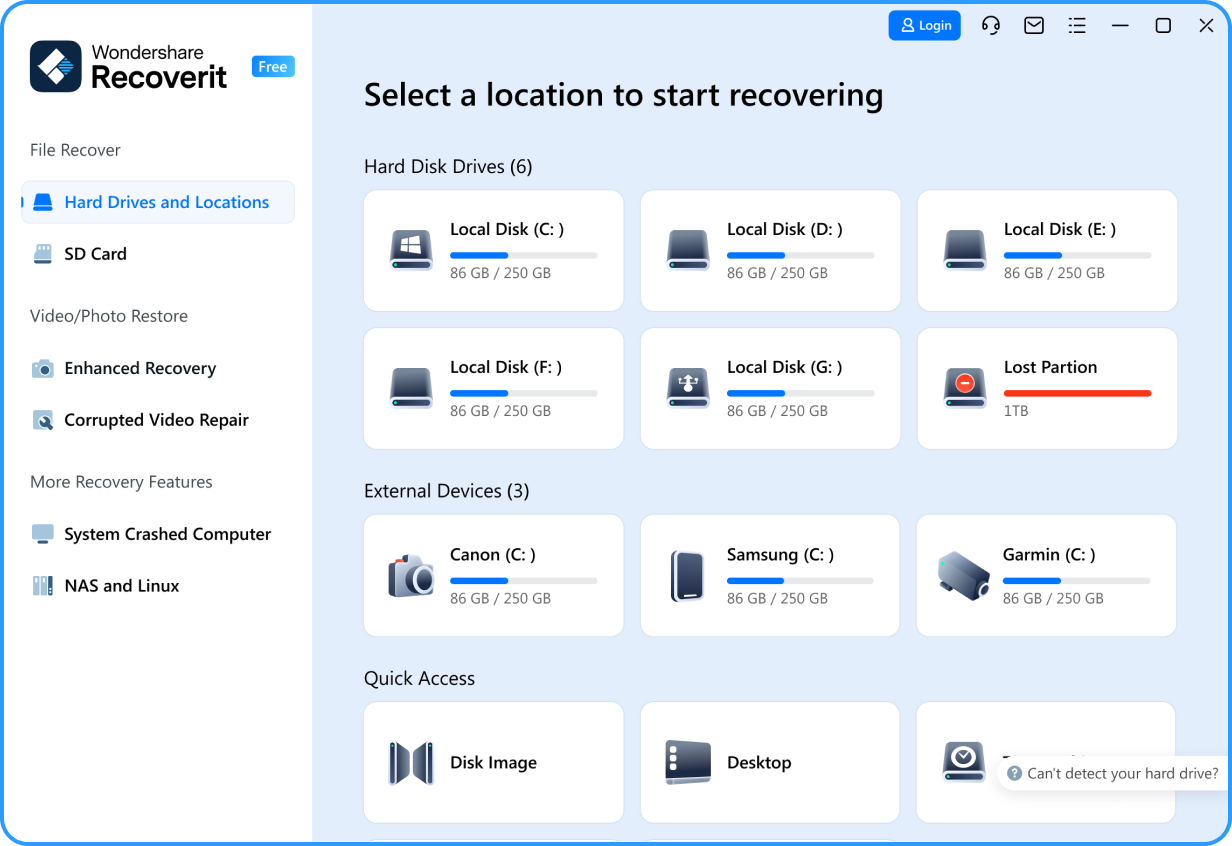
Step 2: Wait for the scanning process. Use the file type filter to look for Skype-related files.

Step 3: Preview the recoverable files to identify your deleted messages. Select the files you want to recover and click "Recover" to save them to your chosen location.

Using Wondershare Recoverit can significantly increase your chances of retrieving old Skype messages that seemed permanently lost. It's an excellent option when other methods fail to recover your important conversations.
Method 2: Using the main.db File
The main.db file is a database file that Skype uses to store various types of data, including your message history. This method can be particularly effective if you're looking to recover deleted messages from Skype that were recently removed.
Why use this method:
- It accesses Skype's database directly, increasing the chances of recovery
- It can potentially recover messages deleted from a long time ago
- It doesn't require any additional software
How it helps:
- Provides access to Skype's raw data
- Allows for the recovery of both text messages and file transfers
- Can recover messages even if they're not visible in the Skype application
Steps to recover deleted Skype messages using the main.db file:
Step 1: Install a Skype database reader like Skyperious or SkypeLogView.
Step 2: Open your Skype database file (main.db) with the installed program. You'll find this file in your Skype folder, typically located in your user's AppData directory.
C:\Users\YourWindowsUsername\AppData\Roaming\Skype\YourSkypeUsername
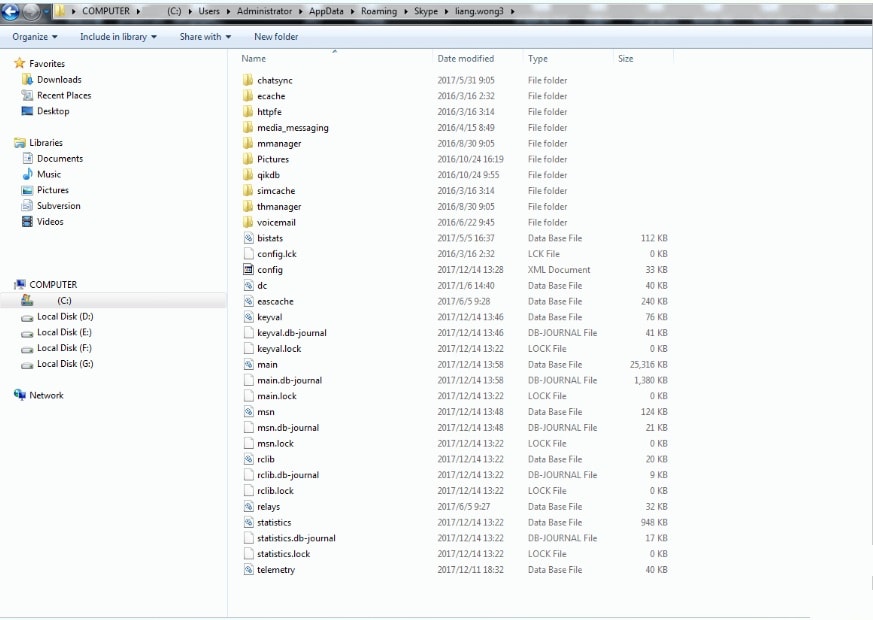
Step 3: Use the program to search for and view your deleted messages.
By using this method, you can potentially retrieve old Skype messages that you thought were lost forever. Remember to be cautious when working with database files, as incorrect modifications can lead to further data loss.
Method 3: Using the Windows Previous Version Feature
If you're using Windows, you can take advantage of the "Previous Version" feature to recover deleted Skype messages. This method is particularly useful if you've recently deleted messages and haven't made too many changes to your system since then.
Why use this method:
- It's a built-in Windows feature, requiring no additional software
- It can recover entire folders, not just individual files
- It's relatively simple to use, even for those less tech-savvy
How it helps:
- Can recover Skype data from a specific point in time
- Useful for recovering accidentally deleted or modified Skype folders
Steps to recover deleted messages in Skype using Windows Previous Version:
Step 1: Close Skype completely. Navigate to the Skype folder (typically C:\Users[Your Username]\AppData\Roaming\Skype). Right-click on the folder with your Skype username and select "Restore previous versions."
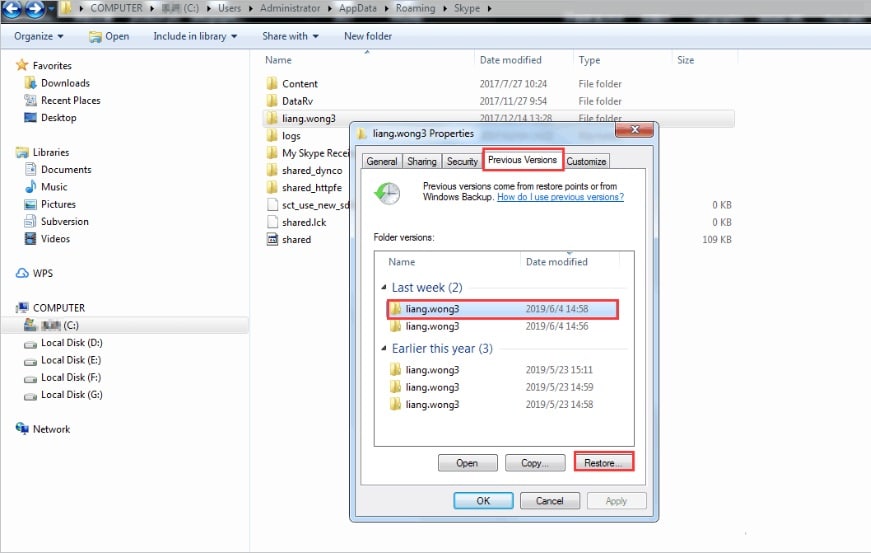
Step 2: Select the most recent one before your messages were deleted from the list. Click "Restore" to revert the folder to its previous state. Reopen Skype and check if your deleted messages have been restored.
This method can be a lifesaver when you need to restore Skype chat history quickly and easily. However, keep in mind that the availability of previous versions depends on your Windows settings and system restore points.
Method 4: Using the AppData
The AppData folder contains application-specific data, including Skype's local cache. This method can be effective for recovering recently deleted Skype messages, especially if they're still in the local cache.
Why use this method:
- It accesses Skype's locally stored data
- It can recover messages that are still in the cache but not visible in Skype
- It doesn't require specialized software
How it helps:
- Allows access to Skype's temporary storage
- Can recover messages deleted in the current session
- Useful for retrieving messages lost due to app crashes or unexpected closures
Steps to retrieve deleted messages in Skype using AppData:
Step 1: Press Windows+R to open the Run dialog. Type "%appdata%\Skype" and press Enter.
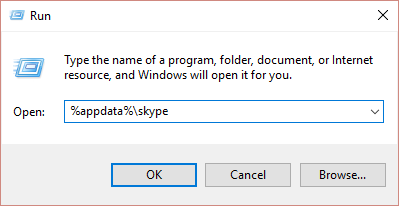
Step 2: Look for files with names like "eba" followed by numbers (e.g., eba1234.dat). Copy these files to a safe location. Rename the copied files to have a .txt extension. Open the renamed files with a text editor and search for your lost messages.
This method can be particularly useful for recovering Skype deleted messages that were lost very recently. However, it may not work for messages deleted a long time ago or if the cache has been cleared.
Method 5: Using the Contacts
Sometimes, you can recover deleted Skype messages by leveraging your contacts' message history. This method relies on the fact that messages you've deleted might still be visible in your contact's Skype history.
Why use this method:
- It doesn't require any technical skills
- It can recover messages you've deleted but your contact hasn't
- It's a quick and easy method to try
How it helps:
- Allows you to recover messages from the other side of the conversation
- Can retrieve messages even if they're permanently deleted from your account
- Useful for recovering important information shared in group chats
Steps to recover Skype deleted messages using contacts:
Step 1: Identify the contact with whom you had the deleted conversation. Reach out to them and explain your situation.
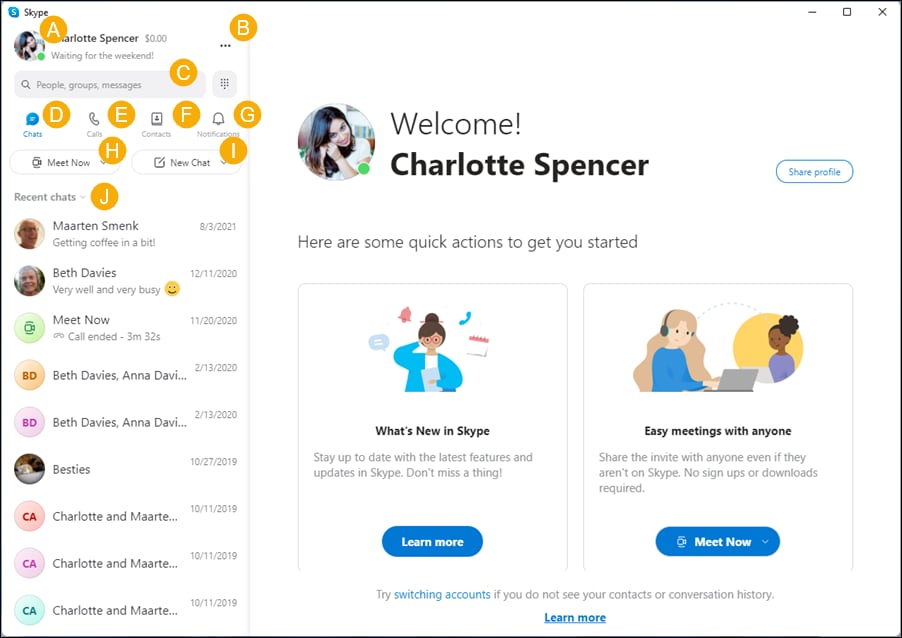
Step 2: Ask if they still have the conversation in their Skype history. If they do, request them to screenshot or copy the relevant messages. Have them send you the recovered messages through a secure method.
While this method to recover deleted messages on Skype relies on the cooperation of your contacts, it can be incredibly effective, especially for retrieving crucial information from recent conversations.
Tips to Restore Skype Chat History
To maximize your chances of successfully recovering deleted Skype messages and to prevent future loss, consider the following tips:
- Avoid overwriting data: Minimize using your device after message deletion to prevent new data from overwriting the deleted messages.
- Regular backups: Implement a routine backup strategy for your Skype data to prevent future losses.
- Use cloud sync: Enable Skype's cloud sync feature to keep your messages backed up on Microsoft's servers.
- Check other devices: If you use Skype on multiple devices, check if the deleted messages are still available on another device.
- Update Skype: Keep your Skype application updated to benefit from the latest features and bug fixes that might improve message retention.
- Use conversation history settings: Adjust Skype's conversation history settings to keep messages for longer periods.
- Be cautious with third-party tools: When using data recovery software, ensure it's from a reputable source to avoid potential security risks.
By following these tips, you can not only improve your chances of recovering lost messages but also prevent future incidents of accidental deletion.
Video Tutorial: How to Recover Deleted Text Messages on Android?
Conclusion
Losing important Skype messages can be distressing, but as we've seen, there are several methods available to recover deleted Skype messages. From using built-in Windows features to leveraging specialized software like Wondershare Recoverit, you have multiple options to retrieve your valuable conversations.
Remember, the key to successful recovery is acting quickly and choosing the method that best suits your situation. Whether you're trying to recover deleted messages from Skype for personal reasons or to retrieve crucial business information, the techniques outlined in this article provide a comprehensive toolkit for restoring your Skype chat history.
Try Wondershare Recoverit to Recover Your Data

FAQ
-
Are there any official Skype features to recover deleted messages?
Unfortunately, Skype doesn't offer an official feature to recover deleted messages directly within the application. However, if you have Skype's cloud sync enabled, you might be able to retrieve deleted messages by logging into your account on a different device where the messages haven't been synced yet. -
Is it possible to recover deleted Skype messages on mobile devices?
Recovering deleted Skype messages on mobile devices can be more challenging than on desktop computers. However, if you've enabled cloud sync, you might be able to retrieve the messages by logging into your Skype account on a desktop computer. Additionally, some mobile data recovery apps claim to recover deleted Skype messages, but their effectiveness can vary. -
How can I prevent accidentally deleting important Skype messages in the future?
To prevent accidental deletion of important Skype messages, consider enabling Skype's cloud sync feature, regularly backing up your Skype data, and being cautious when deleting conversations. You can also use Skype's "Favorite" feature to mark important messages, making them easier to find and less likely to be accidentally deleted.




 ChatGPT
ChatGPT
 Perplexity
Perplexity
 Google AI Mode
Google AI Mode
 Grok
Grok























