Getting the "this memory card cannot be used" error can be frustrating. This message appears when your Nikon camera cannot read your SD card. Many photographers face this memory card cannot be used error daily. It stops you from taking photos or accessing stored images.
The "Nikon Coolpix this card cannot be used" error is common across different Nikon models. It affects both professional and amateur photographers.
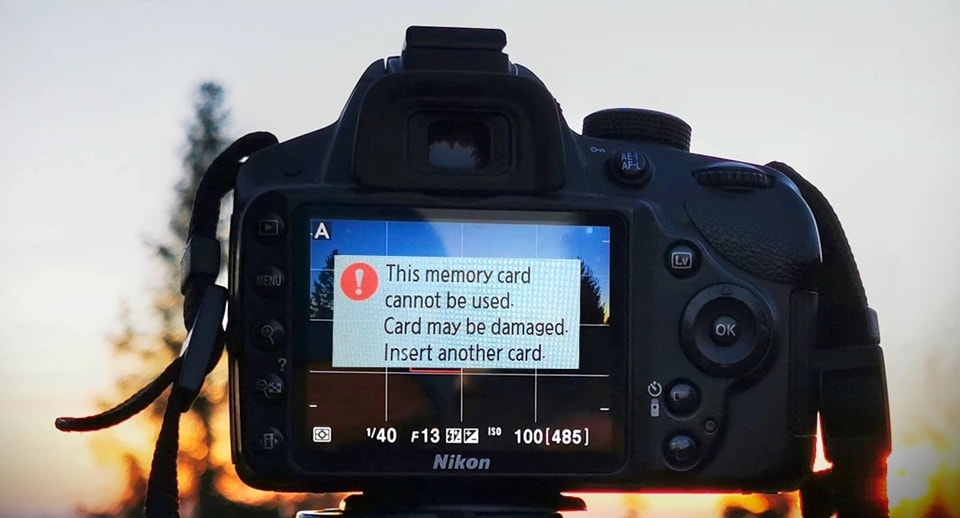
Understanding how to fix the memory card cannot be used error saves time and stress. This memory card cannot be used error has several causes. When "Nikon cannot access this memory card" appears, don't panic. Most issues can be resolved with the right approach.
Try Recoverit to Recover Lost Data from Memory Card

In this article
Part 1: What is the Meaning of Nikon This Memory Card Cannot be Used?
The "Nikon this memory card cannot be used" error means your camera cannot recognize the SD card. This happens when the camera's firmware cannot communicate with the memory card. The error prevents you from taking new photos or viewing existing ones.
When you see "this memory card cannot be used" on your Nikon, it indicates compatibility issues. The camera might detect the card, but cannot access its data. This could be due to formatting problems, corruption, or hardware issues. The "Nikon Coolpix this card cannot be used" message appears on the camera's LCD screen.
The "Nikon this card cannot be used" error blocks all camera functions related to storage. You cannot save photos, record videos, or browse your image gallery. Understanding what triggers "Nikon camera this card cannot be used" helps you choose the right fix. The issue might be temporary or indicate a failing memory card.
Read More: All About Memory Stick
Part 2: Common Causes of This Memory Card Cannot be Used
Several factors can trigger the "Nikon cannot access this memory card" error. Understanding these causes helps you prevent future issues and choose the right solution.
- Compatibility issues: Utilizing an incompatible memory card that prompts the "This memory card cannot be used" notification.
- File system corruption: Damaged file structure leads to "Nikon Coolpix this card cannot be used" error
- Outdated firmware: Old camera firmware cannot handle newer cards, showing "Nikon, this card cannot be used"
- Physical damage: A Broken or bent SD card causes "how to fix the memory card cannot be used" scenarios
- Write protection: Locked SD card switch triggers "Nikon camera this card cannot be used" message
- Dirty contacts: Dust or debris on card contacts leads to the "Nikon cannot access this memory card" error
- Card formatting: Wrong file system format causes "Nikon, this memory card cannot be used" issues
Part 3: How to Fix This Memory Card Cannot Be Used?
When encountering the "Nikon this memory card cannot be used" error, a structured troubleshooting approach is beneficial. Each solution addresses specific underlying causes, so it's best to begin with straightforward fixes before progressing to more complex ones.
These methods work for most "this memory card cannot be used" scenarios. They address common issues like insertion problems, compatibility, and corruption. Following these steps resolves most "Nikon Coolpix this card cannot be used" errors.
The fixes below help resolve "Nikon this card cannot be used" issues effectively. They range from basic checks to advanced solutions. Each method explains why it works and provides clear steps.
Fix 1: Confirm the Card is Correctly Inserted
Improper insertion is the most common cause of "how to fix the memory card cannot be used" problems. A partially inserted card cannot establish a proper connection with the camera contacts. This simple check resolves many "Nikon camera this card cannot be used" cases.
Checking card insertion helps eliminate basic connection issues. When the card sits incorrectly, the camera cannot read it properly. This causes "Nikon cannot access this memory card" errors even with working cards.
Steps:
- Power off your Nikon camera. Open the memory card slot. Carefully take out the SD card and inspect it for any visible damage.
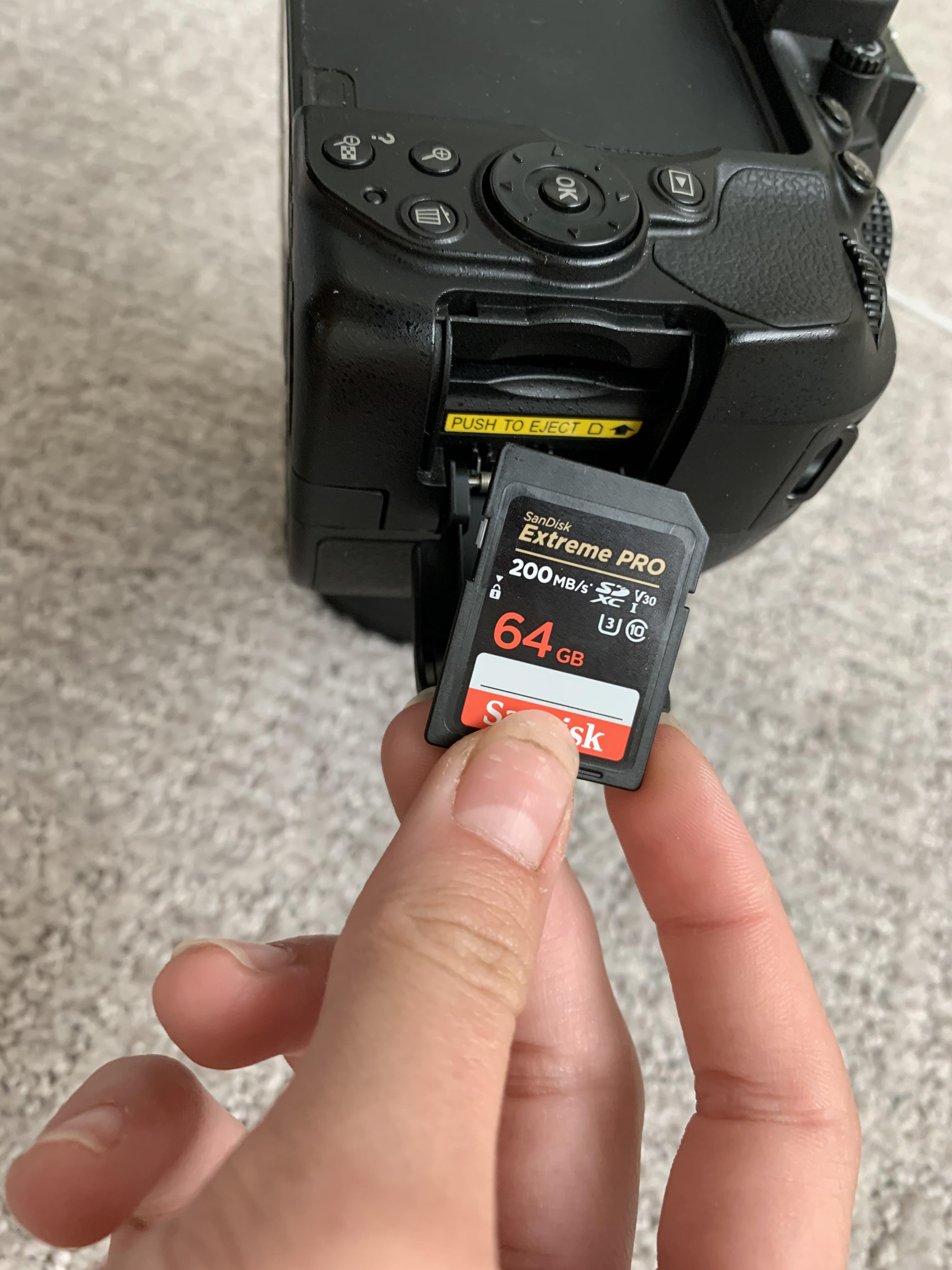
- Reinsert the card firmly until it clicks. Close the compartment door securely. Turn on the camera and test
Fix 2: Check Nikon's Compatibility List to Confirm Your Memory Card is Supported
Not all SD cards work with every Nikon model. Using incompatible cards triggers "Nikon this memory card cannot be used" errors. Checking compatibility prevents wasted time with unsupported cards.
Nikon maintains official compatibility lists for each camera model. These lists show which cards work reliably. Following these recommendations avoids "this memory card cannot be used" issues from the start.
Steps:
- Visit Nikon's official website. Navigate to your camera model's support page. Find the memory card compatibility section. Compare your card brand and model.
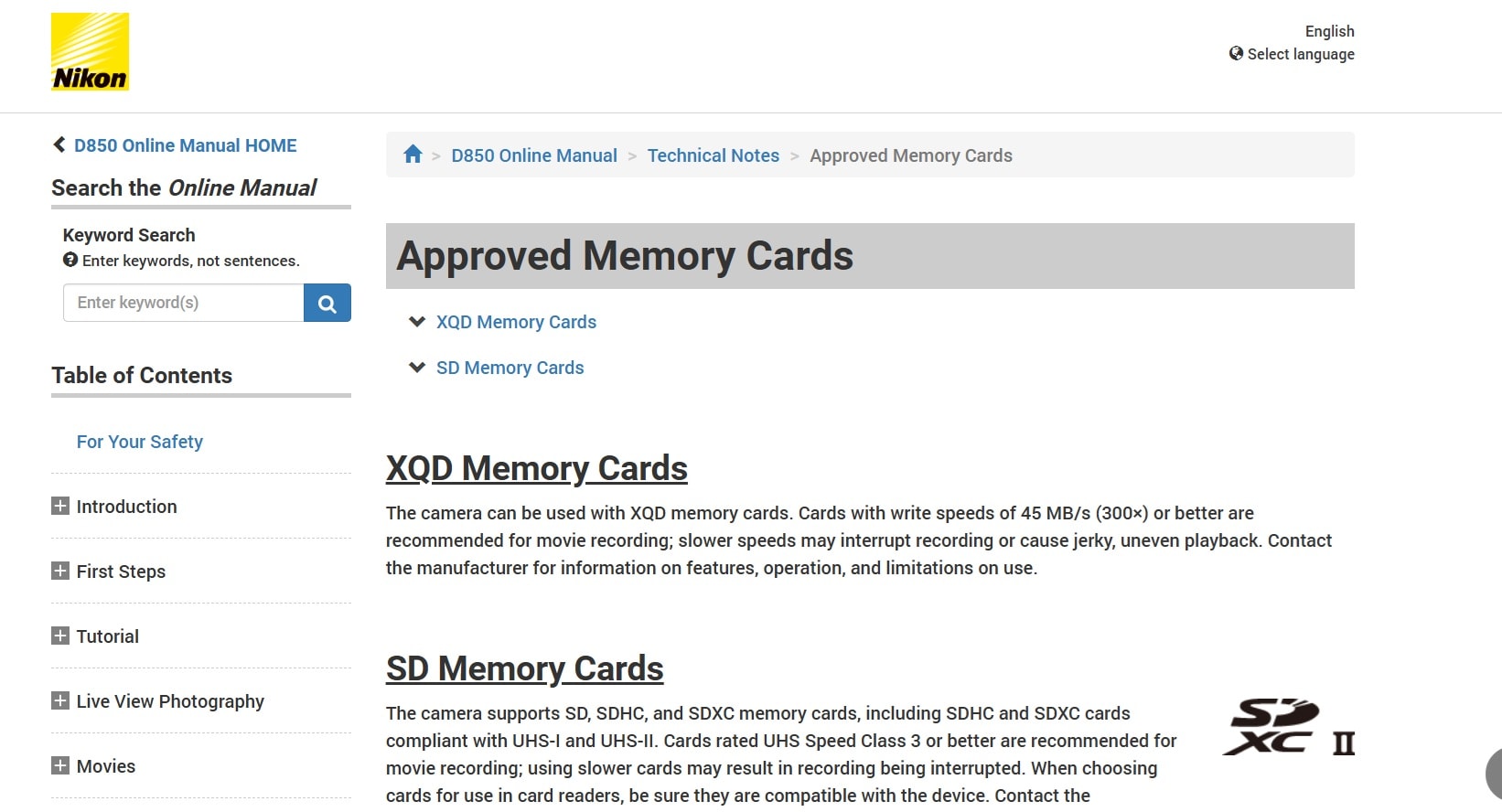
- Check the maximum supported capacity. Verify the speed class requirement. Replace the card if if required.
Fix 3: Use CHKDSK Command
File system corruption often causes "Nikon coolpix this card cannot be used" errors. The CHKDSK command fixes minor corruption issues on SD cards. This Windows tool repairs file system errors that prevent camera access.
Running CHKDSK helps resolve "Nikon this card cannot be used" problems caused by bad sectors. It scans the card for errors and attempts to fix them. This method works well for logical corruption issues.
Steps:
- Put the SD card into your computer’s card reader. Open Command Prompt as admin. Type "chkdsk X: /f" (replace X with your card’s drive letter), press Enter, and wait for the scan to finish.
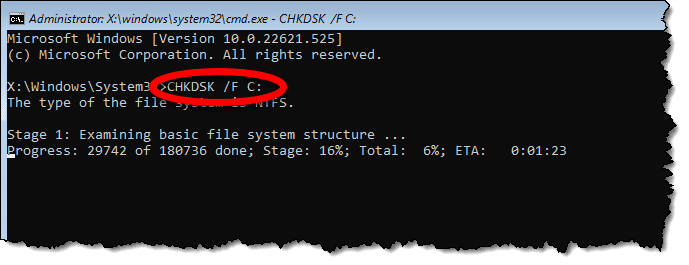
- Remove the card safely from your computer. Insert the card back into your Nikon camera. Test if the "how to fix the memory card cannot be used" issue is resolved
Fix 4: Update Camera Firmware
Outdated firmware can cause "Nikon camera this card cannot be used" errors with newer SD cards. Firmware updates improve compatibility and fix known bugs. Keeping firmware current prevents many compatibility issues.
New firmware versions often add support for newer card types. They also fix bugs that cause "Nikon cannot access this memory card" problems. Regular updates ensure optimal camera performance.
Steps:
- Visit Nikon's support website. Search for your camera model. Download the latest firmware version. Copy the firmware file to a working SD card. Insert the card into your camera.
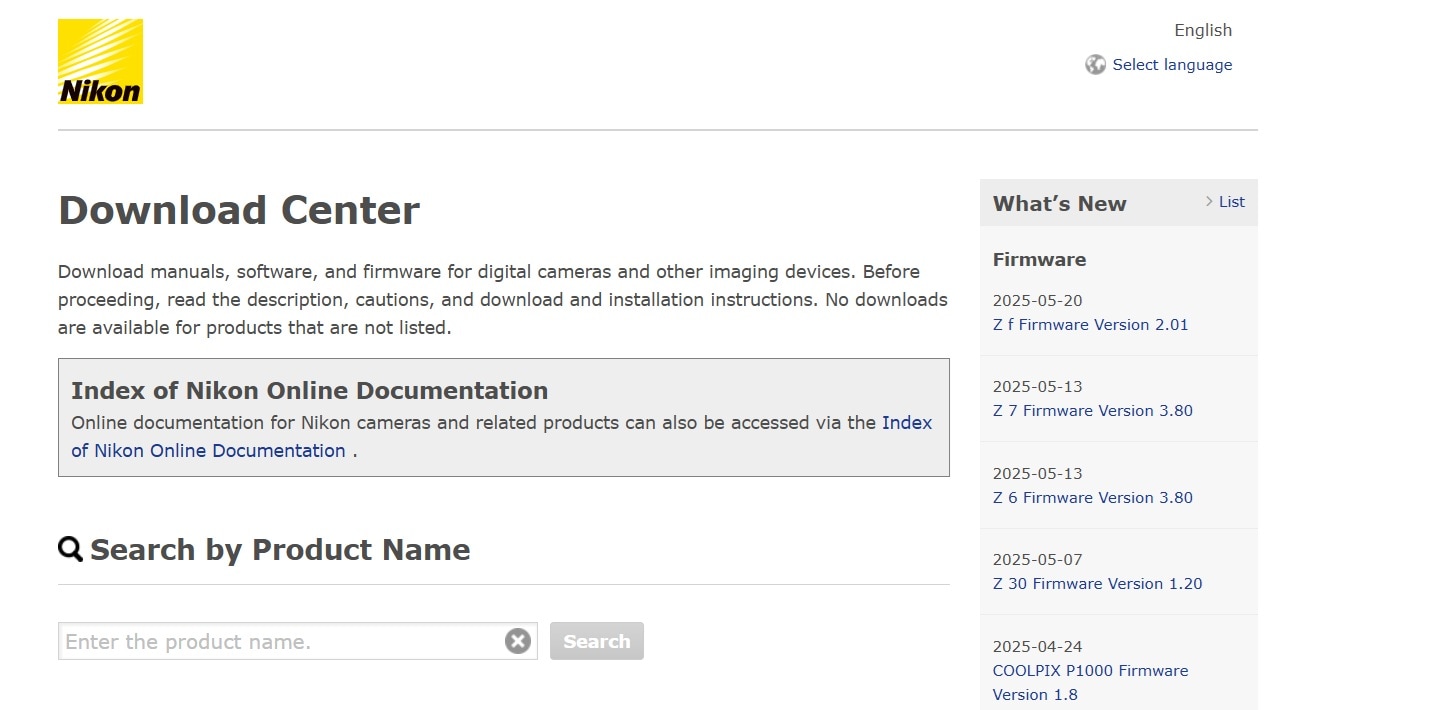
- Navigate to the firmware update menu. Follow the on-screen instructions to update.
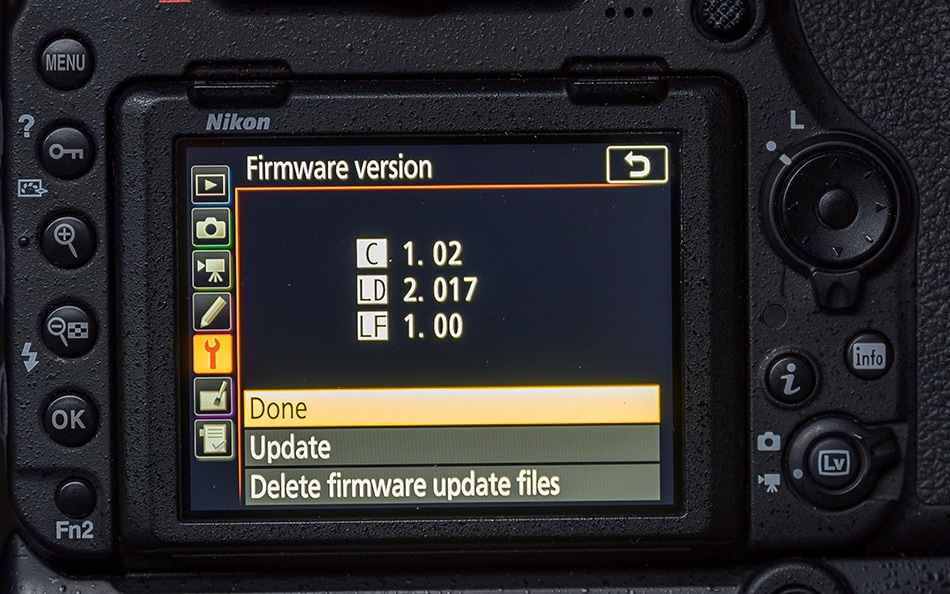
Fix 5: Format the Memory Card
Formatting removes all data and creates a fresh file system. This fix resolves most "Nikon this memory card cannot be used" errors caused by corruption. Always backup important photos before formatting.
In-camera formatting is preferred over computer formatting. Nikon cameras create the optimal file system for their needs. This approach prevents future "this memory card cannot be used" issues.
Steps:
- Backup all important photos from the card. Insert the card into your Nikon camera. Navigate to the Setup menu. Find the "Format memory card" option. Select "Yes" to confirm formatting.
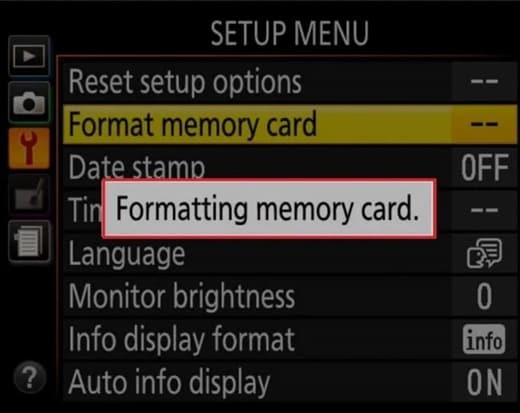
- Wait for the process to complete. Test the card with new photos
Part 4: Lost Data Due to Formatting SD Card? Try Recoverit Tool Today
Many users lose precious photos when trying to fix "Nikon coolpix this card cannot be used" errors. Sarah, a wedding photographer, accidentally formatted her card while troubleshooting. She lost an entire wedding shoot and panicked about delivering photos to her clients.
Another user, Mike, faced "Nikon this card cannot be used" during a vacation. He tried multiple fixes and eventually formatted the card. This deleted hundreds of family photos from their Europe trip. These situations show why data recovery tools are essential.
Wondershare Recoverit specializes in recovering photos from formatted SD cards. This powerful tool can restore images even after "how to fix the memory card cannot be used" attempts. It works with all major file formats and camera brands, including situations where "Nikon camera this card cannot be used" errors occurred.
The software uses advanced algorithms to scan for recoverable data. It can find photos that seem permanently deleted. Recoverit handles complex scenarios where "Nikon cannot access this memory card" led to data loss.
Steps to recover data with Recoverit:
- Download and install Recoverit on your computer. Connect your formatted SD card via card reader. Launch Recoverit and select your SD card.

- Click "Scan" to begin the scanning process.

- Preview recoverable photos in the results.

- Select the photos you want to restore. Choose a safe location to save recovered files. Click "Recover" to complete the process.

Video Tutorial on How to Fix Damaged/Corrupted SD Card
Part 5: Tips to Avoid the "This Card Cannot be Used" Issue
Prevention is better than dealing with "this memory card cannot be used" errors repeatedly. Following best practices keeps your SD cards healthy and compatible. These tips help avoid most scenarios where "Nikon coolpix this card cannot be used" appears.
- Use official Nikon-approved SD cards: Stick to compatibility lists to prevent "Nikon this card cannot be used" issues
- Properly eject cards: Always turn off the camera before removing cards to avoid "how to fix the memory card cannot be used" problems
- Keep firmware updated: Regular updates prevent "Nikon camera this card cannot be used" compatibility issues
- Format cards in-camera: Use camera formatting instead of computer formatting to avoid "Nikon cannot access this memory card" errors
- Handle cards carefully: Protect from physical damage that causes "Nikon this memory card cannot be used" messages
- Clean contacts regularly: Wipe the card contacts with a soft cloth to prevent connection issues
- Avoid extreme temperatures: Protect cards from heat and cold that can trigger errors
- Replace old cards: Aging SD cards become unreliable and cause frequent "this memory card cannot be used" problems
Conclusion
The "Nikon this memory card cannot be used" error is fixable in most cases. Simple solutions like checking the insertion and updating the firmware resolve many issues. When basic fixes fail, formatting usually solves "this memory card cannot be used" problems.
Remember to back up photos regularly to avoid data loss. Tools like Recoverit help recover photos when fixes require formatting. Following prevention tips keeps your SD cards working reliably. With proper care and maintenance, "Nikon Coolpix this card cannot be used" errors become rare occurrences.
Try Recoverit to Recover Lost Data from Memory Card

FAQ
-
Q: Why does my camera say "this memory card cannot be used"?
This error appears when your camera cannot read the SD card properly. Common causes include improper insertion, compatibility issues, file corruption, or outdated firmware. The "Nikon this card cannot be used" message indicates communication problems between the camera and the card. -
Q: Can I fix "Nikon cannot access this memory card" without formatting?
Yes, try these non-destructive fixes first: reinsert the card properly, clean the contacts, update camera firmware, or use the CHKDSK command. These methods often resolve "how to fix the memory card cannot be used" issues without data loss. -
Q: How do I prevent "this card cannot be used" errors?
Use compatible SD cards from Nikon's approved list, keep firmware updated, format cards in-camera, handle cards carefully, and clean contacts regularly. Proper card management prevents most "Nikon Coolpix this card cannot be used" problems.



 ChatGPT
ChatGPT
 Perplexity
Perplexity
 Google AI Mode
Google AI Mode
 Grok
Grok























