Have you ever wondered how to recover permanently deleted photos in Keepsafe? If possible, what's the best way to restore Keepsafe photos? In the increasingly mobile modern world, Android and iOS mobile phone users are primarily worried about their data security.
Since they use mobile devices daily, these users leave a lot of private information on their phones. Keepsafe is an innovative and reliable photo vault app that helps mobile users secure their private data, including photos, videos, etc.
The app lets you protect your photo and video content with a password, military-grade encryption, and fingerprint authentication. What happens when you accidentally delete a photo or video from the vault? Let's find out!
In this article
Ways You Can Recover Disappeared Photos From Keepsafe on Android
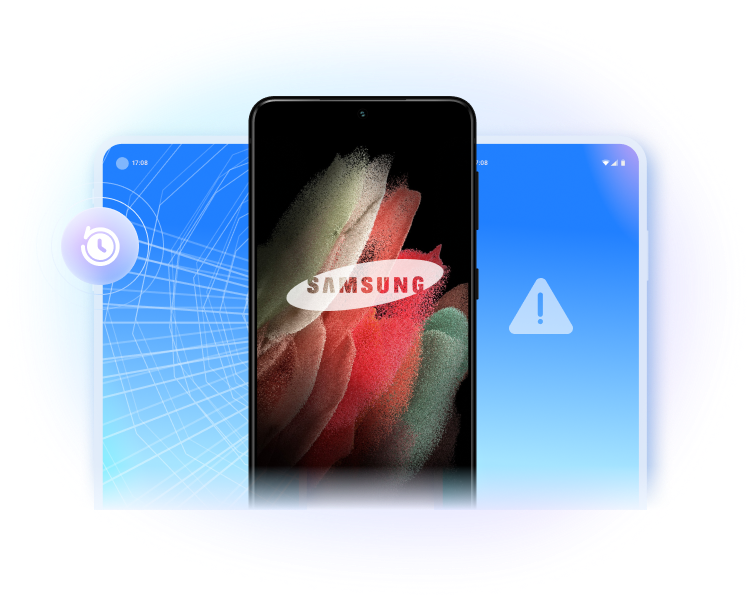
While storing new photos or saving old ones to your Keepsafe album, it can happen that you accidentally delete some of your files. First of all, there's no need to panic. Your photos aren't lost forever.
The Vault app allows you to recover photos from the Keepsafe album. Since Keepsafe is a cloud-based vault app for private data, all the photos and videos you keep in the app are safely stored in the private cloud.
Therefore, you can recover your photos without additional data loss. If you're an Android user, keep reading to learn how to restore Keepssafe photos after deletion.
Recover Using Wondershare Dr.Fone Android Data Recovery App
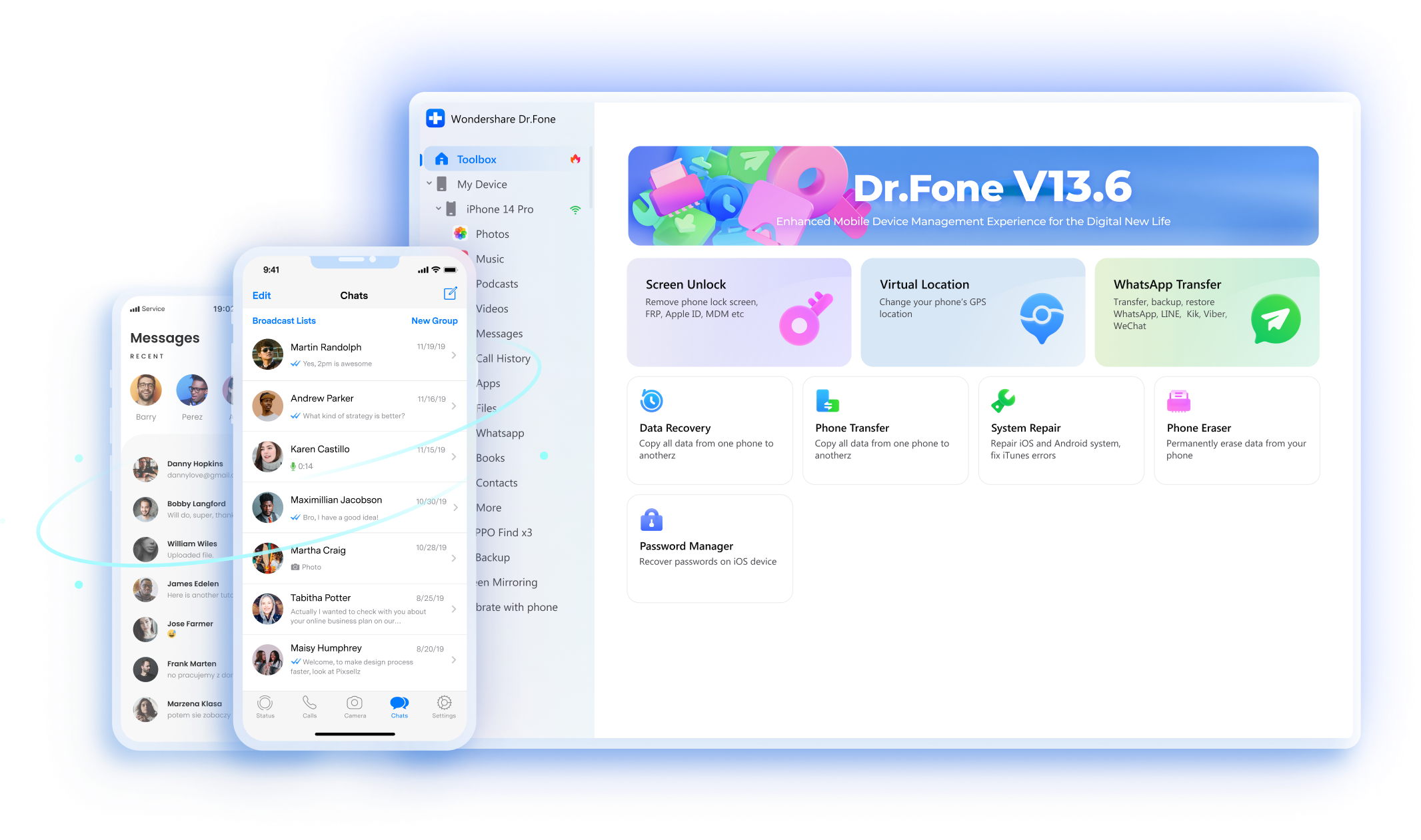
Wondershare Dr.Fone is a one-in-all phone management solution for Android and iOS users. It's an incredibly useful and user-friendly mobile phone toolkit for solving problems with Android and Apple phones. With Dr.Fone, you can transfer your files, recover data, repair your mobile system, manage your phone, and more.
The Dr.Fone Android data recovery app can help you recover WhatsApp, SMS, contacts, videos, photos; you name it. Since the app supports over 6,000 Android devices, you won't have any problems with recovering your Keepsafe videos.
It has three data recovery modes for Android:
- Internal storage recovery;
- Broken Android recovery;
- Google Drive recovery.
Download and install Wondershare Dr.Fone Android data recovery on your Windows computer, then follow the steps below to recover deleted photos from Keepsafe.
- Launch the app and navigate to Toolbox.
- Click Data Recovery.

- Select Android in the Please Choose Your Phone System window.

- Select Recover Android Data to recover Keepsafe photos.

- Connect your Android phone to your computer with a USB cable when the app prompts you to do so.
- Wait for it to detect your phone.

- Once Dr.Fone detects your Android device, you'll see a new window.
- In the Select the type of files you want to recover section, select Photos and click Start Scan.

- The app will scan your Android for deleted Keepsafe photos.
- You'll see the progress bar on the screen.

- Once the app scans your device, all recoverable files will appear on the screen. Click Photos to filter the results to photos only.

- Select your Keepsafe photos and click Recover to get them back.
- In the Export to window, select where you want to recover your Keepsafe photos and click Recover to restore your files.

Restore From Google One
If Private Cloud is enabled in Keepsafe, you can recover deleted photos from Google One. Here's how.
- Tap Google Photos on your Android device.
- Navigate to Library > Trash.
- Find the deleted Keepsafe photos, long-press the photos you wish to recover, and tap Restore.
This Keepsafe photo recovery method will restore your photos to the album they were in. In some cases, it may restore your photos to the Google Photos library of your phone's gallery app.
Ways You Can Recover Deleted Photos From Keepsafe on iOS
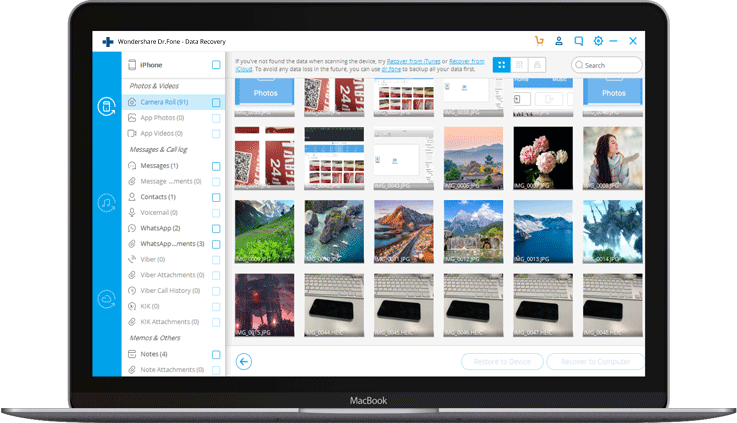
Below are the best methods to recover deleted photos from Keepsafe as an iOS user.
Recover Using Wondershare Dr.Fone iPhone Data Recovery
Dr.Fone iPhone data recovery is an optimal solution to recover deleted photos, videos, and other data from iOS devices directly.
Download and install the app on your computer and follow the steps below for effective Keepsafe photo recovery.
- Launch the app on your computer and navigate to Toolbox > Data Recovery.

- Select iOS phone system.

- Select Recover Data from iOS device.

- Connect your iPhone to your computer with a USB cable.

- Uncheck the All box, select Photos, and click Start Scan.

- Dr.Fone will scan your iPhone for recoverable photos.

- Select Only show the deleted to filter out deleted photos.
- Click Restore to Device.

- In the Restore to section, choose your iPhone to restore your photos and click Continue.

- Disable Find My iPhone on your phone and click OK.

- Restore deleted photos to your phone.

Restore From iCloud
You can recover deleted photos from Keepsafe on your iPhone using your iCloud backup. This method will only work if you've backed up your photos to iCloud. First, you'll need to reset your iPhone to recover deleted photos from Keepsafe using an iCloud backup.
Here's how:
- On your iPhone, navigate to Settings > General > Reset > Erase all Contents and Settings.
- If you haven't created a backup of your phone, select Backup Then Erase.
- If you have backed up your phone, tap Erase Now.
- Enter your password and tap Erase iPhone.

- Turn on your iPhone and navigate to Apps and Data.
- Tap Restore from iCloud Backup.
- Use your Apple ID to sign in to iCloud.
- Select the backup containing the deleted Keepsafe photos.
- Wait for the recovery process to finish.
- After the process is complete, your photos should get back to your vault.
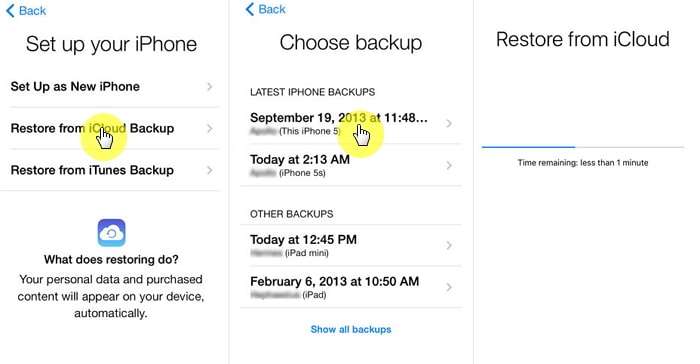
Universal Recovery Methods for Android and iOS
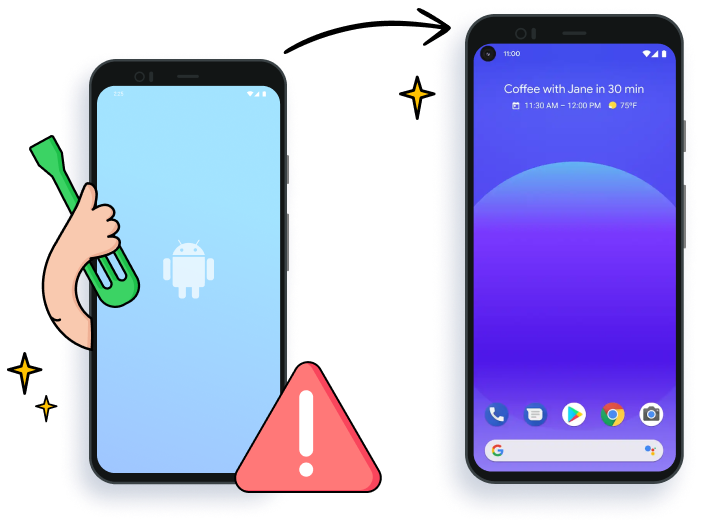
Keepsafe photo vault is a safe place for sensitive documents, videos, and photos. The app gives you complete control over your private data and lets you decide what you want to make available to others or what you want to share.
However, even this well-known, trustworthy, and encrypted cloud storage app isn't immune to human error, technical glitches, unintentional formatting, or accidental deletion. As a result, you could lose your precious photos. Thankfully, the methods below can help you get back your deleted data from Keepsafe.
Recover Directly by Reinstalling Keepsafe (Premium Users)
If you're a premium user, you can recover deleted photos directly from Keepsafe by uninstalling and reinstalling the app. However, this recovery option won't work if you've previously emptied the Keepsafe Trash. It also won't work if you haven't enabled the Keepsafe backup option.
If you've activated Private Cloud, you can recover the Keepsafe photos on your phone. Here's how to do it:
- Uninstall/reinstall Keepsafe on your phone.
- Log in to your account and navigate to Menu > Settings > Enable Private Cloud.
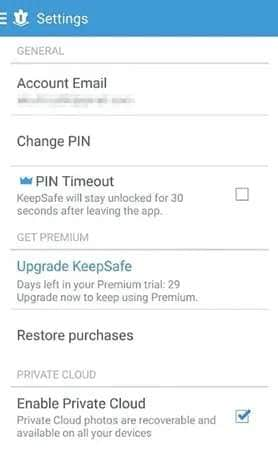
- Close the app and launch it again on your phone.
- Your photos should now be available again.
Recover From Keepsafe Trash
As a premium Keepsafe user, you can recover deleted photos from the Keepsafe Trash folder. Follow the steps below:
- Launch the Keepsafe app and sign in to your account.
- Navigate to Albums and tap the trash can icon.
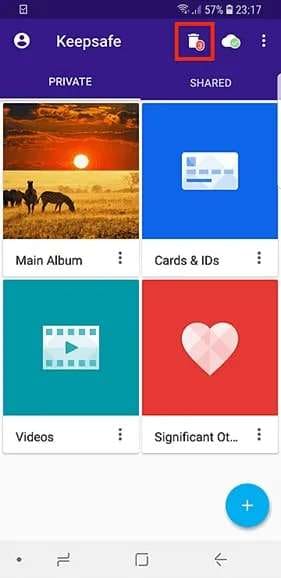
- Find the deleted photos you want to get back and tap Restore.
- Select the album where you want to restore the deleted photos.
Contact Keepsafe Support
If none of these methods give the desired results, reach out to Keepsafe tech support by sending an email to support@getkeepsafe.com. You can also visit the Keepsafe support page directly and submit a request to receive further assistance.
Conclusion
Keepsafe photo vault keeps your private photos, videos, documents, and other types of data safe and away from prying eyes. It can also encrypt and back up your sensitive data to help you avoid data loss, data breaches, identity theft, leaks, etc.
In addition, Keepsafe is an excellent way to save storage space on your phone by moving essential docs, videos, and photos to an encrypted private cloud. However, it isn't immune to common mistakes, such as accidental data deletion and unintentional formatting.
This article has highlighted the fastest, easiest ways to recover deleted photos from Keepsafe across Android and iOS devices. Always back up your sensitive data to avoid data loss. We also recommend using an Android/iOS data recovery app to increase the chance of recovering your data if need be.
FAQ
-
If I delete the Keepsafe App, will it delete my pictures?
Yes, deleting the Keepsafe app will delete your photos if you haven't previously backed up your items. If you didn't back up your photos, contact Keepsafe's tech support for assistance. -
What happens if I delete the Keepsafe App?
If you delete the Keepsafe app, any unsynced data will be permanently lost. -
Where does Keepsafe store photos?
Keepsafe stores photos in your Keepsafe folder located at the root of your device. It also stores your data in the private cloud. The data remains there until you send it to Trash and then empty the Trash to permanently delete it. -
How do you back up Keepsafe photos?
You can back up your Keepsafe photos by enabling the backup option:
1. Open the Keepsafe app on your phone;
2. Navigate to Settings > Private Cloud;
3. Toggle the Enable Backup switch to turn it on. -
How do you recover Keepsafe photos without premium?
If you're not a premium Keepsafe user, you can recover your photos from Keepsafe using a trusted data recovery app. -
How do I get my pictures from Keepsafe Cloud?
You get your pictures from Keepsafe Cloud by exporting photos from the Photo Vault. Here's how to do it as an Android user:
1. Open the Keepsafe app;
2. Locate the album you want to recover the photos from;
3. Select the photos you want to recover;
4. Tap the send icon and select Export to Gallery. -
Can I retrieve my photos after I empty my Keepsafe trash?
No, you can't. Once the photos are deleted from the Trash, your files are also permanently deleted from the Keepsafe server.
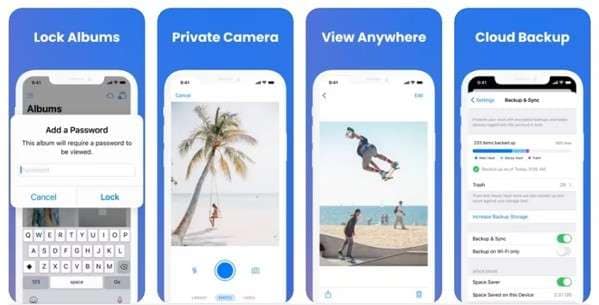


 ChatGPT
ChatGPT
 Perplexity
Perplexity
 Google AI Mode
Google AI Mode
 Grok
Grok























