Picasa was a beloved photo organizer, but since Google discontinued it in 2016, many users wonder, "how do I get my old Picasa photos back?" If you're trying to find your cherished memories from the Picasa desktop app or the now-retired Picasa Web Albums, you've come to the right place. This guide provides clear, updated methods to recover your Picasa photos with ease.
In this article
How to Retrieve Photos From Picasa
Here's a list of the most reliable and successful methods to retrieve your Picasa images.
1. Unhide Photos in Picasa
It may have slipped your mind that you have hidden some images. If you notice some of your files are missing, you should check the hidden folder first and then proceed to more complicated solutions.
Here's how to retrieve hidden images in Picasa:
- Open Picasa on your desktop.
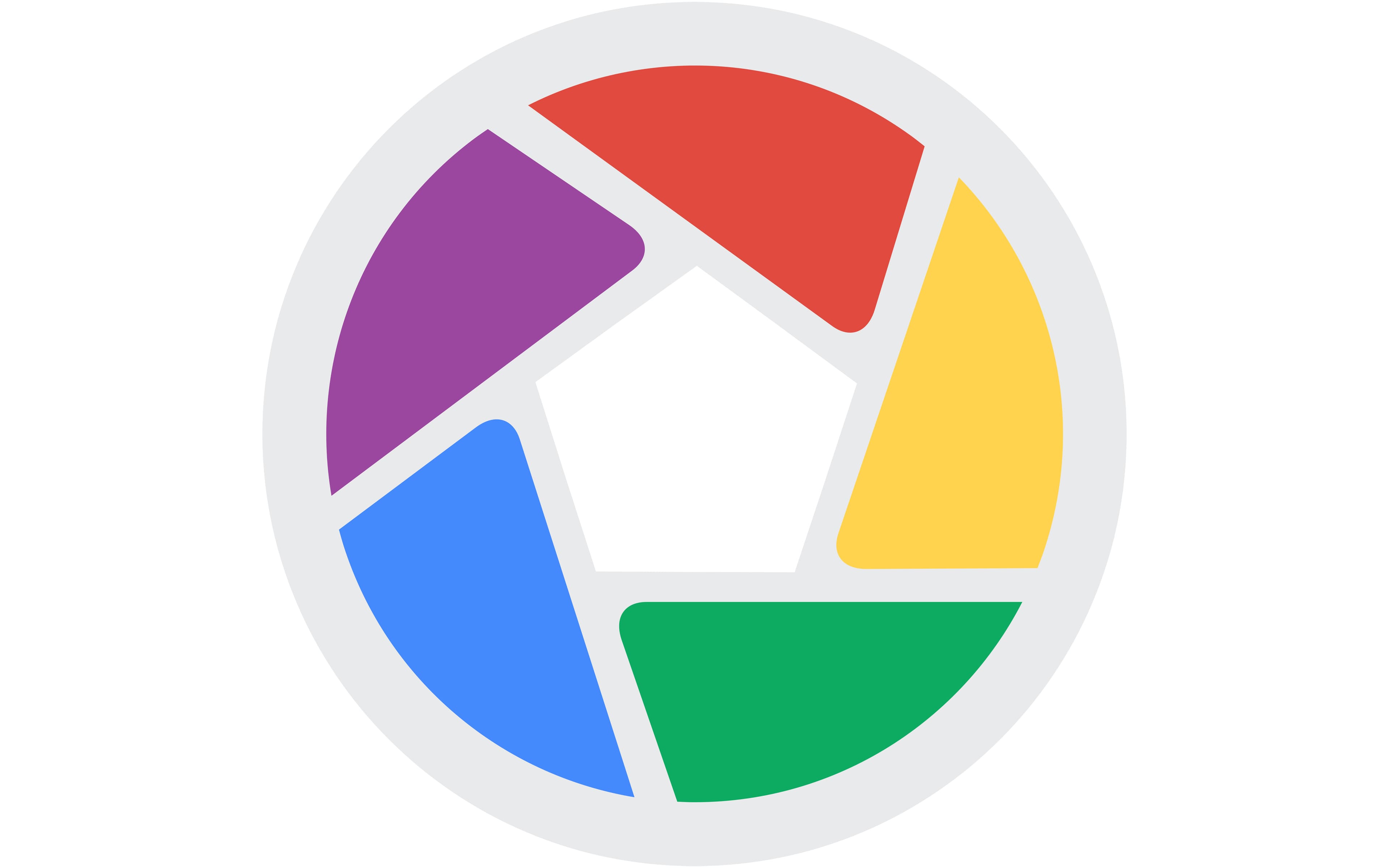
- Click the View option from the top menu.
- Select Hidden Pictures.
- Select the photos you want to retrieve and click View > Unhide.
After that, the photos should appear in your Library.
2. Recover Deleted Picasa Photos From Trash/Recycle Bin
If you're trying to find your old Picasa photos that you recently deleted, the first place to check is your computer's Recycle Bin (or Trash on Mac). This is often the quickest way to get your photos back.
Here's how to perform the recovery:
- Open the Recycle Bin on your desktop.

- Right-click the photos you want to recover and select Restore.
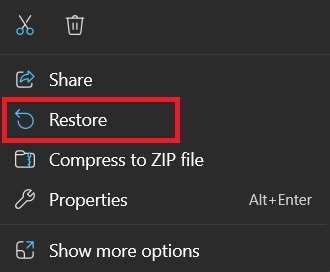
Once you complete these steps, the images should appear in their original location.
3. Restore Photos From a Picasa Backup
Picasa has a backup option you can activate to preserve your edits and save them to your computer. If you've enabled this feature, you can recover your files by following the steps below:
- Open the folder on your computer containing your Picasa backup.
- Launch PicasaRestore.exe from the folder.
- Select the path where you want to save the restored files. Click Next.
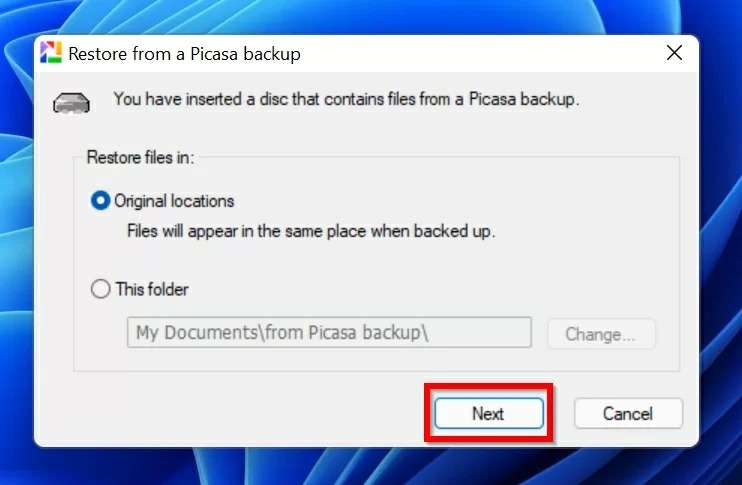
- Click Restore.
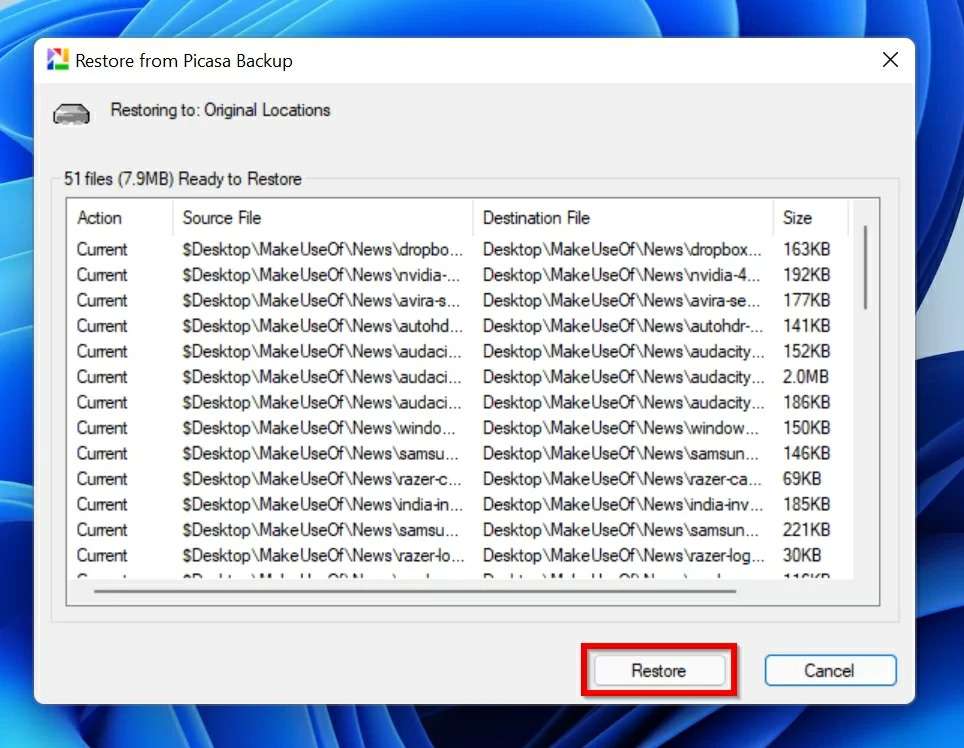
After a few minutes, you'll recover your Picasa files.
4. Recover Picasa Web Albums From Google Photos
Since Google Photos has replaced Picasa, you can find your files in this application. Google wanted to preserve all pictures users had created with the Picasa app, so you'll have a backup on your Google Photos account. You can easily access and restore your missing files by following the steps below:
- Head to Google Photos.
- Sign into your Google account.
- Once you access Photos, you can select the files to recover.
- Click More (the three dots) in the top right corner.
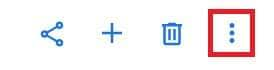
- Click Download.
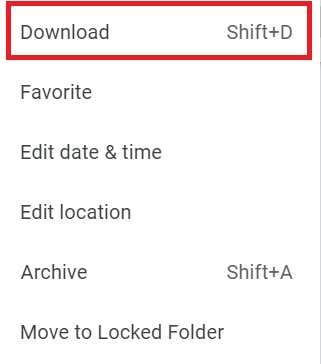
- Choose where to save the files.
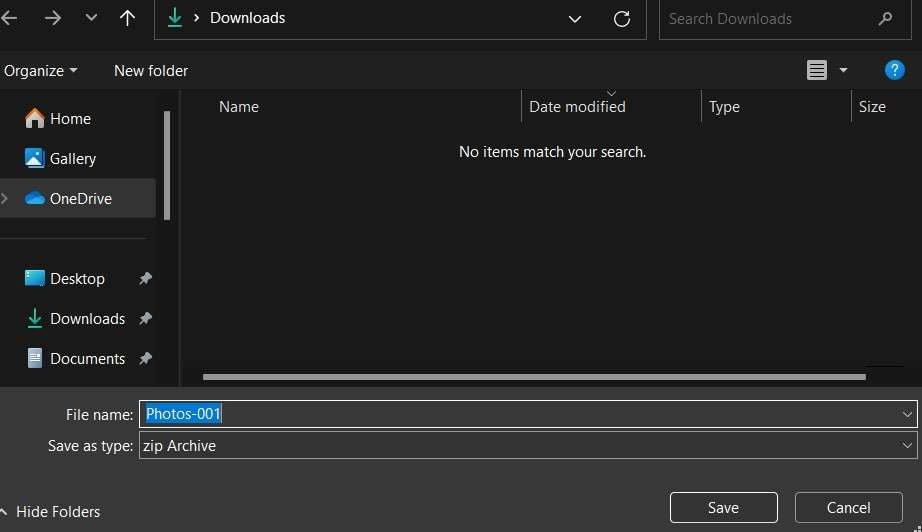
5. Recover Picasa Photos Using Data Recovery Software
Professional software like Wondershare Recoverit is the most reliable method for picasa photos recovery. This tool can help you recover data in complex scenarios, including corruption and permanent deletion.
Wondershare Recoverit has been on the market for more than 20 years. It has helped millions worldwide get their most valuable files back. The tool has a 99.5% success rate, meaning you'll recover all your Picasa pictures.
The best part is that you can rely on it no matter the data loss scenario or file types, so it's nice to have it around if things go sideways.
Therefore, download it from the official Wondershare Recoverit website and install it on your computer. Then, follow the steps below to recover your files:
- Open Wondershare Recoverit and select Hard Drives and Locations.
- Choose the storage unit to scan.

- Once you pick the data recovery source, the program will start scanning. You can monitor the progress or pause the scan.

- Preview the recovered files and select what to save. Click Recover.

- Choose where to save the files.

The best part about Wondershare Recoverit is that you don't need previous experience in the recovery field. It's fast and reliable, so you'll save some time and nerves during the recovery process.
Conclusion
Picasa is one of the most beloved Google projects ever. It has everything you need to edit and transform your images. Even if you aren't a professional, you can create some of the most impressive images with this app. However, losing your favorite projects from Picasa can be overwhelming and discouraging, but we're here to help.
We've created a list of the best recovery methods to get your Picasa photos back. They cover all data loss scenarios, so you'll retrieve your favorite Picasa images without a hitch.
FAQs
-
How to Recover Deleted Photos from Picasa?
To recover lost Picasa photos:
1. Check Google Photos; your albums may have been automatically migrated there.
2. If photos aren't in Google Photos, use data recovery software to scan your computer's hard drive for the original files. -
Where Are My Picasa Photos Stored?
Your original Picasa photos remain in their original folders on your computer. Any web albums you created are now exclusively in Google Photos. -
Can I Still Use Picasa?
No. Google discontinued Picasa in 2016 and replaced it with Google Photos. Use Google Photos to view, edit, and back up your images. -
How to Backup Picasa Photos to an External Drive?
To create a backup:
1. Open Picasa.
2. Go to Tools > Backup Pictures.
3. Follow the prompts to select your photos and choose your external drive as the destination. -
Did Picasa Photos Move to Google Photos?
Yes. All Picasa Web Albums were automatically moved to Google Photos. Your local files remain on your computer unless you manually uploaded them.



 ChatGPT
ChatGPT
 Perplexity
Perplexity
 Google AI Mode
Google AI Mode
 Grok
Grok























