Losing your operating system can be stressful. A blank screen or error messages may appear. But recovery is possible.
If system files are deleted, your computer won't start properly. Boot errors like No operating system found may show up. These signs mean your OS needs fixing. With the right tools, you can restore Windows 11, 10, or 8 step by step. This guide will help you recover lost OS files smoothly.

This article covers five proven methods to restore system Windows 8/10/11. We'll start with simple fixes. Then move to advanced solutions. Each method works for different situations. Some need basic computer skills. Others require more technical knowledge. By the end, you'll know how to handle a deleted operating system problem.
In this article
Part 1: Can I Easily Restore System Windows 11/10/8?
Yes, you can restore your operating system in most cases. Windows keeps backup files in hidden folders. These files help rebuild your system. The success rate depends on how the OS got deleted. It also depends on how much damage occurred to your hard drive.
Act quickly after OS loss. Avoid installing new programs or saving new data to your hard drive. This prevents overwriting crucial system files. Fast action improves recovery chances. Most users can restore their system with basic computer skills.
Part 2: Top Signs Your OS is Gone: Watch Out!
Accidentally deleted operating system? Recognizing OS deletion helps you choose the right fix. Missing operating systems show specific symptoms. These signs tell you what went wrong. They also help you pick the best recovery method.
- Boot errors on startup - Your computer shows error codes instead of loading Windows
- Black screen with cursor - The screen stays black with only a blinking cursor visible
- "No operating system found" message - This exact error appears during boot attempts
- Missing boot partition - Disk management shows no active system partition
- Automatic repair loops - Windows tries to repair itself but keeps failing and restarting
- Blue screen during boot - Blue screen of death appears before Windows loads completely
- Grub or boot manager errors - Boot manager shows errors or missing entries
Part 3: How to Recover Deleted Operating System?
Recovery methods vary based on your situation. Some methods work better for specific problems. We'll cover five proven techniques. Each method has different success rates. Choose based on your comfort level and available tools.
Start with the easiest method first. Move to harder ones if needed. Don't skip methods that seem too simple. Sometimes basic fixes solve complex problems. Keep your important data backed up during recovery attempts.
Method 1: Use the Recoverit Tool
Recoverit is a powerful data recovery software. It can restore deleted system files easily. This tool works even when Windows won't boot. It has a high success rate for OS recovery. The software handles various file types and system errors.
Recoverit generates bootable media for system recovery. You can launch it from a USB or DVD, bypassing the damaged OS. It scans the entire hard drive, detects lost system files, and restores them automatically.
Steps:
- Use a working computer to install Wondershare Recoverit. Use a blank USB drive. Connect it to the computer. Open Recoverit. Select "System Crashed Computer". Click "Start".

- Choose the USB drive. Click "Create" to make a bootable media. The software will format the USB drive, so back up any important data first.

- Plug the bootable USB drive into the crashed computer. Restart the computer and enter BIOS settings (press the BIOS entry key during startup. Save changes.

- Once the computer boots from the USB, Recoverit will launch automatically. Choose "Data Recovery". Scan and retrieve lost files.

- Select the destination drive to save recovered data. After scanning, preview, and restore the recovered files. Save them to a safe location on an external drive.
Method 2: Use Windows Installation Media
Windows installation media can repair boot issues. This method uses official Microsoft tools. It's free and reliable for most problems. The installation disc has built-in repair options. These tools can fix corrupted boot files.
This method works best for boot sector problems. It doesn't recover completely deleted systems. But it fixes many common OS issues. The process preserves your personal files. It only repairs system components that need fixing.
Why choose Windows Installation Media:
- Official Microsoft solution with high reliability
- Free method that doesn't require third-party software
- Preserves personal data while fixing system issues
Steps:
- Create Windows installation media on another computer. Boot from the installation USB or DVD. Select your language and click "Next". Click "Repair your computer".
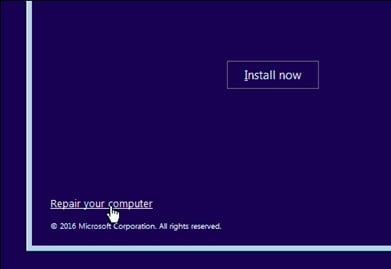
- Choose "Troubleshoot" from the options menu.
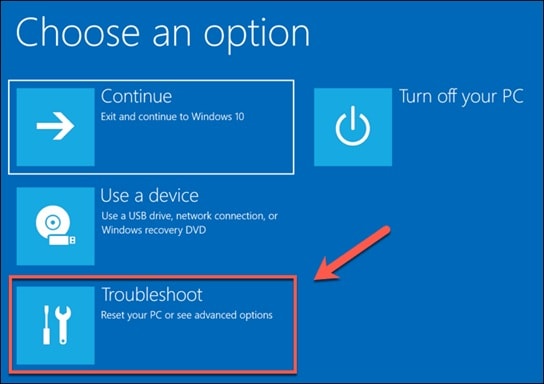
- Select "Advanced options" to see repair tools. Click "Startup Repair". This will help you fix boot problems.
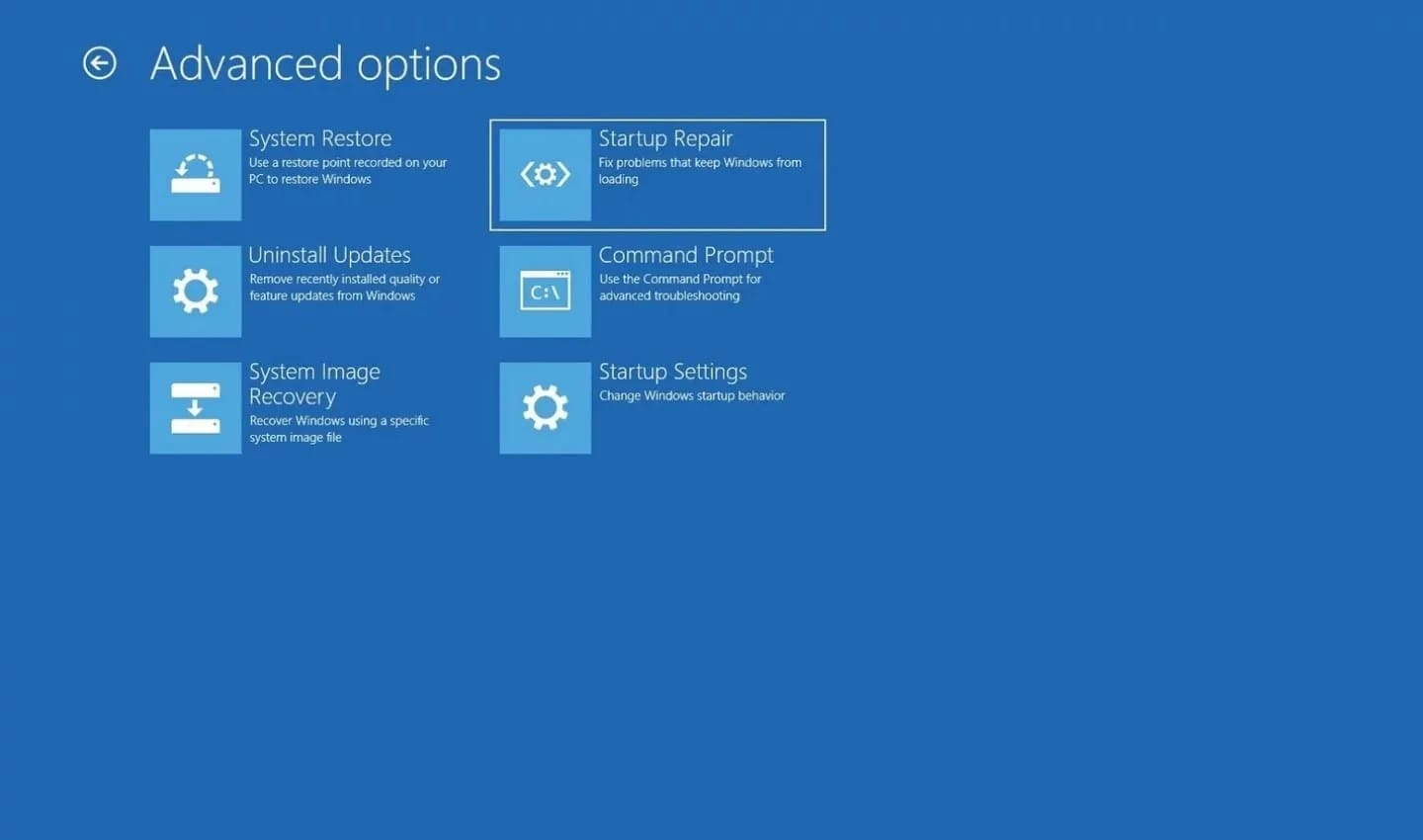
- Wait for the repair process to complete. Restart your computer when prompted. Test if Windows boots normally
Method 3: Check BIOS Boot Options
BIOS settings control which drive boots first. Wrong settings can hide your operating system. The OS might still exist but can't load. Checking BIOS is quick and easy. This method solves many "missing OS" problems.
Modern computers use UEFI instead of old BIOS. The principle remains the same. You need to verify boot order settings. Sometimes updates change these settings automatically. A simple adjustment can restore normal booting.
Why choose BIOS check:
- Takes only a few minutes to complete
- Solves problems without data risk
- No technical skills required for basic changes
Steps:
- Restart your computer and press F2, F12, or Delete key. Enter BIOS or UEFI settings menu. Navigate to "Boot" or "Boot Options" section.
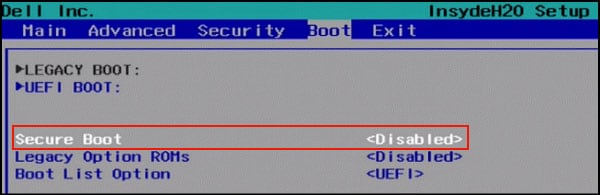
- Check if your hard drive appears in boot list. Set your system drive as first boot priority. Look for "Secure Boot" and disable if enabled. Check "Legacy Boot" or "CSM" options if needed. Save changes and exit BIOS settings. Restart computer to test boot process
Method 4: Use System Restore
System Restore creates snapshots of your computer. These snapshots include system files and settings. Windows makes these automatically before major changes. You can use them to undo recent problems.
This method works if Windows can start partially. You need access to recovery environment. System Restore doesn't affect personal files. It only changes system settings and programs. The process reverses recent changes that caused problems.
Why choose System Restore:
- Built into Windows with no extra software needed
- Preserves personal files while fixing system issues
- Can undo recent changes that caused the problem
Steps:
- Boot into Windows Recovery Environment (WinRE). Select "Troubleshoot" from the main menu. Choose "Advanced options" to see more tools. Click "System Restore" from available options.
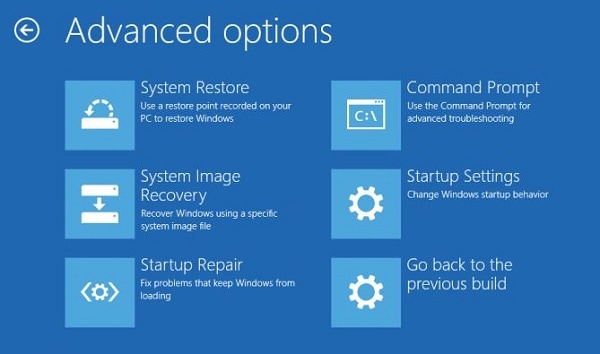
- Select a restore point from before the problem started. Review the restore point details and affected programs. Click "Next" and then "Finish" to start restore.
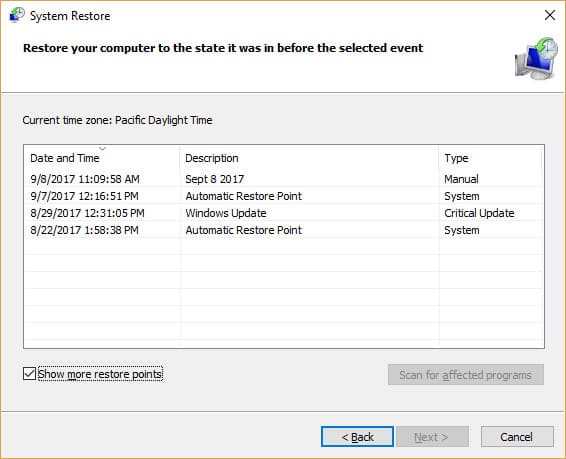
- Wait for the restoration process to complete. Restart your computer when the process finishes
Method 5: Using Windows Recovery Environment (WinRE)
WinRE is Window's built-in recovery system. It loads even when Windows won't start. This environment has many repair tools. You can access it through startup options. WinRE can fix various system problems automatically.
The recovery environment runs independently from Windows. It has its own tools and drivers. This makes it work even with severe system damage. WinRE includes command prompt access. Advanced users can run manual repair commands. (How to Find the Recovery Environment in Windows 11?)
Why choose WinRE:
- Available even when Windows completely fails to boot
- Contains multiple repair tools in one environment
- Can run both automatic and manual repair processes
Steps:
- Turn your computer on and off three times during boot. On the fourth boot, WinRE should start automatically. Select "See advanced repair options" when prompted. Choose "Troubleshoot" from the main recovery menu.
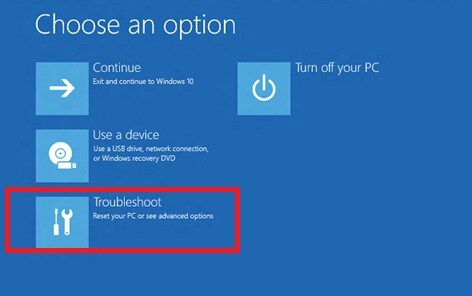
- Select "Advanced options" to access repair tools. Try "Automatic Repair" first for simple fixes.
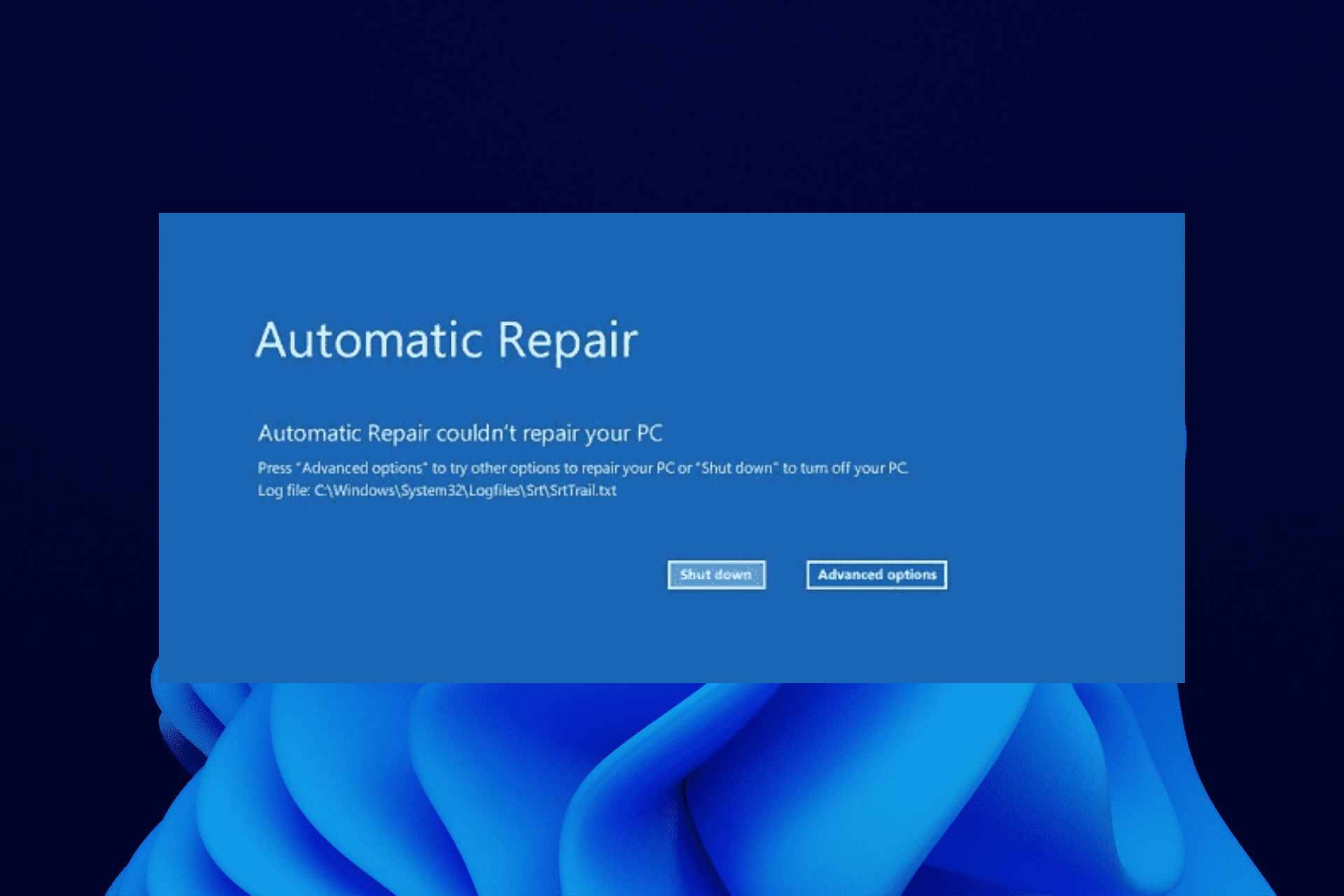
- Use "Command Prompt" for manual repairs if needed. Run "sfc /scannow" command to check system files. Restart computer after completing repairs.
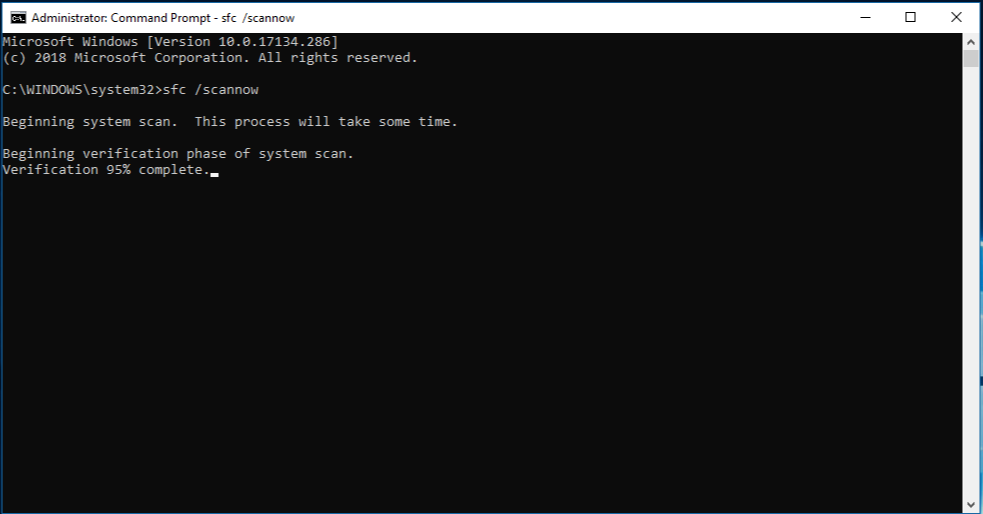
Method 6: Repair Boot Configuration Data
For doing this, simply follow the given steps:
- Turn on your PC along with installation media.
- Long press the Shift + F10.
- Run ‘Command Prompt’.
- Type ‘bootrec/fixmbr’ command and press the ‘Enter’ button.
- After this type the two consecutive commands and press enter after each:
i) bootrec/fixboot
ii) bootrec/rebuildbcd
And finally restart your computer.
Method 7: Reinstall Windows 11/10 in another Partition
The final method is to reinstall your Windows 11/10 in another partition which you can easily do with the help of a recovery disk.
Here before using this method, you need to attach your bootable USB drive to your computer and start it again and follow the given steps:
- First of all wait for the windows so that it could finish loading the installation files.
- Now set the default language and other preference settings as well.
- Then press the ‘Next’ button.
- Now click on the ‘Install Now’ option.
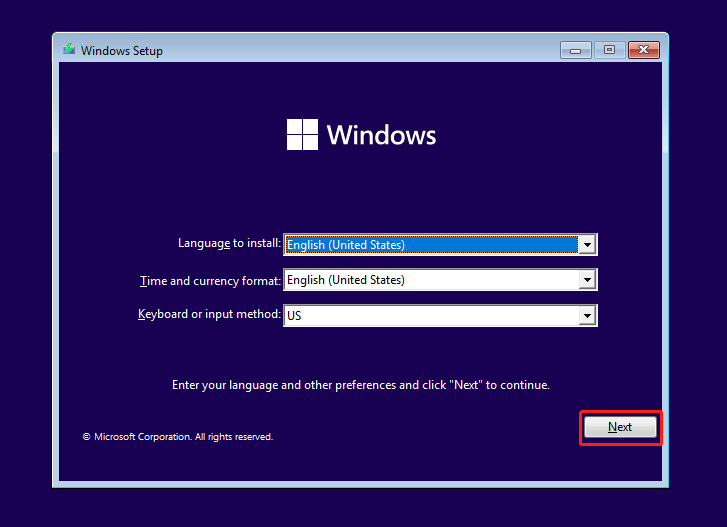
- After this, select the ‘I don’t have a product key’ option.
- Again press the ‘Next’ button.
- Now choose your Operating System.
- Further press the ‘Next’ button.
- Then finally tick the license terms and again tap on the ‘Next’ button.
After following all these given steps, here you need to choose the installation type of your windows 11/10 for which you need to pick ‘custom’.
Part 4: Professional Help: When to Call an Expert?
Some OS problems need professional help. Complex hardware issues require special tools. Data recovery experts have advanced equipment. They can handle cases where software methods fail. Knowing when to get help saves time and prevents further damage.
- Hardware failure signs - Strange noises from hard drive or repeated hardware error messages
- Multiple failed recovery attempts - You've tried several methods but nothing works effectively
- Critical business data at risk - Important work files that cannot be lost under any circumstances
- Physical drive damage - Computer was dropped, water damaged, or shows physical harm signs
- Advanced corruption issues - System files are severely corrupted beyond basic repair tool capabilities
Part 5: Tips For Preventing Future OS Loss
Prevention is better than recovery. Regular maintenance protects your operating system. Good habits prevent most OS problems. These tips help avoid future headaches. Following them saves time and stress later.
- Create regular system backups - Use Windows Backup or third-party tools to backup your entire system monthly
- Keep system updates current - Install Windows updates promptly to fix security holes and bugs
- Use reliable antivirus software - Protect against malware that can corrupt system files
- Monitor hard drive health - Check disk health regularly using built-in Windows tools
- Avoid force shutdowns - Always shut down properly to prevent file system corruption
- Create system restore points - Make restore points before installing new software or drivers
- Keep installation media ready - Have Windows installation USB or DVD available for emergencies
- Regular disk cleanup - Remove temporary files and clean registry to maintain system health
Conclusion
Losing your operating system feels overwhelming. But recovery is possible in most cases. This guide showed you five proven methods. Start with simple fixes like checking BIOS settings. Move to advanced tools if needed. Each method has different strengths for various situations.
Avoid installing new software on the damaged system. Keep your important files backed up regularly. Prevention saves more time than recovery. With these tools and tips, you can handle most OS problems confidently.
You may be also interested in: Top 5 BKF Recovery Tools to Recover BKF Files 2025
Try Recoverit to Recover Lost System Files
Security Verified. Over 7,302,189 people have downloaded it.
FAQ
-
Q: Can I recover my operating system if I accidentally deleted system files?
Yes, you can recover accidentally deleted system files in most cases. Windows keeps backup copies of critical system files in hidden folders. Use System File Checker (sfc /scannow) command first. If that fails, try Windows Recovery Environment or professional recovery software like Recoverit. The success rate is high if you act quickly and don't overwrite the deleted files. -
Q: How long does it take to restore a deleted operating system?
OS restoration time varies by method and damage extent. Simple BIOS fixes take 5-10 minutes. System Restore needs 30-60 minutes typically. Complete OS reinstallation takes 1-3 hours depending on your computer speed. Recovery software scanning can take 2-6 hours for thorough results. Professional data recovery might need 1-3 days for complex cases. -
Q: Will I lose my personal files when recovering the operating system?
Most recovery methods preserve personal files during OS restoration. System Restore, Windows Recovery Environment, and professional tools protect user data. However, complete OS reinstallation might erase everything. Always backup important files before attempting recovery. Use recovery software that specifically mentions data preservation. Check each method's file safety before proceeding with repairs.


 ChatGPT
ChatGPT
 Perplexity
Perplexity
 Google AI Mode
Google AI Mode
 Grok
Grok























