ASF files are very compatible with Windows, considering that they were developed by Windows. Microsoft introduced ASF files to stream files from hard disks, digital media servers, HTTP servers, and more. Similar to other video formats, ASF files do not specify any codecs, which are crucial for streaming. They specify only the video and audio structure that is streamed in Windows.
ASF files have a lot of benefits, especially in terms of seamless streaming. You can stream these video files across the RTSP Portal or MMS Portal. However, sometimes under different circumstances, these videos can become corrupted. Therefore, it's essential that you adopt the proper methods to recover ASF files. Let's explore some top ways to recover deleted or corrupted ASF files.
Try Wondershare Recoverit to Perform Data Recovery

In this article
What Is an ASF File?
An ASF file, or Advanced Streaming Format (formerly known as Active Streaming Format), is a video format that supports audio and video. Microsoft first launched this format with the .asf extension. ASF files contain chapters, metadata, subtitles, and more. This format supports streaming compression, which ensures that online data transmission and sharing become easier and faster.
How to Open ASF Files on Windows & Mac?
If your system installed Windows Media Player, you won't have trouble opening ASF files . You need to follow the steps given below to open ASF files on Windows:
Step 1: Press the Windows + E keys on your keyboard together to launch the File Explorer Window.
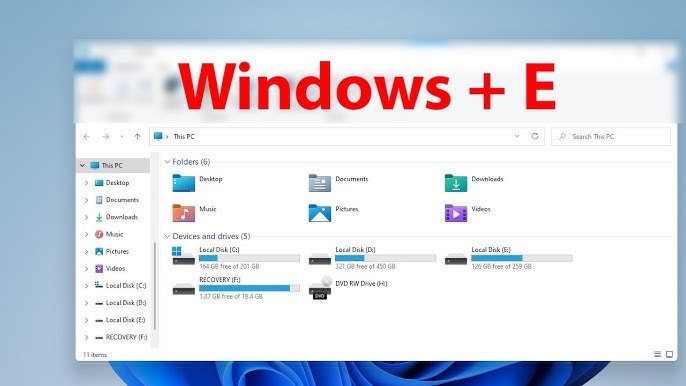
Step 2: Browse through the folder and visit the ASF file folder—Right-click on it.
Step 3: Click on Open Media Player. Now, choose Windows Media Player to open the ASF file in your Windows system.
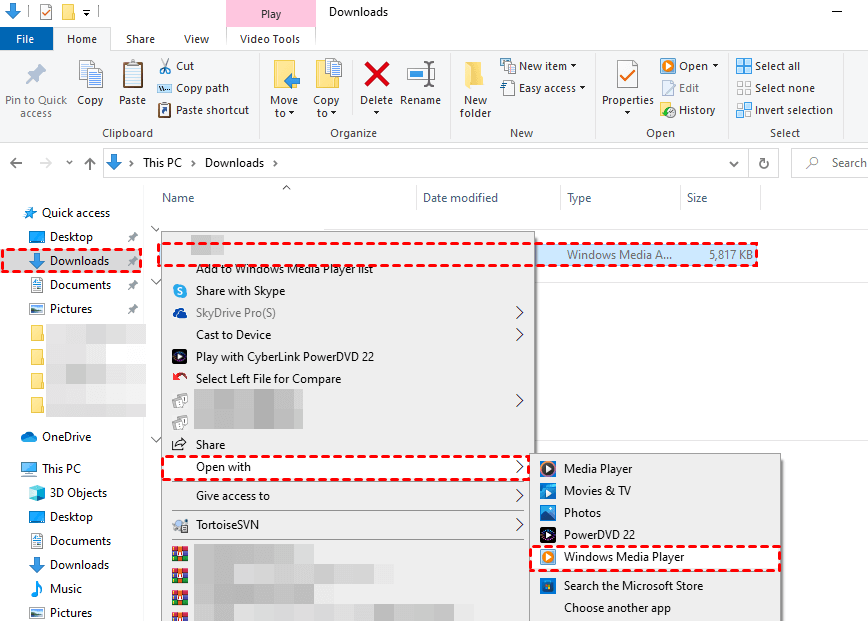
Mac systems, however, do not support ASF files. So, if you want to play ASF files on your Mac system, you will have to convert them to MP4 files. Wondershare UniConverter is one of the most reliable tools for converting ASF to MP4 format. You may also download an ASF file-compatible player to play the videos.
What Are the Possible Causes of ASF File Loss?
Your ASF video file can be one of the most critical aspects of your system. Therefore, things can go wrong, and the system will be prone to loss and data threats. Some of the common causes of ASF file loss are as follows:
- Accidental deletion of ASF files: Accidental deletion is one of the main reasons why you may lose ASF files. You need to be extremely careful while handling the files to avoid the risk of file loss.
- The presence of bad sectors on the hard drive: Bad sectors can harm your video files, causing them to be corrupted and preventing them from being played properly.
- Abrupt removal of external storage media during file sharing process: Whenever the drives are connected, data is shared. However, if you abruptly remove an external storage device, the flow of file sharing will eventually be disrupted.
- Virus and malware infection: Virus and malware infection can corrupt videos. Therefore, you may experience a scenario where the video or audio does not play, leading to file damage.
- Third-party software falsely removes ASF files: You need to be mindful of the third-party software you install in your system. The software may contain a virus that damages the file.
- Device corruption: Device corruption is a major issue with ASF files. If the main device containing the ASF files is damaged, the file will stop playing, too.
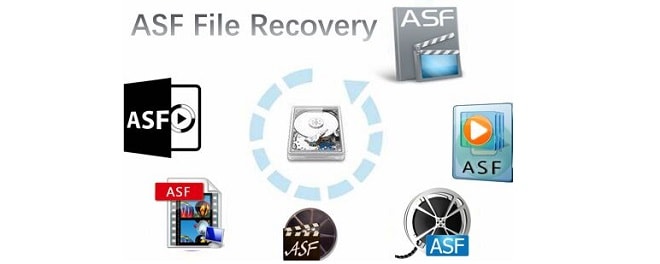
What Should You Do Before Recovering ASF Files?
When recovering the ASF files, you must handle all the data. However, there are some of the critical things to consider while recovering the ASF files, such as the following:
- Create the disk image: If there is space on the other drive, you need to create a disk image of it. Having a disk image of the drive ensures that you don't have to face any problems while recovering the deleted files. This will play an important role in ensuring that the files are recovered appropriately.
- Scan the drive: Before you recover ASF files' data, it is important that you scan the drive carefully. Different tools can help you scan the drive. This will help you identify the most deleted files and folders.
- Be mindful of security concerns: You need to be extra careful with security concerns to avoid any malicious manipulation of your file while executing the code. Since ASF files are slightly complex in structure, it can become difficult to identify threats.
How to Recover ASF Files on Windows?
Windows supports ASF files correctly, so it is easier to recover them via different methods. Some of the popular techniques to recover ASF files on Windows are as follows:
Method 1. Show Hidden Files/Folders/Drives
Often, the file will be kept but hidden. So, you must check the hidden files and drives to recover the ASF files. Here's how you can do the same:
Step 1: Open File Explorer on your system and then visit the This PC section on the left sidebar.
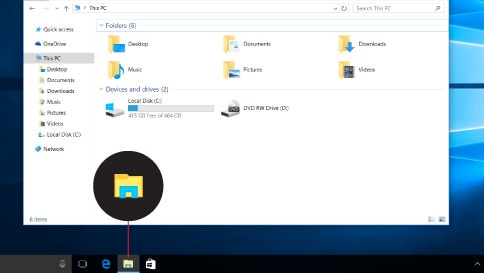
Step 2: Click on the drive or folder that stored your ASF files. Now, visit the View tab and choose Options.
Step 3: Open Folder Options in your window and move to the View tab. Under Advanced Settings, click on the Hidden Files and Folders category. Now, mark the Show hidden files, folders, and drives option. Once all options are selected, click on Apply and then OK to proceed with the changes.
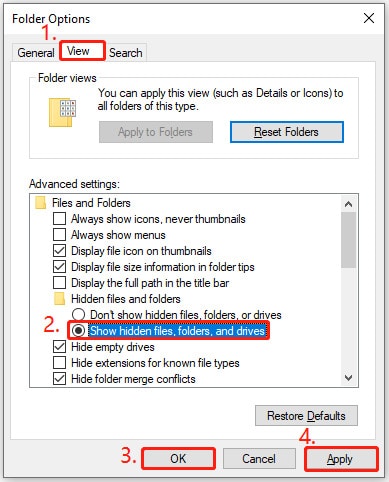
Method 2. Recover ASF Files from the Recycle Bin
When the ASF files are deleted from your Windows system, they will be transferred to the Recycle bin. Recovering ASF extension files from the Recycle bin is very easy; you need to follow the steps given below:
Step 1: Open Recycle Bin from the Desktop.
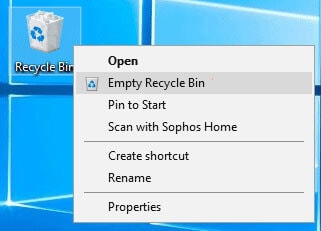
Step 2: Navigate through the deleted files section and look for all the deleted ASF video file. Select them.
Step 3: Once selected, go to the Recycle Bin Tools tab. From the right side, click on Restore the selected items option.
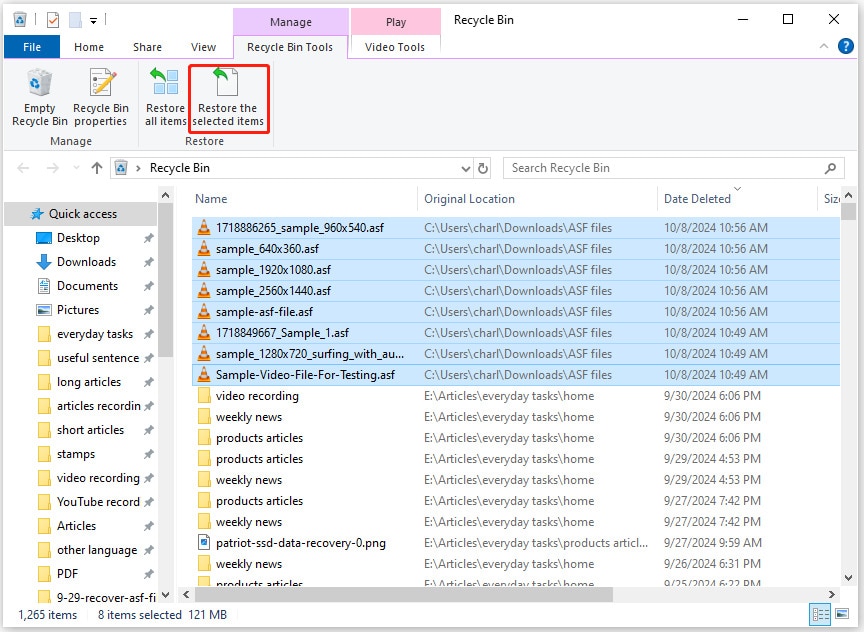
The selected ASF files will now be available in their original location.
Method 3. Recover ASF Files from File History
It is always a good idea to back up your data. Constantly backing up files helps prevent the risk of unwanted data loss. When you enable Windows File History, it will back up all the files for you. Therefore, it will be easier to recover lost, deleted, and corrupted ASF files directly from File History.
Below are the steps you need to follow to recover ASF files from File History:
Step 1: Open the search bar and type Control Panel. Click on the Control Panel and press Enter.
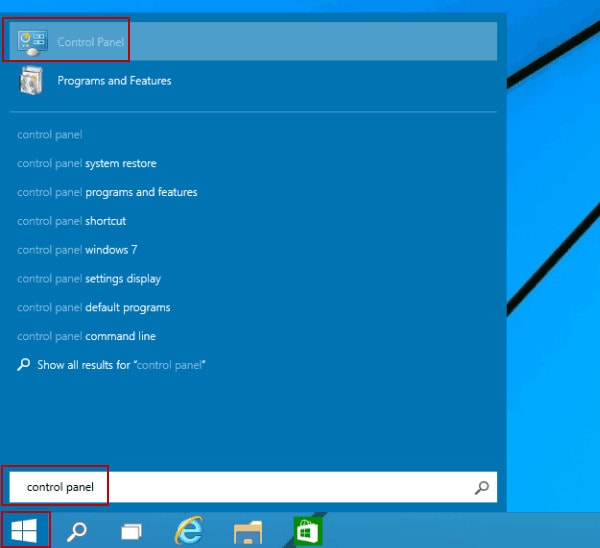
Step 2: In the new window, set View as the main category and choose System and Security.
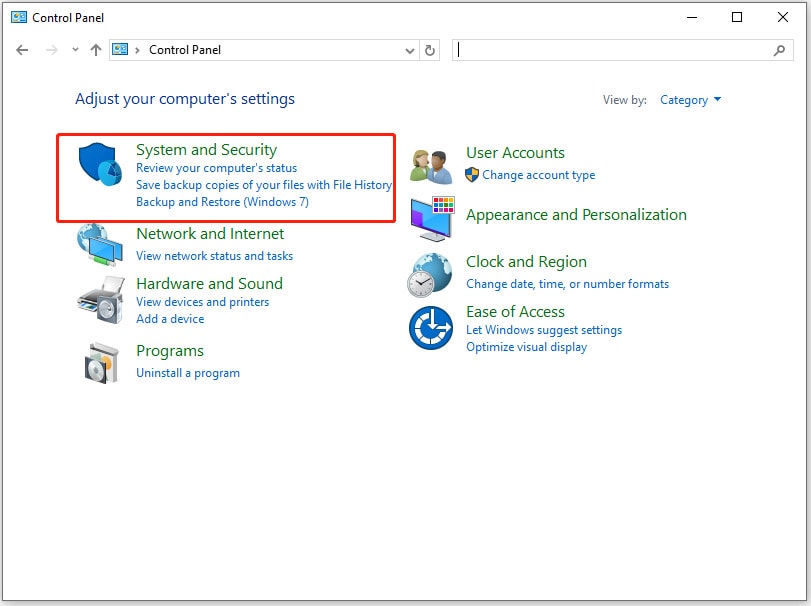
Step 3: Select Reset your files with File History in the File History section.
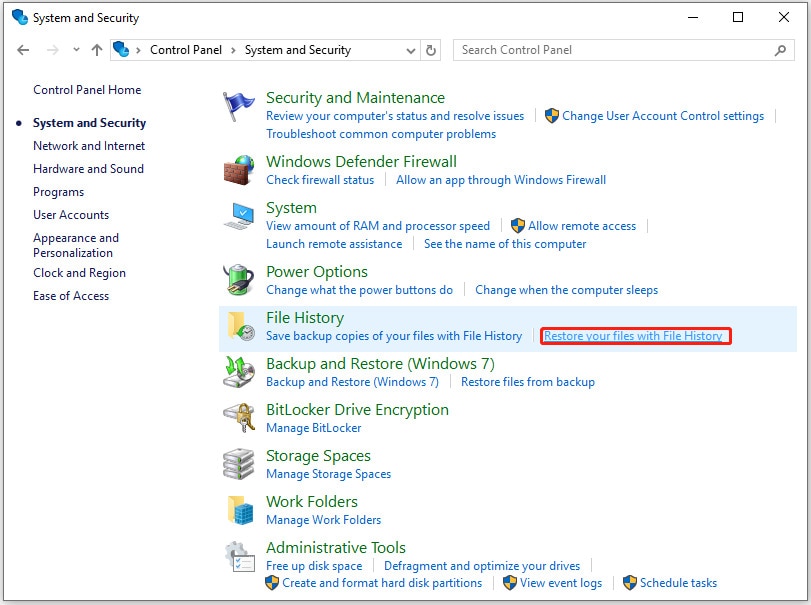
Step 4: A new window containing all the files will open. Select the ASF files to be recovered and click on the Restore icon.
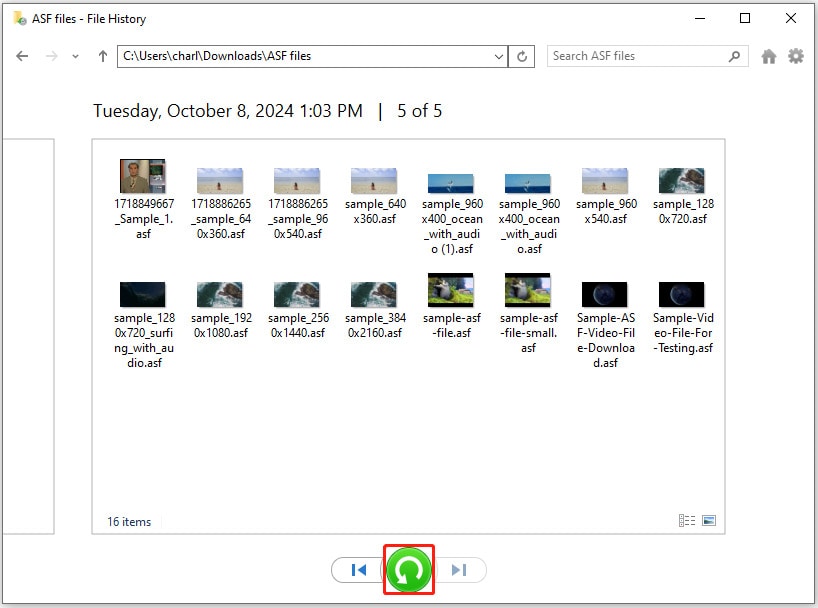
How to Recover ASF Files on Mac?
ASF Files on Mac can only be recovered if you have converted the same or used any third-party tool to open the file. However, data loss on your Mac device for ASF files can be equally risky. You will have to convert ASF to MP4 to get the data.
There are different methods through which you can recover ASF files on Mac. Some of the most notable methods for recovering ASF files on Mac are as follows:
Way 1. Use Trash
Whenever you delete something on your Mac system, it is transferred to the Trash before being permanently deleted. Therefore, it's not wrong to say that the Trash works in the same manner as your Recycle Bin.
You can follow the steps given below for ASF file recovery using Trash:
Step 1: Double-click on the Trash icon on your computer to open it.
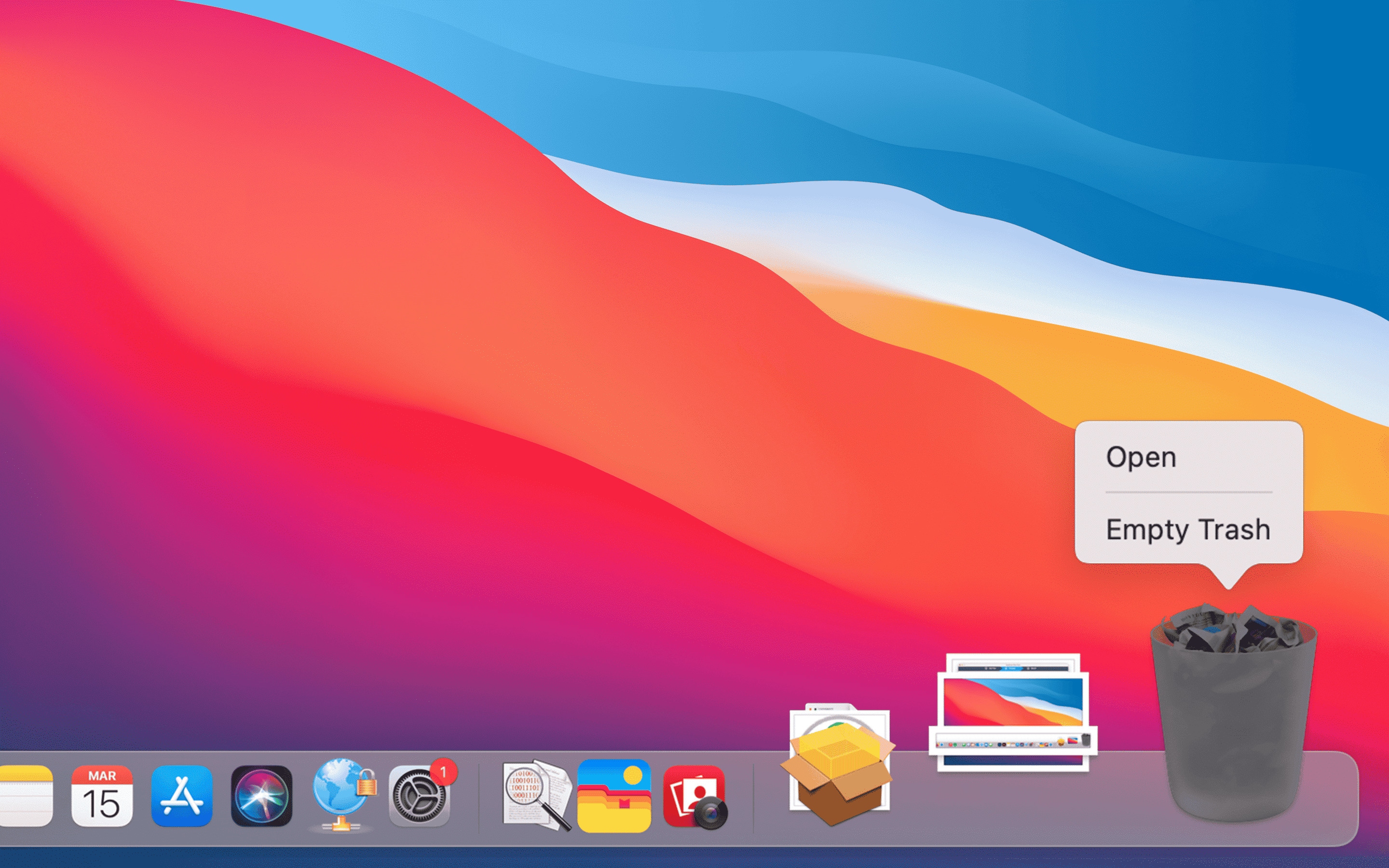
Step 2: Browse for the deleted ASF files.
Step 3: Right-click on the deleted file that you want to recover. From the available option, click on Put Back to recover these files.
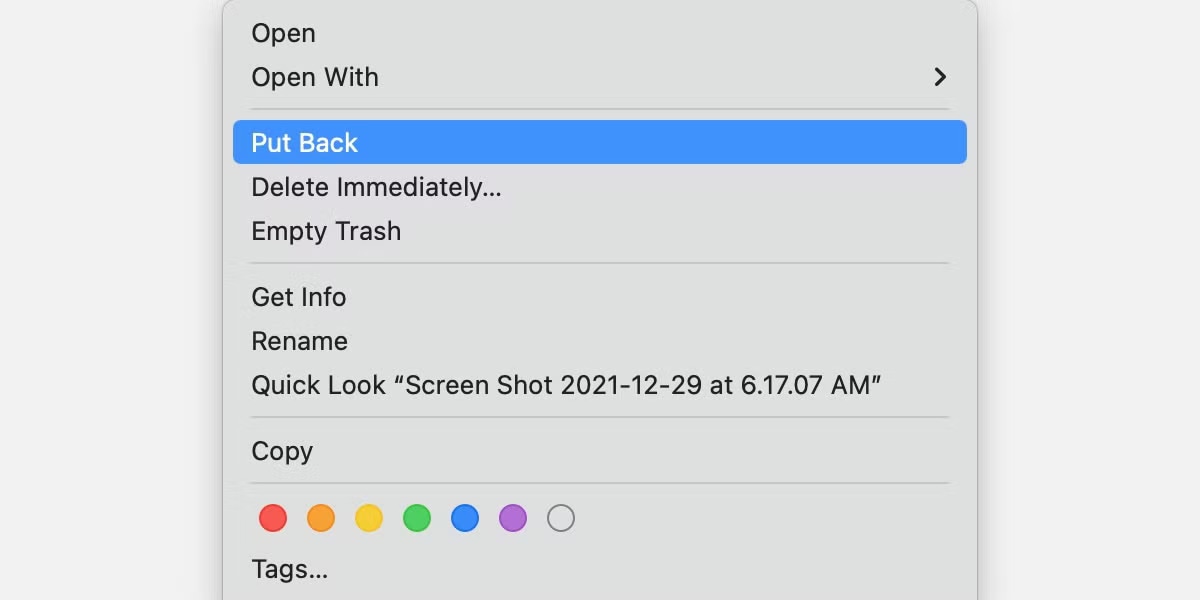
Way 2. Use Time Machine Backup
Time Machine Backup is hailed as one of the best built-in utilities for your Mac system, especially for Backup purposes. Using Time Machine Backup, you can efficiently restore deleted files. Therefore, you may also use Time Machine Backup to recover deleted ASF files.
Below are the steps to recover the ASF extension from Time Machine Backup on Mac:
Step 1: Connect the backup drive used for the time machine to your device before initiating the process.
Step 2: Click on the Time Machine Backup option on your menu bar to open it. Press on Enter Time Machine to open the software.
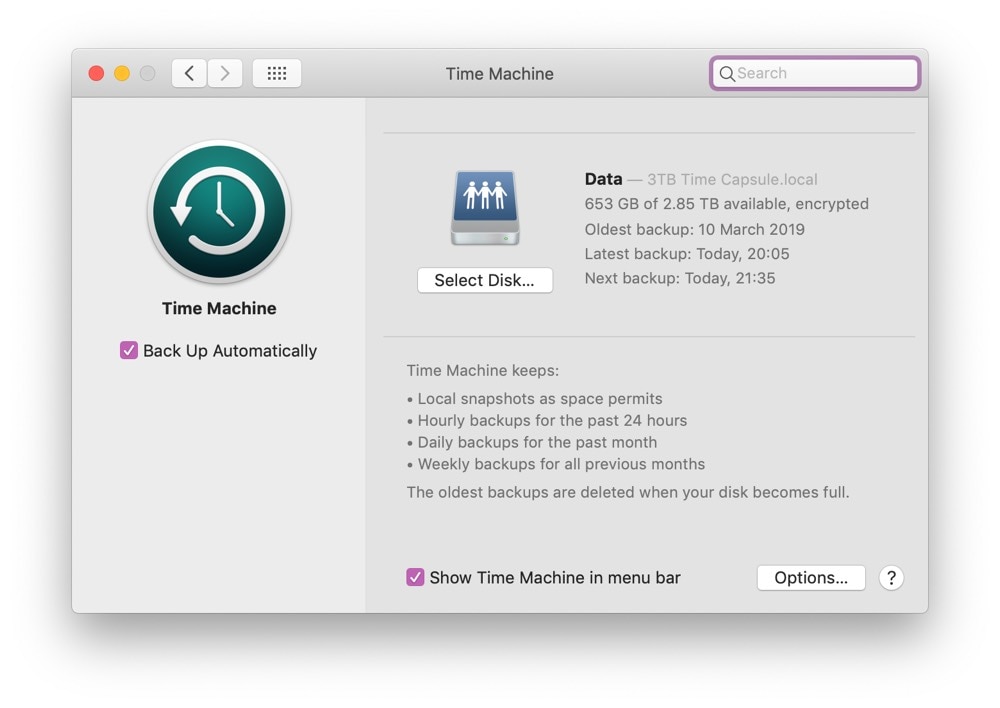
Step 3: On the right side of the screen, you can view the timeline to check the time and date of the lost files.
Step 4: Browse through the options and select the deleted ASF files you wish to recover. Click on the Restore button from the available options, and the deleted files will be restored to their location.
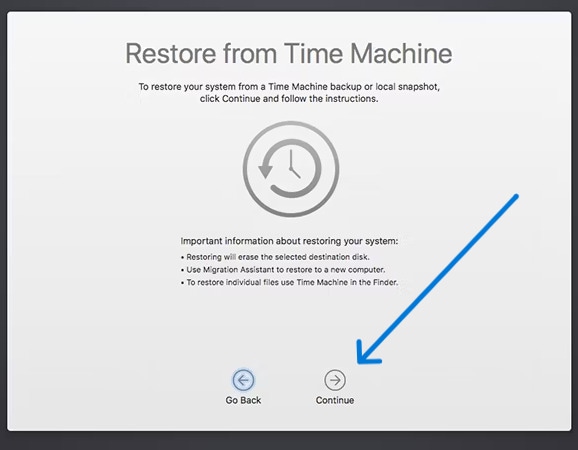
Way 3. Use Finder
Finder is yet another effective tool that can help recover data on Mac. Using Finder makes it easier to restore files. You may follow the steps given below to recover ASF files:
Step 1: Open Finder software on your Mac device.
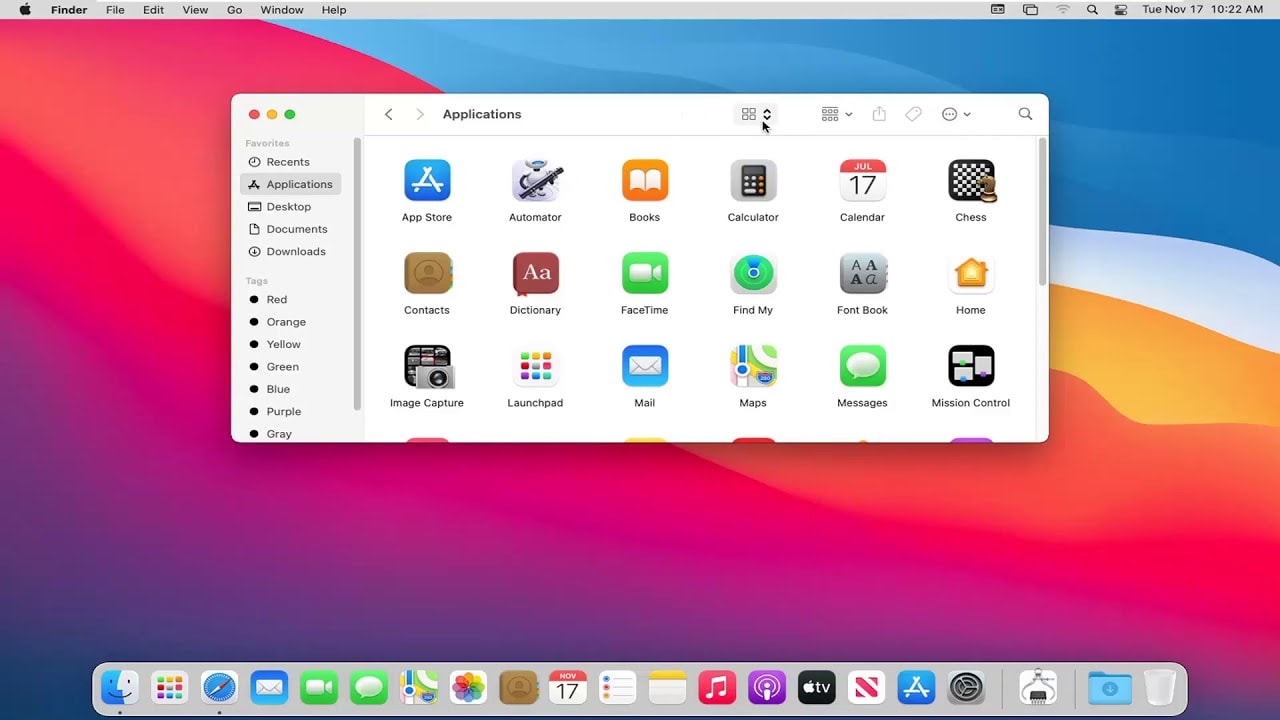
Step 2: In the Finder menu bar, look for Recent Deleted. If your Finder software is connected to iCloudDrive, it will be named Recently Deleted Items.
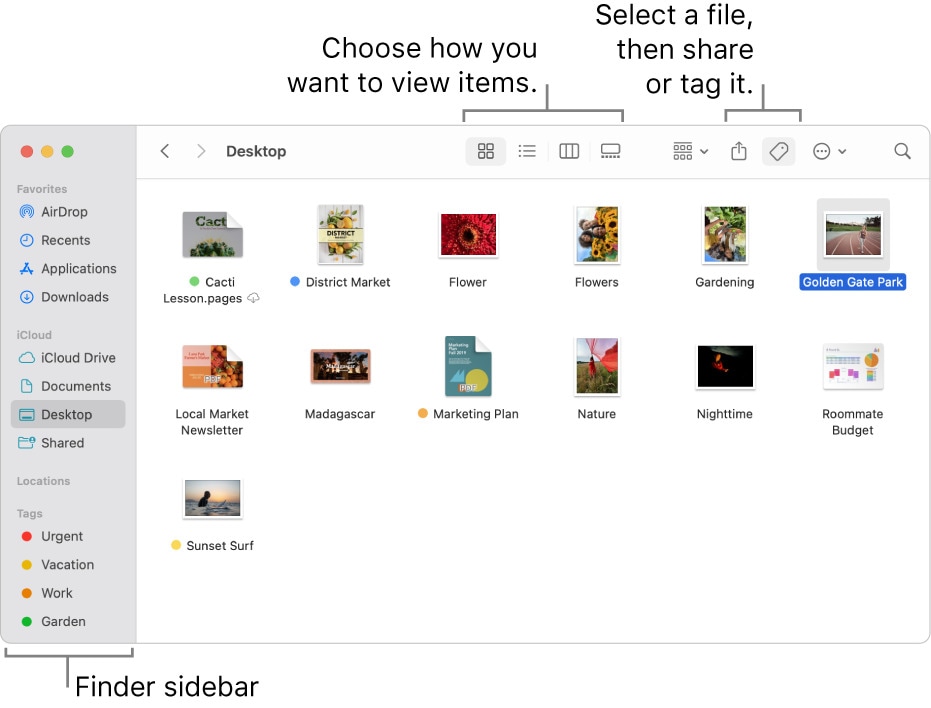
Step 3: In the Recently Deleted Items folder, search for the deleted ASF files that you want to recover.
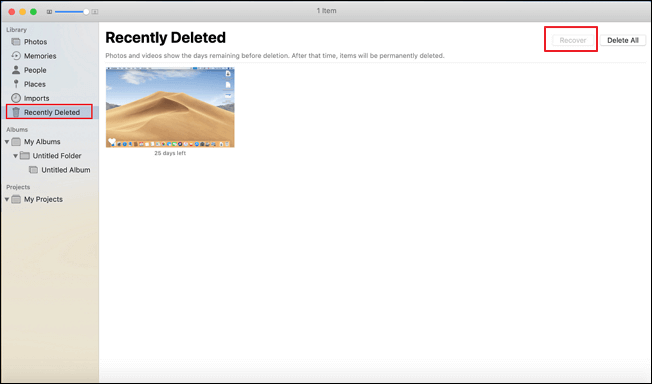
Step 4: Once you have found them, you can drag and drop the deleted ASF files to their preferred position to recover them.
Way 4. Use Disk Utility
Several people claim that they can successfully recover ASF files using Disk Utility. There's no doubt about it considering how convenient and efficient Disk Utility is for all the Mac users.
If you have accidentally deleted ASF files, you may follow the steps given below to recover ASF files using the Disk Utility feature:
Step 1: Open the Spotlight window on your Mac system by pressing the Command + Space keys simultaneously.
Step 2: Into the Spotlight window, type Disk Utility and open it.
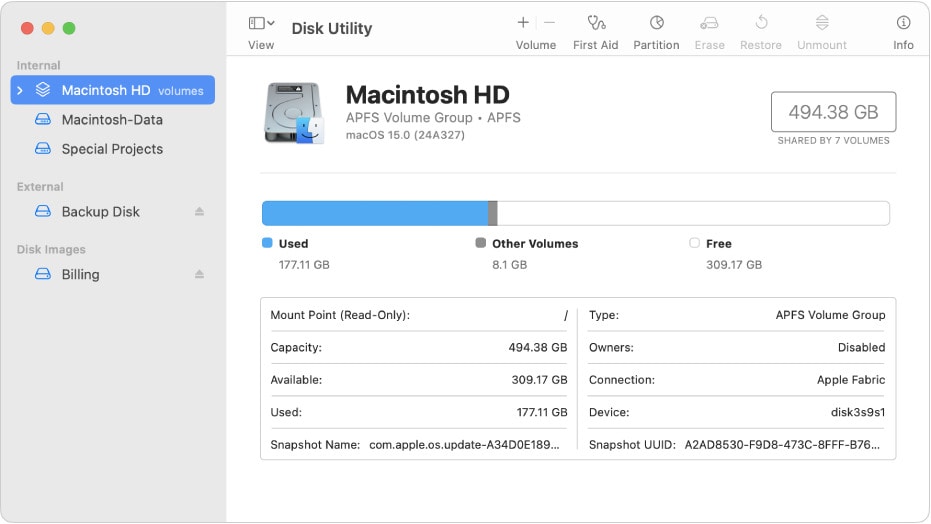
Step 3: On the sidebar, click on the storage device for the ASF files.
Step 4: From the given options, hit the First Aid button.
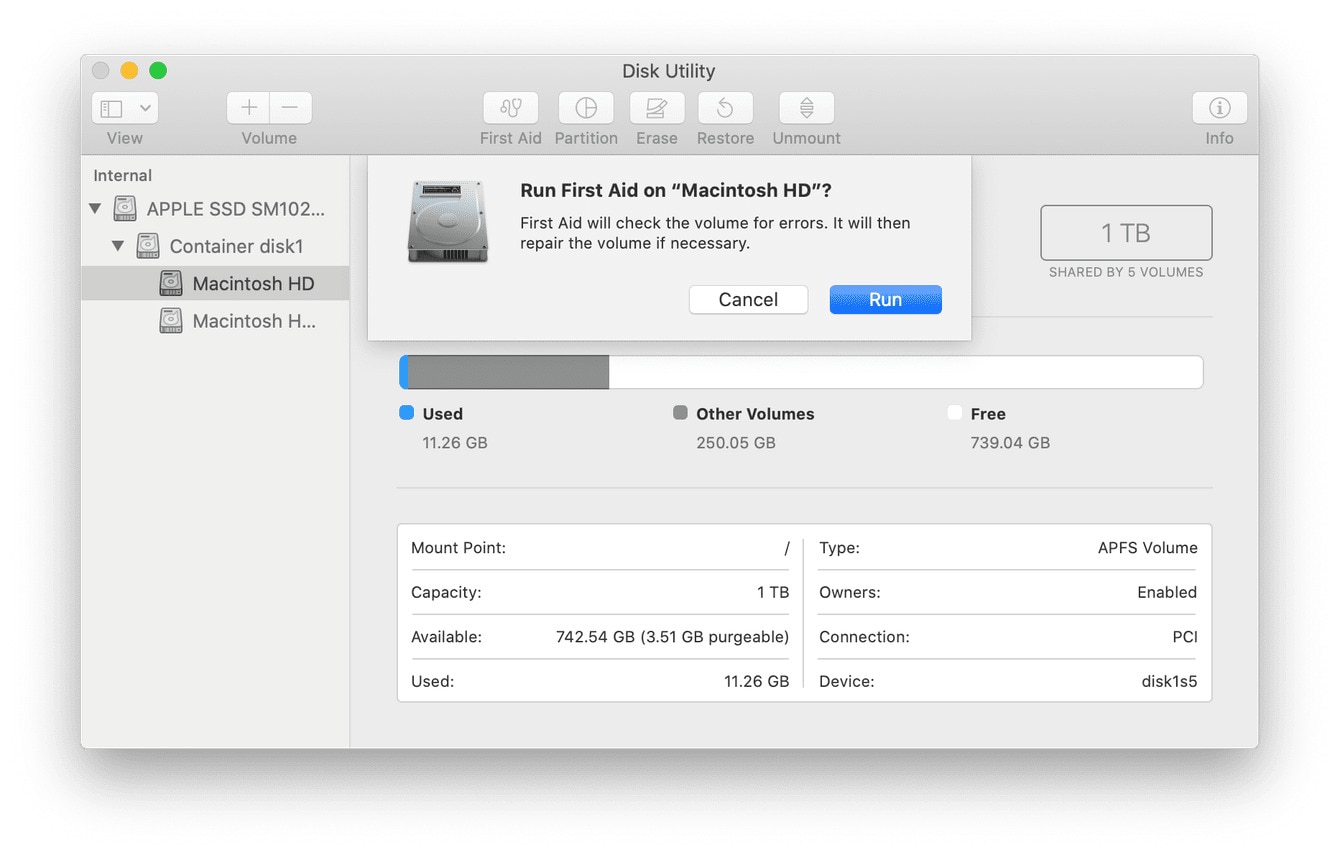
Step 5: Next, click on Run to initiate the process.
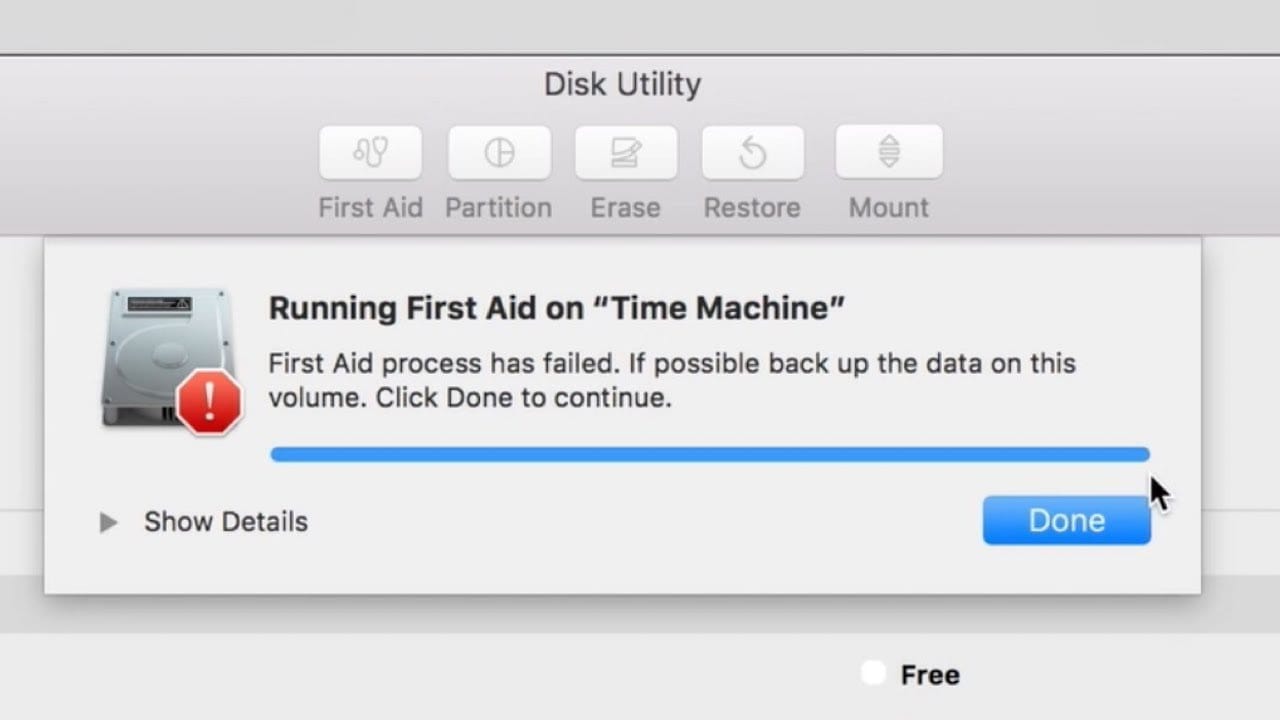
Bonus Tip: An Easy Way to Recover Your ASF Files
Irrespective of why you've lost the ASF file, there's always a way to recover it. One of the most prominent ways to recover your ASF files is Wondershare Recoverit.
Wondershare Recoverit is available for Windows and Mac. You must download and install the software on your PC to initiate the data recovery process. You can recover the deleted ASF files on Windows with Recoverit using the steps given below:
Step 1: Open Wondershare Recoverit on your Windows/Mac device.

Step 2: Choose the location where you want to recover the files. This will help speed up the data recovery process. Filter out the data according to the date of creation. Once the basics have been set, click on the Recover button to recover deleted or corrupted ASF files from the folders.

Step 3: Once the scanning is completed, you can preview all the recovered data. Click on all the files you want to recover and check if the ASF videos have been recovered properly without blur, cut or audio disturbances. Click on the Recover button. Choose the location in which you want to recover the files.

Useful Tips to Prevent ASF File Loss in the Future
Some of the useful tips to adopt for preventing ASF file loss in the future are as follows:
- Always check for deleted files to ensure there has been no accidental deletion.
- Be mindful while making changes to the file or handling them.
- Check for licenses in the ASF files to determine safety.
- Take a backup of all the ASF files to ensure recovery in case of loss.
Conclusion
ASF extension video files can contain a lot of essential data and memory. Most people prefer using the ASF files because of their good connection with Windows and Microsoft systems. However, the data can get lost due to a variety of reasons. Consider using different tools to recover ASF files and play them efficiently in your Windows system.
FAQs
1. Can Windows Media Player play ASF files?
Yes, Windows Media Player is capable of playing ASF files. However, the appropriate codecs must be installed.2. How to convert ASF to MP4 free?
If you want to convert ASF to MP4 files, it is advisable to consider conversion tools. You can check out the different tools that ASF to MP4 and determine the most efficient methods for conversion.3. How do you recover deleted ASF videos?
If you have deleted ASF videos, using a data recovery tool is advisable. The method for recovering deleted ASF videos will vary on Mac and Windows. For Windows, you can use Recycle Bin and File History. As for Mac, you can use Disk Utility and Time Machine Backup.4. How do I recover an overwritten Mp4/ASF?
If the data has been overwritten, it is advisable to use a data recovery tool. These tools are functional and efficient, ensuring that the data can be recovered efficiently.




 ChatGPT
ChatGPT
 Perplexity
Perplexity
 Google AI Mode
Google AI Mode
 Grok
Grok























